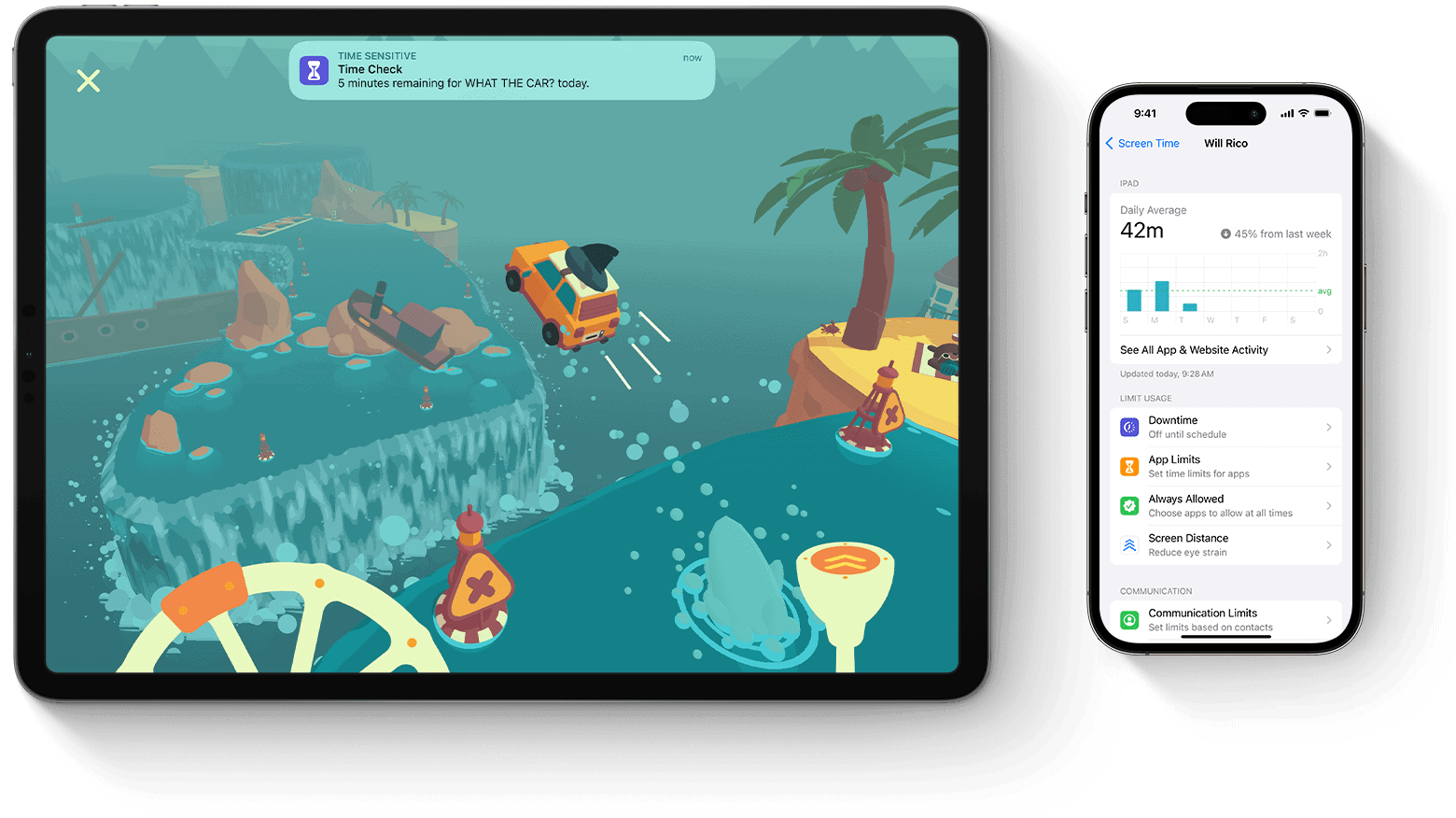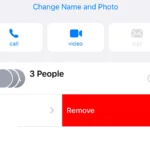Screen Time is a useful tool for managing your device usage, but sometimes you might need to disable it entirely or make adjustments. Removing the Screen Time password on your iPhone or iPad is a simple procedure so long as you have the proper passcode. The easiest way is to go into Settings > Screen Time and use the option to turn it off there. Another option is to sign out of your Apple ID first, then going to Settings and turning it off using the above instructions (which in some iOS versions will let you disable it without having to know the passcode).
For those who prefer using a computer, you can also connect your iOS device to a Mac and use 3rd party software (like AnyUnlock) to disable the Screen Time setting.
Disabling Screen Time on Your iPhone
Steps to Turn Off Screen Time
- Open the Settings app on your iPhone.
- Scroll down and tap on Screen Time.
- Scroll to the bottom of the Screen Time menu.
- Tap on Turn Off Screen Time.
- Enter your Screen Time passcode when prompted.
Important Considerations
- Turning off Screen Time will disable all of its features, including App Limits, Downtime, and Content & Privacy Restrictions.
- If you have forgotten your Screen Time passcode, you will need to erase your device and set it up as new to remove Screen Time.
- If you are a parent using Screen Time to manage your child’s device usage, turning it off will remove all restrictions and monitoring.
Alternatives to Turning Off Screen Time Completely
| If you want to… | You can… |
|---|---|
| Disable Screen Time for specific apps | Go to Settings > Screen Time > Always Allowed and add the apps you want to exclude. |
| Temporarily disable Screen Time | Use the “Downtime” feature to schedule periods when Screen Time restrictions are not active. |
| Adjust Screen Time settings without turning it off completely | Explore the various options within the Screen Time menu to customize restrictions and limits. |
Key Takeaways
- Sign out of Apple ID and disable Screen Time.
- Use AnyUnlock software via a computer.
- Multiple technical methods are available.
Understanding Screen Time on iOS Devices
Screen Time on iOS helps users monitor and control their device usage by setting limits and restrictions. This feature is especially useful for parents who want to manage their children’s screen time and ensure balanced usage of apps and content.
The Role of Screen Time Passcodes
Screen Time passcodes provide an extra layer of security. They allow parents to restrict access to certain apps and features on their children’s devices. The passcode ensures that only authorized users can change the settings or disable Screen Time. This passcode also helps protect the device from excessive usage and keeps sensitive information secure.
Risks of Disabling Screen Time Without a Password
Disabling Screen Time without a password can lead to several risks. If someone turns off Screen Time, they can bypass restrictions and access content that may not be appropriate. There is also a risk of losing data if improper methods are used to disable it. In some cases, attempting to disable Screen Time without the correct passcode might require a factory reset, which erases all content and settings, leading to data loss.
Alternative Methods to Manage Screen Time
There are other ways to manage Screen Time without needing to disable it entirely. For instance, parents can use Family Sharing to share access and manage settings across devices. They can also adjust restrictions and limits for specific apps or activities. In cases where the passcode is forgotten, users can reset it through Apple’s support options or use backup and restore methods to regain control without losing data. These approaches maintain security while ensuring appropriate app usage and balanced screen time.
Technical Approaches to Disable Screen Time
Disabling Screen Time on an iPhone or iPad without the passcode can be done using several technical methods. These methods involve using an Apple ID, third-party software, or resetting the device.
Using Apple ID for Recovery
If you have forgotten the Screen Time passcode, using the Apple ID linked to the device is an effective method. Start by going to the Settings app and tapping Screen Time. Then, choose Change Screen Time Passcode and tap Forgot Passcode. You will be prompted to enter your Apple ID and password. This method uses the Apple ID to retrieve and reset the Screen Time passcode, allowing you to turn off Screen Time without the original passcode. This process requires that the Find My iPhone feature is enabled and the device has internet access.
Leveraging Third-Party Software Solutions
There are various third-party software solutions designed to bypass or remove the Screen Time passcode. Programs like AnyUnlock and iOS Unlock offer features to disable this setting. These tools generally require you to connect your device to a computer, run the software, and follow the on-screen instructions to remove the passcode. While effective, these methods come with risks, including potential data loss or privacy concerns. It’s essential to research and choose reputable software with positive reviews. Some programs may provide additional features like data backup before making changes to the device settings.
Resetting the Device to Remove Screen Time
Another approach is performing a factory reset on the device. This will erase all content and settings, including the Screen Time passcode. To do this, go to Settings, then General, and select Reset. Choose Erase All Content and Settings. This process requires you to enter your Apple ID and password to confirm the reset. Afterward, the device will restart and you can set it up as new. Be aware that a factory reset will delete all data on the device, so it’s crucial to back up important data before proceeding. This method is often a last resort when other methods are not viable.
By using these approaches, users can regain control over their device and remove Screen Time restrictions without needing the original passcode.
FAQs
How do I delete Screen Time?
To delete Screen Time, go to Settings > Screen Time > Turn Off Screen Time. You’ll need to enter your Screen Time passcode to confirm.
How do I delete Screen Time if I forgot my password?
Unfortunately, there is no way to delete Screen Time if you’ve forgotten your password without erasing your iPhone and setting it up as new. This is because Screen Time is deeply integrated into the device’s system to ensure restrictions remain in place.
If you’ve forgotten your iPhone passcode, you’ll need to use recovery mode or specialized software to erase and restore your device. This will erase all data and settings, allowing you to set up your iPhone again with a new passcode.
Is It Possible To Turn off Screen Time restrictions on iPhone without password?
Turning off restrictions without the password isn’t possible through normal settings. You would need to use third-party software or erase your iPhone and set it up as new, which will result in data loss.
How do I clear my iPhone without the Screen Time password?
You can’t clear your iPhone without the Screen Time password unless you erase the device and set it up as new. This will remove all data and settings, including the Screen Time passcode.
Can you bypass The iPhone Screen Time passcode?
Bypassing the Screen Time passcode isn’t possible through official means. Attempting to use third-party software or hacks can be risky and compromise your device’s security.
How do I erase my iPhone if I forgot the restrictions passcode?
If you’ve forgotten the restrictions passcode, the only way to erase your iPhone is by putting it into recovery mode and restoring it using iTunes or Finder. This will erase all data and settings, including the restrictions passcode.
What happens after 10 failed passcode attempts on an iPhone?
After 10 failed passcode attempts, your iPhone will be disabled, and you’ll see a message saying “iPhone is disabled, connect to iTunes.” You’ll need to use recovery mode or specialized software to erase and restore your device.