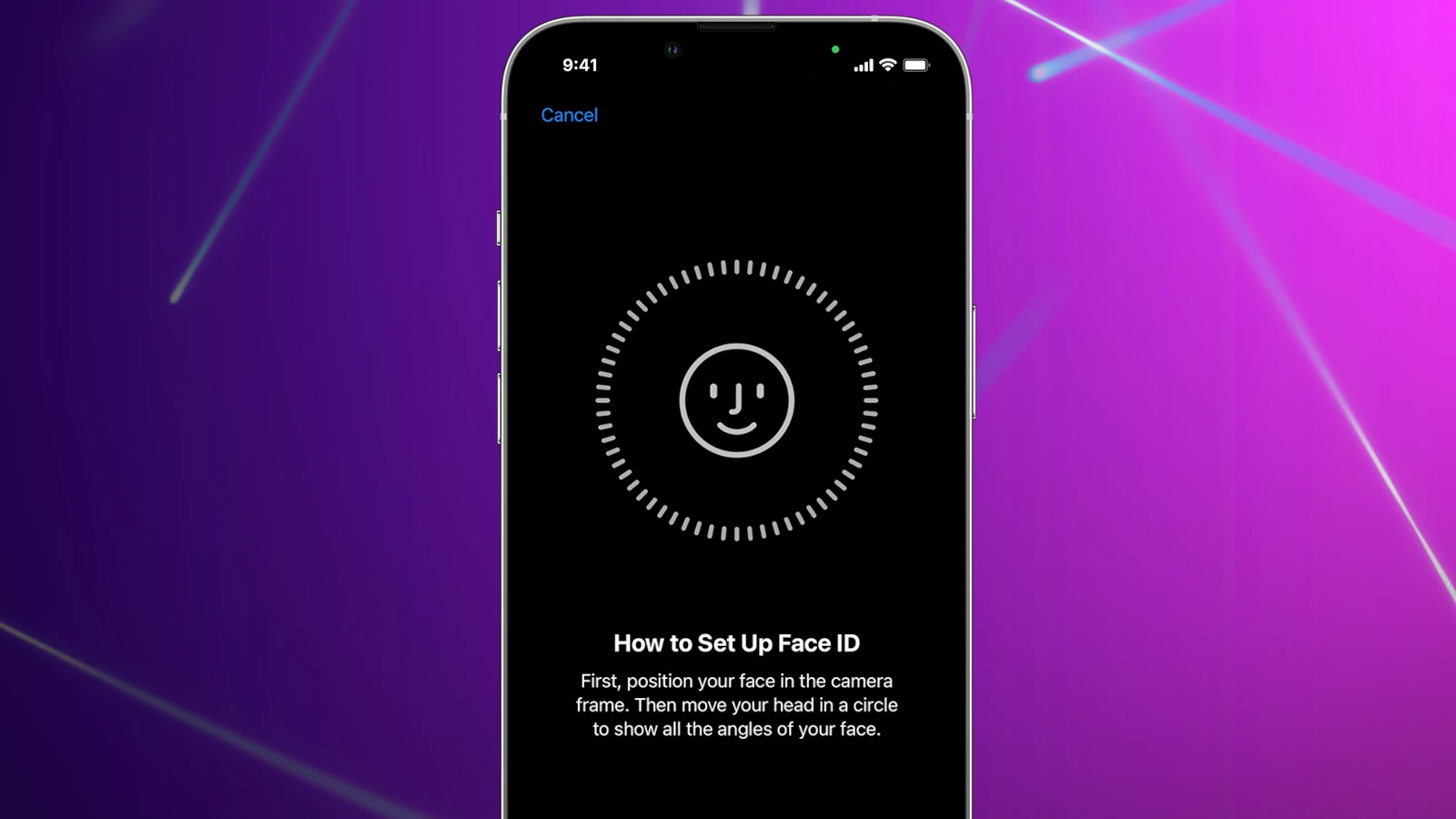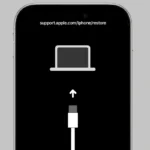Setting up Face ID on your iPhone is easy and important for keeping your device secure while allowing easy access. Face ID technology uses advanced facial recognition to unlock your phone, authorize payments, and use secure apps. It adapts to changes in your appearance and works with accessories like face masks while protecting your privacy.
To set up Face ID, go to the Settings app, select Face ID & Passcode, and follow the prompts. The TrueDepth camera system projects and analyzes over 30,000 dots to create a detailed map of your face, which is securely stored on your iPhone. This guide provides step-by-step instructions for setting up and using Face ID, as well as troubleshooting tips for common issues.
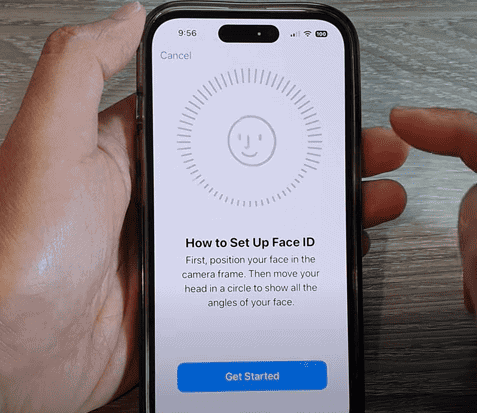
Setting Up Face ID On Your iPhone
Initial Setup
If you didn’t set up Face ID during the initial iPhone setup, don’t worry! It’s easy to do later.
- Go to Settings: Open the Settings app on your iPhone.
- Tap Face ID & Passcode: Scroll down and find the “Face ID & Passcode” option. Tap on it.
- Enter Passcode: You’ll be asked to enter your iPhone’s passcode. This is a security measure to ensure it’s you making changes.
- Set Up Face ID: Tap “Set Up Face ID” and follow the on-screen instructions. You’ll be asked to position your face within a frame and slowly move your head in a circle twice.
Adding an Alternate Appearance
You can register an alternate appearance for Face ID, which can be helpful if you frequently wear glasses or change your look.
- Go to Settings > Face ID & Passcode: Follow the same steps as above.
- Tap Set Up an Alternate Appearance: Follow the on-screen instructions, which are similar to the initial setup process.
Using Face ID with a Mask
For iPhone 12 and later models, including iPhone, you can enable Face ID to work even when wearing a mask.
- Go to Settings > Face ID & Passcode: As before, access the Face ID settings.
- Toggle on “Face ID with a Mask”: Follow the on-screen instructions to register your face while wearing a mask.
Troubleshooting Tips
| Issue | Solution |
|---|---|
| Face ID not working | Ensure your face is within the frame, make sure nothing is covering the TrueDepth camera (notch area), and check that Face ID is enabled for the feature you’re using. |
| Face ID with a Mask not working well | Try adding an alternate appearance with glasses if you wear them frequently. Ensure there’s enough light and that your mask isn’t too thick or reflective. |
Key Takeaways
- Face ID setup on iPhone is designed for secure, simple access.
- The TrueDepth camera ensures accurate facial recognition.
- Face ID data is securely stored and remains private.
Setting Up Face ID on Your iPhone
Face ID brings a seamless and secure way to unlock the iPhone, authenticate transactions, and sign into apps. It uses advanced facial recognition technology to ensure quick and protected access to your device.
Initial Setup and Requirements
To set up Face ID on the iPhone, one must first ensure that the TrueDepth camera system is unobstructed. For optimal setup, the area around the eyes, nose, and mouth should be visible. Navigate to Settings > Face ID & Passcode and enter the device’s passcode to proceed.
Configuring Face ID Settings
In the Settings app under Face ID & Passcode, users can start the configuration process. Position the face in front of the iPhone as directed and move the head slowly to complete the first scan. If necessary, a second scan finalizes the setup. Users can also enable an alternate appearance for instances such as wearing glasses.
Using Face ID With Additional Features
Face ID supports various applications from unlocking the iPhone to making payments with Apple Pay. Users can authenticate iTunes and App Store purchases, autofill passwords in Safari, and more. For Apple Pay, double-click the side button and glance at the device to authenticate before holding it near the payment reader.
Troubleshooting Common Face ID Issues
Issues like failing to recognize a face can be addressed by checking if the camera is covered or if there’s sufficient light. For masks, Face ID with a Mask can be enabled. If persistent issues arise, reset Face ID in Settings > Face ID & Passcode or consider setting up an alternate appearance.
Enhancing Face ID Security
To enhance security, toggle on Require Attention for Face ID to ensure the phone unlocks only when the users’ eyes are open and looking at the device. For additional protection, Face ID can be disabled, requiring a passcode instead. Regular revisions of Face ID settings bolster overall security.
FAQs
Why my iPhone cannot set up Face ID?
There are a few reasons why your iPhone might not be able to set up Face ID.
- Hardware Issue: The TrueDepth camera system might be obstructed or malfunctioning. Check if there’s any dirt, dust, or screen protector covering the camera and sensors at the top of your screen. If you suspect a hardware problem, contact Apple Support.
- Software Glitch: Sometimes, a software issue can prevent Face ID setup. Try restarting your iPhone or updating to the latest iOS version.
- Specific Situations: Face ID might not work if your face is covered, you’re lying down, or the device is too far away from your face. Make sure you’re following the onscreen instructions during setup.
How do I set up two Face ID on my iPhone? / How do I activate my Apple ID Face ID?
Unfortunately, you can’t set up two different faces for Face ID on a single iPhone. However, you can set up an “Alternate Appearance” which can accommodate minor changes in your appearance like facial hair or glasses.
How do I enable Face ID app?
Face ID isn’t an app you enable; it’s a feature integrated into your iPhone’s system. Once you set up Face ID, it will automatically work for unlocking your phone, authorizing purchases, and signing into compatible apps. You can manage which apps use Face ID in Settings > Face ID & Passcode.
Is Face ID safe?
Yes, Face ID is generally considered very safe. It uses advanced facial recognition technology that’s difficult to fool with photos or masks. Your face data is encrypted and stored securely on your device, not in the cloud. The chance of someone else unlocking your phone with their face is extremely low.
What are the disadvantages of iPhone Face ID?
- Can be Inconvenient: Face ID might not work if your face is covered by a mask, sunglasses, or other obstructions.
- Privacy Concerns: Some people are uncomfortable with the idea of their face data being stored, even if it’s secure.
- Not Foolproof: While rare, there have been instances of Face ID being tricked by identical twins or sophisticated masks.
How to set up Face ID on iPhone?
- Go to Settings > Face ID & Passcode.
- Tap Set Up Face ID.
- Follow the onscreen instructions to position your face within the frame and move your head gently to complete the circle.
- You’ll need to complete two scans to capture different angles of your face.
Can Face ID work with a picture?
No, Face ID is designed to prevent unlocking with a picture. It uses depth sensors to create a 3D map of your face, which a 2D photo can’t replicate.
How do I permanently turn off Face ID?
- Go to Settings > Face ID & Passcode.
- Enter your passcode.
- Tap Reset Face ID. This will delete all stored face data from your device.