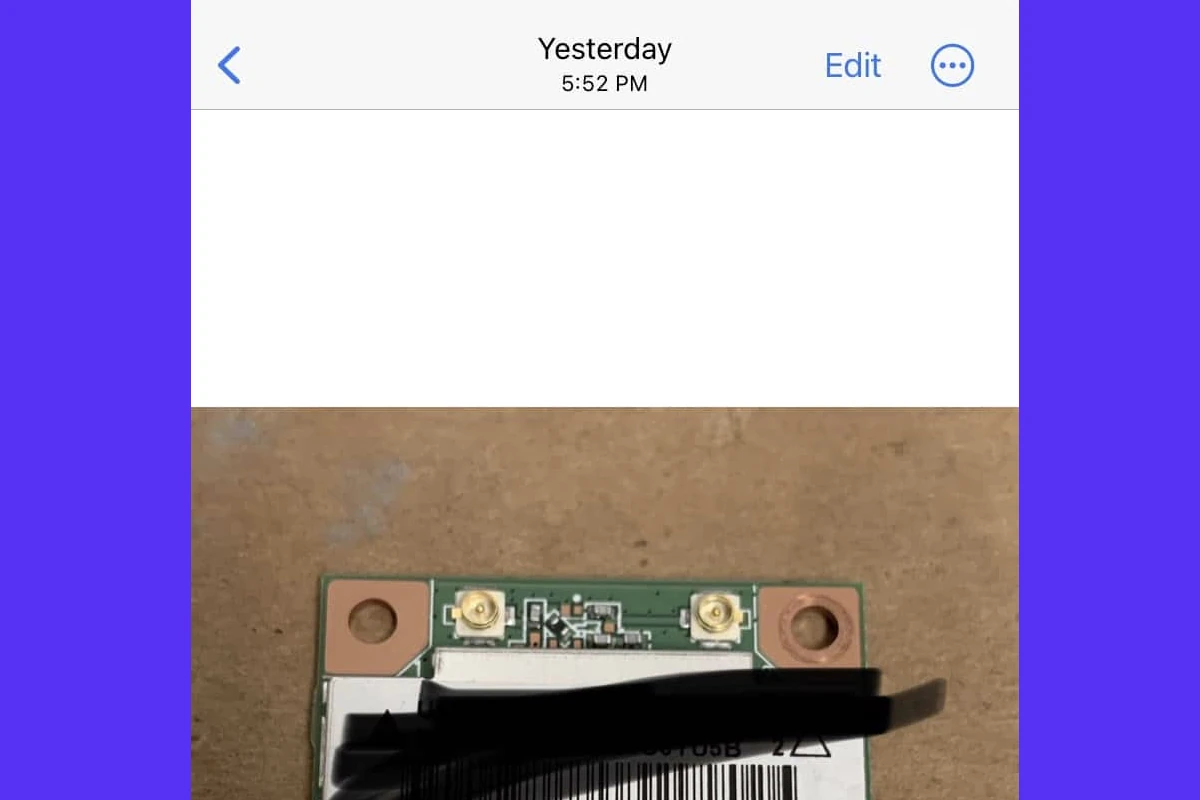Some people like using the ‘Black Marker’ on their iPhone to cover up sensitive information like credit card numbers, phone numbers, etc. But always remember to be cautious when relying on this because in some (not all) cases the recipient can actually modify the image just enough to reveal what is hidden underneath.
In this article we go over some of the tricks people use to peek under the marker text so that you have a better understanding of how the process works and what is or isn’t safe. Before beginning, let’s also be clear that photo editing tricks aren’t guaranteed to let you see through a black marker, especially if it was heavily applied. But this offers a fascinating glimpse into the ways modern technology can unmask efforts by people to conceal things.
Editing Tools on Your iPhone Can Reveal That Redacted Text
There are times when you might encounter a photo where someone has used a black marker to obscure text. Maybe it’s a sensitive document, or perhaps there’s a surprise element meant to be hidden. Whatever the reason, you might be curious to peek behind the curtain of black ink.
Luckily, your iPhone has built-in photo editing tools that can help you see through a black marker in several ways.

Adjusting Your Editing Settings
Here are some of the main photo editing settings you can manipulate to reveal the text behind the black marker:
- Exposure: Crank up the exposure to make the overall image brighter, which can help lessen the darkness of the black marker.
- Brilliance: This setting adjusts the shadows and highlights of the image, potentially exposing details hidden by the marker.
- Contrast: Reduce contrast to minimize the harsh difference between the black marker and the text underneath.
- Shadows: Increase the shadows to lighten the darker areas where the text may be hidden.
Table of Settings with Suggested Adjustments
| Setting | Suggested Adjustment |
|---|---|
| Exposure | Increase |
| Brilliance | Increase |
| Contrast | Decrease |
| Shadows | Increase |
Additional Tips
- Take a high-quality photo: Start with the clearest image possible for the best results.
- Experiment with the settings: Each photo might require unique editing tweaks. The effectiveness of these adjustments can depend on how heavily the marker was applied.
Key Takeaways
- Protecting sensitive data in images on an iPhone requires careful editing.
- Certain image adjustments can reveal blacked-out information.
- Secure techniques are necessary to ensure privacy is maintained.
Understanding Screen Visibility Tools on iPhone
The iPhone comes equipped with tools designed to improve screen visibility. These tools are handy for seeing content better under various lighting conditions or for people with visual impairments.
Exploring iPhone Accessibility Settings
The Settings app on an iPhone includes an Accessibility section. This area holds a variety of adjustments that improve how content is seen on the screen. One key feature here is Invert Colors. This option flips the colors of the display. Users can choose Smart Invert to reverse the colors except for images and some apps, or Classic Invert to invert all colors.
Adjusting Brightness and Contrast Settings
Users can adjust brightness and contrast to make their iPhone screen easier to see. The Settings app offers sliders for Brightness and options to Increase Contrast, which can make text and other elements more distinct against their backgrounds.
- Brightness: Slide to make the screen lighter or darker.
- Increase Contrast: Turn on to reduce transparency and blur on some backgrounds to increase legibility.
Enhanced screen visibility leads to improved user experience, especially when viewing obscured content.
Frequently Asked Questions
These common questions help iPhone users understand how to reveal text hidden by black marker in photos and screenshots.
What methods can reveal blacked-out text in a screenshot on iPhone?
Users can adjust image settings to make blacked-out text visible. They might increase exposure or adjust contrasts to lighten the photo and reveal the underlying text.
Is it possible to see through black marker in photos on iOS devices?
Yes, it is (in certain cases). iOS photo editing tools allow users to alter settings like brightness and contrast which may make obscured text visible.
Can I remove marker edits from a photo that was sent to me on an iPhone?
While users can attempt to adjust the image to see hidden details, fully removing the marker edits applied by someone else is not typically possible if the photo is permanently altered.