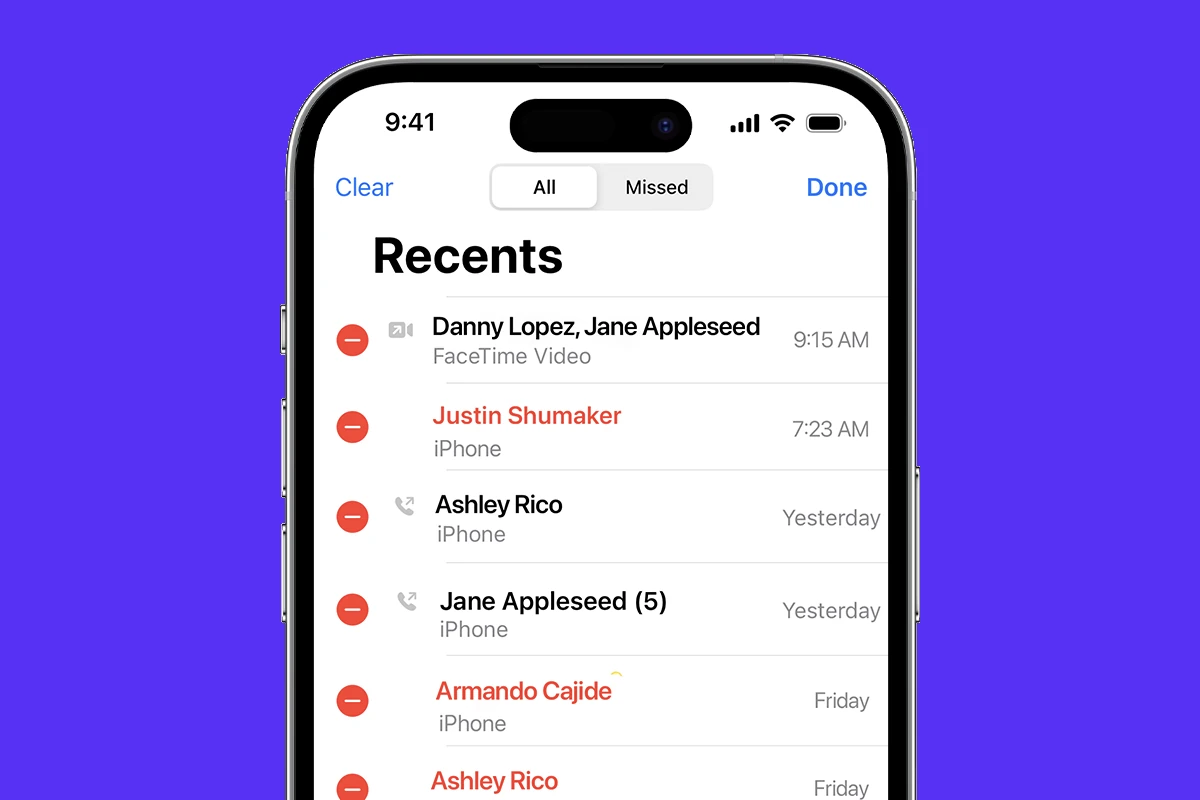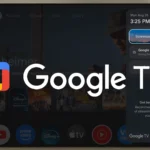Accessing old call history on an iPhone can be useful for various reasons. Whether you need to recall a forgotten number or track past conversations, your device keeps a record of your calls. iPhones store up to 1000 calls in their history for the last 180 days, making it easy to review past communications.
The Phone app on your iPhone provides a simple way to view recent calls. By tapping the Recents tab, you can see your 100 most recent calls. For older entries, you may need to delete some recent calls to make room for earlier records to appear.
If you need to access call logs from further back, your mobile carrier might offer detailed records. These can often be viewed online or requested directly from the carrier, providing a more comprehensive history of your phone usage.
How to Access Your iPhone’s Call History
iPhones typically store around 1,000 call log entries, covering the past 180 days. However, you can only directly view the 100 most recent calls in the Phone app. To see older calls beyond those readily available, you’ll need to either delete recent entries to make room for older ones to appear or restore your iPhone from a backup.
Viewing Your Recent Call History
To view your recent call history, open the Phone app and tap “Recents.” Here, you’ll find a list of your 100 most recent calls. Tapping the information icon (“i”) next to a call provides details such as call duration, time, and whether it was incoming or outgoing.
Accessing Older Call Logs
If you need to see calls older than those in your recent history, you have two primary options:
- Deleting Recent Call Entries Deleting entries from your recent call history allows older calls to surface. While this is a simple method, it permanently removes the deleted entries from your phone.
- Restoring from a Backup Restoring your iPhone from a backup (either iCloud or via your computer) can bring back older call logs. However, this process also restores your phone to the state it was in at the time of the backup, potentially overwriting newer data. Therefore, it’s crucial to create a new backup before restoring to avoid losing any current information.
Third-Party Apps
Several third-party apps available on the App Store offer more extensive call history management. These apps often provide features like exporting call logs, viewing deleted calls, and organizing calls by contact. While these apps can be helpful, they may require access to your data, so it’s important to choose reputable options.
Additional Tips
- You can search your call history by contact name or number within the Phone app.
- Turning on iCloud Drive can help keep your call history updated across all your Apple devices.
- Your carrier might retain more detailed call records, including those beyond the 180 days stored on your iPhone.
| Method | Pros | Cons |
|---|---|---|
| Viewing Recent Calls | Simple, quick access to recent calls | Limited to the 100 most recent entries |
| Deleting Recent Entries | Allows viewing of older calls | Permanently deletes recent call logs |
| Restoring from Backup | Can recover older call history | Restores entire phone to backup state, potentially overwriting newer data |
| Third-Party Apps | Offers advanced call history management features | May require access to personal data |
Managing Your Call History: Deleting Entries
Maintaining a manageable call history can be important for privacy and phone storage. Regularly deleting unnecessary call logs can prevent your history from becoming cluttered and helps protect your personal information. Here’s how to delete call log entries on your iPhone:
Deleting Individual Calls
- Open the Phone app and go to the “Recents” tab.
- Swipe left on the call you want to delete.
- Tap the red “Delete” button that appears.
Deleting All Recent Calls
- Open the Phone app and go to the “Recents” tab.
- Tap “Edit” in the upper-right corner.
- Tap “Clear” in the upper-left corner.
- Select “Clear All Recents.”
Remember that deleting call logs from your iPhone is permanent, so ensure you don’t need any of the information before deleting it. If you’re unsure, consider creating a backup first.
Key Takeaways
- iPhones store up to 1000 calls for 180 days in the Phone app
- The Recents tab displays the 100 most recent calls
- Mobile carriers may provide additional call history options
Understanding iPhone Call History
Did you know that, in addition to your call history, your iPhone also keeps a record of your recently deleted contacts? If you accidentally delete a contact, you can usually recover it within 30 days. Simply go to the Contacts app, tap “Groups” in the upper-left corner, and then select “Recently Deleted.” From there, you can choose which contacts to recover or permanently delete.
iPhones store detailed records of incoming, outgoing, and missed calls. These logs help users keep track of their communication history and manage their contacts effectively.
How iPhones Store Call History
iPhones maintain call logs for up to 1000 entries or 180 days, whichever comes first. The device records key information for each call:
- Contact name or phone number
- Call type (incoming, outgoing, or missed)
- Date and time of the call
- Call duration
This data is stored locally on the device and can be synced with iCloud if enabled. Users can access this information through the Phone app or by connecting their iPhone to a computer with iTunes.
Apple prioritizes user privacy. Call history is encrypted and protected by the device’s passcode or Face ID/Touch ID.
Navigating the Phone App
The Phone app serves as the central hub for call-related activities on iPhones. To view call history:
- Open the Phone app
- Tap the “Recents” tab at the bottom
This displays the 100 most recent calls. Users can:
- Scroll through the list to see older entries
- Tap on a contact to view more details or call back
- Swipe left on an entry to delete it
The Phone app also offers a search function. Users can find specific calls by:
- Tapping the search bar at the top
- Entering a name, number, or date
This feature helps locate old calls quickly, even if they’re not visible in the recent list.
Frequently Asked Questions
iPhone users often have questions about accessing and managing their call history. Here are some common queries and solutions for viewing, retrieving, and understanding iPhone call logs.
How can one view call history on an iPhone from over a month ago?
Users can check older call history by scrolling through the Recents tab in the Phone app. This method works for calls within the last 180 days. For calls older than that, users may need to check their carrier records or use third-party apps designed for call log management.
What methods are available for going back further in iPhone call history?
To access call history beyond the standard timeframe, users can try syncing with iCloud or iTunes backups. Some cellular providers offer detailed call logs online. Third-party apps can also help retrieve older call data, but these should be used cautiously to protect privacy.
What steps are needed to view call history for a specific number on an iPhone?
Open the Phone app and tap Recents. Use the search bar at the top to enter the specific phone number or contact name. This will filter the call log to show only calls related to that number or contact.
Is it possible to retrieve deleted call history on an iPhone, and how?
Recovering deleted call history is possible if the iPhone has a recent backup. Restore the iPhone from an iCloud or iTunes backup that predates the deletion. For more recent deletions, check the Recently Deleted folder in the Phone app, which stores deleted items for 30 days.
Are there limitations to the iPhone call log history, and if so, what are they?
iPhones typically store up to 1000 call entries or calls from the last 180 days, whichever comes first. After reaching this limit, older entries are automatically deleted. The exact limit may vary slightly based on the iOS version and available storage space.
What are the options for recovering deleted call history on an iPhone without a backup?
Without a backup, recovering deleted call history is challenging. Users can contact their cellular provider to request detailed call logs. Some third-party data recovery software claim to retrieve deleted call logs, but their effectiveness varies and may pose security risks.