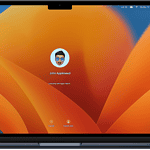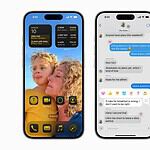Accidentally deleting a voice memo can be frustrating. To recover a permanently deleted voice memo, start by checking the Recently Deleted folder in the Voice Memos app. If it’s within 30 days of deletion, you can simply restore it from there.
For memos deleted for more than 30 days, other methods may help. Using iCloud backups or third-party recovery tools like iMyFone D-Back can be effective. These methods can quickly recover your important recordings, even long after deletion.
Backing up your iPhone regularly reduces the risk of data loss. Understanding how recovery works can ensure you don’t lose valuable recordings forever.
Recovering Lost Voice Memos: A Comprehensive Guide
Check the “Recently Deleted” Folder
Before you panic, take a deep breath and open the Voice Memos app on your iPhone. There’s a “Recently Deleted” folder where your voice memos hang out for 30 days after you hit delete. If your memo is in there, just tap it and hit “Recover.”
Recovery from iCloud Backup
If you can’t find the memo in the “Recently Deleted” folder, don’t despair. Apple’s iCloud may have your back. If you regularly back up your iPhone to iCloud, your deleted voice memo might be hiding in a recent backup.
To check:
- Go to Settings > [Your Name] > iCloud > Manage Storage > Backups.
- Look for a recent backup and see if it includes Voice Memos.
- If it does, restore your iPhone from that backup. Be aware that this will erase any data that’s been added to your phone since the backup was made.
iTunes or Finder Backup
For those who prefer to back up their iPhones to a computer, iTunes (on older Macs and PCs) or Finder (on newer Macs) may hold the key to recovering your voice memo.
To restore from a backup:
- Connect your iPhone to your computer.
- Open iTunes or Finder, and select your iPhone.
- Choose the option to restore from a backup.
- Select the most recent backup that you think might contain your voice memo.
Third-Party Recovery Tools
If all else fails, there are third-party data recovery tools available that specialize in retrieving lost data from iPhones. These tools can be expensive but may be worth it if the voice memo is irreplaceable. Some popular options include:
- PhoneRescue by iMobie
- iMyFone D-Back
- Dr.Fone by Wondershare
These tools often have free trials so you can see if your voice memo is recoverable before you buy.
Prevention is Key
The best way to deal with a lost voice memo is to prevent it from happening in the first place. Regularly back up your iPhone to iCloud or your computer to ensure you have a copy of your voice memos. Additionally, consider using a cloud storage service like iCloud Drive or Dropbox to store important voice memos separately.
Key Takeaways
- Check the Recently Deleted folder first
- Use iCloud or third-party tools for older deletions
- Regular backups reduce data loss
Understanding Data Loss and Recovery
When dealing with data on an iPhone, understanding how it gets lost and how to recover it is crucial. This involves knowing the types of data deletion, storage mechanisms, and the role of backups.
Types of Data Deletion
Data on an iPhone can be deleted in two main ways: temporary and permanent. Temporary deletion happens when files move to the Recently Deleted folder. They stay there for 30 days before being permanently deleted. Permanent deletion occurs when files are erased from the Recently Deleted folder or bypass it entirely.
Sometimes, data gets lost due to software updates or system crashes. Knowing the type of deletion is essential for choosing the right recovery method.
How Voice Memos are Stored on an iPhone
Voice memos on an iPhone are stored in the internal memory. They initially go to the Voice Memos app. Simply deleting a memo transfers it to the Recently Deleted folder.
From there, users have 30 days to recover or delete the memos permanently. This design provides a safety net. However, if memos are deleted from the Recently Deleted folder, recovering them becomes more complex.
The Role of Backups in Data Recovery
Backups play a significant role in data recovery. They can restore data that is otherwise lost forever. There are two main types of backups: iTunes backups and iCloud backups.
iTunes Backups require connecting the iPhone to a computer. Users restore the entire backup to get voice memos back. iCloud Backups involve erasing the device and restoring from iCloud during setup. Both methods can recover permanently deleted memos if backed up before deletion.
Each backup type has its pros and cons. iTunes backups are local and often faster. iCloud backups are accessible anywhere but may need more time to restore.
Step-by-Step Recovery Methods
Recovering deleted voice memos is essential for many users. There are several ways to retrieve them, including checking the ‘Recently Deleted’ folder, using iTunes or iCloud backups, and employing third-party tools.
Recovering from ‘Recently Deleted’ Folder
When a voice memo is deleted, it moves to the ‘Recently Deleted’ folder. Open the Voice Memos app on your iPhone or iPad. Tap the folder icon at the top left. Scroll down to the ‘Recently Deleted’ folder and tap it.
Find the voice memos you want to recover. Tap on the memo, then tap “Recover Recording.” This will restore it to its original location in the app, allowing immediate access to the memo you need.
Using iTunes to Restore Previous Backups
To use iTunes for recovery, you need a recent backup. Connect your iPhone to your computer and launch iTunes. Click the device icon in iTunes and go to the “Summary” tab.
From there, click “Restore Backup.” Choose the backup that contains the deleted voice memos. Click “Restore” and wait for the process to complete. This method can overwrite current data, so it’s best to make sure your important data is backed up before restoring.
Restoring from iCloud Backup
Restoring from an iCloud backup can also bring back deleted voice memos. Ensure you have a relevant iCloud backup first. On your iPhone, go to Settings > General > Reset. Choose “Erase All Content and Settings.”
After the device resets, follow the setup steps until you reach the Apps & Data screen. Select “Restore from iCloud Backup.” Sign in to iCloud and choose the backup with the voice memos. Wait for the restoration process to finish.
Employing Third-Party Data Recovery Tools
When other methods fail, third-party data recovery tools can help. Several tools are available like EaseUS and iMyFone. Download and install the software on your computer. Connect your iPhone to the computer.
Run the recovery program and let it scan your device. Preview the files found, and select the voice memos you wish to recover. Click on “Recover” to save them back to your device or computer. Always use reputable tools to avoid data loss or security issues.