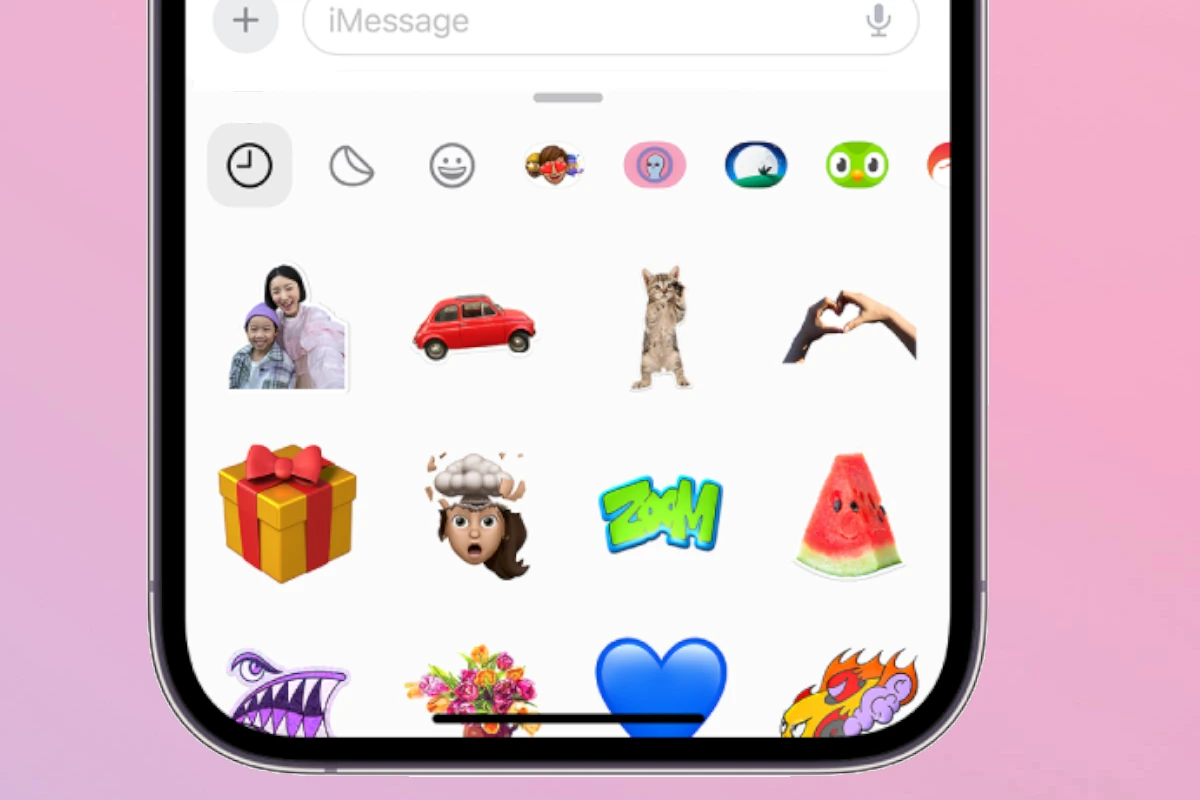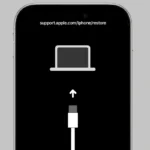In the digital age, stickers are a fun way to personalize communication, particularly on iPhones. With iOS 17, it’s easier to make custom stickers. You can turn your photos into colorful stickers to use in iMessage and many other apps. This feature lets users express themselves in a unique way and add personality to everyday conversations. Creating stickers on an iPhone is simple.
You can select your favorite images in the native Photos app. You can also make animated stickers using Live Photos, which adds more movement to your visuals. With just a few taps, your stickers are ready to be shared or saved for later use, seamlessly integrating them into your sticker collection. It’s easy to use these stickers in messages and other compatible apps. By syncing with iCloud, your creations are accessible across all your devices. This makes it possible to use your personal stickers in various apps beyond simple messages.
Create new Live Stickers
You can create your own Live Stickers to use in the Messages app by lifting subjects from photos and adding effects that help bring the stickers to life.
- Open the Messages app
 on your iPhone.
on your iPhone. - Start a new message or open a conversation, tap
 , then tap Stickers.
, then tap Stickers. - Tap
 , tap
, tap  , tap a photo, then tap Add Sticker.Tip: To create a Live Sticker that moves, use a Live Photo. See Make stickers from your photos on iPhone.
, tap a photo, then tap Add Sticker.Tip: To create a Live Sticker that moves, use a Live Photo. See Make stickers from your photos on iPhone. - To add an effect, touch and hold the sticker, tap Add Effect, choose an option (such as Comic or Shiny), then tap Done.
Step 1
Open messages on iPhone and click the + (Plus) then ‘Stickers’
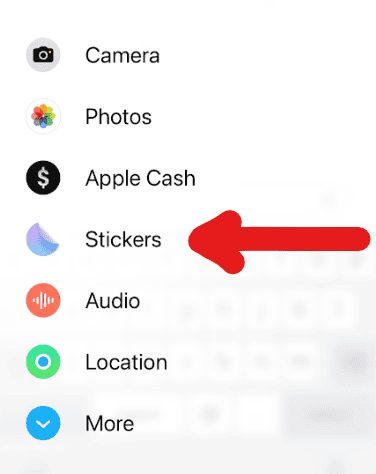
Step 2
Click The Sticker Icon and then Click the large Plus to add a new sticker
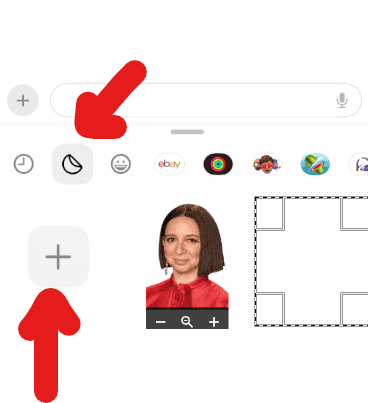
Step 3
Choose an image from your library to turn into a sticker. When you’re finished editing it click ‘Add Sticker’
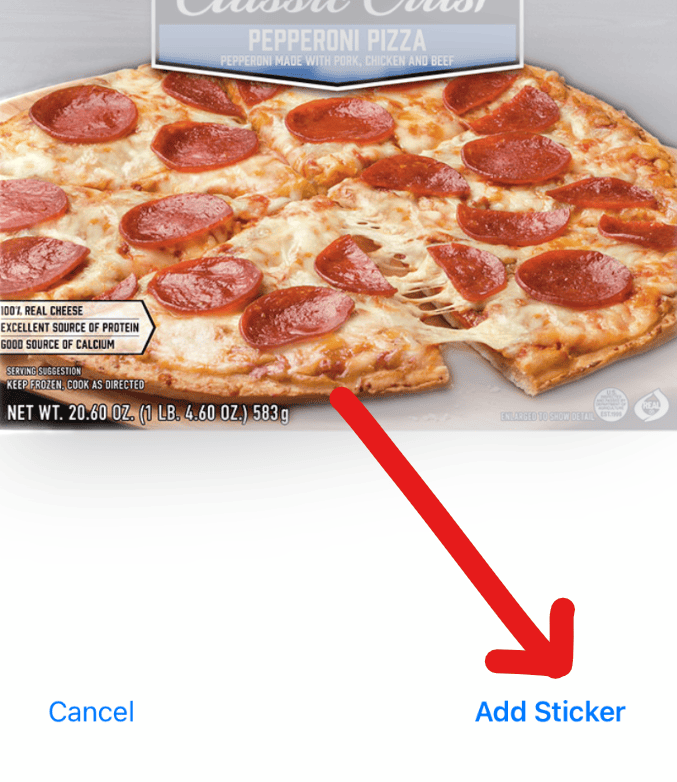
Key Takeaways
- Users can easily create personalized stickers on iPhones with iOS 17.
- Live Photos can be turned into animated stickers for dynamic conversations.
- Stickers can be integrated and synced across different apps and devices via iCloud.
Creating Stickers on iPhone
Creating stickers on your iPhone is simple and offers a personalized way to express yourself in messages. With the Photos app, you can transform any photo into a fun sticker, customize your conversations with Memoji and Emoji, or explore a variety of sticker packs available on the App Store.
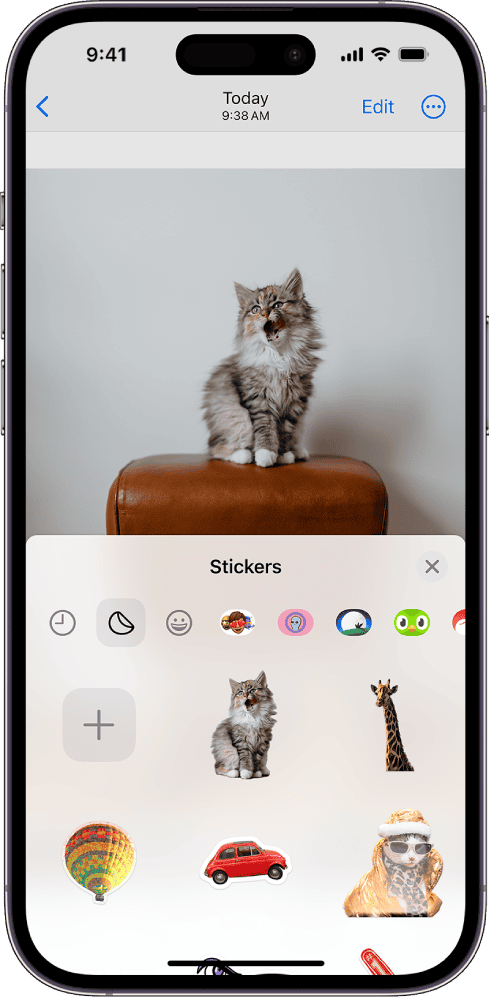
Using Photos App for Stickers
With the Photos app on your iPhone, turning a photo into a sticker is quick. First, find and select your photo. Then press and hold the main subject of your image. You will see an option to “Add Sticker.” By tapping this, the subject is lifted from the background, creating your custom sticker. If you wish to customize it further, the “Add Effect” option offers effects like Outline or Comic to give your sticker a unique look. Once you’re satisfied, tap “Done” to save your creation.
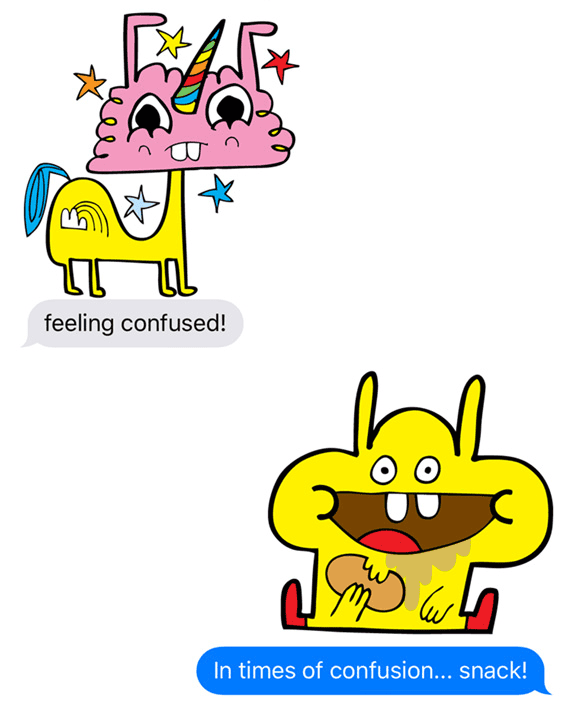
Designing Stickers with Memoji and Emoji
Creating your animated sticker is a fun way to spice up messages. Open a message, tap the Emoji keyboard, and choose the Memoji icon. This opens your library of Memojis and allows you to design a new one. You can customize your Memoji with various accessories and facial features. Once you’ve finished, your Memoji becomes an animated sticker that you can send to friends and family.
Exploring Sticker Packs from App Store
For a wider range of sticker options, the App Store is the place to go. You can search and find sticker packs including animated stickers. These packs may be free or available for purchase. Make sure to look for deals or affiliate links to get the best value. Once you’ve downloaded a pack, you can easily access and use these stickers in your messages to add fun and personality to your conversations.
Integrating Stickers in Messages and Other Apps
Stickers add a fun and personal touch to digital conversations. Users can enhance their messaging experience by integrating stickers directly into their iOS communications.
Adding Stickers to iMessage Conversations
In the Messages app, users can easily include stickers in their chats. To add a sticker, they first need to start a new message or open an existing conversation. Then, they tap the + icon beside the text input area and select Stickers from the menu that appears. Tap a sticker to insert it into the message. Users can also add effects to the sticker before sending it off by tapping the blue arrow.

Utilizing Stickers Across the Apple Ecosystem
The integration of stickers goes beyond the Messages app, encompassing the whole Apple ecosystem. Users can send stickers in various Apple apps on devices running iOS 10 or later, including iPadOS 17 and macOS Sonoma. For example, in the Notes app, they can press and hold a sticker from the app drawer and place it onto a note. Similarly, in Mail, they drag stickers from the Messages app into an email draft.
Managing and Organizing Stickers
Keeping stickers organized is easy with the iOS sticker management system. Users can manage their sticker packs within the app drawer. To view recently used stickers or to access their full collection, they touch and hold the sticker they want to use and then navigate to the desired album or library. This way, stickers are not only fun to use but also easy to find and integrate into messages or notes.