Custom emojis add personality to digital conversations. iPhone users can now create unique emojis with the new Genmoji feature in iOS 18.2. To make a custom emoji, open the Messages app, tap the emoji keyboard, select the “+” icon, and enter a description for your desired Genmoji.
This AI-powered tool generates custom emojis based on text descriptions. Users can create colorful, imaginative designs like “rainbow cactus” or “alpaca with a hat.” The Genmoji feature expands creative expression in messaging, allowing users to craft emojis that match their mood or conversation.
Apple’s latest update brings exciting possibilities for personalized communication. iPhone owners can now easily craft and share custom emojis within their favorite messaging apps. This feature enhances the texting experience, making conversations more engaging and fun.
Creating iPhone Emojis
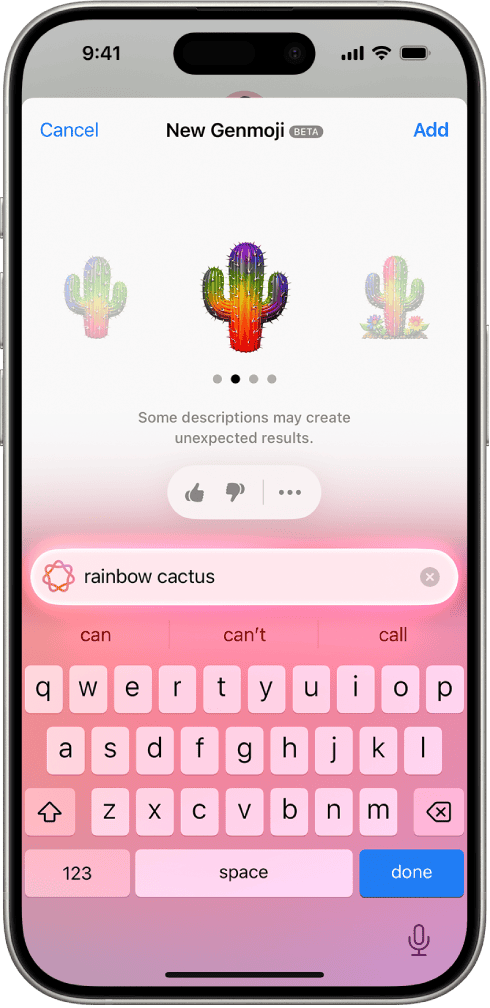
Genmoji with Apple Intelligence
Apple Intelligence takes emoji creation to a new level with Genmoji. This feature uses advanced AI to generate unique emojis based on your prompts. You can describe what you want your emoji to look like, and Genmoji will create it for you. For example, you could ask for “a happy cat wearing a birthday hat” or “a surprised robot holding a flower.” Genmoji can also create emojis based on your current mood or activity. If you’re feeling excited, Genmoji might suggest a celebratory emoji. If you’re at the gym, it might generate an emoji of someone working out.
To access Genmoji, open the Messages app and tap the emoji icon. Then, tap the “Genmoji” tab. You can type a prompt or choose from a list of suggestions. Genmoji will then generate a set of emojis based on your input. Tap the emoji you want to use, or tap “Generate More” to see additional options.
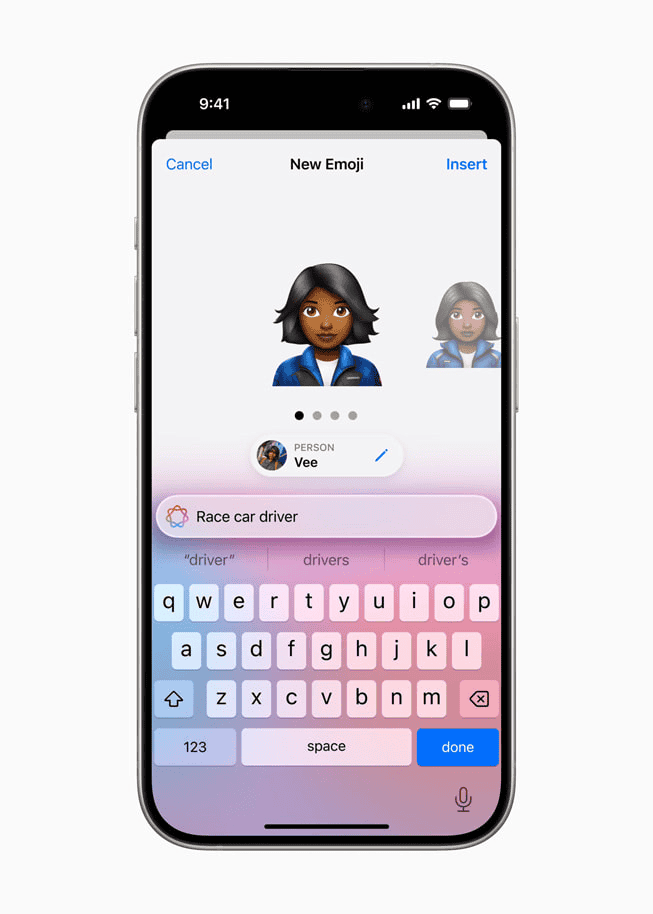
Genmoji is still under development, but it has the potential to revolutionize how we use emojis. With Genmoji, you’re no longer limited to a pre-defined set of emojis. You can create any emoji you can imagine, making your messages more personal and expressive.
Creating Emojis with Memoji
Did you know you can create unique emojis with your iPhone? Apple’s Memoji feature allows you to design an emoji that looks just like you. You can customize your Memoji’s skin tone, hair style, eyes, and even add accessories like glasses or hats. To get started, open the Messages app and tap the “New Message” button. In the app drawer, tap the Memoji icon (it looks like a monkey). Follow the on-screen instructions to personalize your Memoji. Once you’re happy with your creation, tap “Done.”
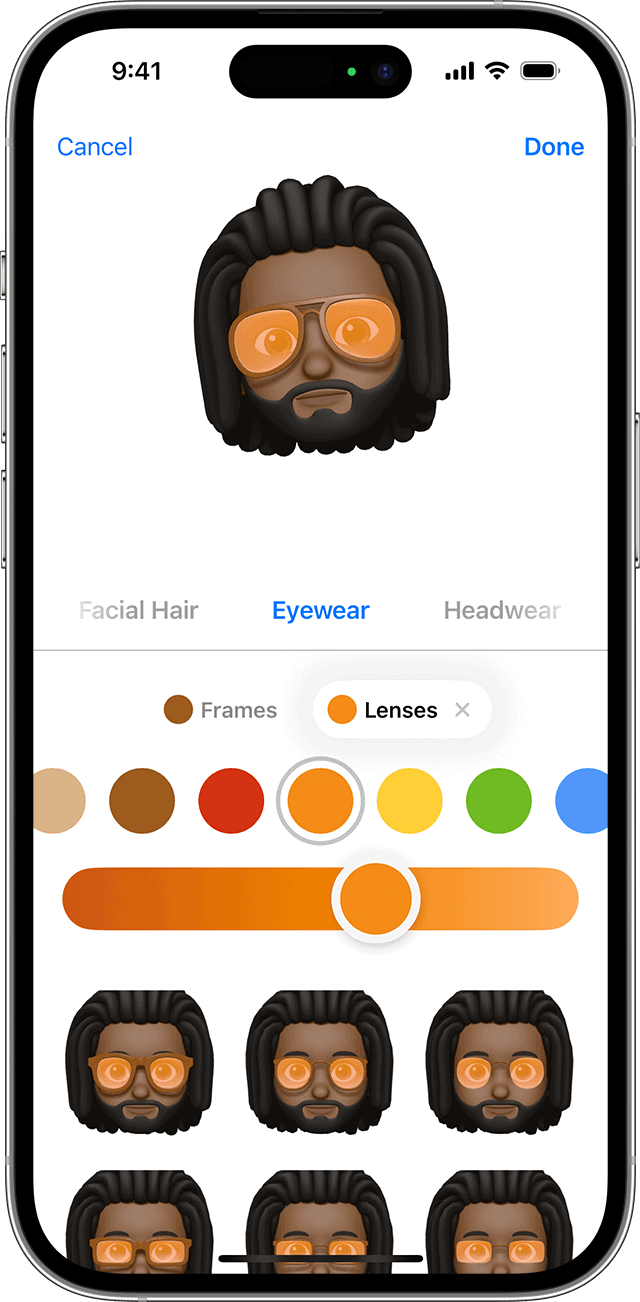
Animating Your Memoji
Memojis can do more than just pose. You can record short animations with your Memoji that capture your facial expressions and voice. In the Messages app, tap the Memoji button and choose your Memoji. Press the red record button to capture your animation. You can record for up to 30 seconds. When you’re finished, tap the arrow to send your Memoji animation to a friend.
Using Your Memoji as Stickers
Your Memoji creations are automatically turned into stickers that you can use in Messages and other apps. When you’re composing a message, tap the emoji icon and swipe right. You’ll see all your Memoji stickers. Tap a sticker to add it to your message.
Third-Party Apps for Emoji Creation
While Memoji offers a fun way to make personalized emojis, the App Store provides even more creative possibilities. Apps like “Bitmoji” and “Zepeto” allow you to create unique avatars and emojis with a wider range of customization options. These apps often include more clothing choices, accessories, and even the ability to create emojis with different poses and actions.
| App | Features |
|---|---|
| Memoji | Built-in iPhone feature, easy to use, basic customization options. |
| Bitmoji | Wide range of customization options, integration with Snapchat and other apps. |
| Zepeto | 3D avatars, extensive clothing and accessory choices, social features. |
Exploring Emoji Apps
If you’re looking to expand your emoji collection beyond your own creations, consider exploring some of the popular emoji apps available. These apps offer a wide variety of pre-made emojis, stickers, and GIFs that you can use in your messages. Some popular options include:
- Emoji Me Animated Faces: This app offers a library of animated emojis that capture different emotions and expressions.
- Supermoji: Supermoji provides unique and quirky emojis, including 3D animated options.
- MojiPop: This app uses your photos to create personalized cartoon avatars and emojis.
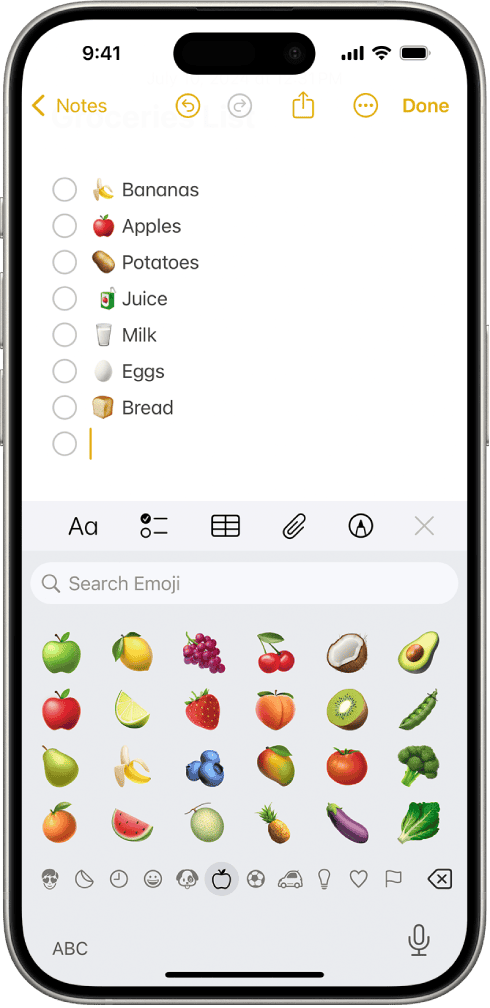
Remember, when using third-party emoji apps, they may require access to certain features on your phone, like your camera or photos. Always review the app’s permissions and privacy policy before downloading.
Key Takeaways
- iOS 18.2 introduces Genmoji for creating custom emojis on iPhone
- Users describe their desired emoji, and AI generates it
- Custom emojis add personalization to digital conversations
Creating Custom Emojis on iPhone
Apple offers a user-friendly platform for creating personalized emojis, but many iPhone users are unaware of the customization options available. This guide provides instructions for designing unique emojis using built-in iPhone features and third-party apps, helping users express their personality and style in the digital realm.
Apple’s iOS 18.2 update introduces Genmoji, a feature that lets users create personalized emojis using AI technology. This tool expands the ways iPhone owners can express themselves in digital communications.
Understanding the Basics
Genmoji is available on iPhones running iOS 18.2 or later. To access this feature, users need to open the Messages app and start a new message or enter an existing conversation. The emoji keyboard contains the Genmoji option, typically found by tapping the plus button or the emoji icon.
Users can type descriptions of the emoji they want to create. For example, “cat wearing a birthday hat” or “raven on a book” will prompt the AI to generate custom emojis based on these descriptions.
The system offers multiple options for each description. Users can select their preferred design from the generated choices.
Using Genmoji and Apple Intelligence
Apple Intelligence powers the Genmoji feature, allowing for creative and diverse emoji creations. To use Genmoji:
- Open the Messages app
- Tap the text field
- Switch to the emoji keyboard
- Tap the Genmoji icon
- Enter a description in the “Describe a Genmoji” field
- Tap “Done”
The AI will generate several options based on the description. Users can swipe through these options and select “Add” to insert their chosen Genmoji into the message.
This feature works in other compatible apps too, not just Messages. Users can create unique emojis for various situations, enhancing their digital communication.
Integrating with Messaging Platforms
Custom emojis created with Genmoji can be used across various messaging platforms. In the Messages app, these emojis integrate seamlessly with existing features like Tapback reactions.
While direct integration with third-party apps like WhatsApp, Snapchat, or Instagram may vary, users can generally copy and paste their custom emojis into these platforms. This allows for consistent expression across different messaging services.
Some platforms may treat custom emojis as stickers or images rather than standard emojis. Users should check the compatibility of their custom emojis with their preferred messaging apps for the best experience.
Frequently Asked Questions
Creating custom emojis on iPhone has become easier with recent iOS updates. Users now have multiple options for personalizing their emoji experience.
What are the steps to construct personalized emojis on an iOS device?
To make custom emojis on iPhone, open the Messages app and tap the text field. Switch to the emoji keyboard and tap the “+” icon. Enter a description for your desired emoji in the “Describe a Genmoji” field. Tap “Done” to generate and add your custom emoji.
Is it possible to create an emoji version of oneself on an iPhone?
Yes, iPhone users can create personalized emoji avatars. The Memoji feature allows you to design a character that looks like you. Access Memoji through the Messages app or in your iPhone’s keyboard settings.
What tools are available within iOS 18 for designing custom emojis?
iOS 18 introduces Genmoji, a tool for creating custom emojis. It uses AI to generate emojis based on text descriptions. This feature is accessible through the Messages app and the emoji keyboard.
Can you customize emojis on iPhone without additional apps?
Yes, iPhone users can customize emojis without third-party apps. The built-in Genmoji and Memoji features provide extensive customization options within the iOS system.
What methods exist for making custom emojis that can be used in messaging apps on iPhone?
iPhone offers multiple methods for creating custom emojis. Genmoji generates emojis from text descriptions. Memoji lets users design personal avatars. Some third-party apps also provide additional custom emoji creation tools.
How can one save and access self-made emojis on their iPhone?
Custom emojis created with Genmoji are automatically saved and accessible through the emoji keyboard. Memojis are stored in the Messages app and can be accessed via the emoji keyboard or within iMessage stickers.







