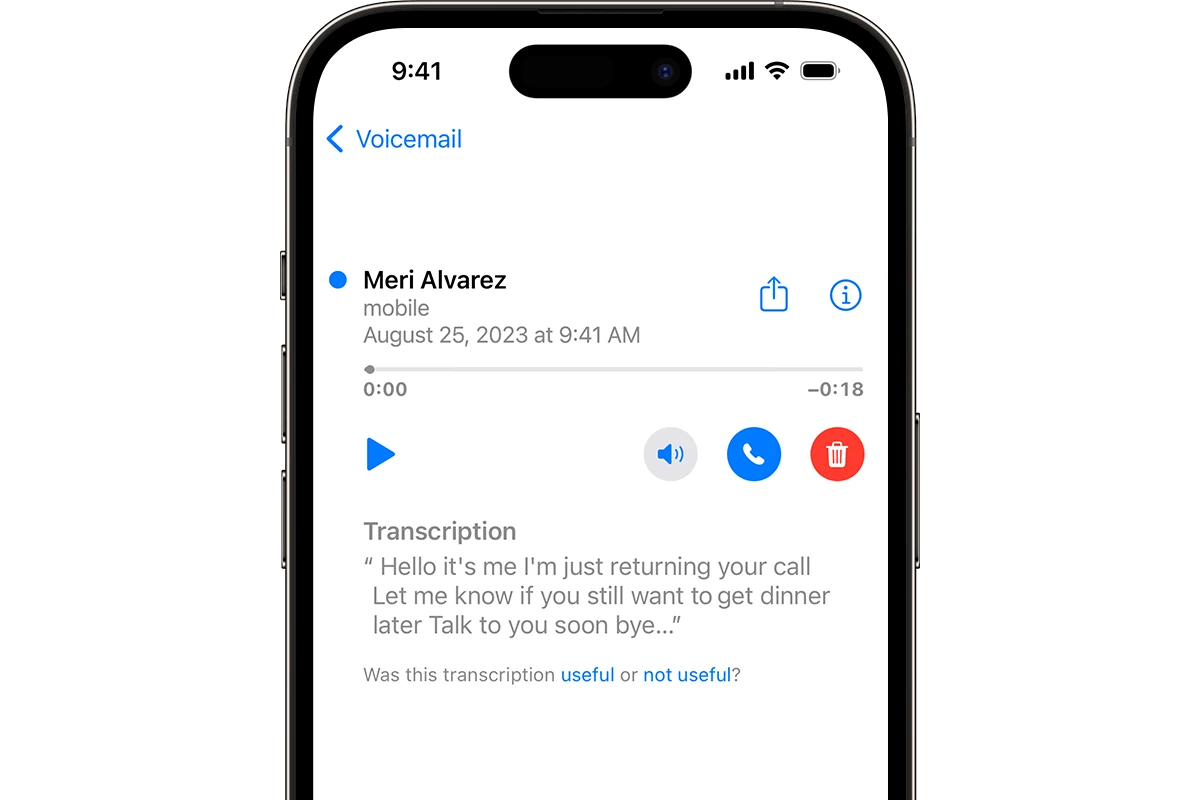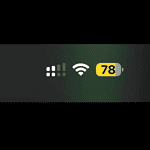Remember, forwarding a voicemail is easy. You can share a voicemail just like you share a photo or text message from your smartphone. Whether it’s important information for a colleague or a message from a loved one, the process for forwarding voicemails is user-friendly. You can save time and make sure messages reach the right people by understanding how to do this efficiently. To forward a voicemail, you usually select the message you want to forward and then use the share or forward option provided by your service or device. Some smartphones have this feature built into the voicemail interface, allowing you to send a message as an audio file through email or messaging apps. If you use traditional voicemail services, forwarding may involve a few extra steps using your phone’s keypad to navigate through the voicemail menu.
Voicemail Forwarding Guide for iPhone and Android
iPhone: Share Your Messages with Ease
- Open the Phone app and tap “Voicemail.”
- Find the voicemail you want to forward.
- Tap the “Share” button (an arrow pointing out of a box).
- Choose your preferred method:
- Message: Sends the voicemail as an audio attachment in a text message.
- Mail: Sends the voicemail as an audio file in an email.
- AirDrop: Sends the voicemail to a nearby Apple device.
- Other Apps: Choose from other compatible apps on your phone.
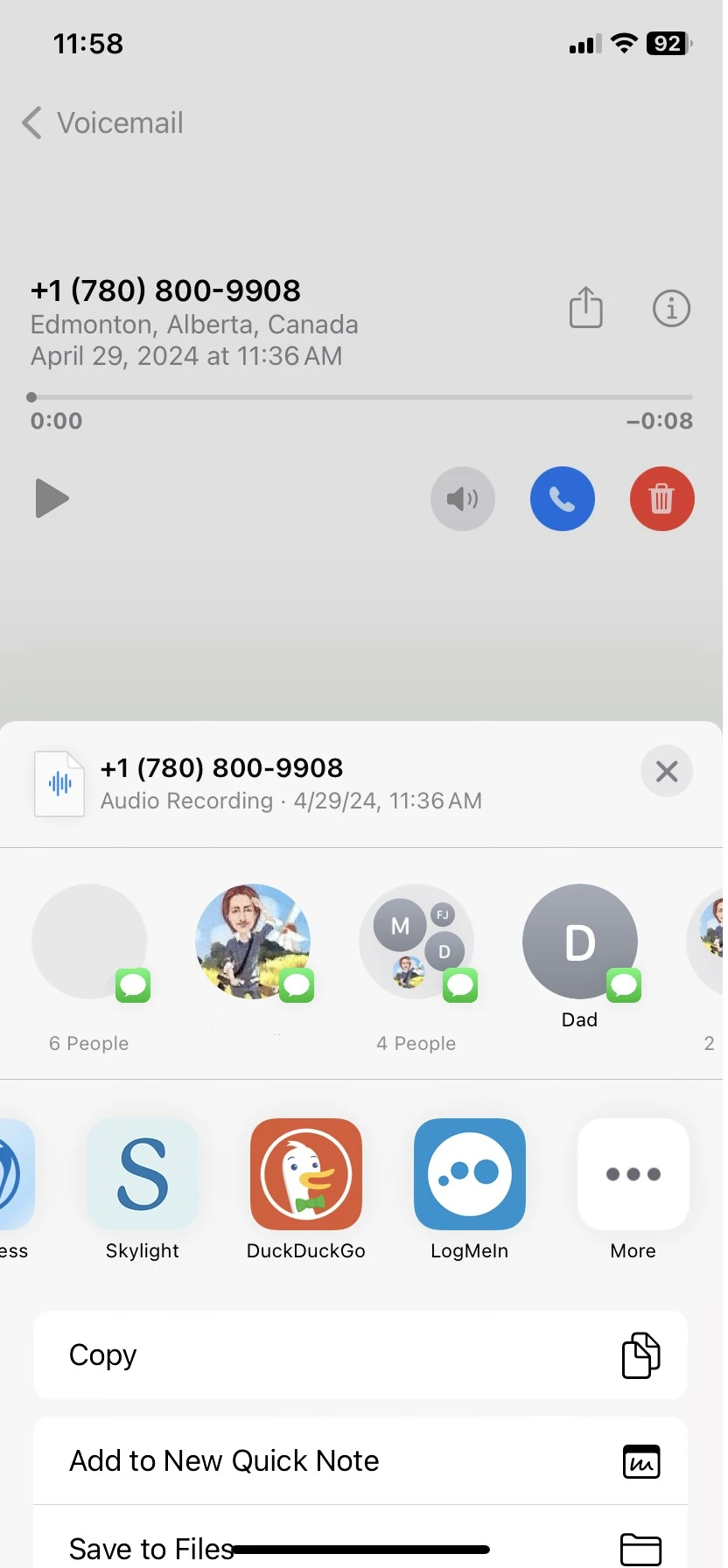
Android: A Variety of Options
Methods can vary slightly depending on your phone model and carrier, but here are general steps:
- Open your Phone app and access your voicemail.
- Select the voicemail to forward.
- Look for options like “Share,” “Forward,” or an arrow icon.
- Choose how you want to send it:
- Messaging app: Similar to iPhone, this sends the voicemail as an audio file.
- Email: Sends the voicemail as an attachment to an email.
- Cloud storage: Upload the voicemail to Google Drive, Dropbox, etc., and share the link.
Extra Tip: Third-Party Apps
If your default phone app doesn’t offer forwarding, try these apps:
| App | Platform | Features |
|---|---|---|
| Google Voice | Android, iOS | Transcribes voicemails, allows easy forwarding via email or link. |
| OpenPhone | Android, iOS | Designed for business, offers forwarding, call recording, and more. |
| YouMail | Android, iOS | Provides visual voicemail, spam blocking, and forwarding options. |
Remember, forwarding voicemails is a great way to share important messages or save them for later.
Key Takeaways
- Voicemail forwarding allows you to share messages with others.
- The method varies, but typically involves a share or forward option.
- Device or service specifics can affect the forwarding process.
Understanding Voicemail Forwarding
Voicemail forwarding is a feature that lets users send a voice message from their phone to another phone or service. It is useful when you need to share information with someone else quickly and efficiently.
Basics of Voicemail Forwarding
Voicemail forwarding allows a user to send a specific voicemail to another recipient’s phone or account. Most phone services provide a straightforward method to forward a message. For example, a user might tap a voicemail they wish to forward and select a forwarding option.
Benefits of Forwarding Voicemails
Forwarding voicemails can be a boon for business communication. It allows urgent messages to reach the right person without delay. It also facilitates the sharing of important information with colleagues or other departments.
Potential Limitations and Considerations
When forwarding voicemails, users should be aware of potential legal and confidentiality issues. Not all voicemail services support forwarding. Additionally, forwarding a confidential or legal message without permission may breach privacy laws. It is crucial for the user to understand their service’s terms and the nature of the message before forwarding it.
Step-by-Step Voicemail Forwarding Guide
Voicemail forwarding allows individuals to manage their voice messages with ease, whether it’s sending them to an email or another phone. This guide outlines the essential steps for setting up voicemail forwarding on various devices.
Accessing Voicemail Settings
To start forwarding voicemails, one must first access the voicemail settings. On a phone, this is usually found in the call settings or phone application. For iPhone users, tap ‘Phone’ then select ‘Voicemail’. Service providers may have their own methods, so checking with them can be helpful if the option is not readily visible.
Forwarding Voicemails to Email
Once in the voicemail settings, users may have the option to forward messages to their email. This is often found under a ‘Voicemail’ or ‘Messages’ tab. Select the option to manage voicemail settings. Here, one can typically find a choice to attach voicemails to emails, creating an easy way to listen and manage them from a computer or smart device.
Forwarding Voicemails to Another Phone Number
For forwarding voicemails to another phone number, the process may vary. Generally, users will find the forwarding option in the voicemail settings menu. Here, a prompt to enter the desired forwarding number usually appears. This setting routes all incoming voicemails to the specified phone number, allowing one to manage messages from another device.
Managing Forwarded Voicemails
After setting up forwarding, managing voicemails involves routine checks of the email or alternate phone number for new messages. Most services provide alerts to notify users of new voicemails. Keep in mind, to change or stop forwarding voicemails, one would revisit the voicemail settings and adjust the preferences accordingly.
When managing voicemails, ensure proper setup and regular maintenance. Regularly listening to and archiving or deleting messages help to keep the inbox clear and prevent missed important calls. For advanced assistance, contacting the support of the phone service provider or an expert is recommended.