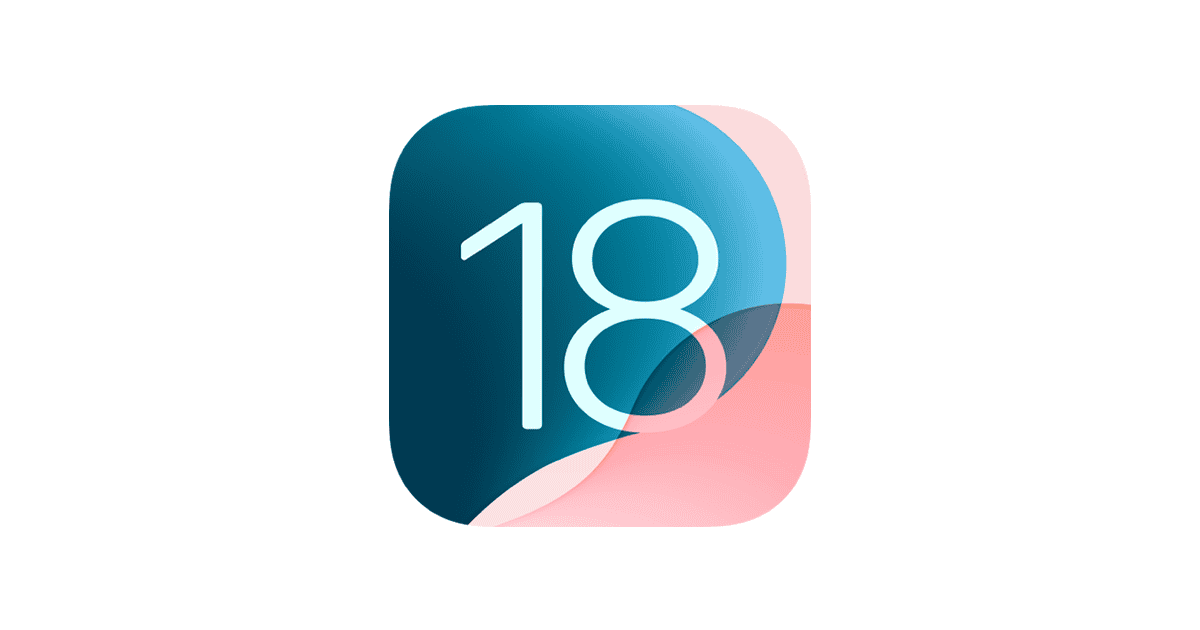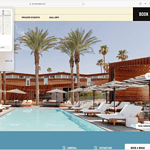Apple’s latest iOS 18.3.1 update fixes critical security issues, but some users report problems after installing it. To fix most iOS 18.3.1 issues, users can restart their device, check storage space, or reset network settings.
The update addresses an actively exploited vulnerability that could disable USB Restricted Mode on locked devices. This security patch requires immediate attention from iPhone users to protect their devices from potential attacks.
Installation problems remain the most common issue with iOS 18.3.1. Users experiencing update failures should ensure their device has sufficient battery life and storage space before attempting the installation. A stable internet connection also helps prevent download interruptions.
Troubleshooting iOS 18.3.1
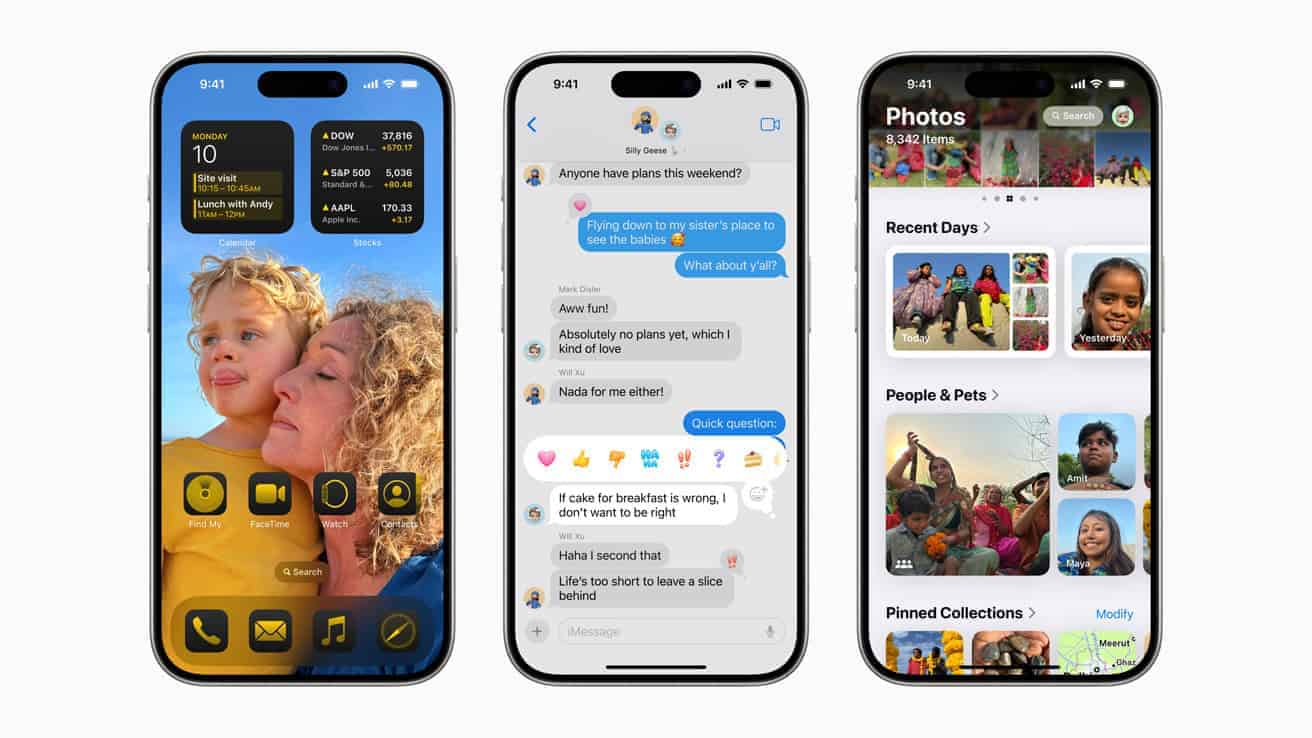
Common iOS Issues
iOS updates, while designed to improve performance and add features, can sometimes lead to unexpected problems. Users might encounter anything from minor glitches to more disruptive issues. Knowing about these potential problems can help you troubleshoot and find solutions. Here are some common iOS issues:
- Battery Drain: A new operating system can sometimes increase battery consumption due to background processes or changes in power management.
- Performance Slowdowns: Older iPhones might experience performance degradation after an update. Apps could take longer to load, and the system might feel less responsive.
- App Compatibility: Some apps, particularly older ones, may not function correctly with the latest iOS. Developers often need time to update their apps for compatibility.
- Connectivity Problems: Users sometimes report issues with Wi-Fi or Bluetooth connectivity after an update. This can involve dropped connections or difficulty connecting to devices.
- Software Bugs: Like any software, iOS can contain bugs that cause unexpected behavior. These can range from minor visual glitches to more serious crashes.
Troubleshooting Steps
If you encounter problems after updating to iOS 18.3.1, here are some troubleshooting steps you can take:
- Restart your iPhone: This simple step can often resolve minor software glitches.
- Check for app updates: Make sure all your apps are updated to their latest versions. This can ensure compatibility with the new iOS.
- Reset network settings: If you’re experiencing connectivity problems, resetting your network settings can sometimes help. Be aware that you’ll need to re-enter your Wi-Fi passwords.
- Free up storage space: A full iPhone can sometimes lead to performance issues. Try deleting unnecessary files or apps.
- Restore your iPhone (as a last resort): If all else fails, you can restore your iPhone to factory settings. Make sure to back up your data first, as this process will erase everything on your device.
iOS 18.3.1 Specific Issues (If Any)
It’s important to check for any specific issues related to iOS 18.3.1. Apple’s support forums, tech websites, and social media can be valuable resources for finding information about reported problems. If you encounter an issue that’s widely reported, Apple might release a subsequent update to address it.
Comparison of Troubleshooting Options
| Troubleshooting Step | Pros | Cons |
|---|---|---|
| Restart iPhone | Quick, easy, often resolves minor issues | May not fix more serious problems |
| Update Apps | Ensures app compatibility | Can be time-consuming if you have many apps |
| Reset Network Settings | Can resolve connectivity problems | Requires re-entering Wi-Fi passwords |
| Free Up Storage | Improves performance | Requires deleting files or apps |
| Restore iPhone | Can fix major problems | Erases all data, requires backup and restore |
When to Contact Apple Support
If you’ve tried all the troubleshooting steps and are still experiencing problems, it’s a good idea to contact Apple Support. They can provide further assistance and might have information about known issues or solutions.
Keeping Your iPhone Updated
Staying up-to-date with the latest iOS releases is generally recommended. Updates often include bug fixes, security improvements, and new features. However, it’s also wise to check for any reported issues before immediately updating, especially if you rely on your iPhone for critical tasks.
Data Backup Strategies
Regularly backing up your iPhone data is crucial. This protects your information in case of software problems, accidental deletion, or device loss. You can back up your iPhone to iCloud or to your computer using Finder (macOS) or iTunes (Windows). Consider creating backups before major software updates as an extra precaution. Having a recent backup ensures that you can restore your data if something goes wrong during the update process. This can save you time and frustration in the long run.
Key Takeaways
- Installing iOS 18.3.1 is crucial for device security and protection against active exploits
- Basic troubleshooting steps like device restarts solve most common update issues
- Network resets and storage cleanup fix the majority of installation problems
Diagnosing Common iOS 18.3.1 Issues
Users face several technical challenges after installing iOS 18.3.1. A systematic approach to identifying and resolving these issues helps maintain optimal device performance.
Battery Drain Concerns
Battery consumption patterns often change after iOS updates. Users should check battery usage statistics in Settings > Battery to identify power-hungry apps.
A quick reset of power management systems can help. Users can force restart their device by quickly pressing and releasing the volume up button, followed by volume down, then holding the side button until the Apple logo appears.
Background App Refresh settings merit review. Users can access these controls in Settings > General > Background App Refresh and disable it for non-essential apps.
Quick Battery Tips:
- Disable location services for unused apps
- Reduce screen brightness
- Turn off Push email fetch
- Update all apps to their latest versions
Connectivity Troubles
Wi-Fi and Bluetooth connections may become unstable after updating to iOS 18.3.1. Users can reset network settings through Settings > General > Transfer or Reset iPhone > Reset > Reset Network Settings.
Common Connection Fixes:
- Toggle Airplane Mode on/off
- Forget problematic Wi-Fi networks and rejoin
- Reset iPhone’s network settings
- Check router compatibility
Bluetooth pairing issues often resolve with a quick unpair and repair process. Users should remove problem devices from Settings > Bluetooth and establish fresh connections.
Navigating Accessibility Features
iOS 18.3.1 includes updated accessibility options. Users experiencing display issues can adjust settings in Settings > Accessibility > Display & Text Size.
Voice Control accuracy improves with proper setup. Users can customize commands and responses through Settings > Accessibility > Voice Control.
Key Accessibility Settings:
- Display accommodations
- Touch accommodations
- Sound recognition
- Voice Control options
Some users report occasional Face ID glitches. A quick reset of Face ID through Settings > Face ID & Passcode can improve recognition reliability.
Frequently Asked Questions
Common iOS 18.3.1 issues can be fixed through basic troubleshooting steps and built-in iOS tools. Users need to identify the problem first and then apply the appropriate solution.
What are the steps to troubleshoot connectivity issues after updating to iOS 18.3.1?
Users should first toggle Wi-Fi and Bluetooth off and on in Settings. This simple reset often fixes connection problems.
Resetting network settings through Settings > General > Reset > Reset Network Settings can resolve persistent connectivity issues.
If problems continue, users can remove and reconnect to their Wi-Fi network or re-pair Bluetooth devices.
How can I resolve battery drain problems on my device following the iOS 18.3.1 update?
Check battery usage in Settings > Battery to identify apps consuming excessive power. Close or uninstall power-hungry apps.
Reduce screen brightness and turn off background app refresh for non-essential apps.
A forced restart can help stabilize system processes affecting battery life.
Is there a fix for app crashes and instability on iOS 18.3.1?
Force close problematic apps by swiping up from the bottom of the screen and dragging the app away.
Clear app cache by offloading unused apps in Settings > General > iPhone Storage.
Update apps through the App Store, as outdated versions may conflict with iOS 18.3.1.
What should I do if I encounter an error while installing the iOS 18.3.1 update?
Check available storage space and free up room if needed. The update requires adequate space to download and install.
Connect to a stable Wi-Fi network and ensure the device has sufficient battery charge.
If the update fails, try downloading it again or use iTunes/Finder for installation.
How can I recover lost data after the iOS 18.3.1 update?
Check iCloud or iTunes backups made before the update for lost data recovery.
Use the Recently Deleted folder in Photos or Files app to restore accidentally removed content.
Contact Apple Support if important data remains missing after checking backups.
Are there any solutions for overheating issues since I upgraded to iOS 18.3.1?
Remove the device case and stop using it while charging to improve heat dissipation.
Close background apps and avoid processor-intensive activities until the device cools down.
A clean restart can help normalize system processes causing excessive heat generation.