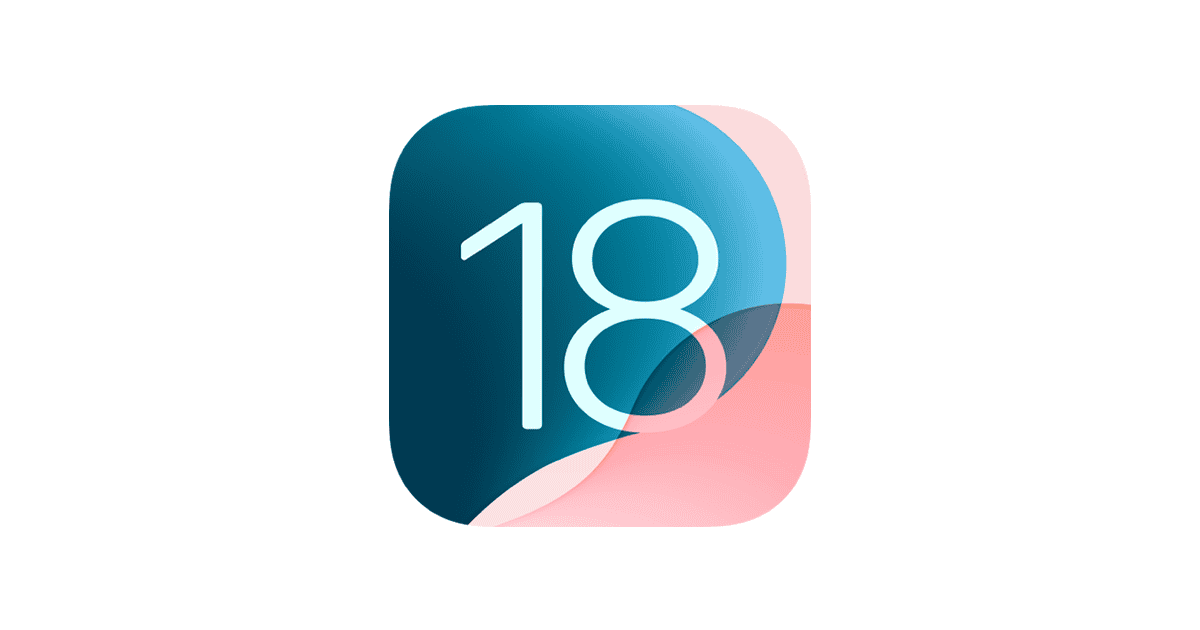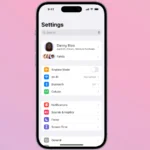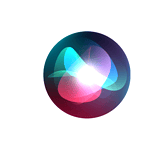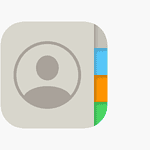iOS 18.1.1, released on November 19, 2024, brings important security updates and bug fixes to Apple devices. While this update enhances system performance, some users may encounter issues after installation. Common problems include app crashes, battery drain, and connectivity troubles, but most can be resolved with simple troubleshooting steps.
Users experiencing difficulties with iOS 18.1.1 can try several solutions. Restarting the device often solves minor glitches. Checking for and installing any available app updates can address compatibility issues. For persistent problems, resetting network settings or performing a clean install of iOS 18.1.1 may be necessary.
Apple recommends all users install this update for its critical security improvements. The company’s commitment to user protection means they don’t disclose specific security issues until patches are available. This practice ensures users can update their devices before potential vulnerabilities become widely known.
Newly Reported iOS 18.1.1 Issues
User reports and online discussions reveal additional issues with iOS 18.1.1 that have popped up since the release. Here’s a summary of these problems with possible resolutions on several of them:
1. Calendar Problems
- Non-searchable calendar: Some users report that their calendars are no longer searchable after the update.
- Display glitches: Users have described issues with the calendar display, such as dates being cut off or displayed incorrectly when scrolling through months.
2. Voicemail Issues
- Missing voicemails: A number of users have reported that their voicemails have disappeared after updating to iOS 18.1.1.
3. Email Problems
- Mail app malfunction: Some users experience complete mail app failure, with the app crashing, freezing, or failing to send/receive emails.
- Email account access: Difficulty accessing email accounts within the Settings app has also been reported.
- Subfolder access: Problems accessing subfolders within email accounts have been noted.
- Email notification sounds: Some users report that they no longer receive sound notifications for new emails.
4. Keyboard and Autocorrect Issues
- Autocorrect errors: Increased instances of autocorrect errors, including incorrect word suggestions and missing apostrophes, have been reported.
- Swipe keyboard problems: Some users, particularly those using languages other than English, have found that the swipe keyboard functionality is no longer working correctly.
5. Camera and Photo Editing Issues
- Camera focus problems: Some users report issues with the camera’s autofocus feature after the update.
- Photo editing glitches: Glitches and limitations within the photo editing functionality have also been observed, such as the inability to change font colors.
6. Safari and Web Browsing Issues
- Search result problems: Users have described issues with Safari’s search results, such as always being redirected to the most recent search result, even when clicking on older links.
7. Increased Spam Calls
- Surge in spam calls: A noticeable increase in spam calls after the update has been reported by multiple users.
8. Miscellaneous Issues
- Audio problems in videos: Some users have reported experiencing no audio playback in videos after the update.
- Apple Intelligence malfunctions: Issues with Siri and other Apple Intelligence features, such as unresponsiveness or inaccurate results, have also been noted.
User Frustration and Demands for a Fix
These newly reported issues are causing significant frustration among users. Many have expressed their dissatisfaction with Apple’s lack of responsiveness and the impact these problems are having on their device functionality and productivity. There are growing calls for Apple to address these problems promptly, either by withdrawing iOS 18.1.1 or releasing a new update that provides the necessary fixes.
Troubleshooting iOS 18.1.1 Issues
While iOS 18.1.1 primarily focuses on security updates, some users may encounter unexpected issues after installing it. If you’re experiencing problems with your iPhone or iPad after updating, don’t worry. Here are some common problems and how to fix them:
1. Battery Drain
Increased battery drain is a common complaint after major iOS updates. This is often temporary as your device re-indexes data and apps optimize for the new software.
- Solution: Give it time. Usually, battery life will return to normal within a few days. You can also try restarting your device or checking battery usage in Settings to identify any power-hungry apps.
2. Wi-Fi or Cellular Connectivity Problems
Some users may experience difficulties connecting to Wi-Fi or cellular networks after updating.
- Solution: Try toggling Wi-Fi or Cellular Data off and on in Settings. You can also try resetting network settings (Settings > General > Transfer or Reset iPhone > Reset > Reset Network Settings). If the problem persists, restart your router or contact your carrier.
3. App Crashes or Performance Issues
Certain apps might crash or exhibit performance issues after the update.
- Solution: Ensure your apps are updated to their latest versions. If problems continue, try offloading and reinstalling the problematic app (Settings > General > iPhone Storage > [App Name] > Offload App).
4. Overheating
Some users report their devices overheating after installing a new iOS update.
- Solution: Avoid using your device for intensive tasks like gaming or video streaming for extended periods, especially while charging. Make sure your device is not in direct sunlight or a hot environment. If overheating persists, contact Apple Support.
5. Bluetooth Issues
Problems with Bluetooth connectivity can sometimes arise after an update.
- Solution: Try unpairing and re-pairing your Bluetooth devices. You can also reset network settings as mentioned earlier.
6. Face ID or Touch ID Problems
In some cases, Face ID or Touch ID might not work as expected after an update.
- Solution: Try restarting your device. If the problem continues, you may need to re-enroll your face or fingerprint in Settings.
7. General Sluggishness
If your device feels generally slow or unresponsive, a simple restart can often help.
- Solution: Press and quickly release the Volume Up button, then do the same with the Volume Down button. Finally, press and hold the Side button until the Apple logo appears.
8. “Other” Storage Increase
You might notice an increase in “Other” storage in your iPhone’s storage settings.
- Solution: This often resolves itself over time as the system optimizes storage. You can also try restarting your device or backing up and restoring your iPhone to clear temporary files.
| Problem | Solution |
|---|---|
| Battery Drain | Give it time, restart device, check battery usage. |
| Wi-Fi/Cellular Issues | Toggle Wi-Fi/Cellular Data, reset network settings, restart router, contact carrier. |
| App Crashes | Update apps, offload and reinstall problematic apps. |
| Overheating | Avoid intensive tasks, keep device cool, contact Apple Support. |
| Bluetooth Issues | Unpair and re-pair devices, reset network settings. |
| Face/Touch ID Problems | Restart device, re-enroll face or fingerprint. |
| Sluggishness | Restart device. |
| “Other” Storage | Give it time, restart device, back up and restore iPhone. |
If you’re experiencing a problem not listed here or if the suggested solutions don’t resolve the issue, it’s always a good idea to contact Apple Support for further assistance. They have access to more advanced troubleshooting steps and can provide personalized guidance.
Key Takeaways
- iOS 18.1.1 offers crucial security fixes and performance improvements
- Common issues can be resolved through basic troubleshooting steps
- Installing the update is recommended for all users to maintain device security
Troubleshooting Common iOS 18.1.1 Issues
iOS 18.1.1 brings important security fixes and bug resolutions. Users may encounter various issues after updating, ranging from connectivity problems to app glitches. This section covers common problems and their solutions.
Resolving Connectivity and Bluetooth Problems
Wi-Fi and Bluetooth issues can disrupt device functionality. To fix Wi-Fi problems, users should toggle Wi-Fi off and on, forget and rejoin networks, or reset network settings. For Bluetooth, unpairing and repairing devices often helps.
AirPods Pro 2 users experiencing connection drops can try placing the earbuds back in the case for 30 seconds before reconnecting. Updating AirPods firmware may also resolve persistent issues.
If problems persist, resetting network settings can help. This action erases saved Wi-Fi passwords and Bluetooth connections.
• Go to Settings > General > Transfer or Reset iPhone > Reset
• Select “Reset Network Settings”
• Enter passcode and confirm
Fixing Battery Drain and Performance Hiccups
iOS 18.1.1 may cause unexpected battery drain or sluggish performance on some devices. Users can check battery health and usage in Settings > Battery to identify power-hungry apps.
To improve battery life:
- Reduce screen brightness
- Turn off Background App Refresh
- Disable unnecessary push notifications
- Use Low Power Mode
For performance issues, closing background apps and clearing cache can help. Restarting the device often resolves minor glitches.
If problems continue, users can try:
• Resetting all settings (Settings > General > Transfer or Reset iPhone > Reset All Settings)
• Performing a clean install of iOS 18.1.1
Camera and Photos App Glitches
Camera malfunctions or Photos app issues may occur after updating. Users can force close the Camera app and restart their device to resolve minor glitches.
If problems persist:
- Check available storage space
- Update all apps
- Reset camera settings (Settings > Camera > Reset Camera Settings)
For Photos app syncing issues:
• Ensure iCloud Photos is enabled
• Sign out and back into iCloud
• Check internet connection
Siri and Apple Intelligence Features Malfunction
Siri and other AI features may become unresponsive or inaccurate. Users should first ensure their internet connection is stable. Resetting Siri settings can often resolve issues:
- Go to Settings > Siri & Search
- Turn off “Listen for ‘Hey Siri'”
- Restart device
- Re-enable “Listen for ‘Hey Siri'”
If problems continue, users can try:
• Resetting all settings
• Checking for any restrictions in Screen Time settings
• Ensuring the microphone is not obstructed or damaged
Software Update and Bug Fixes Installation
Some users may encounter difficulties installing iOS 18.1.1 or subsequent bug fix updates. Common solutions include:
- Ensuring sufficient storage space (at least 5GB free)
- Checking internet connection stability
- Restarting the device before attempting the update
If the update fails repeatedly:
• Try updating via iTunes/Finder on a computer
• Reset network settings and try again
• Consider a clean install using recovery mode
Security and Privacy Enhancements
iOS 18.1.1 addresses critical security vulnerabilities, including WebKit issues. Users should:
- Install the update promptly
- Review app permissions in Settings > Privacy
- Enable two-factor authentication for Apple ID
For enhanced privacy:
• Use Safari’s privacy report feature
• Regularly clear website data and history
• Review and adjust notification settings
Navigating Interface and Usability Concerns
Users may find changes in iOS 18.1.1’s interface or usability. To address these:
- Customize Control Center for quick access to frequently used features
- Adjust text size and display zoom in Settings > Display & Brightness
- Use Back Tap for custom shortcuts (Settings > Accessibility > Touch > Back Tap)
For notification issues:
• Review notification settings for each app
• Use Focus modes to manage interruptions
• Customize notification summaries for better organization
Managing App Crashes and WebKit Vulnerabilities
App crashes may occur due to compatibility issues with iOS 18.1.1. Users should:
- Update all apps to their latest versions
- Delete and reinstall problematic apps
- Clear app cache and data
For WebKit-related issues:
• Keep Safari updated
• Clear website data regularly
• Consider using content blockers for enhanced security
Hardware-Specific Issues Across iPhone and iPad Models
Different devices may experience unique problems with iOS 18.1.1. iPhone 16 and iPhone 15 Pro users should check for model-specific updates. Older models like iPhone XS may see performance impacts.
For iPad Pro and iPad Air users:
• Ensure Apple Pencil is properly paired and charged
• Check for iPadOS-specific features and settings
• Monitor battery health, especially on older models
Addressing Issues with New iOS Features
New features in iOS 18.1.1 may have unexpected behaviors. Users should:
- Explore feature settings in the Settings app
- Check Apple’s support documentation for usage guidance
- Report bugs through the Feedback app
For specific feature issues:
• Reset feature settings individually
• Disable and re-enable problematic features
• Ensure iCloud sync is working correctly for feature data
Frequently Asked Questions
iOS 18.1.1 users may encounter various issues after updating. Here are solutions to common problems and ways to improve device performance.
What steps can be taken to resolve connectivity issues after updating to iOS 18.1.1?
Reset network settings to fix connectivity problems. Go to Settings > General > Transfer or Reset iPhone > Reset > Reset Network Settings. This clears saved Wi-Fi passwords and cellular settings.
Toggle Airplane Mode on and off. This can refresh connections. If issues persist, contact your carrier to check for network outages or account problems.
How can battery drain concerns be addressed in iOS 18.1.1?
Check battery usage in Settings > Battery to identify power-hungry apps. Close unused apps and adjust background app refresh settings.
Lower screen brightness and disable unnecessary features like location services for apps that don’t need it. Consider replacing the battery if it’s old or degraded.
What are the troubleshooting methods for app crashes in iOS 18.1.1?
Update apps to their latest versions. Developers often release patches for iOS compatibility issues.
Delete and reinstall problematic apps. If crashes continue, clear app data or contact the app developer for support.
How can one rectify Wi-Fi disconnection problems post the iOS 18.1.1 update?
Forget the Wi-Fi network and reconnect. Go to Settings > Wi-Fi, tap the info icon next to your network, and select “Forget This Network.”
Restart your router and iPhone. If problems persist, reset network settings as mentioned earlier.
What should users do if they encounter touch screen sensitivity issues on iOS 18.1.1?
Clean the screen and remove any screen protectors. Restart the iPhone to reset touch calibration.
If problems continue, try resetting all settings. Go to Settings > General > Transfer or Reset iPhone > Reset > Reset All Settings.
How to resolve unexpected rebooting or system crashes in iOS 18.1.1?
Update to the latest iOS version if available. Apple often releases quick fixes for major bugs.
Perform a clean install of iOS 18.1.1 using iTunes or Finder. This can resolve deep-seated software issues causing crashes.