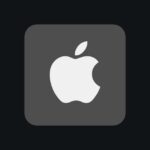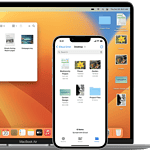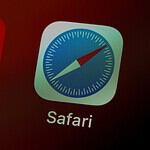To avoid missing important calls, you can easily turn off call forwarding on your phone. Whether you have an iPhone, Android, or a traditional phone, you can disable call forwarding in your phone settings. Unwanted call forwarding can cause missed calls and confusion. This guide provides step-by-step instructions for turning off call forwarding on different devices and carriers so you can manage your incoming calls.
For Android phones, go to the settings menu, then mobile networks, and then call settings to turn off call forwarding. For iPhones, navigate to settings, select phone, and then call forwarding. This will stop calls from being forwarded, ensuring they come directly to your phone. Turning off call forwarding can help you stay more connected with those who matter. It’s an easy process that can make a big difference in how you communicate.
Stopping Unwanted Call Forwarding: A Step-by-Step Guide
Understanding Call Forwarding Types
Different types of call forwarding:
| Type |
|---|
| Unconditional Call Forwarding: Forwards all calls, regardless of whether your line is busy or unanswered. |
| Busy Call Forwarding: Forwards calls only when your line is busy. |
| No Answer Call Forwarding: Forwards calls if you don’t answer within a certain time. |
| Unreachable Call Forwarding: Forwards calls when your phone is off or out of service. |
Disabling Call Forwarding on Your Phone
The steps to disable call forwarding vary depending on your device and carrier:
Landline Phones
- Most Carriers: Dial *73 (or ##21# for T-Mobile/AT&T) and listen for a confirmation tone.
- Specific Carrier Instructions: Consult your carrier’s website or customer service for detailed instructions.
Smartphones (iPhone)
- Go to Settings > Phone > Call Forwarding.
- Toggle the switch off.
Smartphones (Android)
- Open the Phone app.
- Tap the three-dot menu and select Settings or Call Settings.
- Choose Call Forwarding or Supplementary Services.
- Turn off the relevant forwarding options.
Additional Tips
- Contact Your Carrier: If you’re having trouble disabling call forwarding, contact your carrier’s customer service for assistance.
- Check for Third-Party Apps: Some apps can manage call forwarding settings. Review your app permissions and settings if you suspect an app is causing the issue.
Key Takeaways
- Disable call forwarding in phone settings to solve missing calls.
- Android users can find it under mobile network settings.
- iPhone users can access it through phone settings.
Understanding Call Forwarding
Call forwarding allows users to redirect incoming calls to another number. It ensures they receive calls even if they are unavailable on their primary phone.
The Basics of Call Forwarding
Call forwarding is a handy feature on many phones. Users can set it up to forward calls to another number. This could be a landline or another mobile phone. It’s useful for people who don’t want to miss important calls.
There are options to set up call forwarding for all calls or only certain ones. For instance, always forward sends all calls directly to another number. It’s easy to turn off call forwarding when you no longer need it.
Types of Call Forwarding
There are several types of call forwarding. These provide options depending on different situations:
Always Forward: Sends all calls to another number.
Forward When Busy: Redirects calls when the line is busy.
Forward When Unanswered: Forwards a call if no one answers after a set number of rings.
Forward When Unreachable: Redirects calls if the phone is off or out of coverage.
Carrier-Specific Information
Different carriers have various methods to enable or disable call forwarding.
AT&T: Use the phone settings or dial codes like
*21to set up.Verizon: Access call forwarding through the My Verizon app or use specific dial codes.
T-Mobile: Adjust settings in the T-Mobile app or dial special codes like
##21#.
Checking with the carrier’s support or website can provide specific steps and codes to manage call forwarding settings.
Frequently Asked Questions
Disabling call forwarding can vary slightly depending on the type of phone and the carrier. Here are specific steps to help you turn off call forwarding for different devices and carriers.
How can I deactivate call forwarding on an Android device?
To deactivate call forwarding on an Android phone, open the Phone app. Tap the three-dot menu in the top right corner to access Phone Settings. Then go to Supplementary Services and select Call Forwarding. Turn off each call forwarding option listed.
What is the process to disable call forwarding on an iPhone?
On an iPhone, open Settings and go to Phone. Then tap on Call Forwarding and toggle the switch to turn it off. This should stop any calls from being forwarded.
How can call forwarding be switched off on a Verizon phone?
For a Verizon phone, open the Phone app and dial *73. Press Send and listen for a confirmation tone or message. This quick code will turn off call forwarding and return calls to your phone.
What steps are needed to turn off call forwarding on a landline?
To cancel call forwarding on a landline, pick up the receiver and listen for the dial tone. Then, dial #73 and wait for a confirmation tone. Once you hear the tone, hang up. This should disable call forwarding on your landline.
Is there a way to cancel unconditional call forwarding?
To cancel unconditional call forwarding, access the Phone Settings on your device. Navigate to Call Forwarding and turn off the “Forward All Calls” or “Unconditional” option. This will ensure that no calls are forwarded under any circumstances.
Can call forwarding be deactivated with a specific carrier code?
Yes, specific codes can be used to deactivate call forwarding with different carriers. For instance, on T-Mobile or AT&T, dialing #21# will turn off all types of call forwarding. Always check with your carrier for the correct code for your service.