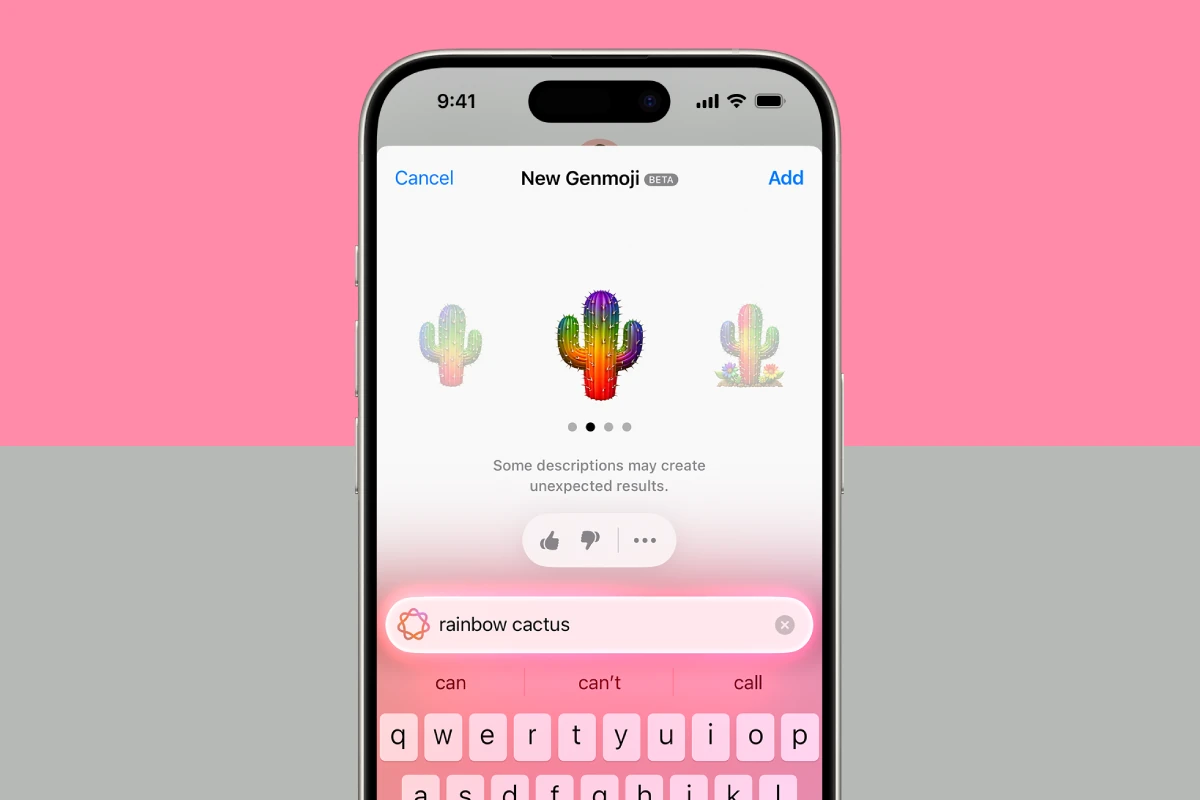Genmoji, Apple’s innovative custom emoji feature, allows users to create personalized emojis using AI. While fun and creative, some users may want to remove these custom emojis from their devices. To delete a Genmoji on iPhone, open the emoji keyboard, tap the Genmoji button, find the emoji you want to remove, and swipe left to delete it.
This process is quick and easy, giving users control over their emoji library. Genmoji combines Apple Intelligence and generative AI to produce unique emojis based on user descriptions. This feature adds a personal touch to digital communication, but it’s not for everyone.
Removing unwanted Genmojis keeps your emoji keyboard organized and clutter-free. It’s a simple way to manage your custom emojis and ensure your keyboard reflects your preferences.
Deleting Genmojis
Here’s a breakdown of how to delete a Genmoji emoji from your recently used section:
Steps to Delete Genmoji Emojis:
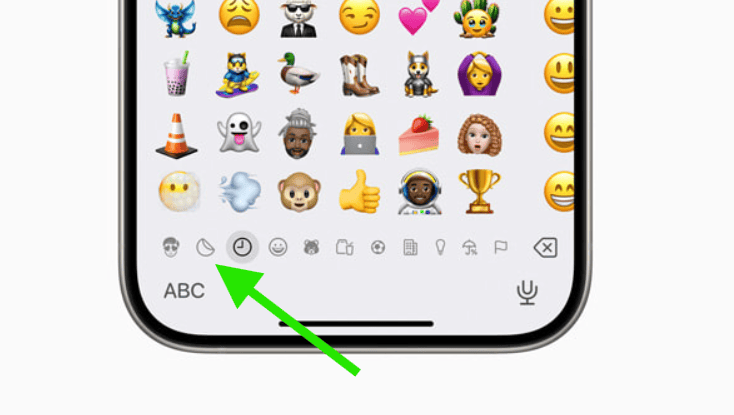
- Open the Emoji Keyboard: In any app where you can type, bring up the emoji keyboard by tapping the emoji icon (smiley face).
- Access the Sticker Section: Look for a small, folded sticker icon to the left of your frequently used emojis. Tap it. This will show your recently used Genmojis and other stickers.
- Delete the Genmoji: Tap and hold the Genmoji you want to get rid of. A menu will pop up.
- Select “Remove” or “Delete”: The exact wording might vary slightly depending on your iOS version, but choose the option to remove the Genmoji.
Important Notes:
- Gone for Good (in the Recents): Once you delete a Genmoji from your recent emojis, it won’t show up there anymore.
- Create Again: If you want to use that specific Genmoji again, you’ll have to generate a new one.
- Other Methods: Some users have reported success deleting Genmojis from the sticker section within a Messages conversation. This might also remove them from your recent emojis.
Why this is a thing:
Apple’s iOS 18 seems to have a quirk where Genmojis and sticker pack emojis get “stuck” in your recent emojis. Even spamming regular emojis doesn’t always clear them out. Hopefully, Apple will make this process a bit more streamlined in future updates!
Key Takeaways
- Deleting Genmojis is a straightforward process using the emoji keyboard
- Users can easily manage their custom emoji collection on iOS devices
- Genmoji offers personalized emojis created with Apple’s AI technology
Creating and Managing Genmoji on iOS Devices
Genmoji brings a fun twist to digital communication on iOS devices. This AI-powered feature lets users create custom emoji stickers with simple text prompts.
Getting Started with Genmoji
Genmoji is available on iPhones and iPads running iOS 18.2 or iPadOS 18.2. To use it, open any app with a text field. Tap the emoji keyboard icon, then look for the Genmoji button (an emoji face with a plus sign) in the top right corner.
Type a description of the emoji you want to create. For example, “Rainbow cactus” or “Excited panda eating pizza.” Tap Done, and the AI will generate your custom Genmoji. Swipe through the options and tap Add to insert your favorite into your message.
Genmoji works best with clear, specific descriptions. Experiment with different prompts to get the results you want.
Integrating Genmoji with Apps
Genmoji is built into the iOS keyboard, making it easy to use across many apps. It works seamlessly in Messages, Mail, and Notes. Many popular third-party apps also support Genmoji, including WhatsApp, Instagram, and Snapchat.
To use Genmoji in these apps:
- Open the app and start a new message or post
- Tap the text field to bring up the keyboard
- Switch to the emoji keyboard
- Tap the Genmoji button
- Create and insert your custom emoji
Some apps may have extra steps or limitations. Check app-specific instructions if you have trouble.
Deleting a Genmoji Emoji
To remove a Genmoji from your collection:
- Open any app with a text field
- Tap to bring up the keyboard
- Switch to the emoji keyboard
- Tap the Genmoji button
- Find the Genmoji you want to delete
- Swipe left on the Genmoji
- Tap the Delete button that appears
This process removes the Genmoji from your saved collection. You can always recreate it later if needed.
Device and Software Compatibility
Genmoji is available on these devices:
- iPhone 15 series and newer
- iPad Air (4th generation) and newer
- iPad Pro (3rd generation) and newer
- iPad mini (6th generation) and newer
The device must run iOS 18.2 or iPadOS 18.2 or later. To check for updates:
- Go to Settings > General > Software Update
- If an update is available, tap Download and Install
Older devices may not support Genmoji due to AI processing requirements. Apple continues to expand compatibility with each iOS update.
Frequently Asked Questions
Deleting Genmoji emojis and personalized digital avatars involves specific steps for different situations. Users can remove custom emojis, digital avatars, and frequently used emojis from their devices.
What are the steps to remove a personalized emoji from my device?
To remove a personalized emoji:
- Open the Messages app
- Tap the Memoji Stickers button
- Swipe left on the personalized emoji
- Tap the Delete button
This process removes the custom emoji from the device’s keyboard options.
Can you erase a custom emoji once it’s been made?
Yes, users can erase custom emojis. The steps are:
- Go to Settings
- Tap General, then Keyboard
- Select Emoji
- Find the custom emoji
- Swipe left and tap Delete
This permanently removes the custom emoji from the device.
Is it possible to delete a digital avatar from my emoji options?
Digital avatars can be deleted from emoji options. Users should:
- Open the Messages app
- Tap the Memoji tab
- Swipe left on the avatar
- Tap the Delete button
This action removes the avatar from the emoji keyboard and Memoji stickers.
How do you remove a specific emoji from the frequently used list?
To remove a specific emoji from the frequently used list:
- Open the emoji keyboard
- Long-press the emoji to remove
- Drag it off the frequently used section
- Release to delete it from the list
This method works for both standard and custom emojis.
What process should be followed to delete a memoji that has already been used in messages?
Deleting a memoji used in messages requires these steps:
- Go to Settings
- Tap Messages
- Select Memoji Stickers
- Find the used memoji
- Swipe left and tap Delete
This removes the memoji from future use but doesn’t affect past messages.
How does one eliminate a reaction emoji from a chat application?
To eliminate a reaction emoji in a chat app:
- Open the chat
- Long-press the message with the reaction
- Tap on the reaction emoji
- Select “Remove”
This action removes the reaction from the message for all participants.