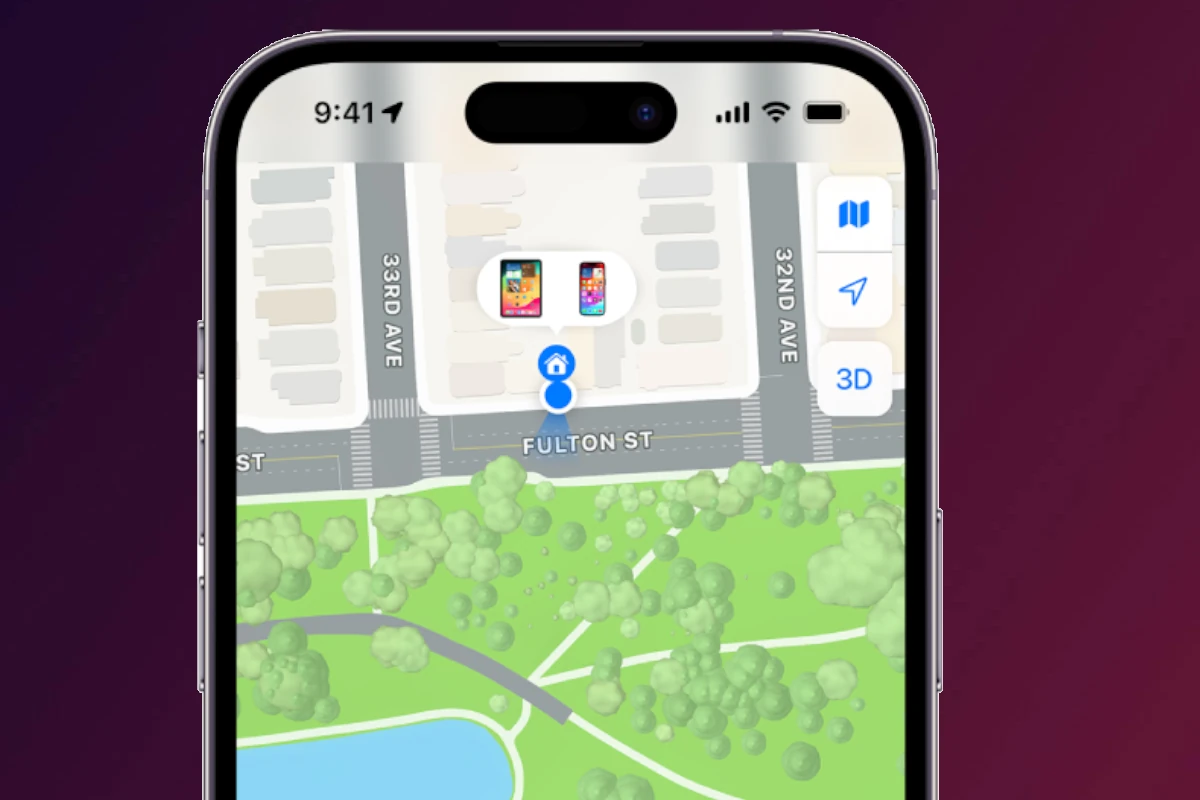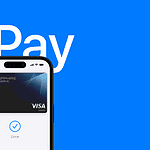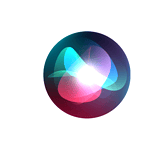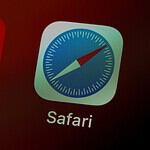Checking someone’s location on an iPhone can be useful for various reasons, from ensuring a loved one’s safety to coordinating meetups with friends. The Find My app on iPhone provides a simple way to locate people who have shared their location with you. To check someone’s location, open the Find My app, tap the People tab, and select the person you want to locate.
This feature requires both parties to have location sharing enabled. If the person you’re trying to find has turned on their location services, you’ll see their position on a map within the app. The app also offers additional options like getting directions to their location or setting up notifications for when they arrive at or leave specific places.
It’s important to respect privacy when using location tracking features. Always obtain consent before tracking someone’s location, and use this capability responsibly. Remember that location data may not always be accurate or up-to-date, especially if the person’s device is turned off or has a weak signal.
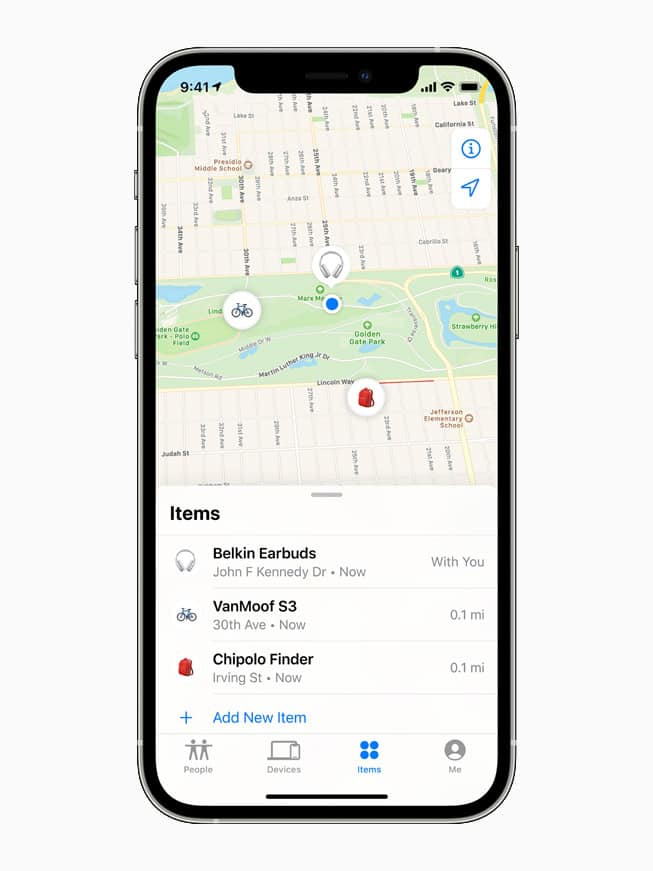
Checking Someone’s Location on an iPhone
There are several ways to check someone’s location using an iPhone, each with different privacy implications and requirements. It’s crucial to respect people’s privacy and only use these methods with their explicit consent or when legally permitted (e.g., for tracking family members with their knowledge). Using these methods without consent can have serious legal and ethical consequences.
Using Find My
Find My is Apple’s built-in service for locating devices and people. It’s the most common and straightforward way to share and check locations between iPhones (and other Apple devices). Here’s how it works:
For Sharing Your Location:
- Open the Find My app.
- Tap the People tab.
- Tap Start Sharing Location.
- Enter the name or phone number of the person you want to share with.
- Choose how long you want to share your location (e.g., Share for One Hour, Share Until End of Day, Share Indefinitely).
For Viewing Someone’s Location (After They’ve Shared):
- Open the Find My app.
- Tap the People tab.
- Select the person whose location you want to see.
- Their location will be shown on a map.
Important Notes About Find My:
- Both users must have an Apple ID and have Find My enabled.
- Sharing is reciprocal or one-way. You can choose to share your location back or not.
- The other person is notified when you start sharing your location with them.
- You can stop sharing your location at any time.
Using Messages (Temporary Location Sharing)
You can also share your current location temporarily within a Messages conversation:
- Open the Messages app and select the conversation.
- Tap the person’s name at the top of the conversation.
- Tap Share My Location.
- Choose to share for one hour, until the end of the day, or indefinitely.
This method is useful for quickly sharing your location for a specific purpose, like meeting up with someone.
Family Sharing
Family Sharing allows family members to share various things, including location. If you’re part of a Family Sharing group, you can see the location of other family members who have chosen to share it. This is managed within the Family Sharing settings.
Privacy Considerations
It’s vital to emphasize the importance of privacy when using location-sharing features. Always obtain explicit consent before sharing or checking someone’s location. Using these features without consent is a breach of trust and can have serious consequences.
Comparing Location Sharing Methods
| Method | Best For | Privacy Considerations |
|---|---|---|
| Find My | Ongoing location sharing with friends or family. Locating lost devices. | Requires mutual consent to share. Notifications are sent when sharing starts and stops. |
| Messages | Temporary location sharing for meetups or quick updates. | Sharing is explicit and temporary. |
| Family Sharing | Sharing location within a family group. | Requires being part of the same Family Sharing group. Settings can be managed by the family organizer. |
What if Someone is Sharing My Location Without My Knowledge?
If you suspect someone is tracking your iPhone without your permission, here are some things to check:
- Find My App: Open the Find My app and check the “People” tab. If you see someone you don’t recognize, they might be tracking you. You can remove them from sharing your location.
- System Services Location Settings: Go to Settings > Privacy & Security > Location Services > System Services. Review which system services have access to your location. Some legitimate services use location, but if you see anything suspicious, you can disable it.
Remember, respecting privacy is paramount. Only use these methods ethically and with consent.
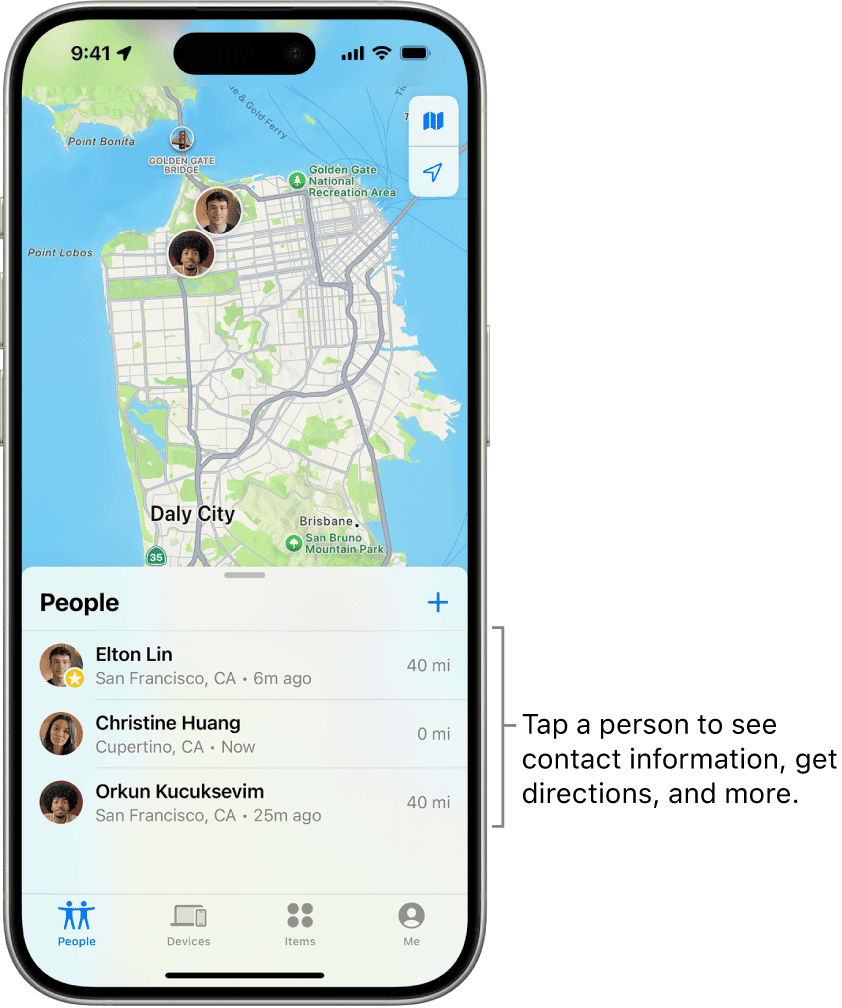
Key Takeaways
- The Find My app allows users to check shared locations on iPhone
- Location sharing requires consent and enabled location services
- Privacy and responsible use are crucial when tracking locations
Setting Up Location Services on iPhone
Location Services on iPhone enable apps to access and use your device’s location data. This feature is essential for navigation, location-based recommendations, and tracking capabilities.
Enabling Location Services
To enable Location Services on your iPhone, open the Settings app. Tap Privacy & Security, then select Location Services. Toggle the switch to turn on Location Services.
You can also enable location access for specific apps. Scroll down the list of apps and tap on each one to choose when it can use your location. Options typically include Never, Ask Next Time, While Using the App, or Always.
For maximum privacy, select “While Using the App” for most applications. This setting allows location access only when the app is active on your screen.
Using ‘Find My’ to Track and Share Locations
The Find My app lets you share your location with friends and family. Open the Find My app and tap the People tab. Select “Start Sharing Location” and choose a contact.
You can set how long to share your location: for one hour, until the end of the day, or indefinitely. To stop sharing, tap the person’s name and select “Stop Sharing My Location.”
Find My also helps locate lost devices. In the Devices tab, you can see the last known location of your Apple devices on a map.
Managing Privacy and Permissions
iPhone offers granular control over which apps can access your location. In Settings, go to Privacy & Security > Location Services. Here, you can review and adjust permissions for each app.
Some apps may request “Precise Location” access. You can toggle this off if you want to provide only an approximate location.
To enhance privacy, enable “Status Bar Icon” to see when an app is using your location. This appears as an arrow icon in the status bar.
Regularly review your location sharing settings to ensure they align with your privacy preferences. Remove location access for unused apps or those you no longer trust.
Frequently Asked Questions
The Find My app on iPhone offers powerful location tracking capabilities. Users can access various features to view and share locations with friends and family members.
How can I view someone’s location using the Find My app on iPhone?
Open the Find My app on your iPhone. Tap the People tab at the bottom. Select the person you want to locate from the list. Their location will appear on the map if they are sharing it with you.
What are the steps to access iPhone location history?
Apple does not provide direct access to location history on iPhones. The Find My app shows current locations only. Some third-party apps may offer location history features, but these require separate installation and setup.
How do I enable location sharing to track the location of another iPhone?
Go to Settings > Privacy > Location Services. Ensure Location Services is turned on. Open the Find My app and tap the People tab. Select “Share My Location” and choose the contact you want to share with.
Is it possible to tell if someone checks my location on their iPhone?
No, iOS does not notify users when someone views their shared location. Once location sharing is enabled, the other person can check it anytime without generating alerts.
How can I find the location of a family member using my iPhone?
Set up Family Sharing in Settings if not already done. Open the Find My app and tap the People tab. Your family members will appear in the list. Select a family member to view their location on the map.
What is the process for seeing a shared location on an iPhone through Messages?
Open a conversation in the Messages app with the person sharing their location. Tap their name at the top of the screen. If they’re sharing location, you’ll see a “Share My Location” option. Tap it to view their location on a map.