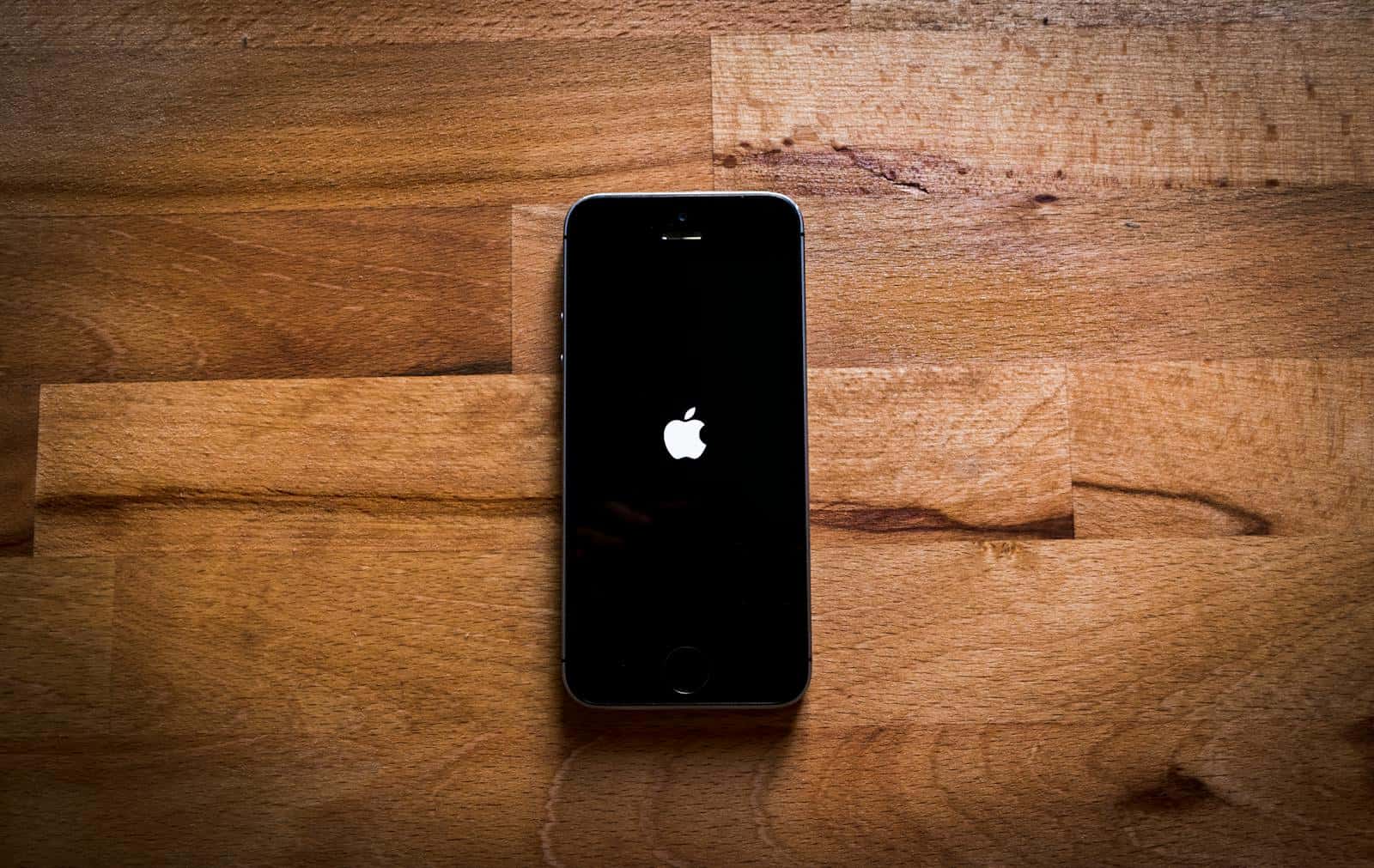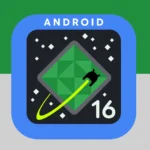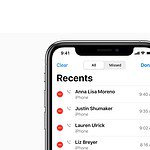Getting unwanted calls from specific area codes can be annoying and disrupt your daily routine. If you’re an iPhone user, you can use a built-in feature in iOS to block individual numbers or contacts, but there isn’t a direct way to block an entire area code. However, you can work around this by creating new contacts or using third-party call management apps. By doing this, you can greatly reduce the number of unwanted calls you receive, maintaining your privacy and reducing interruptions. Plus, you can easily manage your blocked contacts list and make adjustments whenever you need to.
Stop Unwanted Calls: Blocking Area Codes on Your iPhone
Tired of those annoying calls from specific area codes? Luckily, it’s possible to block entire area codes on your iPhone. Here are a few effective methods you can use.
Method 1: Create Contacts & Block Them
- Make a Contact: Open your Contacts app and tap the “+” button to create a new contact.
- Enter the Area Code: Name the contact with the area code you want to block, starting with a “+1”. Example: “+1 555”.
- Save and Block: Save the contact, then tap “Block this Caller”.
Method 2: Use a Call-Blocking App
Several third-party apps provide more granular control over call blocking. Popular options include:
- Hiya: Identifies and blocks spam numbers or specific area codes.
- RoboKiller: Offers advanced call blocking with customizable options.
- Truecaller: Includes identification and blocking of unknown numbers.
Important Notes
- Blocking Effectiveness: Blocking individual area codes won’t stop all spam calls, as robocallers often use spoofed numbers.
- Carrier Options: Check if your cell carrier provides a built-in call blocking service.
Table: Comparing Area Code Blocking Methods
| Method | Pros | Cons |
|---|---|---|
| Creating Contacts | Simple, built-in iOS feature | Time-consuming if blocking several area codes |
| Third-Party App | Advanced control, automated spam blocking | May require subscription fees |
Key Takeaways
- The iPhone allows the blocking of specific numbers using the built-in iOS call blocking feature.
- Methods to block an entire area code include creating a new contact or using third-party call management apps.
- Users can easily manage and review their blocked contacts list to make needed adjustments.
Setting Up Call Blocking
With unwanted calls on the rise, iPhone users have the ability to shield themselves using several methods. This section will guide you through the practical steps to block unwanted area codes and contacts using your device’s settings, service provider options, and third-party applications.
Using iOS Built-In Features
The most convenient way to block calls is to use your iPhone’s built-in options. Here are the steps to block an area code or contact:
- Open Settings.
- Scroll to and select Phone.
- Tap on Blocked Contacts.
- Choose Add New to block a single contact or use third-party apps for area code blocking.
However, iOS does not allow blocking by area code natively, and this limitation necessitates alternative methods.
Leveraging Carrier Services
Service providers like Verizon and AT&T offer additional solutions to manage unwanted calls. Verizon’s Call Filter and AT&T’s Call Protect are just two examples of carrier services that can be activated to screen and block unwanted calls based on certain criteria.
- Verizon: Subscribers can use the Call Filter app to block calls, with the Plus version allowing up to 10 blocks.
- AT&T: Call Protect users have similar features to detect and block nuisance calls.
For details on enabling these features, check with your carrier or visit their website.
Installing Third-Party Apps
A variety of call-blocking apps are available on the App Store that provide more control, such as blocking by area code:
- Hiya: Offers caller ID and block features.
- YouMail: Known for voicemail and spam protection.
To install a third-party app:
- Open the App Store.
- Search for a call-blocking app.
- Download and install your chosen app.
- Follow in-app instructions to block area codes.
Third-party apps extend the functionality of call-blocking beyond what’s provided by iOS and carriers, often at no extra cost. However, review app permissions and user feedback carefully before downloading.
Managing Blocked Contacts and Area Codes
The ability to manage blocked contacts and area codes on your iPhone helps ensure that unwanted calls and texts are efficiently screened out.
Reviewing and Editing Your Blocked List
In the Settings app, going to Phone > Blocked Contacts reveals your list of blocked numbers and contacts. Here, you can review who you’ve blocked and swipe left to unblock them if needed.
Blocking Specific Area Codes and Numbers
To block an entire area code or a specific number, begin by creating a new contact with the number or area code you wish to block. Then, in the contact card, scroll down and select Block this Caller. This person or area code won’t be able to call you once they’re on your blacklist.
Understanding Wildcards and Ranges
Blocking a range of numbers (prefix) or using wildcards for multiple blocking isn’t directly supported. However, individual numbers with the same area code or prefix must be blocked one at a time following the method of adding each to your blocked contacts.
Frequently Asked Questions
Managing calls on your iPhone is straightforward. This section will provide answers to common inquiries regarding blocking calls based on area code and prefix.
What steps do I follow to block calls from a specific area code on my iPhone?
To block a specific area code, you can add a new contact to your phone, with the area code as the contact’s name, and then select ‘Block this Caller’ in the contact’s options.
Can I prevent numbers with certain prefixes from reaching my iPhone?
Preventing calls with certain prefixes involves a third-party application that allows you to create a block list where you can specify the prefixes.
Is it possible to automatically reject calls from all numbers within a particular area code on my iPhone?
Your iPhone doesn’t provide a direct way to block all numbers from an area code automatically. A viable solution is to use a blocking app that can handle such a specific request.
How do I configure my iPhone to block calls starting with a certain sequence of digits?
To block calls that start with a particular sequence, you would need an app with the capability to block numbers based on a prefix or pattern.
What is the method for setting up call blocking for an entire area code on an iPhone?
Setting up call blocking for an entire area code requires creating a contact with the area code and then using the ‘Block this Caller’ feature in the contact settings.
How can I create a block list for multiple unwanted prefixes and area codes on my iPhone?
Creating a block list for several unwanted prefixes and area codes usually requires the assistance of apps designed for call blocking, allowing you to establish a customized list of numbers to block.