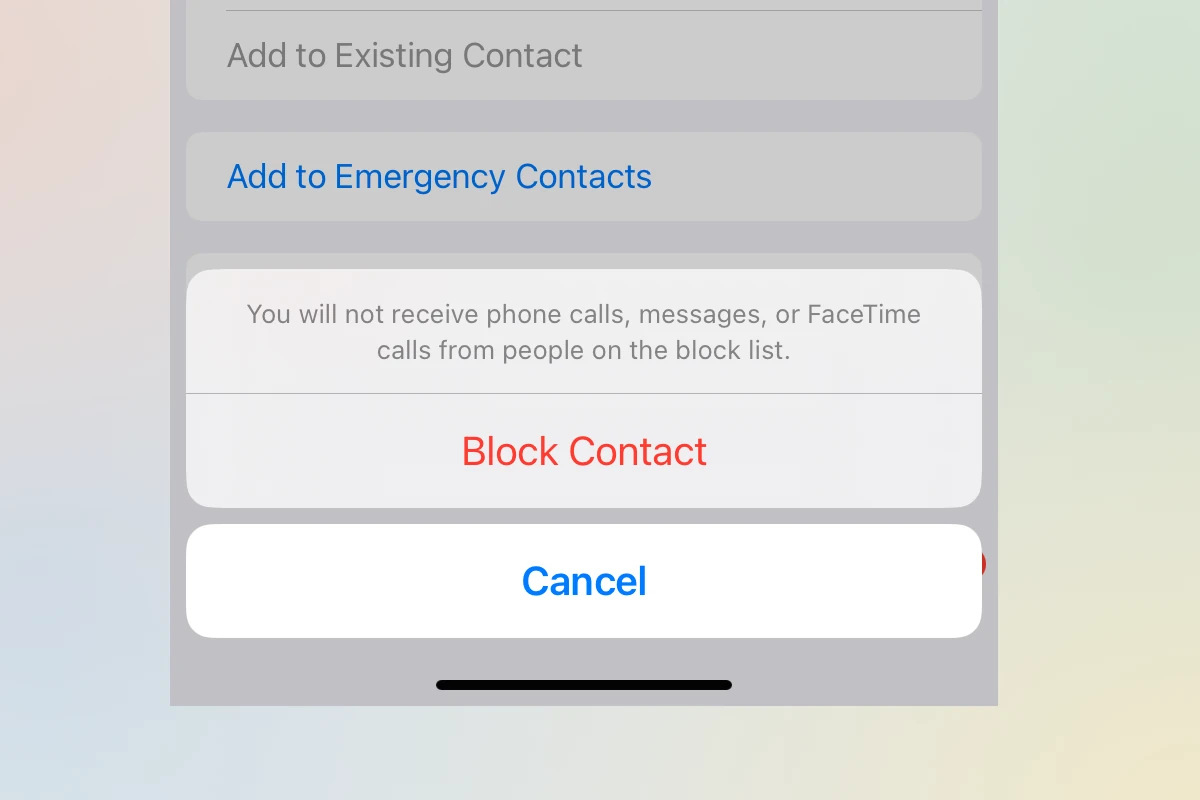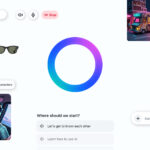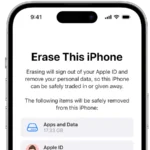Blocking unwanted calls and texts on your iPhone is simple and effective. This guide will show you the different ways to block numbers, allowing you to regain control over your incoming calls and messages. You can easily block a phone number using the Phone app, Messages app, or Settings.
Once blocked, you won’t receive calls, texts, or FaceTime requests from that number. Blocking numbers is a great way to stop spam and unwanted communication, and you can always unblock numbers later if you change your mind.
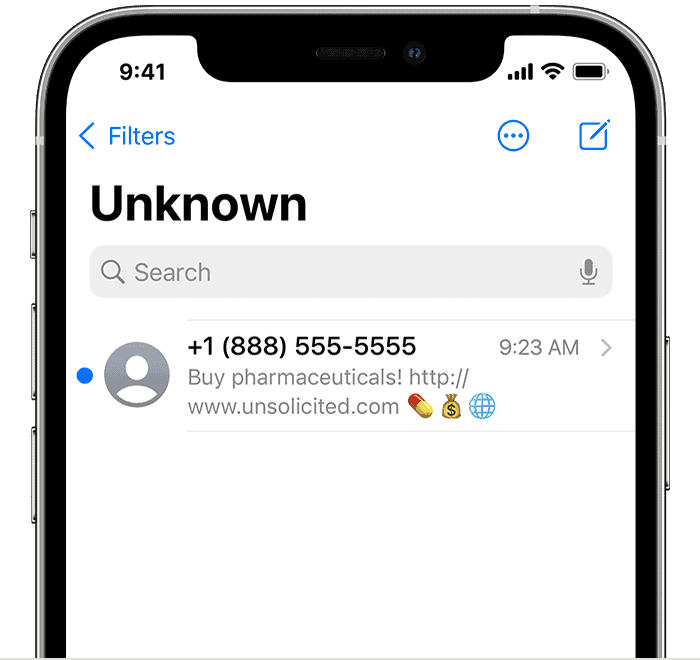
Blocking Unwanted Calls on Your iPhone: A Step-by-Step Guide
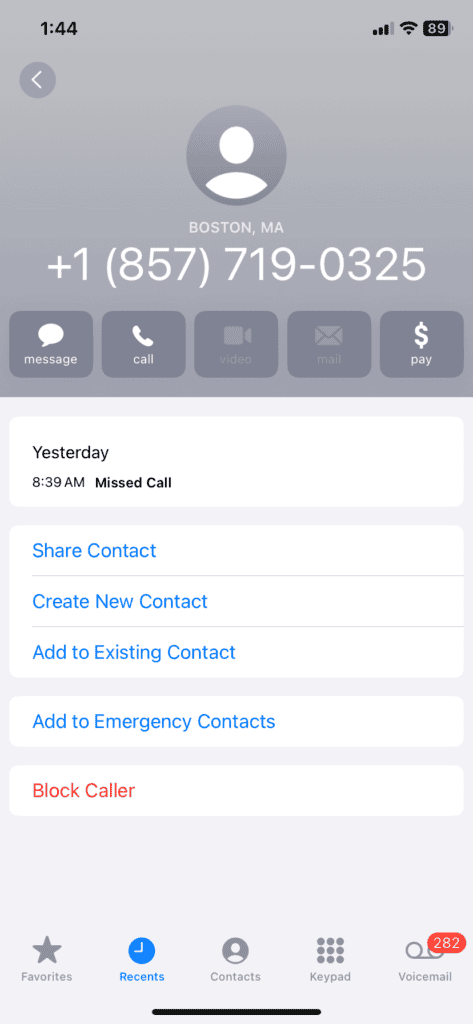
Block from Recent Calls
- Open the Phone app and tap Recents.
- Locate the number you want to block and tap the info button (circle with an “i”) next to it.
- Scroll down and tap Block this Caller.
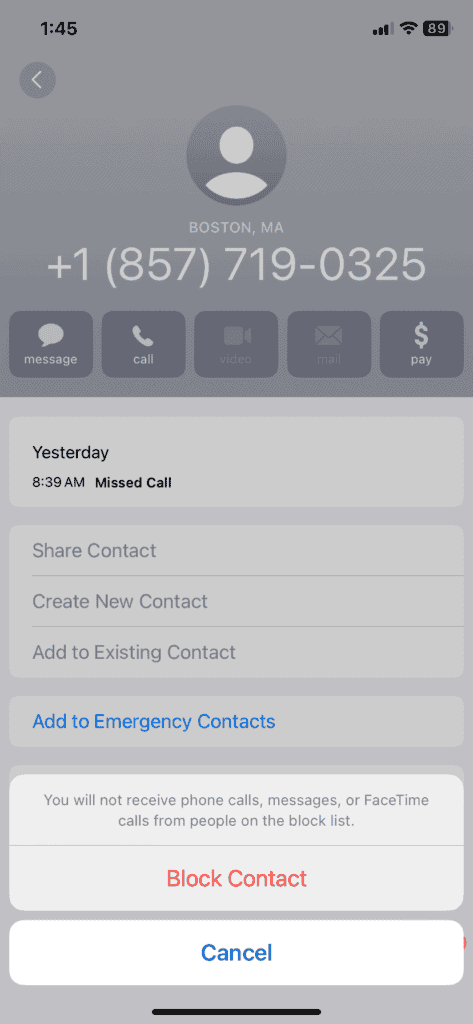
Block from Contacts
- Open the Phone app or Contacts app.
- Find the contact you want to block.
- Tap on the contact’s name to open their details.
- Scroll down and tap Block this Caller.
Block from Settings
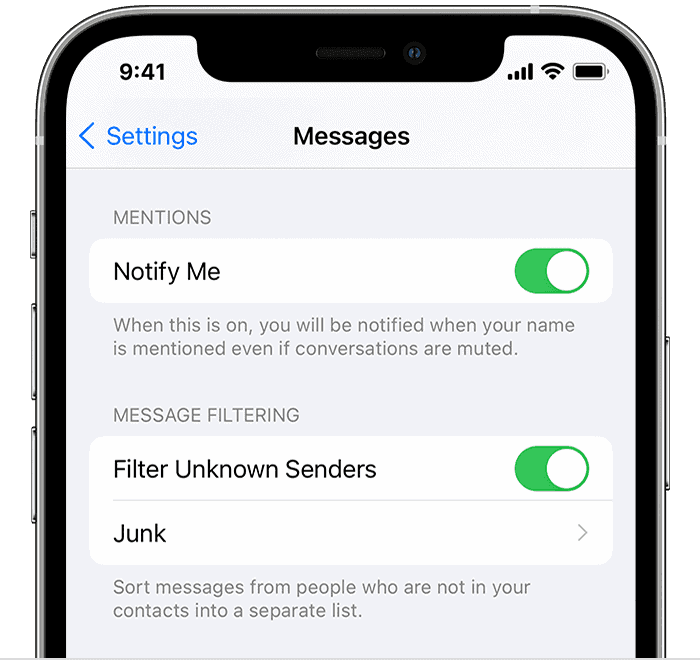
- Open Settings.
- Tap Phone.
- Tap Blocked Contacts.
- Tap Add New… and either select a contact or manually enter the number.
Additional Blocking Options
- Silence Unknown Callers: Go to Settings > Phone > Silence Unknown Callers to automatically send calls from unknown numbers to voicemail.
- Block Spam Calls: Certain carriers offer services to identify and block spam calls automatically. Check with your carrier for details.
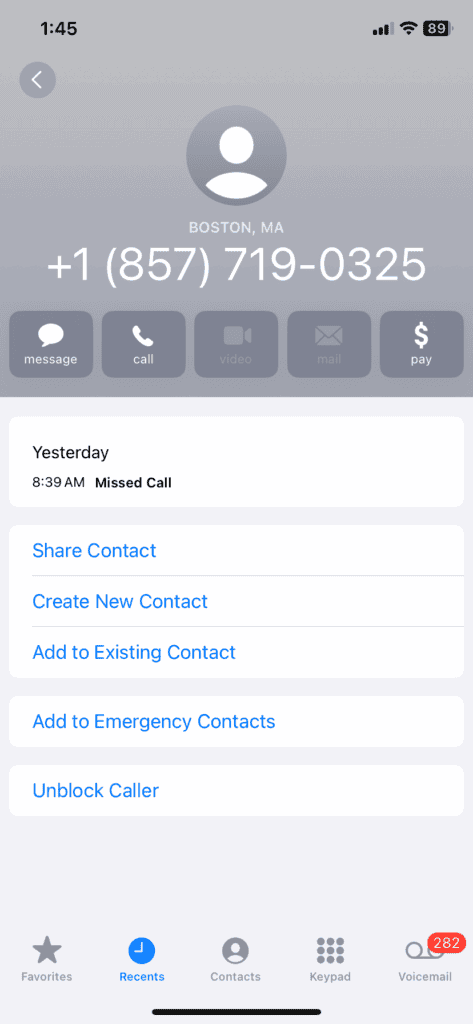
Table: Blocking Methods Comparison
| Method | Pros | Cons |
|---|---|---|
| Recent Calls | Quick and easy for blocking recent unwanted calls. | Only works for numbers in your call history. |
| Contacts | Blocks all calls, messages, and FaceTime from the selected contact. | Requires the number to be saved in your contacts. |
| Settings | Lets you manually enter numbers to block, even if they’re not in contacts. | Requires more steps than blocking from Recents or Contacts. |
| Silence Unknown Callers | Conveniently blocks all calls from unknown numbers. | May block legitimate calls from unknown numbers you want to receive. |
Key Takeaways
- Blocking a number on iPhone stops calls, texts, and FaceTime
- You can block numbers using the Phone app, Messages app, or Settings
- Blocked numbers can be unblocked at any time
Understanding Phone Number Blocking on iPhone
Blocking phone numbers on iPhone helps stop unwanted calls and messages. It gives users more control over who can contact them.
Blocking Methods Overview
The iPhone offers several ways to block numbers. Users can block a number from the Phone app, Messages app, or Settings. In the Phone app, tap the “i” icon next to a number and select “Block this Caller.” For texts, open the conversation, tap the contact name, and choose “Block this Contact.”
To block numbers in Settings:
- Go to Settings > Phone > Blocked Contacts
- Tap “Add New”
- Select the contact to block
Blocked numbers can’t call, text, or FaceTime you. Their calls go straight to voicemail.
Privacy and Control
Blocking numbers gives iPhone users more privacy. It stops spam calls and unwanted contacts from reaching you. The iPhone also has a “Silence Unknown Callers” feature. This sends calls from unknown numbers to voicemail.
Users can unblock numbers anytime. Go to Settings > Phone > Blocked Contacts. Swipe left on a number and tap “Unblock.” Blocked contacts don’t know they’re blocked. They can still leave voicemails, but you won’t get notifications.
Blocking works on the iPhone’s built-in apps. It may not stop calls or messages in third-party apps like WhatsApp.
Executing Block Functionality on iPhone
Blocking unwanted calls on an iPhone is easy. There are several ways to do it. You can block numbers from your contacts, recent calls, or messages. You can also turn on a setting to stop calls from unknown numbers.
Blocking from Contacts List
To block a contact, open the Phone app. Tap Contacts at the bottom. Find the person you want to block. Tap their name. Scroll down and tap Block this Caller. A pop-up will ask if you’re sure. Tap Block Contact to confirm.
You can also block contacts in the Settings app. Go to Settings > Phone > Blocked Contacts. Tap Add New. Pick the contact you want to block from your list.
Blocking from Recent Calls
Open the Phone app. Tap Recents at the bottom. Find the number you want to block. Tap the info icon next to it. It looks like a lowercase “i” in a circle. Scroll down and tap Block this Caller. Confirm by tapping Block Contact.
This method works for any number that has called you. It’s useful for blocking spam calls or unknown numbers that keep calling.
Blocking from Messages or FaceTime
You can block people in the Messages app too. Open a conversation with the person. Tap their name or number at the top. Tap info. Scroll down and tap Block this Caller.
For FaceTime, go to the FaceTime app. Tap the info icon next to a call. Scroll down and tap Block this Caller.
Blocked contacts can’t call, FaceTime, or message you. They won’t know they’re blocked. Their calls will go straight to voicemail.
Enabling Silence Unknown Callers
iPhone has a feature to stop calls from unknown numbers. Go to Settings > Phone. Turn on Silence Unknown Callers. This sends calls from numbers not in your contacts to voicemail.
It’s great for stopping spam calls. But it might block important calls too. Use it with caution. You can always turn it off if needed.
Frequently Asked Questions
Blocking phone numbers on iPhone is easy. There are several ways to do it. Here are answers to common questions about blocking numbers.
How do I block a number from calling and texting my iPhone?
Go to your recent calls list. Tap the “i” icon next to the number. Scroll down and tap “Block this Caller.” You can also block numbers from your Contacts app or Messages app.
What happens when you block a number on iPhone?
Blocked callers can’t reach you by phone or text. Their calls go straight to voicemail. You won’t get notifications for their texts. They won’t know they’re blocked.
How do you permanently block a phone number on iPhone?
Blocking a number is permanent until you unblock it. To unblock, go to Settings > Phone > Blocked Contacts. Swipe left on the number and tap Unblock.
Can you temporarily block a number on iPhone?
There’s no built-in way to block a number for a set time. You have to manually unblock when ready. Some third-party apps offer timed blocking features.
How do you block a number on iPhone that is not in your contacts?
You can block unknown numbers from your recent calls list. Tap the “i” next to the number. Scroll down and tap “Block this Caller.” This works even if the number isn’t saved.
How to manage your block list on iPhone?
Go to Settings > Phone > Blocked Contacts to see your block list. Here you can add new numbers or remove blocked ones. You can also block contacts from your Contacts app.