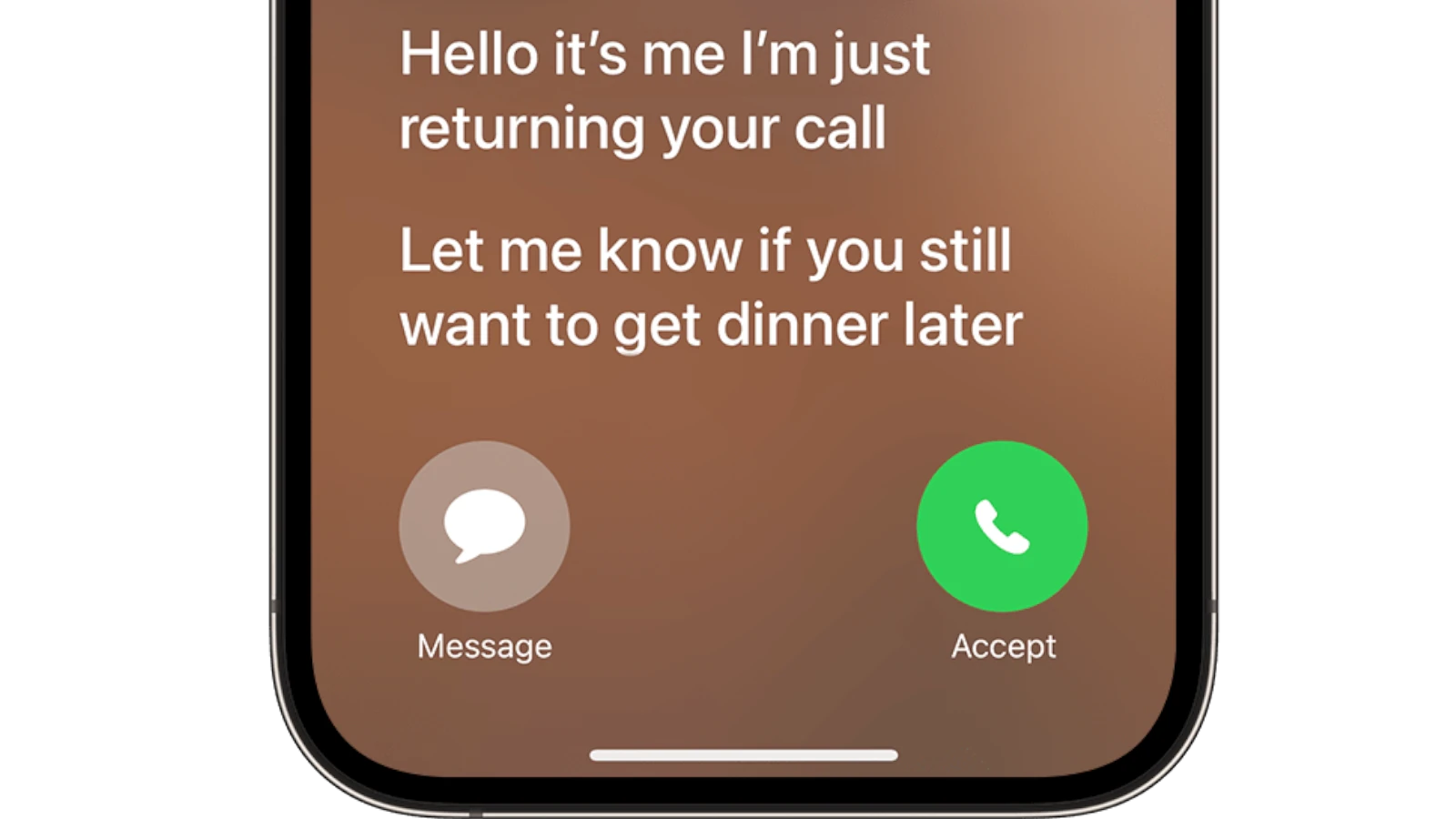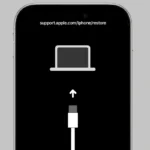The iPhone’s Live Voicemail feature provides real-time transcriptions of voicemails as they are being left. Available on iOS 17 and later, this feature uses the device’s Neural Engine to instantly convert spoken words into text. It allows users to screen calls without listening to the voicemails, saving time for those who receive many calls. Live Voicemail is a new feature on the iPhone that is changing how we interact with voicemail, making it more accessible and convenient than before.
This article explores the functionality, benefits, and limitations of Live Voicemail. Users can enable Live Voicemail by visiting the Settings app, tapping on ‘Phone’, and selecting ‘Live Voicemail’. When enabled, the iPhone will display the transcription on the incoming call screen, providing insight into the call’s content at a glance. This can help users quickly understand and respond to their callers’ needs.
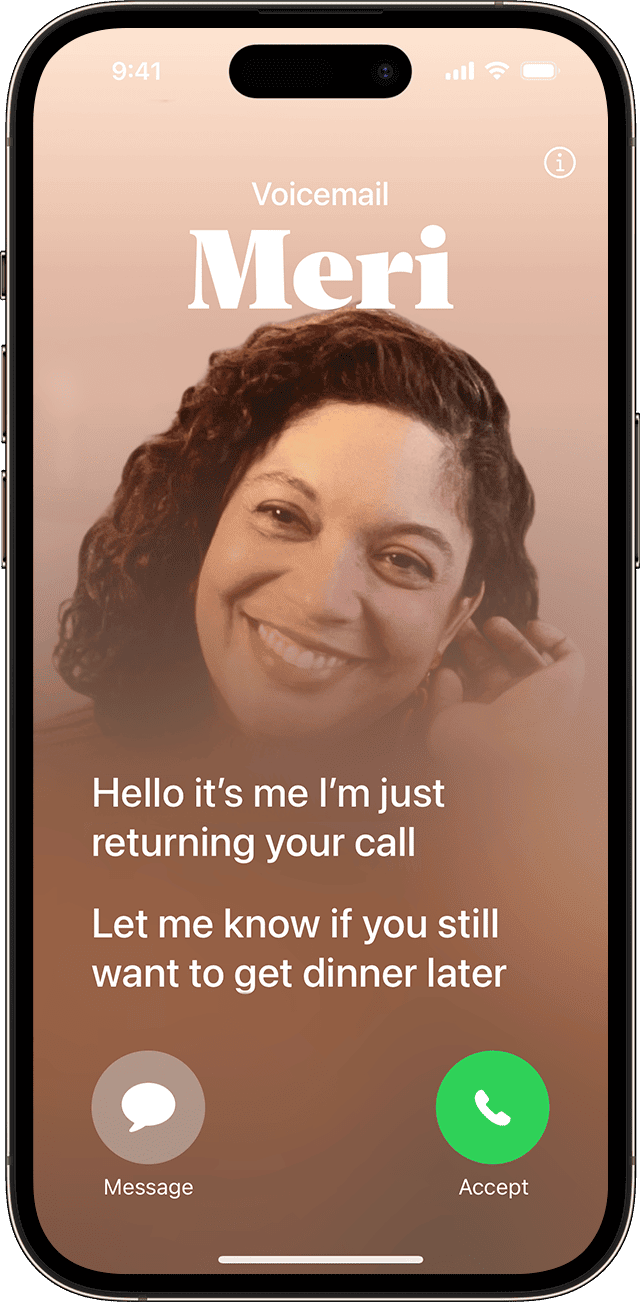
How Live Voicemail is Changing the Way We Handle Calls
The latest iOS update has introduced a game-changer: Live Voicemail. But how does this new feature work? Let’s break it down.
What is Live Voicemail?
Live Voicemail is a feature on iPhones running iOS 17 or later that transcribes voicemail messages in real-time as the caller speaks. This means you can read what the caller is saying as they’re saying it, instead of waiting to listen to the entire message later.
How Does It Work?
When someone calls you and you don’t answer, their voicemail is automatically transcribed and displayed on your screen. You can then choose to answer the call, let it go to voicemail, or send a message to the caller.
Benefits of Live Voicemail
There are several benefits to using Live Voicemail:
- Instantaneous: You can see what the caller is saying immediately, without having to wait for the entire message to be recorded.
- Convenient: You can read the transcript instead of listening to the voicemail, which can be helpful in noisy environments or when you’re in a meeting.
- Accessible: Live Voicemail can be especially beneficial for people who are deaf or hard of hearing.
Availability and Limitations
Live Voicemail is available in English in the United States and Canada (excluding Guam, Puerto Rico, and the U.S. Virgin Islands). It requires an iPhone with iOS 17 or later and a cellular connection.
| Feature | Description |
|---|---|
| Compatibility | iOS 17 or later |
| Languages | English |
| Availability | United States and Canada (excluding Guam, Puerto Rico, and the U.S. Virgin Islands) |
| Connection | Cellular connection required |
How to Turn Live Voicemail On or Off
- Go to Settings > Phone.
- Tap Live Voicemail.
- Toggle the switch to turn it on or off.
Live Voicemail is a significant step forward in voicemail technology, offering users a more convenient and accessible way to manage their calls. Whether you’re in a noisy environment, prefer to read instead of listen, or are deaf or hard of hearing, Live Voicemail can make your life easier.
Key Takeaways
- Live Voicemail transcribes voice messages in real-time on iPhones running iOS 17 or later.
- Users can easily enable or disable the feature via the Settings app.
- This advancement streamlines call screening and response times for iPhone users.
Understanding Live Voicemail on iPhone
Live Voicemail is a feature in iOS 17 that enhances how iPhone users manage incoming missed calls. It transcribes voicemails in real-time, making it easier to see messages without listening to audio.
Evolution and Integration in iOS 17
Apple introduced Live Voicemail with iOS 17, tapping into the Neural Engine’s power for real-time transcription. This marks a leap from the previous Visual Voicemail, enriching the voicemail experience.
Configuring Voicemail Settings
Users can enable or disable Live Voicemail through the Settings app. Select ‘Phone’ and then the ‘Voicemail’ button to toggle the feature on or off, adapting to user preference.

Functionality Across Regions
Live Voicemail works in the US, Canada, Guam, Puerto Rico, and the U.S. Virgin Islands. Users must check with their carrier as standard calling rates and availability might vary.
Interaction with the Phone App
Once enabled, Live Voicemail is accessible directly from the Phone app. The ‘Voicemail tab’ shows transcripts alongside audio, and users can read messages directly from the call screen.
Enhancing Caller Experience
Contacts can leave messages that are instantly converted into text, allowing the recipient to quickly assess the urgency of the call without accessing their voicemail inbox.
Privacy Features and Permissions
Privacy settings such as ‘Silence Unknown Callers’ work with Live Voicemail. Users can still receive transcriptions from numbers they might not have in their contact list.
Accessibility and Transcription Accuracy
The accuracy of transcriptions is high due to Apple’s speech-to-text technology. This aligns with the firm’s focus on accessibility, ensuring clear communication for all users.
Compatibility with Various iPhone Models
iOS 17 supports Live Voicemail on a range of iPhones, including the iPhone 15. Users should verify compatibility if they face issues with voicemail not working as expected.
Dealing with Common Issues
If Live Voicemail malfunctions, users can troubleshoot through settings. Support pages offer guidance on resetting voicemail passwords and checking for updates.
Advanced Voicemail Features
Additional functionalities like custom greetings and audio routing are part of the Live Voicemail suite. Some models, like those with Dynamic Island, may offer enhanced visual cues for voicemail notifications.
Leveraging Voicemail for Improved Communication
Voicemail technology has evolved to become a vital part of communication workflows. From managing messages to screening calls, users now have tools that foster convenience and efficiency.
Voicemail Management Best Practices
Users can maintain an organized inbox by regularly reviewing messages and archiving important ones. Setting up voicemail should be straightforward; within the phone’s settings, one can record a greeting and adjust storage options.
Tactics for Avoiding Spam and Unwanted Calls
To reduce unwanted interactions, users can activate features such as “Silence Unknown Callers” in their phone settings. Blocking specific contacts and numbers directly through the phone’s contact list can also help maintain a clean inbox.
Business Applications of Visual Voicemail
Business professionals benefit from visual voicemail, as it displays messages in text form. This allows for quick scanning of content and prioritization of callbacks, enhancing response time to clients.
Enhancements in Call Handling and Screening
Live Voicemail offers real-time transcriptions, which give users the ability to screen calls without immediate engagement. Call screening apps can further assist by filtering out potential spam calls.
Exploring Carrier Voicemail Options
Carriers provide their own voicemail services with varying features. These services often include options for personal greetings, call forwarding, and even standby mode for when users are unavailable.
The Impact of Live Voicemail on Modern Telecommunications
Live Voicemail has changed how people interact with incoming calls. It translates audio messages to text, permitting users to engage with their messages as they would with any text in their inbox.
Voicemail as a Tool for Contacting Posters and Businesses
Customers use voicemail to reach out to businesses and contact posters for deals and inquiries. This function is essential for ensuring that communications don’t go unnoticed, even when a call isn’t answered in real time.
Adaptations for Non-iOS Users
Non-iOS users, like those on Android phones, also have access to similar functions through their own platforms, allowing for cross-platform voicemail management and maintaining compatibility across devices.
Future Trends and Tech News
Tech news outlets such as T3 often report on the latest trends, revealing the continuous evolution of voicemail technology and smart gadget functionalities that shape lifestyle hacks and user experiences.
Monetization and Use of Affiliate Links in Voicemail Content
Businesses can monetize voicemail by incorporating affiliate links in their outgoing messages. This presents an opportunity to offer deals while providing value to the caller, even when the call is not directly answered.
iPhone Live Voicemail Not Working: Troubleshooting Tips
If you’re having trouble with your iPhone’s Live Voicemail feature, there are a few simple fixes you can try. First, make sure Live Voicemail is turned on in your Settings. If it’s on, but still not working, try closing the Phone app or restarting your iPhone. These steps often resolve the issue and get Live Voicemail back up and running.
If these quick fixes don’t work, there could be other issues such as an outdated iOS version, network problems, or incorrect setup. Live Voicemail is a feature introduced in iOS 17, designed to show voicemail messages in real-time, making it easier to decide whether to answer a call or let it go to voicemail.
Solutions for iPhone Live Voicemail Issues
Toggle Live Voicemail Off and On
It might seem simple, but toggling the feature off and on can sometimes work wonders. Head to Settings > Phone > Live Voicemail and turn it off. Wait a few seconds, then turn it back on. This might refresh the connection and resolve minor glitches.
Check for Carrier Updates
Your carrier settings play a crucial role in Live Voicemail functionality. Ensure your iPhone is up-to-date with the latest carrier settings. Go to Settings > General > About, and if an update is available, follow the prompts to install it.
Disable Call Forwarding and Do Not Disturb
Call forwarding and Do Not Disturb can interfere with Live Voicemail. Double-check that both are disabled. For call forwarding, go to Settings > Phone > Call Forwarding. For Do Not Disturb, go to Settings > Focus and ensure it’s turned off.
Reset Network Settings
Sometimes, network settings can get out of whack, affecting Live Voicemail. A network reset can help. Navigate to Settings > General > Transfer or Reset iPhone > Reset > Reset Network Settings. Note that this will erase your Wi-Fi passwords, so have them handy.
Restart Your iPhone
The classic tech solution – a simple restart – can often fix minor software hiccups. Power off your iPhone, wait a few moments, and then power it back on. This might just do the trick.
Contact Your Carrier
If none of the above solutions work, it’s time to involve the experts. Reach out to your carrier’s customer support. They can check for any network issues or account-specific problems that might be affecting your Live Voicemail service.
Additional Troubleshooting Tips
| Issue | Possible Solution |
|---|---|
| Can’t see voicemail transcriptions | Check if “View Full Transcript” is enabled in Settings > Phone > Live Voicemail. |
| Live Voicemail not working on cellular data | Go to Settings > Cellular > Cellular Data and ensure that it’s enabled. |
| Voicemail greeting not playing correctly | Re-record your voicemail greeting. |
| Live Voicemail not updating | Restart the Phone app or restart your iPhone. |
Assessing iPhone Voicemail Functionality
To check if your iPhone’s Live Voicemail is working correctly, you’ll need to look at your phone settings and network. These steps will help find and fix common issues.
Initial Checks and Settings App Review
Start by opening the Settings app on your iPhone. Go to the Phone section. Look for the Live Voicemail option. Make sure it’s turned on. If it’s already on, try turning it off and on again.
Check that your iPhone is running iOS 17 or later. Live Voicemail is a new feature in this version. To update, go to Settings > General > Software Update.
Make sure your iPhone’s language is set to English and your region is set to the United States or Canada. These are the only places where Live Voicemail works right now.
If these steps don’t help, try restarting your iPhone. This can fix small software glitches that might be causing problems.
Carrier and Network Considerations
Your phone carrier needs to support Live Voicemail. Not all carriers do. Check with your carrier to see if they offer this feature.
A strong network connection is key for Live Voicemail to work well. Make sure you have a good cellular or Wi-Fi signal. Try turning off Wi-Fi to see if cellular data works better.
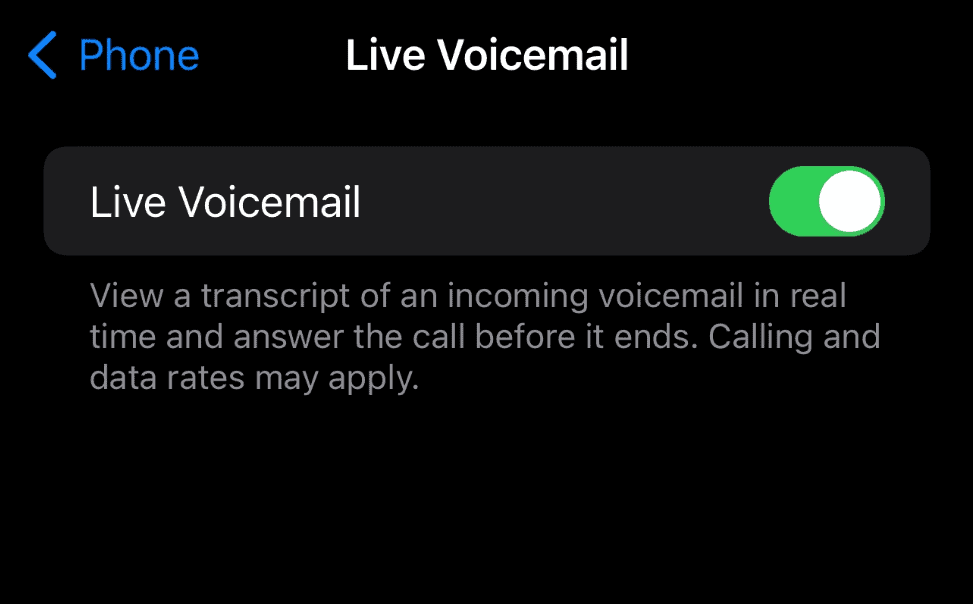
If you’re traveling, check if data roaming is on. Go to Settings > Cellular > Cellular Data Options. Turn on Data Roaming if needed.
Sometimes, carrier settings need to be updated. Go to Settings > General > About. If an update is available, you’ll see a prompt to update.
If nothing else works, contact your carrier. They can check if there are any issues with your account or the network in your area.
Advanced Troubleshooting Techniques
When simple fixes don’t solve iPhone Live Voicemail issues, deeper solutions may be needed. These methods address software glitches and connection problems that can affect this feature.
Software Updates and Resets
Keeping your iPhone’s software current is key for Live Voicemail. Check for iOS updates in Settings > General > Software Update. Install any available updates.
If updates don’t help, try resetting your iPhone settings. Go to Settings > General > Transfer or Reset iPhone > Reset > Reset All Settings. This won’t delete your data, but you’ll need to re-enter some preferences.
As a last resort, consider a factory reset. Back up your data first. Then go to Settings > General > Transfer or Reset iPhone > Erase All Content and Settings. This erases everything and starts your iPhone fresh.
Hardware and Connectivity Issues
Sometimes hardware or network issues cause Live Voicemail problems. Check your SIM card by removing and reinserting it. Make sure it’s not damaged.
Test your cellular connection. Turn off Wi-Fi and try using mobile data only. If Live Voicemail works on data, there might be a Wi-Fi issue.
Toggle Airplane Mode on and off from Control Center. This can reset network connections and fix voicemail issues.
If these steps don’t work, contact your carrier. They can check if there are any network problems or issues with your account that might affect Live Voicemail.
Frequently Asked Questions
Live voicemail issues can be frustrating for iPhone users. Here are some common questions and solutions to help get this feature working again.
What steps can I take if my iPhone’s live voicemail is not functioning properly?
Check your iOS version is up to date. Restart your iPhone. Make sure cellular data is turned on. Contact your carrier to confirm voicemail is set up correctly on your account.
Why isn’t live voicemail displaying after upgrading to iOS 17?
Some users had problems with live voicemail after the iOS 17 update. Apple fixed many of these bugs in later updates. Install the latest iOS version to resolve the issue.
How do I troubleshoot voicemail issues on my iPhone 13?
Reset your voicemail password. Turn airplane mode on and off. Check your voicemail greeting is set up. If problems continue, reset network settings as a last resort.
Can the absence of live voicemail be related to a recent iPhone software update?
Yes, software updates can sometimes cause features to stop working. This happened to some users with iOS 17. Installing the latest update often fixes these problems.
What should I do if my call voicemail feature is not working on my iPhone?
Make sure Do Not Disturb is off. Check your carrier settings are up to date. Try calling your voicemail manually. If it still doesn’t work, contact your phone carrier for help.
Is there a known issue with live voicemail not showing up for iPhone 11 users?
There were some reports of live voicemail issues on iPhone 11 after iOS 17. Most of these have been fixed in later updates. Update your iOS and contact Apple Support if problems continue.