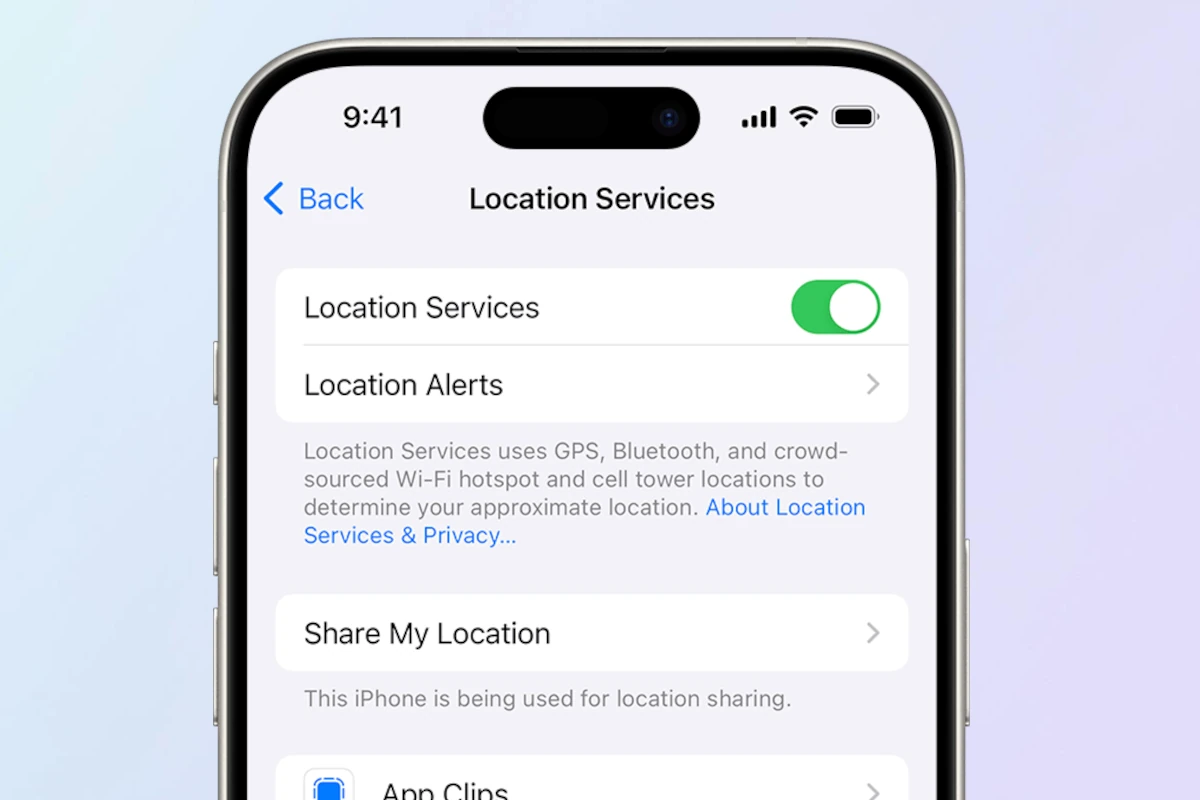Ever wonder how to stop sharing your iPhone location without anyone knowing? It’s easier than you think. You can pause location sharing through the Find My app without alerting others. This lets you maintain your privacy, ensuring you stay in control of your personal information.
Using the Find My app is a quick way to stop sharing your location. Open the app, tap the “People” tab, select a contact, and choose “Stop Sharing My Location.” This method works quietly, keeping your actions private.
By using these simple steps, you can manage who sees your location. Location sharing is a helpful feature, but you should be able to control it without worrying about others noticing.
Discreetly Disabling Location Sharing
Method 1: The Block-and-Unblock Trick
This method leverages a quirk in how some location-sharing apps work. Here’s the process:
- Block the person: Go to your contacts or the settings of the app you’re using and block the person you want to stop sharing with.
- Immediately unblock them: Right after blocking, unblock the person. This often triggers a reset in the location-sharing settings without sending a notification.
Pros:
- Simple and fast.
- Often works without raising suspicion.
Cons:
- Not guaranteed to work with every app.
- Might be temporary if the app refreshes settings.
Method 2: Airplane Mode Maneuver
This involves briefly disabling all connections:
- Turn on Airplane Mode: This disables all wireless communication, including location services.
- Disable location sharing: While in Airplane Mode, go to your location-sharing settings and turn it off for the specific person.
- Turn off Airplane Mode: Once done, disable Airplane Mode to restore connectivity.
Pros:
- Effective in most cases.
- Can be used with any location-sharing app.
Cons:
- Temporarily disrupts communication.
- Might raise suspicion if done frequently.
Method 3: Tweaking App-Specific Settings
Many location-sharing apps offer granular controls:
- Open the app: Go to the settings of the specific app you’re using.
- Find location-sharing settings: Look for options related to sharing your location.
- Disable sharing for the person: Toggle off the setting for the person you want to stop sharing with.
Pros:
- Most direct and reliable method.
- Usually doesn’t raise suspicion.
Cons:
- Requires familiarity with the app’s settings.
- Not all apps offer this level of control.
Additional Tips
- Consider the relationship: Before stopping location sharing, think about the potential consequences and whether it’s the right decision.
- Communicate openly: If possible, it’s often better to have an open conversation about privacy concerns rather than resorting to covert methods.
Remember, privacy is important, and you have the right to control your location information. Choose the method that best suits your situation and preferences.
Key Takeaways
- Pause sharing through the Find My app.
- Manage who sees your location privately.
- Take control of your personal information.
Understanding Location Sharing on iOS Devices
iOS devices offer various ways to manage location sharing, keeping your privacy in check. Users can control who can see their location, choose when to share it, and stop sharing at any time.
Location Services and Privacy
Location Services use GPS, Bluetooth, Wi-Fi, and cellular data to determine your location. By default, many apps request access. You can manage these permissions in the Settings app. Go to Settings > Privacy > Location Services. From there, you can toggle Location Services on or off and decide app permissions. Be cautious with apps that ask for location access. Sharing your location can be helpful, but it can also reduce your privacy. Adjust these settings based on your comfort level and usage.
The Role of ‘Find My’ in Location Sharing
Find My is a crucial app for location sharing on iOS devices. It combines Find My iPhone and Find My Friends. This app allows you to share your location with family and friends. To access it, open the app and select People. From there, you can share your location or stop sharing. You can also find lost devices using Find My iPhone. Sharing settings can be managed within this app without alerting others. It’s integrated with your Apple ID, making it easy to keep everything in one place. Regularly check these settings to stay aware of who can view your location.
Managing Location Sharing Settings
Managing location sharing on iOS devices is simple. Begin by opening Settings and tapping on your Apple ID at the top. Navigate to the Find My section. You can toggle Share My Location on or off. For specific contacts, open the Find My app, tap People at the bottom, select a contact, and choose Stop Sharing My Location. This action won’t notify the other person. iOS 16 and iOS 17 include features to make these changes seamlessly. Additionally, you can manage location sharing in messages by selecting a conversation, tapping the contact, and adjusting location settings directly in iMessage.
Strategies to Stop Sharing Your Location
Stopping location sharing can be done in a few different ways depending on whether you want a temporary or permanent solution. Each method has its own steps and considerations, especially when using personal devices and networks.
Temporary Solutions
Airplane Mode: One quick way to stop sharing your location is to turn on Airplane Mode. This turns off all connections, including location services. However, this also means you won’t be able to use calls or internet.
Disable Location Services: For a less drastic approach, you can go to Settings > Privacy > Location Services and toggle off Location Services. This stops apps from accessing your location, but also means that GPS-dependent apps won’t work.
Turn Off Share My Location: In the Find My app, go to the Me tab and toggle off Share My Location. This stops sharing specifically with those you have previously shared with, without alerting them.
Permanent Methods
Blocking Contacts: By blocking the contact, their device won’t get your location updates. Go to Settings > Phone > Blocked Contacts and add the person you want to stop sharing with. Remember, this blocks all forms of communication with them.
Remove from Find My Friends: Open the Find My app, tap People, select the contact, and choose Stop Sharing My Location. This removes them from your Find My Friends list, keeping your location private from them.
Reset Settings: A factory reset is the most drastic option. It removes all data and restores the iPhone to factory settings. Navigate to Settings > General > Reset > Erase All Content and Settings. This erases all personal data and stops any form of location sharing.
Considerations for Personal Devices and Networks
Second iPhone: Using a second iPhone to share your location while leaving your primary phone’s location services off can be useful. Set your secondary iPhone in a different, fixed location.
VPN: Using a VPN can mask your real location. While it’s primarily for internet privacy, it can obscure where you are when connected to Wi-Fi or cellular data.
Third-party Apps: Some apps let you fake your iPhone location. These apps can set a specific location that others see instead of your actual location. Be cautious as some of these apps may not be reliable or secure. Before using any app, check its reviews and ratings.