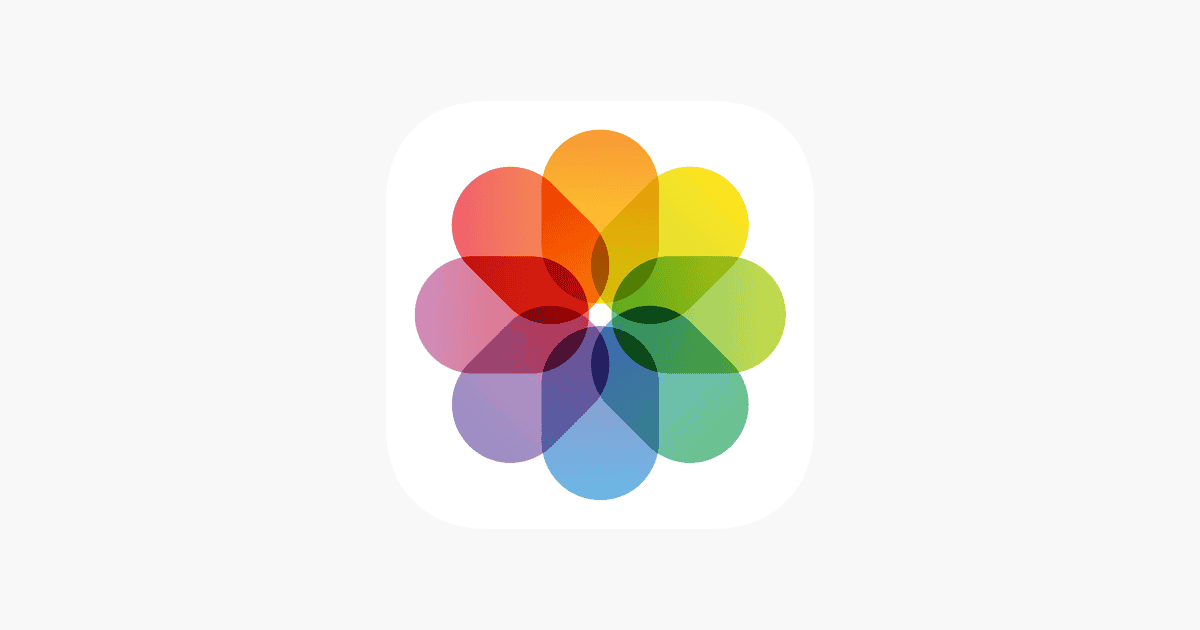Finding specific photos in text message conversations can be frustrating without knowing the right steps. Both iPhone and Android users can locate their conversation photos through built-in search features and dedicated media sections within their messaging apps.
Text messages contain treasured memories and important visual information that users need to access quickly. Modern messaging apps store these images in organized folders, making retrieval simpler than ever. The Pictures folder commonly stores camera photos and message downloads, while specific app subfolders keep message-based images separate.
The search capabilities have improved significantly, with iOS 16.2 introducing content-based photo search. Users can now find specific images by searching for objects, people, or text that appear in their message photos.
If you’re trying to find photos from text message conversations on your phone, here’s how you can easily locate them on both iPhone and Android devices.
For iPhone (iOS)
- Using the Messages App:
- Open the Messages app.
- Select the conversation that contains the photo(s).
- Tap on the contact’s name or number at the top of the screen.
- Tap Info (ⓘ).
- Scroll down to the Photos section to see all images shared in that conversation.
- Using the Photos App:
- Open the Photos app.
- Go to Albums and scroll down to Messages (under Media Types).
- Here, you’ll find all photos received and sent through Messages.
- Using Spotlight Search:
- Swipe down on your home screen and type keywords related to the image (if named).
- If available, the photo will show up in search results.
For Android
- Using the Messages App:
- Open the Messages app.
- Select the conversation that contains the image.
- Tap the three-dot menu (⋮) in the top-right corner.
- Select Media, Links, and Docs (or View all media).
- You’ll see all images shared in the conversation.
- Using the Google Photos App (if backed up):
- Open Google Photos.
- Tap Search and type keywords (e.g., “screenshot,” “photo”).
- You can also tap on the “Messages” folder if available under “Albums”.
- Using File Manager (if downloaded):
- Open your File Manager app.
- Go to Internal Storage > Pictures > Messages (or Download folder if saved manually).
- Look for received images in this folder.
Additional Tips
✅ If you deleted a photo, check the Recently Deleted folder in the Photos app (iPhone) or Google Photos Trash (Android).
✅ If using an iCloud or Google Photos backup, check cloud storage for missing images.
✅ If the image was sent via MMS, ensure your mobile data is enabled, as MMS won’t download over Wi-Fi on some networks.
Key Takeaways
- Message apps store photos in dedicated folders for easy access
- Built-in search tools help locate specific images quickly
- Content-based photo search allows finding images by describing what’s in them
Exploring Photo Management in Digital Conversations
Digital platforms offer integrated tools for organizing, finding, and sharing visual content within conversations. These features help users quickly locate specific photos and manage their digital memories effectively.
Accessing Shared Photos and Videos
Most messaging apps display shared media in dedicated galleries or tabs. Users can sort photos by date, sender, or content type. Quick access methods include:
- Photo grid views for visual browsing
- Timeline organization by month/year
- Filtered views for specific chat participants
Visual content stays synchronized across devices when using cloud-based messaging platforms. Local storage options let users save important photos directly to their device.
Effective Search Techniques for Finding Photos
Modern chat apps include advanced search capabilities for locating specific images. Text recognition helps find photos based on signs, labels, or documents they contain.
Useful search filters:
- Date ranges
- Message participants
- Image type (photos, screenshots, GIFs)
- Location data
- Text within images
Face recognition features group photos of specific people together. Some apps tag objects and scenes automatically for easier searching.
Managing Attachments and Links in Messages
File organization tools help track shared content across conversations. Many platforms offer dedicated sections for:
- Recently shared files
- Favorited attachments
- Media collections by chat
Users can set auto-download preferences for different attachment types. Storage management tools identify large files and duplicate content.
Link previews display thumbnails and descriptions before opening. Bookmark features save important links for quick reference later.
Frequently Asked Questions
Finding specific messages, photos, and conversations on mobile devices involves different steps and menus depending on the device and operating system. Text message search features give users multiple ways to locate their important content.
How can one search for text messages by contact on an iPhone?
Users select the Messages app and swipe down from the top to reveal the search bar. Typing a contact’s name displays all conversations with that person. Tapping the contact’s name shows the full conversation history.
What steps are involved in finding deleted messages on an iPhone?
Users check the Recently Deleted folder in Messages, which keeps deleted texts for up to 30 days. If messages aren’t there, they may restore from an iCloud or iTunes backup if one exists from before the deletion.
Is there a method to locate all photos within a text conversation on an iPhone?
Users open the desired conversation in Messages. Tapping the contact name at the top reveals a photos section showing all shared images. Scrolling through displays the photos in chronological order.
Can you search for text messages by date on an Android device?
Users open their messaging app and tap the search icon. The calendar view lets them pick specific dates. Android displays messages from the selected timeframe, with options to filter by contact or content type.
How do I view pictures that were sent in text messages on an iPhone?
Users tap the contact name in Messages to access the info screen. The photos section displays all images shared in that conversation. Each photo includes a timestamp and sharing details.
Where can I access the pictures in my text messages if they are not immediately visible?
Users check their device’s photo gallery app in the shared album section. Text message photos save automatically to the camera roll. The Files app may also contain message attachments in a dedicated folder.