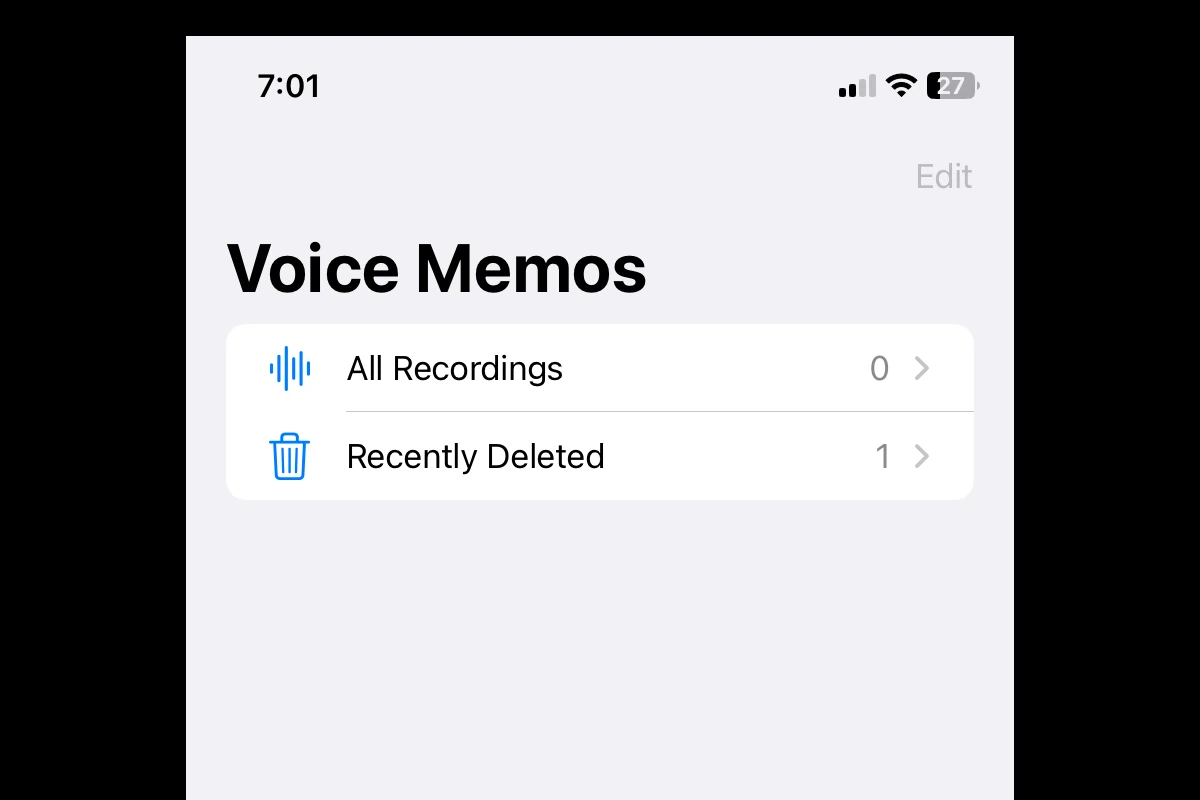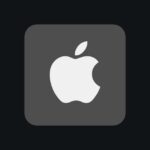Losing important voice memos on your iPhone can be frustrating. Accidentally deleting a crucial recording can happen to anyone, but it doesn’t mean the file is gone for good. You can often recover deleted voice memos easily if you act quickly and use the right strategies. Here are some ways to try and recover deleted voice memos:
1. Check the “Recently Deleted” folder: Voice memos on iOS devices have a safeguard – the “Recently Deleted” folder. This folder keeps deleted voice memos for 30 days, giving you ample time to restore them.
2. Restore from an iCloud backup: Even if the voice memos are not in the “Recently Deleted” folder, you can use iCloud backups to retrieve them.
3. Use specialized software: There are specialized software programs that may help in recovering deleted voice memos if the above methods do not work for you.
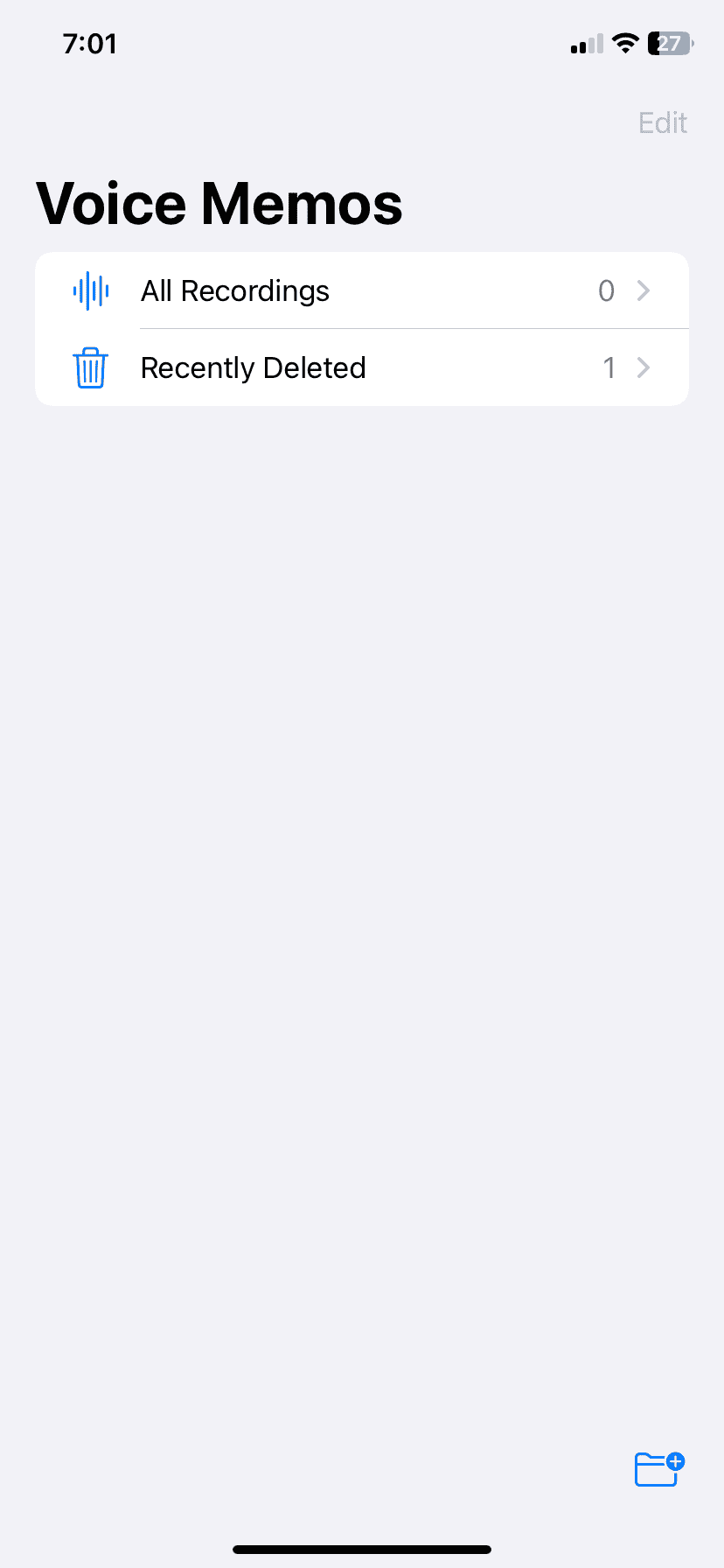
Retrieving Lost Recordings: Strategies for Recovering Deleted Voice Memos
Check the Recently Deleted Folder
When you delete a voice memo, it doesn’t vanish immediately. It moves to a special “Recently Deleted” folder within the Voice Memos app. This folder acts as a safety net, keeping your deleted memos for 30 days.
- Open the Voice Memos app.
- Tap the “Recently Deleted” folder.
- Find the memo you want to recover.
- Tap “Recover”.
Remember, this only works if you act within 30 days of deletion. After that, the memos are permanently erased from your device.
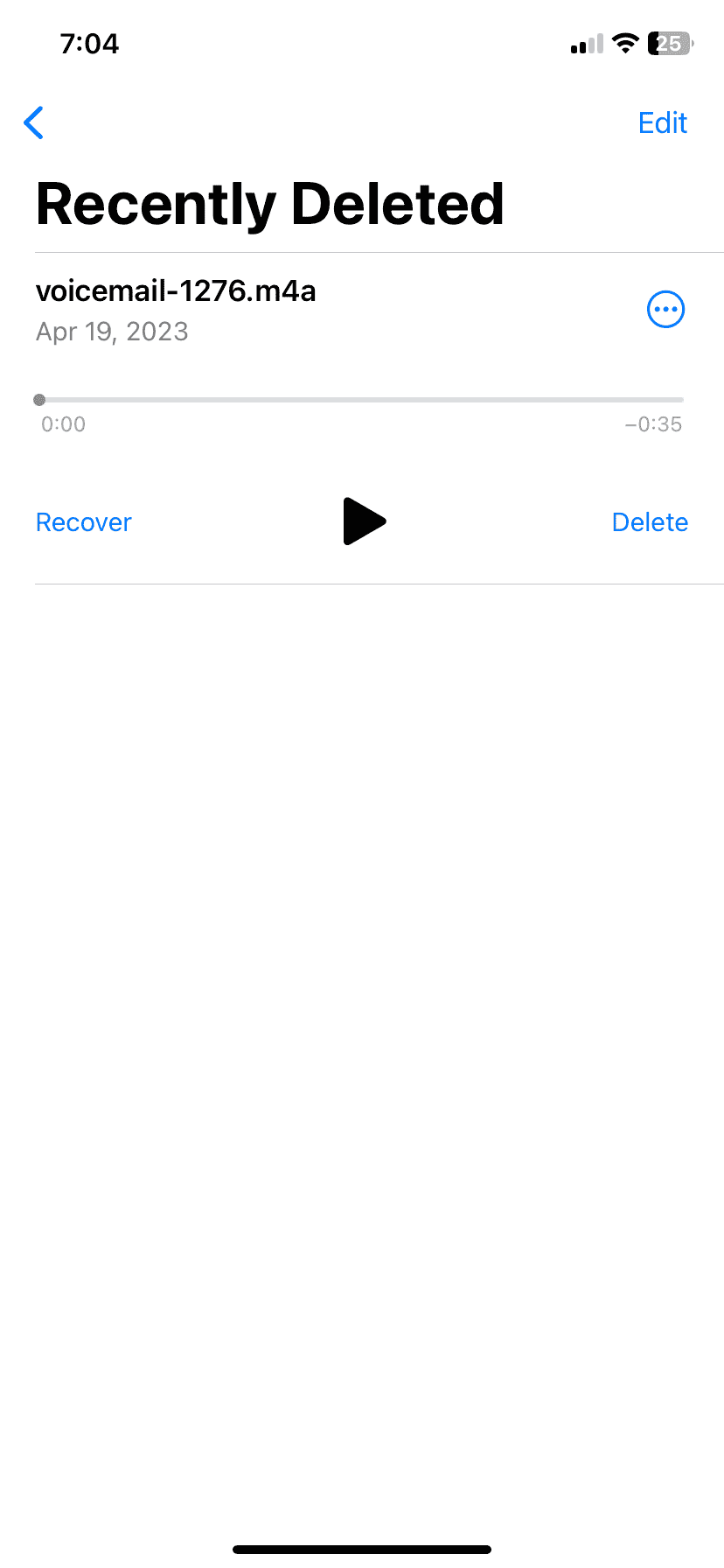
Restore from an iCloud Backup
If you regularly back up your iPhone to iCloud, you might be able to retrieve deleted voice memos from a past backup.
- Go to “Settings” > “General” > “Reset”.
- Choose “Erase All Content and Settings”.
- Follow the setup process and select “Restore from iCloud Backup”.
- Choose a backup from before you deleted the memo.
Keep in mind that this will erase all current data on your phone and replace it with the backup.
Use Third-Party Recovery Software
If the above methods fail, specialized data recovery software can sometimes help. These tools scan your device’s storage for traces of deleted files, including voice memos.
- Research and choose a reputable data recovery software.
- Connect your iPhone to your computer.
- Run the software and follow the instructions to scan for deleted voice memos.
- If the software finds your memo, preview it and then recover it.
Be cautious when using third-party software. Choose a well-known and trusted provider, and always read reviews before downloading.
Prevention is Better than Cure
The best way to avoid losing voice memos is to back up your iPhone regularly. You can do this through iCloud or by connecting your phone to your computer and using iTunes or Finder.
Table: Methods for Recovering Deleted Voice Memos
| Method | Pros | Cons |
|---|---|---|
| Recently Deleted Folder | Simple and quick | Only works for memos deleted within the last 30 days |
| iCloud Backup | Can recover older memos | Erases all current data on your phone |
| Third-Party Recovery Software | May be able to recover permanently deleted memos | Can be expensive and may not always work |
Key Takeaways
- You can recover deleted voice memos from the “Recently Deleted” folder.
- Use iTunes backups to restore voice memos.
- iCloud restores can also help retrieve lost recordings.
Understanding Voice Memo Deletion on iOS Devices
Many users wonder how voice memo deletion and recovery work on iOS devices. The process involves specific folders and features that come with different versions of iOS.
The Role of the Recently Deleted Folder
The Recently Deleted folder acts as a temporary holding place for deleted voice memos. When you delete a voice memo, it doesn’t vanish immediately. Instead, it moves to this folder, where it stays for 30 days. This gives you a chance to recover files if you delete them by mistake.
To access the Recently Deleted folder, open the Voice Memos app and tap on the chevron icon at the upper-left corner. Select the folder, then tap to recover the voice memo you need. This step is crucial as once the 30 days pass, the memo gets deleted permanently.
Differences in Voice Memo Recovery Across iOS Versions
iOS versions may have slight variations in how they handle voice memo recovery. For instance, in older iOS versions, there might be fewer options for recovery, mainly relying on the Recently Deleted folder. Newer versions of iOS offer more advanced data recovery features.
Some newer iOS versions also come with enhanced integration with iCloud. This means you have better chances to recover deleted voice memos from your cloud backups. Always keep your iOS device updated to take advantage of these improvements.
Impact of iOS Update on Voice Memo Recovery
Updating your iOS can impact the process and success rate of recovering deleted voice memos. New iOS versions often bring enhanced data recovery capabilities. They might also include bug fixes that address issues related to file recovery.
Some users may find that after updating to a new iOS version, previously inaccessible voice memos become recoverable. It’s essential to back up your data before performing an iOS update. This ensures that even if something goes wrong during the update, you have a safe copy of your important files, including voice memos.
Feeling prepared with the right strategies can help safeguard your voice memos and ease your worries about accidental deletions!
Restoration Strategies for Deleted Voice Memos
Recovering deleted voice memos can be essential for many users. Here are some strategies to help retrieve these important recordings.
Retrieving from iCloud Backup
To recover deleted voice memos from an iCloud backup, the voice memos must be included in the most recent backup of the device. First, ensure the iPhone is connected to Wi-Fi. Go to Settings, then General, and select Reset. Choose Erase All Content and Settings. During the setup, select Restore from iCloud Backup. Log in to the iCloud account, choose the backup that contains the voice memos, and follow the onscreen instructions. This method will restore the entire device, not just the voice memos.
Recover from iTunes Backup Techniques
To recover from an iTunes backup, you need to have previously created an iTunes backup that includes the voice memos. Connect the iPhone to a computer with the latest version of iTunes. Open iTunes and click on the device icon. Select Summary and then choose Restore Backup. Pick the backup that contains the voice memos. Follow the prompts to complete the process. This will overwrite the current data on the iPhone, so ensure important data is backed up beforehand.
Utilizing Data Recovery Tools
Data recovery tools can help retrieve voice memos that are not backed up. Software like EaseUS can scan the iPhone’s storage system to find deleted files. Download and install the tool on a Mac or Windows computer. Connect the iPhone to the computer and launch the software. Select the iPhone and start the scan. Once the scan is complete, browse the recovered files to find the voice memos. Choose the files and click Recover to save them to the computer. Always use trusted data recovery software to protect your data.
Addressing Permanently Deleted Voice Memos
Permanently deleted voice memos are more difficult to recover but not impossible. Use a data recovery tool that can access the iPhone’s SQLite database. SQLite stores data in allocated and unallocated spaces. Even if a voice memo is deleted, it might still exist in unallocated storage. Specialized recovery software can search this area and attempt to restore the files. This method requires technical knowledge, and the success rate varies based on how soon the recovery process begins after deletion. Always back up important data to prevent permanent loss.