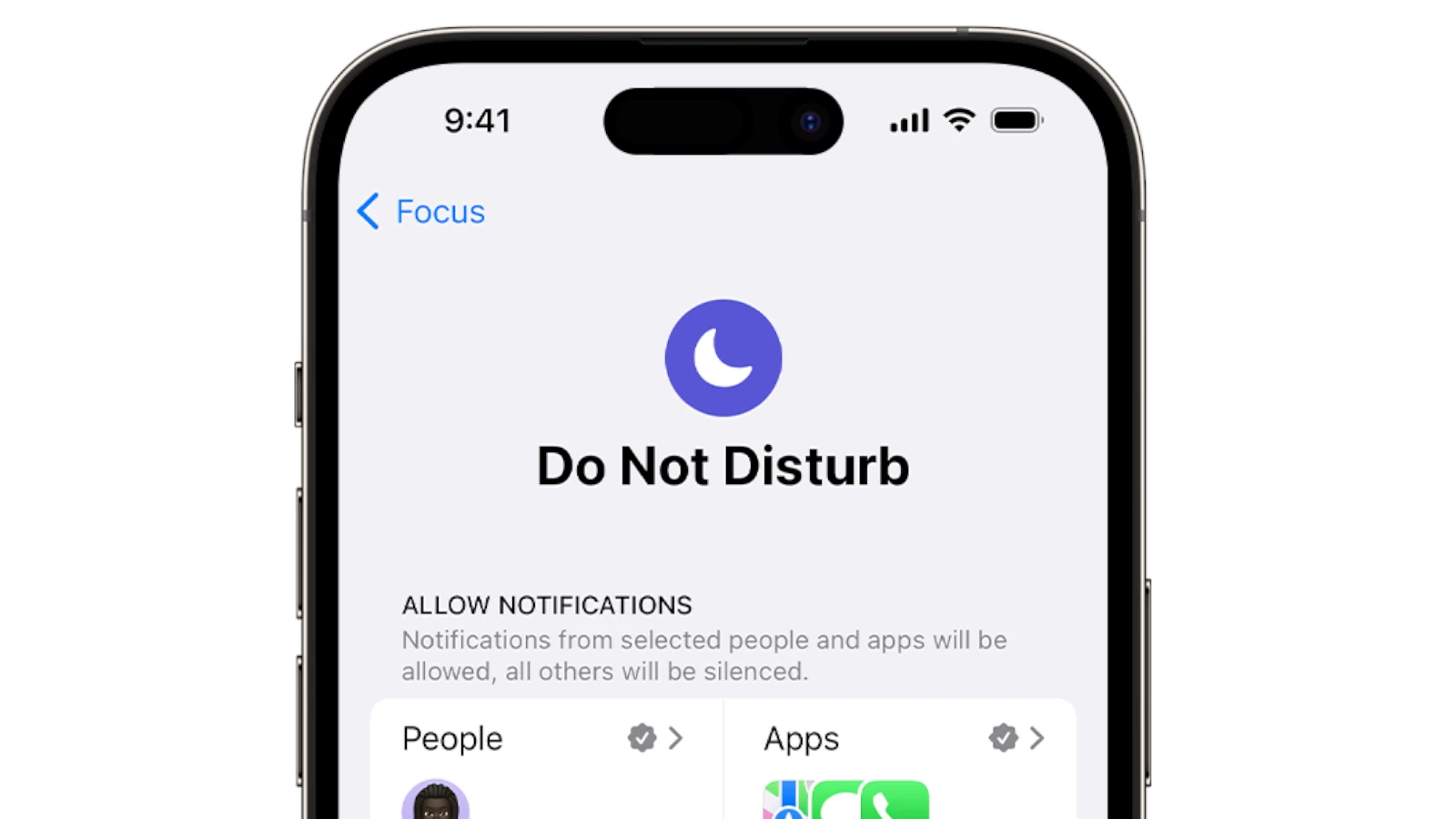iPhone users can indeed put one person on Do Not Disturb (DND) mode. This feature allows users to silence notifications from a specific contact without blocking them entirely. There are several methods to achieve this, giving users flexibility in managing their notifications.
One simple approach involves setting a silent ringtone for the chosen contact. This method effectively mutes calls and messages from that person without affecting other notifications. Alternatively, iPhone’s Focus modes offer more advanced options for customizing which notifications, calls, and messages users receive.
For those who prefer a temporary solution, the Messages app allows users to mute conversations with specific contacts. This option is particularly useful for group chats or when users need a brief respite from notifications from a particular person.
How To Put A Specific Person On Do Not Disturb
To effectively put one person on “Do Not Disturb” on your iPhone using Focus modes:
Using Focus Modes:
- Go to Settings > Focus.
- Tap the “+” button in the top right corner.
- Choose “Custom” to create a new Focus mode.
- Give it a name (e.g., “Specific Person DND”) and choose an icon and color.
- Tap “Next” and then “Customize Focus.”
- Tap “People” (or “Choose People”).
- Tap “Silence Notifications From.”
- Select the contact you want to silence.
- Tap “Done” when finished.
Now, whenever you activate this custom Focus mode, you will not receive notifications from that specific person.
Additional Tips:
- Schedule the Focus: You can also schedule this Focus mode to turn on automatically at certain times or locations.
- Use existing Focus modes: You can also modify existing Focus modes like “Do Not Disturb” or “Sleep” to allow notifications from everyone except the specific person.
This method effectively silences notifications (calls and messages) from a single person without blocking them entirely.
Key Takeaways
- iPhone users can silence notifications for specific contacts using Do Not Disturb
- Setting a silent ringtone for a contact is a quick way to mute their calls and messages
- Focus modes and the Messages app offer additional options for managing notifications
Understanding Do Not Disturb
Do Not Disturb (DND) is a feature on smartphones that helps users manage notifications and calls. It allows people to silence alerts and control when they receive interruptions.
Overview of Do Not Disturb Mode
DND mode silences incoming calls, messages, and notifications. Users can set specific times for DND to activate automatically. Many devices allow exceptions for important contacts or repeat callers.
On iPhones, DND is part of the Focus system. Users can customize which apps and people can break through the silence. Android phones offer similar options, letting users choose allowed callers and apps.
Both platforms let users schedule DND for regular quiet periods like sleep or work hours. This helps maintain a healthy balance between staying connected and avoiding distractions.
Differences Between DND Modes Across Devices
iPhones and Android phones handle DND differently. iPhones integrate DND into Focus modes, offering more customization. Users can create multiple Focus profiles for various situations.
Android’s approach is simpler but still effective. It provides options to allow calls from starred contacts or repeat callers. Some Android phones let users set up rules for automatic DND activation based on calendar events or location.
Apple devices sync DND settings across all linked products. This means activating DND on an iPhone can also silence an iPad or Mac. Android’s implementation varies by manufacturer, with some offering cross-device sync and others keeping DND device-specific.
Frequently Asked Questions
Managing notifications for individual contacts offers flexibility in controlling communication. Various methods exist across different devices and platforms to customize Do Not Disturb settings for specific people.
How can individual contacts be set to Do Not Disturb on an iPhone?
On iPhone, users can silence notifications from specific contacts. To do this, open the Contacts app and select the desired contact. Tap “Edit” and scroll down to “Ringtone.” Choose “None” for calls or “None” for text tone to silence notifications from that person.
Is there a notification sent when a contact is set to Do Not Disturb?
No notification is sent when a contact is set to Do Not Disturb. This action is private and only affects the user’s device settings. The contact will not be aware that their notifications have been silenced.
What are the steps for muting a single contact on an Android device?
Android users can mute individual contacts through their messaging app. Open the conversation with the contact, tap the menu icon, and select “Notifications.” Then choose “Silent” or “Mute” to stop receiving alerts from that person.
Is it possible to enable Do Not Disturb for a specific contact on WhatsApp?
WhatsApp allows users to mute specific chats. Open the chat, tap the contact’s name at the top, scroll down to “Mute notifications,” and select a duration. This silences notifications from that chat without affecting other WhatsApp conversations.
How can you silence notifications from one person without them knowing?
Silencing notifications from a specific person can be done discreetly. Most devices and apps allow users to mute or silence individual contacts without sending any alerts or changing the sender’s experience.
What is the procedure for silencing calls from a single contact?
To silence calls from a single contact, edit the contact’s information in your phone’s contacts app. Change their ringtone to “None” or “Silent.” This will prevent your phone from ringing when they call, without blocking them entirely.