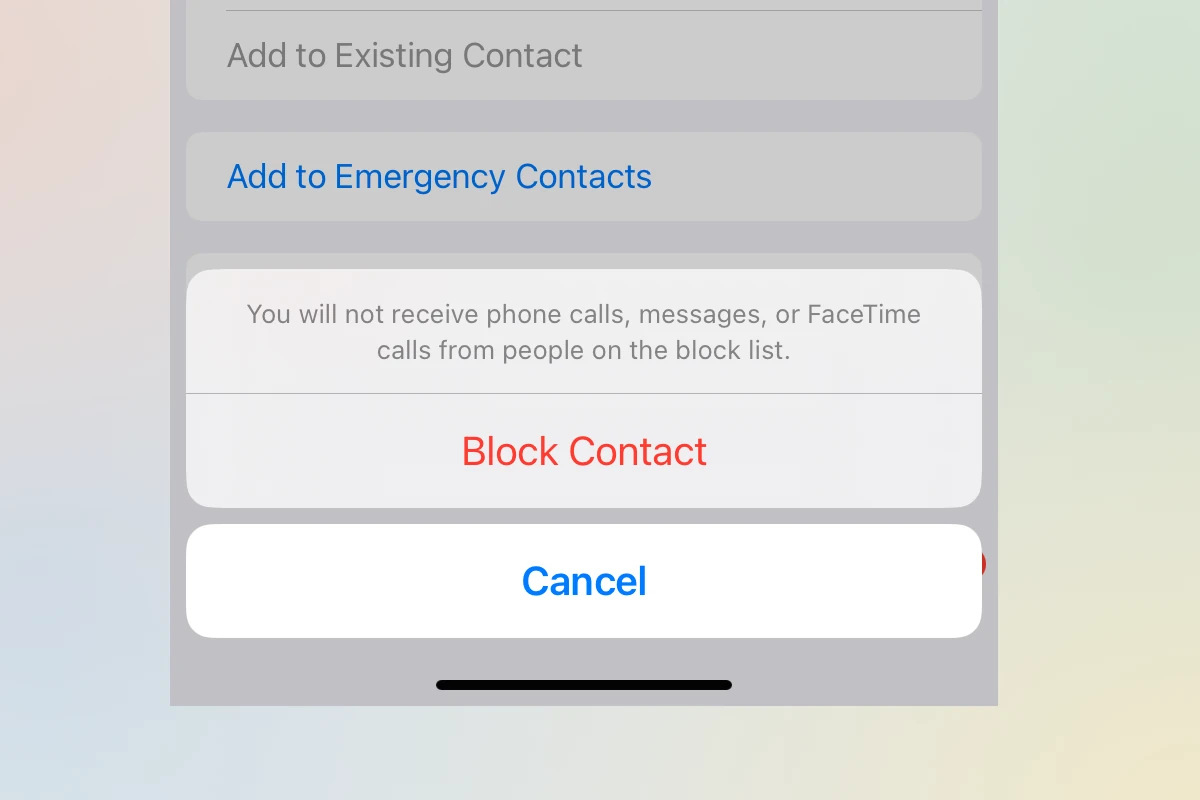Tired of those pesky spam texts constantly buzzing your iPhone? Let’s be real, nobody wants their phone blowing up with unwanted messages. Unwanted texts can be a big pain, a huge waste of time, and a waste of space on your phone. But iPhone users have easy ways to stop these annoying messages. In this guide, we’ll walk you through some simple yet effective ways to block those annoying texts and reclaim your peace of mind. From utilizing your iPhone’s built-in features to exploring third-party apps, we’ve got you covered.
You can block unwanted texts on iPhone by turning on message filtering. This feature puts texts from unknown senders in a separate list. It’s quick to set up and helps keep your main inbox clear.
There are also other steps you can take. You can block specific numbers or report spam texts right in the Messages app. These tools give you more control over who can reach you.
Taking Back Control: Stop Unwanted Texts on Your iPhone
Built-in iPhone Features to Fight Spam
Apple has equipped your iPhone with a few handy tools to help manage unwanted texts. Let’s see how these features can help you regain control of your messaging experience.
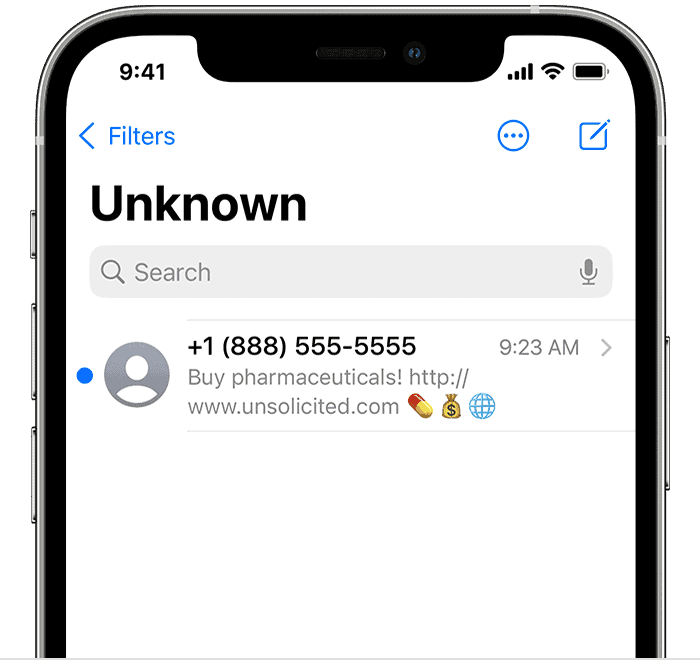
Blocking Specific Numbers
If you’re being bothered by a particular number, blocking it is the simplest solution:
- Open the Messages app and find the conversation with the unwanted number.
- Tap the sender’s name or number at the top of the screen.
- Tap the Info button (the “i” icon).
- Scroll down and tap Block this Caller.
Filtering Unknown Senders
This feature automatically sorts messages from people not in your contacts into a separate list, keeping your main inbox clutter-free:
- Go to Settings > Messages.
- Scroll down and toggle on Filter Unknown Senders.
Reporting Junk to Your Carrier
Your carrier may have their own spam-fighting tools. You can usually report junk by forwarding the message to 7726 (SPAM).
Third-Party Apps for Advanced Filtering
If the built-in features aren’t cutting it, you can turn to third-party apps for extra help. Here are a couple of popular options:
| App Name | Key Features |
|---|---|
| Hiya | Caller ID, spam blocking, call blocking, reverse phone lookup |
| RoboKiller | Spam call and text blocking, automatic answering with hilarious pre-recorded messages |
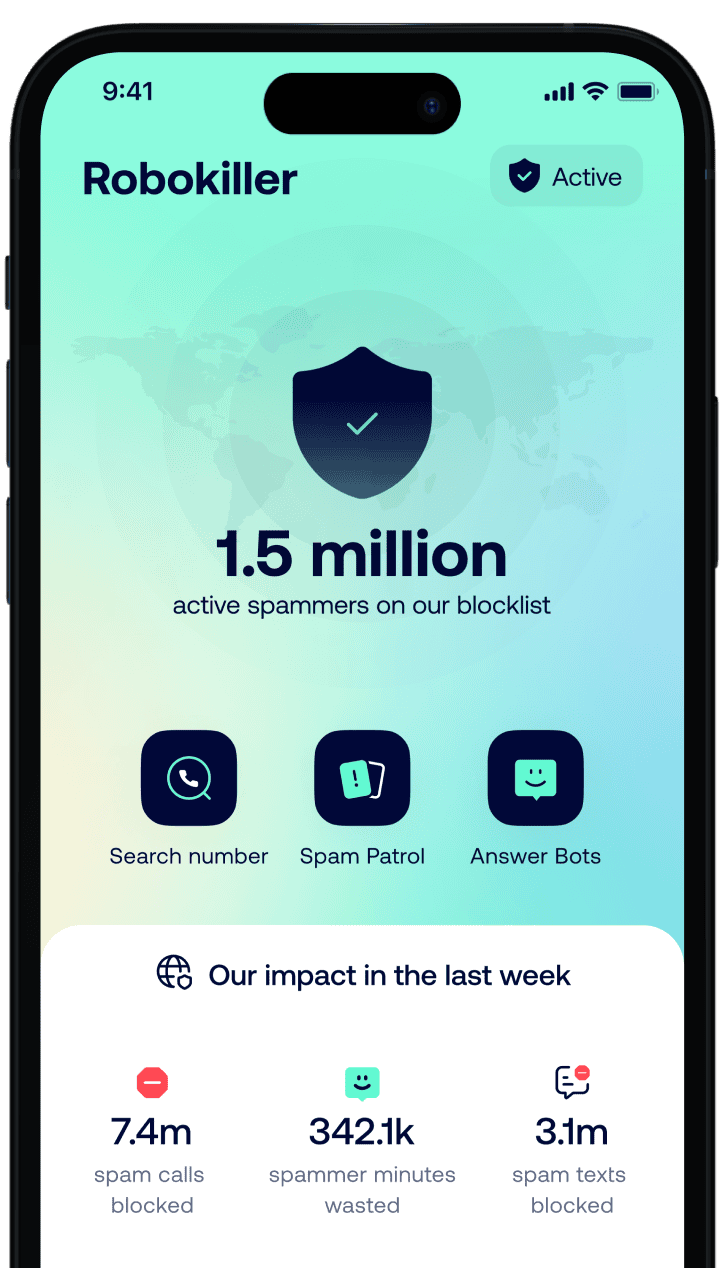
These apps often offer more robust filtering options and can even help identify unknown callers.
Tips to Avoid Spam in the First Place
Prevention is better than cure. Here are a few tips to minimize spam texts:
- Be cautious about giving out your phone number online or to businesses.
- Don’t reply to spam texts, even to say “STOP.” This confirms your number is active.
- Register your number on the National Do Not Call Registry.
Key Takeaways
- iPhone message filtering separates texts from unknown senders
- Users can block specific numbers to stop unwanted texts
- The Messages app lets you report spam texts easily
Understanding iPhone Message Filtering
iPhone message filtering helps separate texts from known contacts and unknown senders. This feature makes managing messages easier and reduces spam.
Difference Between Known and Unknown Senders
Known senders are contacts saved in your iPhone. Unknown senders are people not in your contact list. The Messages app puts texts from unknown senders in a separate list. This keeps your main inbox clean.
To turn on filtering go to Settings > Messages. Then tap the switch next to “Filter Unknown Senders.” After that you’ll see two tabs in Messages: Known and Unknown.
Known messages appear as usual. Unknown messages don’t show notifications. This helps block spam and unwanted texts.
Overview of iMessage and SMS/MMS
iMessage and SMS/MMS are two types of messages on iPhone. iMessage works between Apple devices. It uses the internet and shows blue bubbles. SMS/MMS works with all phones. It uses cell networks and shows green bubbles.
iMessage offers more features like read receipts and reactions. SMS/MMS is more basic but works with any phone. Both types can be filtered using the iPhone’s message filtering feature.
The Messages app handles both iMessage and SMS/MMS. It applies filters to all message types to help manage conversations and reduce unwanted texts.
How to Manage Unwanted Text Messages
Managing unwanted texts on your iPhone is easy. You can block contacts, filter unknown numbers, and report spam messages to keep your inbox clean.
Blocking Unwanted Contacts and Messages
To block a contact, open the Messages app and tap a text from the sender. Tap the sender’s icon at the top and select “Info.” Then tap “Block Caller” and confirm. This stops all calls, texts, and FaceTime from that person.
You can also block numbers from your recent calls list. Go to the Phone app, tap the info icon next to the number, and choose “Block this Caller.”
To unblock someone, go to Settings > Messages > Blocked Contacts. Swipe left on the contact and tap “Unblock.”
Filtering Messages from Unknown Numbers
Turn on message filtering to sort texts from unknown senders. Go to Settings > Messages and turn on “Filter Unknown Senders.” This puts messages from people not in your contacts in a separate list.
To view filtered messages, open the Messages app and tap “Filters” at the top left. Then select “Unknown Senders.”
This feature helps keep your main inbox clear of possible spam while still letting you check unknown messages when needed.
Reporting Spam Messages and Calls
To report spam texts, you can do so right in the Messages app. If you haven’t opened the message, swipe left and tap the trash icon. Then choose “Delete and Report Junk.”
If you’ve already opened the message, look for a “Report Junk” link at the bottom. Tap it and select “Delete and Report Junk.”
For spam calls, go to the Phone app and tap the info icon next to the number. Then, scroll down and tap “Block this Caller.” You can also report the number as spam to your carrier.