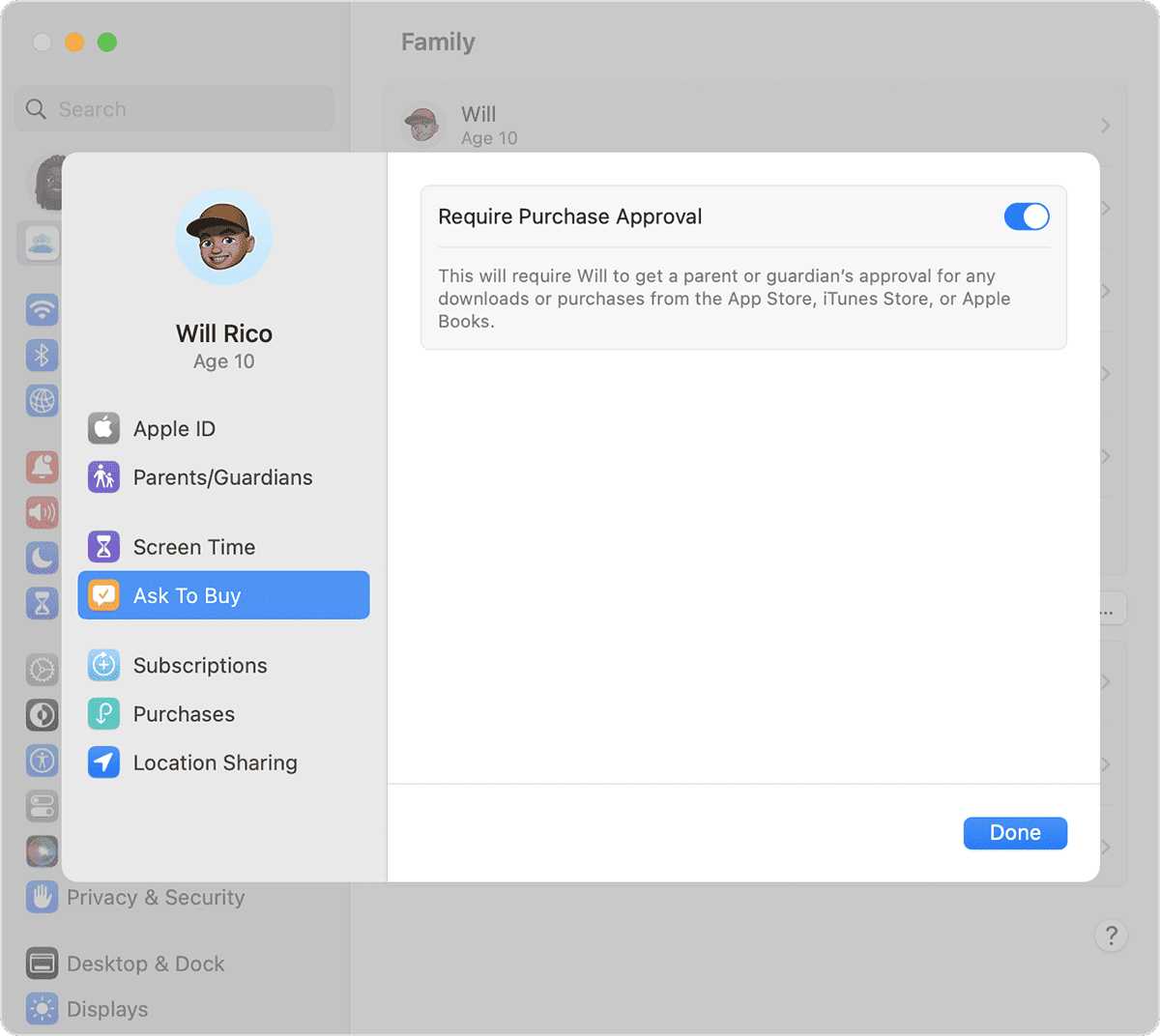Having trouble with Apple’s “Ask to Buy” feature? This guide will help you troubleshoot common issues. We’ll cover troubleshooting steps, including ensuring correct settings in Family Sharing, checking Apple ID settings, and updating operating systems. By following these steps, you can resolve “Ask to Buy” problems and regain control over your family’s digital purchases.
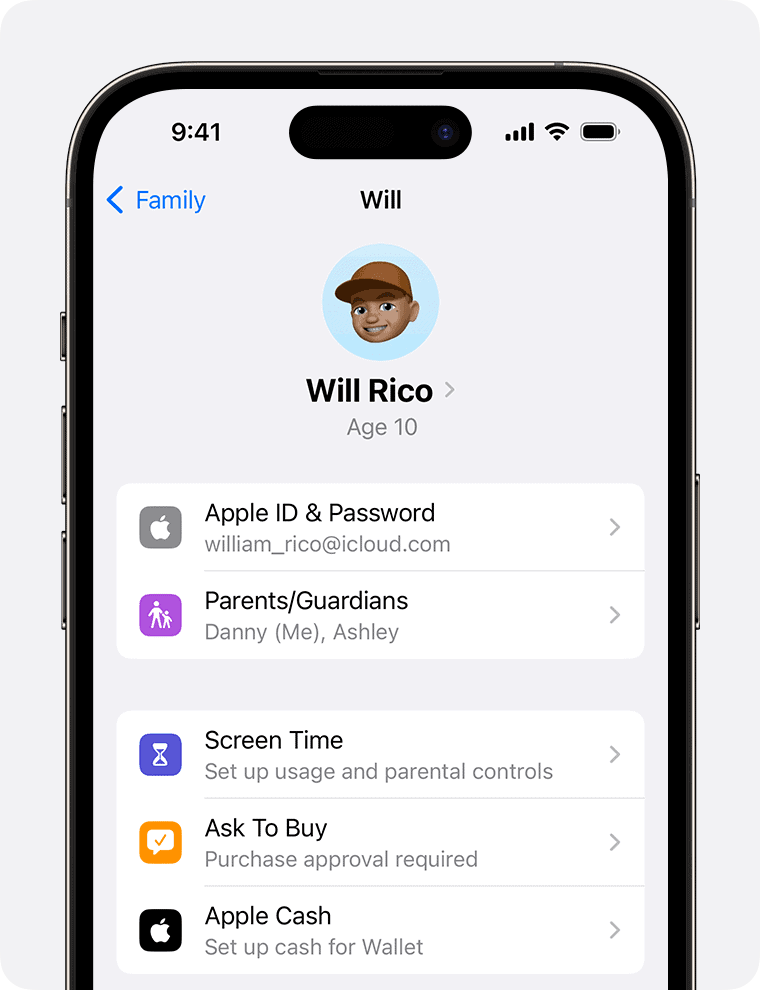
Troubleshooting When “Ask to Buy” Isn’t Working
“Ask to Buy” is a handy feature in Apple Family Sharing, allowing organizers to approve or deny purchase requests from family members. But what if it stops working? Here’s how to fix it.
Verify Settings
- Family Sharing Setup: Go to Settings > [Your Name] > Family Sharing. Ensure that “Purchase Sharing” is on and the family member has “Ask to Buy” enabled.
- Check Notifications: Go to Settings > Notifications > App Store. Make sure notifications are turned on.
Restart and Reset
Sometimes, simple fixes can do the trick:
- Restart your devices: This often resolves temporary glitches.
- Reset Network Settings: Go to Settings > General > Transfer or Reset [Device] > Reset > Reset Network Settings. This can help if there are connectivity issues.
Deeper Troubleshooting
If the basics didn’t help, try these:
- Check for Updates: Ensure all devices are running the latest iOS or macOS version.
- Sign Out and Back In: For all associated Apple IDs, sign out (Settings > [Your Name] > Sign Out) and then sign back in.
- Two-Factor Authentication If 2FA is enabled and active for more than two weeks, you can’t turn it off. It may cause issues in some cases.
Additional Considerations
| Issue | Potential Solution |
|---|---|
| Missed Requests in Notifications Center | Look for missed notifications or open Messages to check requests |
| Unclear Which Apple ID is in Use | Double-check the signed-in Apple ID on all relevant devices |
Fine-Tuning Parental Controls: Mastering Apple’s “Ask to Buy”
Temporary Allowance: A One-Time Pass
Need to approve a single purchase without permanently enabling “Ask to Buy”? The “Temporary Allowance” feature is your answer. This lets you greenlight a specific purchase while keeping the reins on future spending. It’s perfect for special occasions or when you want to give your child a bit more freedom without completely relinquishing control.
In-App Purchases: Keeping an Eye on the Extras
“Ask to Buy” doesn’t just cover app downloads; it extends to in-app purchases too. This is crucial for managing spending within games and other apps that offer additional content or features for a price. With “Ask to Buy” enabled, you’ll get a notification every time your child tries to make an in-app purchase, giving you the final say.
Troubleshooting Specific Scenarios
Sometimes, “Ask to Buy” hiccups occur in specific situations. Here’s how to tackle them:
- Child’s Device is Offline: If your child’s device is offline, their purchase request will be queued. Once they reconnect to the internet, you’ll receive the notification, and they’ll see a “Waiting for Approval” message.
- Organizer Doesn’t Receive Notifications: Double-check your notification settings for Family Sharing and the App Store. Make sure they’re enabled and not silenced. If the problem persists, try signing out and back into your Apple ID or restarting your device.
- “Ask to Buy” Enabled but Not Working for Certain Apps: Some apps might have their own in-app purchase settings that override Family Sharing controls. Check the app’s settings or contact the app developer for assistance.
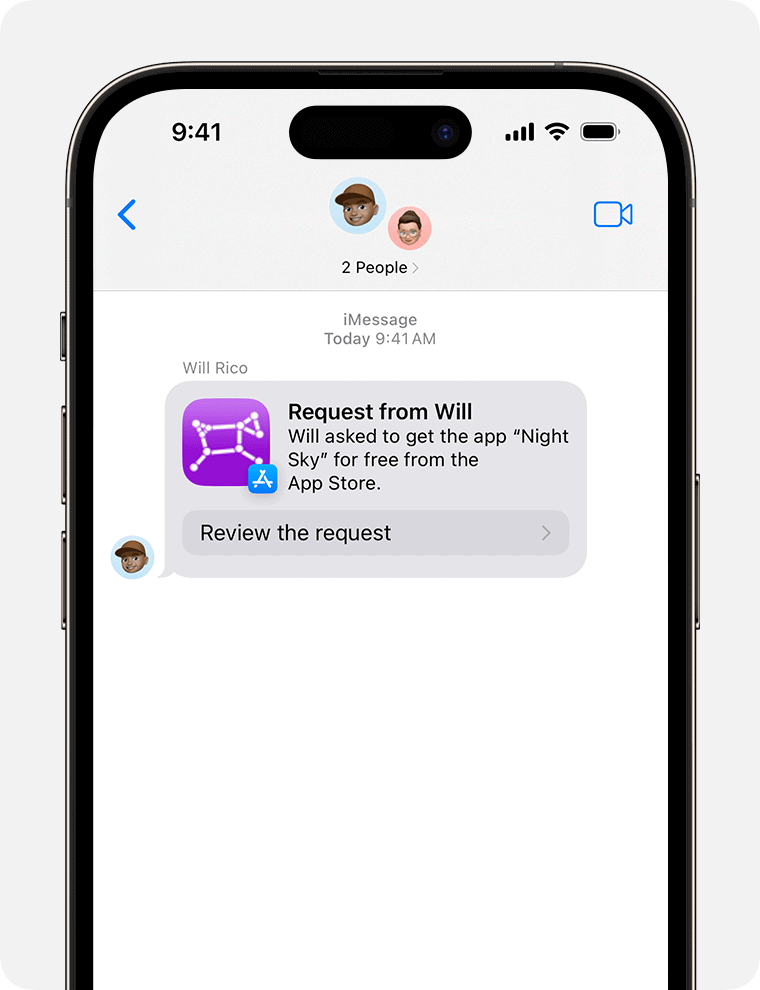
Apple ID Age Restrictions: A Safety Net for Young Users
For children under 13, Apple IDs automatically have “Ask to Buy” enabled, and it can’t be turned off. This provides an extra layer of protection for young users, ensuring that parents have oversight over their digital purchases and downloads.
Beyond “Ask to Buy”: Exploring Other Parental Controls
While “Ask to Buy” is a valuable tool, Apple offers other parental control features to help you manage your child’s device usage:
- Screen Time: Set limits on app usage, schedule downtime, and restrict content based on age ratings.
- Content & Privacy Restrictions: Control access to specific apps, websites, and features like Siri and FaceTime.
- Communication Limits: Manage who your child can communicate with and when.
By combining these tools, you can create a safe and balanced digital environment for your child.
Two-Factor Authentication (2FA): A Security Sidekick
While 2FA itself doesn’t directly cause “Ask to Buy” issues, it can sometimes play a role. If you’re having trouble receiving verification codes or notifications, double-check your 2FA settings and ensure they’re working correctly.
If the steps above don’t fix the problem, it might be best to contact Apple Support for personalized assistance.
Key Takeaways
- Confirm the proper setup and members in Family Sharing to fix “Ask to Buy.”
- Check that all devices are running the latest operating system version.
- Further steps like restarting devices might be required for troubleshooting.
Understanding Ask to Buy and Setup Requirements
Ask to Buy is a feature within Family Sharing that allows family organizers to approve purchases and downloads from their family members. This tool helps manage spending and is essential for supervising the content that younger family members can access on their devices.
Exploring Family Sharing and Its Configuration
Family Sharing is a service designed by Apple to make it easier for a family to share content across Apple devices. For Ask to Buy to work, it must be enabled as part of the Family Sharing setup. Here are the steps to configure Family Sharing:
- Open the Settings app on an iPhone, iPad, or via the Apple menu on a macOS device.
- Tap or click on your Apple ID at the top of the menu.
- Select Family Sharing and then follow the instructions to set up your family group.
Each family member needs their own Apple ID. Once the family group is formed, the family organizer can then enable Ask to Buy.
Ensuring Apple ID is Set Up Correctly for Family Members
For family members, particularly those under the age of 18, Apple IDs must be correctly set up to ensure Ask to Buy functions properly. Here’s what to check:
- Verify that the family member is part of your Family Sharing group.
- Confirm the age of the family member as Ask to Buy is automatically activated for those under 13. For ages 13-17, it can be turned on manually.
- Go to the Settings app, tap on Family Sharing, and choose the family member’s name. Ensure Ask to Buy is enabled and Require Purchase Approval is active.
For educational institutions using Apple devices, permissions and account setups may vary based on the institution’s policies. It’s important to follow the configuration guidelines provided by the institution.
Troubleshooting Ask to Buy Issues
When facing issues with Ask to Buy, the aim is to ensure that notifications and approvals work correctly, fix common errors, and seek further help if needed.
Resolving Notification and Approval Problems
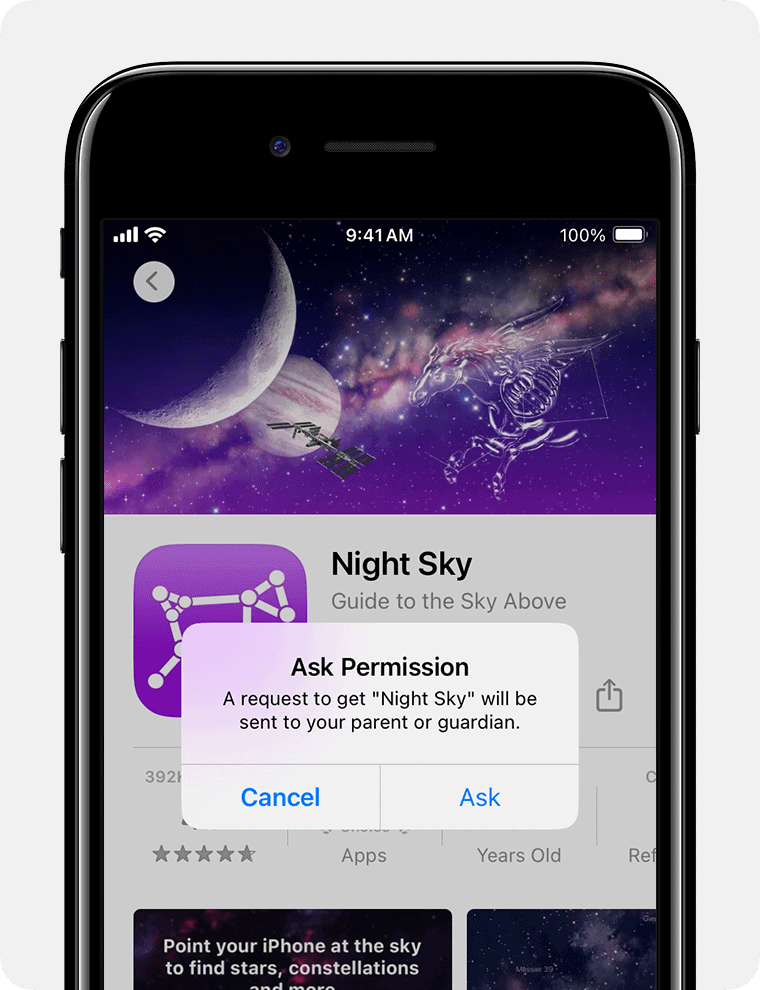
To resolve issues where you can’t get permission alerts, check if notifications are on for Family Sharing. Go to your device settings and tap on Notifications. Scroll to find Family Sharing and ensure that Allow Notifications and Time Sensitive Notifications are switched on. If approval requests do not appear, verify that Ask to Buy is enabled for the family member’s account. Sometimes, simply restarting the device can refresh the system and fix notification issues.
Fixing Common Ask to Buy Errors
Common Ask to Buy errors often stem from account settings. Take these steps to fix them:
- Software Update: Make sure all devices in the Family Sharing group have the latest software update.
- Sign Out and Sign Back In: On your device, sign out of your Apple ID and sign back in. This can sometimes refresh the system and clear out errors.
- Reset All Settings: If problems persist, a last resort before contacting support is to reset all settings. This won’t erase content, but it restores all settings to factory defaults.
Contacting Apple Support for Persistent Issues
If the Ask to Buy feature still is not working after troubleshooting, reach out to Apple Support for help. They can help you with a deeper look into your account and device settings. Be ready to provide details about your device, software versions, and the steps you’ve already taken. This information helps the support team understand your problem better.
Frequently Asked Questions
This section aims to provide clear answers for common issues users face with the ‘Ask to Buy’ feature on Apple devices. Each question is addressed with straightforward steps for resolution.
What steps can I take if the ‘Ask to Buy’ feature is not functioning properly on an iPhone?
Ensure ‘Ask to Buy’ is enabled in Family Sharing settings. Restart the iPhone after toggling the feature off and on if the problem persists.
Why am I not receiving ‘Ask to Buy’ notifications as the family organizer?
Check if ‘Ask to Buy’ is enabled for each family member. You might also need to check notification settings to make sure they’re not being blocked or silenced.
How can I troubleshoot ‘Ask to Buy’ issues on an iPad?
Like the iPhone, verify that ‘Ask to Buy’ is active in the Family Sharing options. Restart the iPad if changes to the settings do not take effect immediately.
What should I do if turning off ‘Ask to Buy’ doesn’t stop purchase requests?
Double-check that ‘Ask to Buy’ has been disabled for all applicable family members. If issues continue, sign out of the Apple ID and sign back in to refresh the settings.
Where can I locate app purchase requests made by my child?
Purchase requests can be found in the notification center or, sometimes, in the organizer’s email if the notifications are set up to be sent there.
Is there a way to reset the ‘Ask to Buy’ settings on an iPhone?
You can reset the ‘Ask to Buy’ settings by turning the feature off and then on again in the Family Sharing menu. If this doesn’t work, signing out of the Apple ID and signing back in may help.
If Ask to Buy isn’t working
If Ask to Buy isn’t working, start by verifying that it’s correctly set up in Family Sharing settings. Ensure “Purchase Sharing” is enabled and the family member has “Ask to Buy” turned on. Also, check if notifications for the App Store are allowed on both the organizer’s and the child’s devices.
If the issue persists, try simple fixes like restarting devices or resetting network settings. In more stubborn cases, check for software updates, sign out and back into Apple IDs, or even consider resetting all settings (this won’t delete your data). If all else fails, don’t hesitate to contact Apple Support for personalized assistance.
Why does the app Store keep saying unable to purchase?
“Unable to purchase” errors in the App Store can have several causes. It might be a temporary glitch, a problem with your payment method, or restrictions set up through Screen Time or Family Sharing (like Ask to Buy). Try restarting your device, checking your payment details, and reviewing your Screen Time or Family Sharing settings to resolve the issue.
Why does my ask to buy not work?
Ask to Buy might not work due to various reasons. Common culprits include incorrect settings in Family Sharing, outdated software on devices, network connectivity issues, or problems with notifications. Ensure that Ask to Buy is enabled for the relevant family members, all devices are updated, and notifications are allowed for the App Store and Family Sharing.
Why am I not getting parental notifications on my iPhone?
If you’re not receiving parental notifications on your iPhone, it’s likely due to incorrect notification settings. Go to Settings > Notifications and ensure that notifications are allowed for the relevant apps or features, like Screen Time or Family Sharing. Also, check if specific apps might have their own notification settings that need to be adjusted.
Why is Family Sharing not working?
Family Sharing issues can arise from various factors, including incorrect account setups, outdated software, or network problems. Make sure all family members are correctly added to the Family Sharing group, all devices are running the latest software, and there’s a stable internet connection. If problems persist, try signing out and back into your Apple ID or contacting Apple Support.