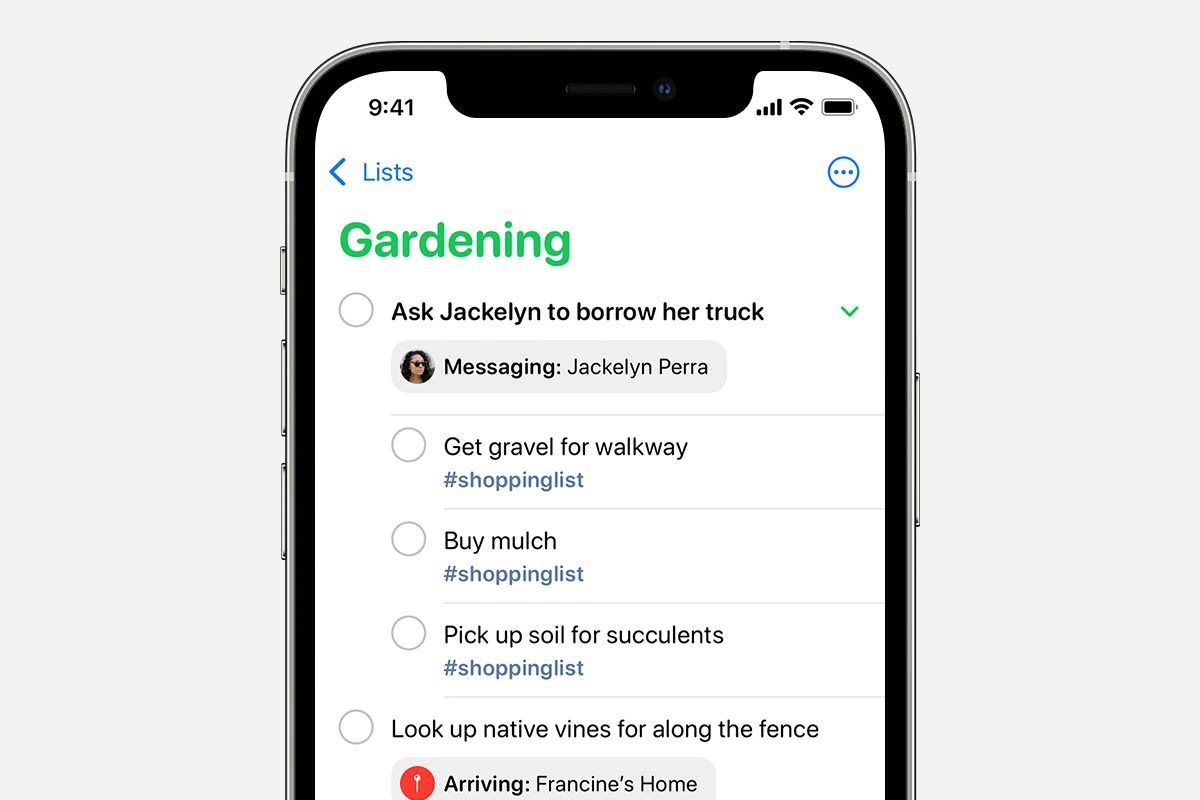The Apple Reminders app is an efficient tool available on all Apple devices including the iPhone, iPad, Mac, and Apple Watch. It’s been part of the iOS suite since iOS 13 and has seen consistent improvements, bringing it up to par with the capabilities of iOS 15 and beyond. This app is a great asset for organizing tasks, with options to create reminders with or without deadlines, set location-based alerts, and manage tasks with tags.
To get started with the app, users can easily create reminders by typing them out or using voice commands with Siri. The app allows for the creation of categorized lists that can be personalized with names and colors. With the ability to sync across devices using iCloud, reminders are always accessible, whether you’re on your iPad at home or checking your Apple Watch on the go.
The Reminders app offers advanced features for those who need more from their task management. Users can add attachments, create subtasks, and set priority levels. Sharing lists with others is simple, making collaboration on group tasks seamless. Integration with other apps and systems further streamlines productivity, ensuring that nothing falls through the cracks.
Taking Charge of Your Tasks: Mastering Apple Reminders
Apple Reminders might seem simple at first glance, but this powerful app has plenty of hidden features to help you stay organized and productive. Let’s explore some lesser-known tricks and strategies to make Reminders work even harder for you.
Smart Lists: Your Personalized Task Master
Don’t just create lists; let Reminders do the sorting for you. Smart Lists automatically group reminders based on criteria like due dates, tags, or flags. You can quickly see your tasks for today, upcoming events, or flagged items, all without lifting a finger.
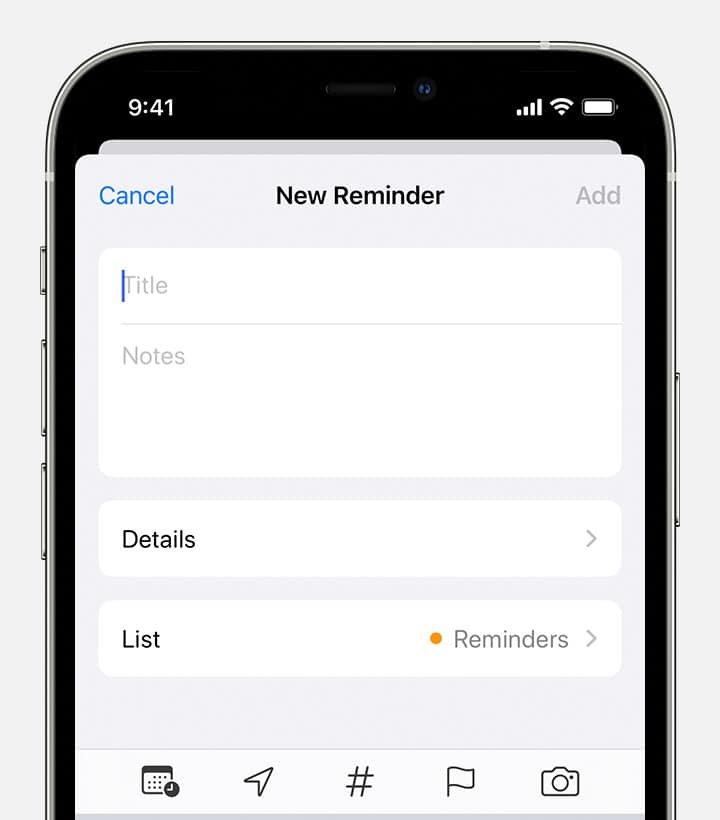
Location-Based Reminders: Never Forget Again
Tired of forgetting to pick up milk on your way home? Location-based reminders are your solution. Set a reminder for “Pick up milk” and assign it to your grocery store’s location. The reminder will conveniently pop up on your phone when you arrive.
Siri Integration: Your Voice-Activated Assistant
Use Siri to create and manage reminders effortlessly. Just say, “Hey Siri, remind me to water the plants at 3 pm,” and it’s done. You can even add details like locations or set recurring reminders.
Shared Lists: Collaborate and Stay Synced
Sharing lists with family, friends, or colleagues is a breeze. Create a shared grocery list or a project to-do list, and everyone can add, edit, or check off items. It’s a great way to stay organized and on the same page.
Pro Tips for Reminders Power Users
| Tip | Description |
|---|---|
| Use Tags: | Categorize your reminders with tags (e.g., “work,” “personal,” “errands”) for easy filtering and organization. |
| Create Templates: | Save time by creating templates for recurring tasks or lists. |
| Set Priorities: | Mark important reminders with a priority flag to keep them at the top of your list. |
| Add Notes and URLs: | Attach notes or relevant website links to your reminders for additional context. |
| Use Natural Language: | When creating reminders, you can use natural language like “Remind me to call Mom tomorrow at noon.” |
By incorporating these tips and exploring the full potential of Apple Reminders, you can take control of your tasks, stay organized, and boost your productivity.
Key Takeaways
- The Apple Reminders app provides versatile task management across all Apple devices.
- Easy setup allows for voice input and synchronization of reminders through iCloud.
- Sharing features and advanced options enhance collaboration and task tracking.
Getting Started with Apple Reminders
Apple Reminders is a powerful app designed to help you create, organize, and manage your to-do lists effectively. It offers intuitive options to add, edit, and organize your tasks seamlessly.
Understanding the Interface
When you open the Reminders app, it presents a clean interface with your lists on one side and tasks on the other. The app lists default smart lists like “Today” and “Scheduled” at the top. They help you view reminders due for the current day or are set for future dates.
Creating and Organizing Lists
To start a new list:
- Tap “Add List” in the bottom corner.
- Choose a name and color for easy identification.
You can make lists for different purposes—shopping, work, home, and more.
Adding and Editing Reminders
To add a task to a list:
- Tap the list you want to add to.
- Hit “New Reminder” at the bottom.
To edit, tap a reminder and then:
- Change the name by tapping the text.
- Add times or locations by tapping “i”.
You can also organize your reminders by dragging them to sort by priority or due date.
Advanced Features and Integration
The Apple Reminders app harnesses Siri and location-based features to streamline task management. Sharing and collaboration tools enhance the app’s usability for group activities.
Using Siri with Reminders
Users can manage reminders through voice commands with Siri, Apple’s intelligent assistant. Saying “Hey Siri, remind me to call Jane at 5 PM” creates a reminder with a specific time. The quick toolbar allows adding dates, locations, flags, or images to reminders without manual typing.
Leveraging Location-Based Functions
Location-based reminders trigger notifications when arriving or leaving a place. For instance, “Remind me to take out the trash when I get home” sets a reminder activated by the user’s home address. The app uses location services to pinpoint precise spots for these reminders.
Sharing and Collaboration
The Apple Reminders app allows users to share lists with other iCloud users, making group tasks easier. For shared lists, any participant can add, delete, or edit tasks. This feature turns individual lists into collaborative ones, ensuring teams stay organized and in sync.