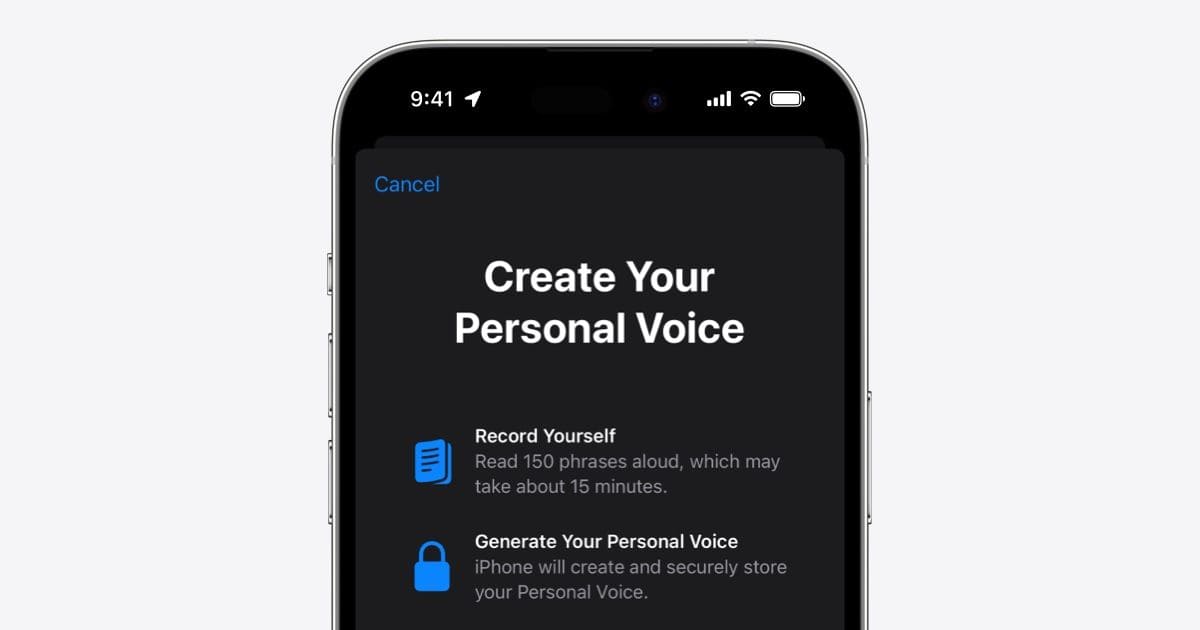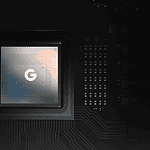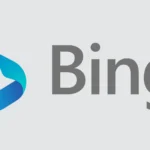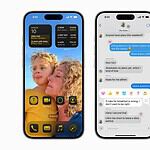Apple’s new Personal Voice feature in iOS 17, iPadOS 17, MacOS Sonoma, or later allows users to create a unique digital voice that sounds just like them. This is a big improvement for those who might lose their ability to speak. Users can use this feature to type text that will be spoken aloud, making communication easier and more personal. Apple now lets users create their own digital voice, which is a significant step forward for accessibility. This feature, called Personal Voice, uses machine learning to create a synthetic voice that sounds very similar to the user’s own voice.
Whether you might lose the ability to speak or want to keep your voice for the future, Personal Voice is a valuable tool for communication and self-expression. To set up Personal Voice, go to Accessibility under Settings, select Personal Voice, and then follow the steps to record and generate your voice model. This personalized voice can be used on different devices through iCloud, making it easy to use in various apps and settings. For people who use FaceTime, the Phone app, or other apps, Personal Voice enhances communication by creating lifelike voice replicas through a combination of recorded audio and AI technology.

Apple’s Personal Voice Feature
What is Personal Voice?
Apple’s new Personal Voice feature is an innovative accessibility feature introduced in iOS 17 that allows users to create a synthesized version of their own voice. This personalized voice can then be used with Live Speech to communicate during phone calls, FaceTime calls, or even in-person conversations if the user is unable to speak or has lost their voice.
To create a Personal Voice, users need to record themselves reading a set of randomized text prompts for about 15 minutes. The feature utilizes on-device machine learning to process this data and generate a unique voice model that closely resembles the user’s natural voice.
This technology has the potential to significantly improve the lives of individuals with conditions that affect their speech or communication abilities. It allows them to maintain their unique vocal identity and express themselves in a way that feels authentic and personal, even if they are unable to speak in their own voice.
How Does It Work?
The process involves recording 150 phrases on your iPhone, iPad, or Mac. Apple’s machine learning algorithms then analyze these recordings to create a synthetic voice that closely resembles your own.
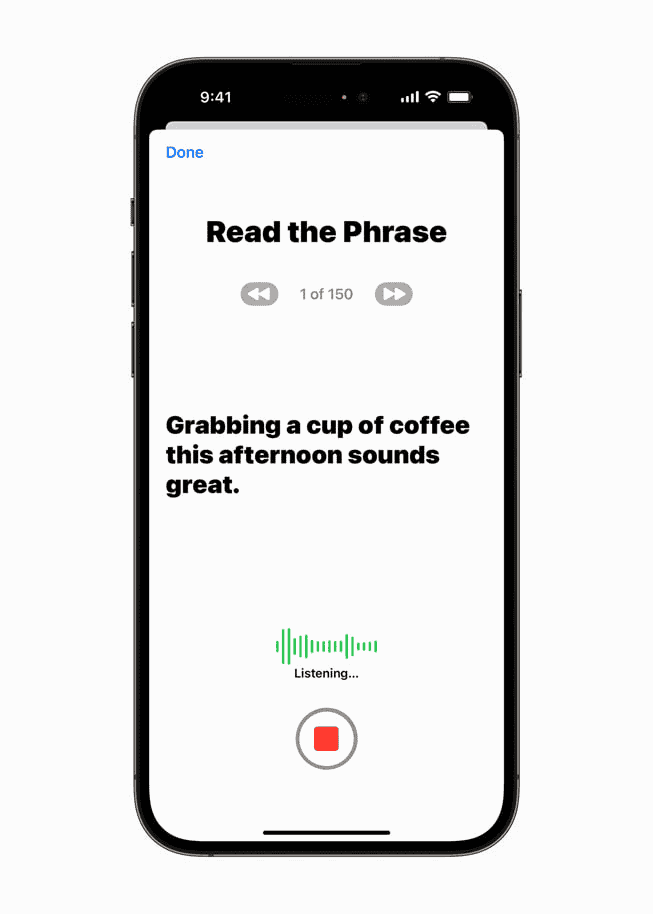
Who Can Benefit?
Personal Voice is designed for individuals who are at risk of losing their ability to speak due to conditions like ALS or other diseases. However, anyone can use it to preserve their voice for the future.
How to Create Your Personal Voice
- Go to Settings > Accessibility.
- Tap Personal Voice, then tap Create a Personal Voice.
- Follow the on-screen instructions to record 150 phrases.
Using Your Personal Voice
Once created, your Personal Voice can be used in various ways:
- Live Speech: Type to speak during phone calls, FaceTime calls, or in-person conversations.
- Assistive Communication Apps: Integrate your Personal Voice into communication apps for personalized expression.
- Everyday Communication: Use your Personal Voice for any text-to-speech needs.
Availability and Requirements
Personal Voice is available on devices running iOS 17 or later, iPadOS 17 or later, and macOS Sonoma or later. It requires a compatible iPhone, iPad, or Mac with at least 15GB of storage available.
Considerations
- Privacy: Apple emphasizes that all voice data is processed on-device and never leaves your device.
- Customization: You can customize your Personal Voice by adjusting pitch and speed.
- Ongoing Development: Apple plans to continue improving Personal Voice with future updates.
Key Takeaways
- Personal Voice in iOS 17 creates a digital voice from recorded audio.
- Users set it up in Accessibility and sync across devices.
- It enhances communication in apps like FaceTime and Phone.
Creating and Managing Personal Voice Profiles
Creating and managing personal voice profiles on Apple devices enhances accessibility for users with speech impairments. Key actions involve recording, customization, integration, and ensuring security.
Recording and Setting Up Personal Voices
Setting up a personal voice starts with recording phrases. Users open the Settings app on their iPhone, iPad, or Mac. They navigate to Accessibility and then to Personal Voice. The device will prompt the user to record around 150 phrases.
These recordings are processed using machine learning to create a unique voice model. This voice model is then used for text-to-speech functions across different apps and services.
Accessibility and Communication Enhancements
Personal Voice is valuable for those with speech impairments, such as amyotrophic lateral sclerosis (ALS). It helps in assistive communication by providing a personalized, clear voice.
This feature works with Live Speech, allowing users to type text that is spoken aloud. Integrating with AAC apps, it offers support for everyday communication needs.
Integration with Apple Ecosystem
Once created, the personal voice profile integrates seamlessly with Apple’s ecosystem. FaceTime, Siri, and other apps across iOS, macOS Sonoma, and iPadOS 17 can use the personalized voice.
This means consistent, recognizable communication on all Apple devices. iCloud sync ensures that the voice profile is available across all logged-in devices, maintaining a unified experience.
Security and Privacy
Apple prioritizes security and privacy in handling voice data. The recordings and voice models are encrypted and stored securely to protect user information. End-to-end encryption ensures that only the user can access their personal voice data.
To further enhance security, Apple uses Touch ID, Face ID, or a passcode during the setup process. This ensures only authorized users can create or make changes to their personal voice profiles.
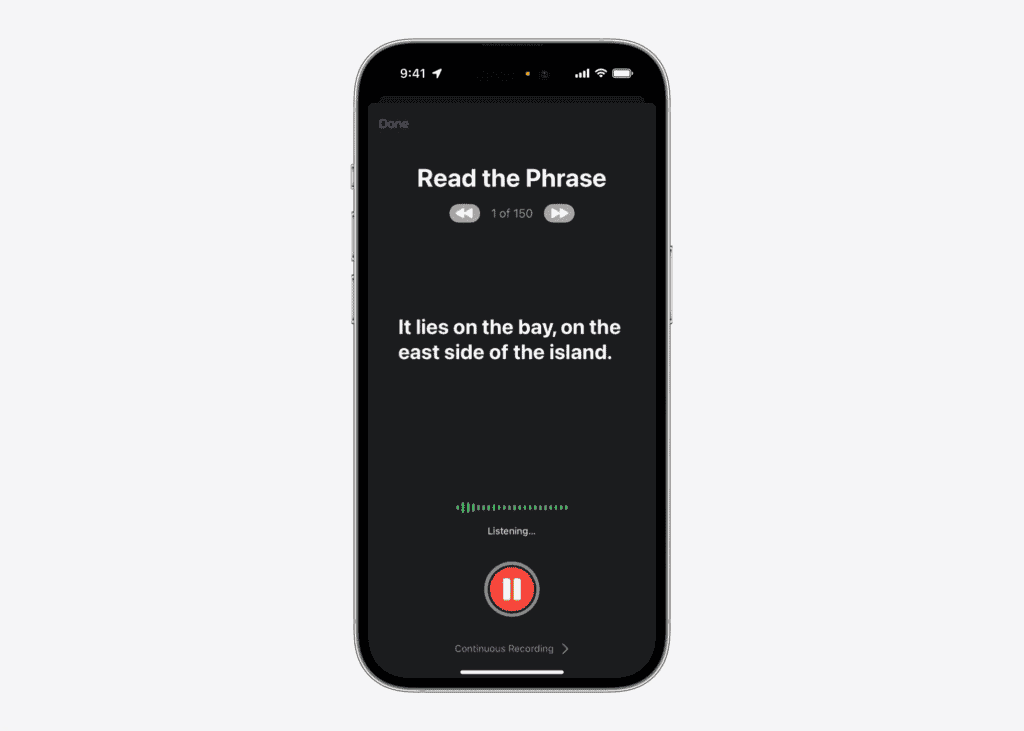
Frequently Asked Questions
Apple’s Personal Voice feature in iOS 17 offers users a unique way to create and use a digital version of their voice. Here are answers to some common questions about setting it up, using it, and its functionalities.
How can I set up Personal Voice on my iOS device?
To set up Personal Voice on an iPhone running iOS 17, open the Settings app. Tap Accessibility, then find Personal Voice under the Speech section. Follow the on-screen instructions to create your Personal Voice.
What are the key features of Personal Voice in the iOS ecosystem?
Personal Voice allows users to create a digital version of their voice. This voice can be used for text-to-speech applications. The feature uses advanced machine learning to replicate the user’s voice. It helps make devices more accessible and personalized.
Can Personal Voice be used during phone calls, and if so, how?
Currently, Apple has not provided detailed information on the use of Personal Voice during phone calls. Users should check for updates or additional instructions from Apple for new features or guides on this subject.
What are the steps to download and install the Apple Personal Voice app?
As of now, there is no separate app for Personal Voice. The feature is built into iOS 17. Users can access it directly through the Settings app under Accessibility.
Where can one find the settings to customize Apple Personal Voice preferences?
To customize Personal Voice settings, go to Settings on your device. Select Accessibility, then choose Personal Voice under the Speech section. Here, users can adjust various settings related to their Personal Voice.
What is Apple Personal voice used for?
Apple Personal Voice is designed to help individuals who are at risk of losing their ability to speak to maintain their unique voice and communicate effectively. It can be used with the Live Speech feature to have typed text spoken aloud in the user’s personalized voice during phone and FaceTime calls, as well as in-person conversations.
Can you make your own Siri voice?
As of now, you cannot directly use your Personal Voice as the voice for Siri. The Personal Voice feature is primarily integrated with the Live Speech accessibility feature for communication purposes.
How long does it take for personal voice to generate?
Creating a Personal Voice typically takes around 15 minutes for the initial recording process. However, the actual generation of the voice model happens overnight while your device is charging and connected to Wi-Fi. So, the entire process can take approximately a day or slightly longer.
Note that the setup does take a long time and involves you reading 150 sentences.
Is Personal Voice good?
Based on the reviews, Apple’s Personal Voice feature shows promise, but its quality and utility vary depending on user expectations and use cases. While some find the AI-generated voice remarkably similar to their own, others note a robotic or monotonous quality.
The set-up process, involving reading 150 phrases, is considered lengthy and the overnight processing time can be inconvenient. The generated voice can accurately pronounce even complex words, but it might not always capture the natural nuances and inflections of the user’s speech.
The current inability to use the Personal Voice for Siri is seen as a missed opportunity by some.
Overall, Personal Voice seems to be a valuable tool for users facing the risk of losing their voice, allowing them to preserve a digital representation of their unique vocal identity. For others, it may serve as an interesting experiment or a fun way to personalize their devices, even if the generated voice isn’t a perfect replica.
It’s also important to note that Apple continues to improve its features, so future updates might address some of the current limitations and enhance the quality of the Personal Voice feature even further.