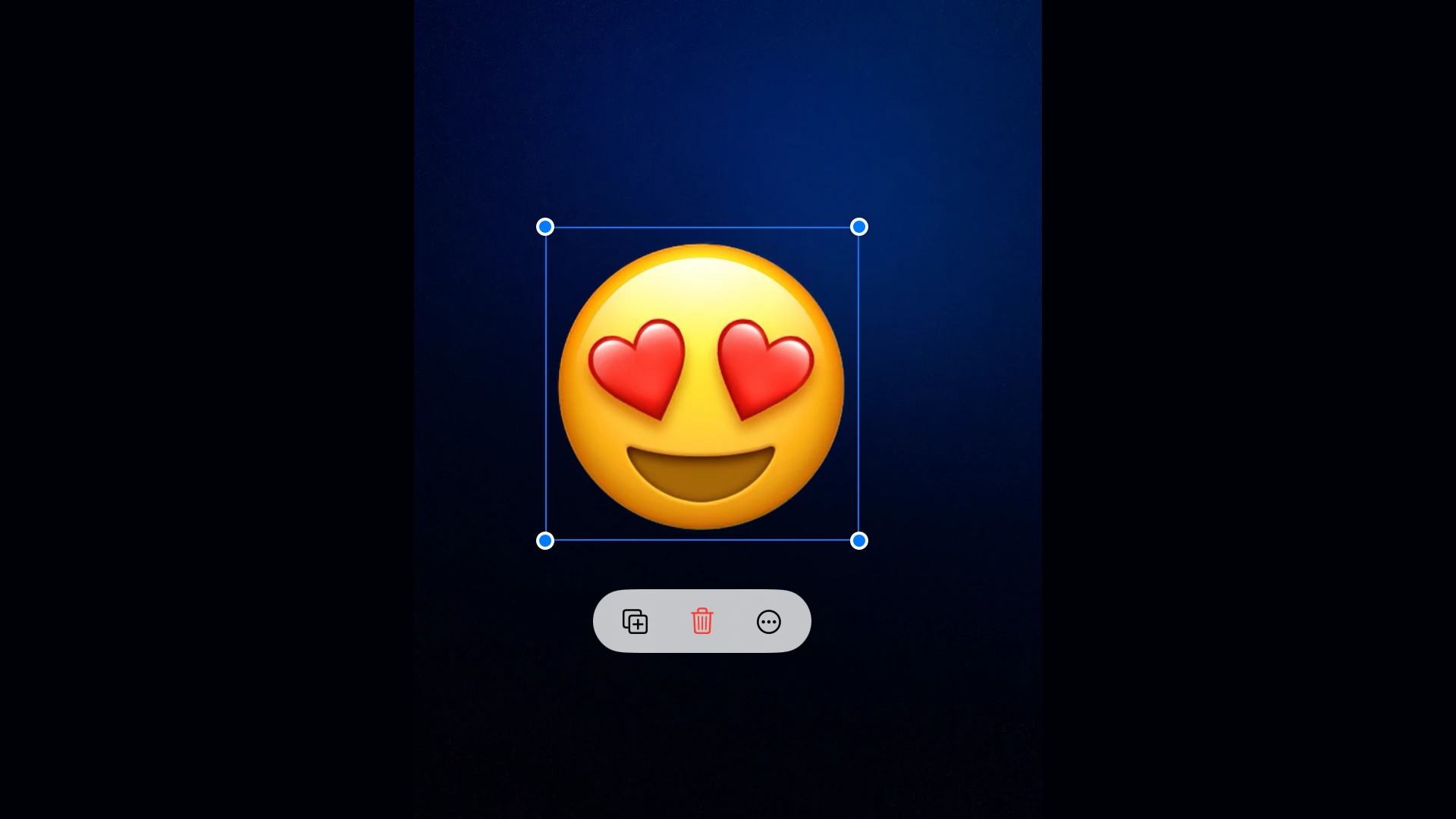Adding stickers to photos on iPhone is a fun and easy way to personalize your images. The iPhone’s built-in Markup tool allows users to add custom stickers directly to their photos without downloading additional apps. Users can access this feature in the Photos app by selecting an image, tapping “Edit,” and then choosing the Markup icon.
The process is straightforward and offers a variety of sticker options. Users can choose from pre-made stickers or create their own using the iPhone’s Live Text feature. This tool recognizes subjects in photos and turns them into stickers automatically. The stickers can be resized, rotated, and placed anywhere on the image.
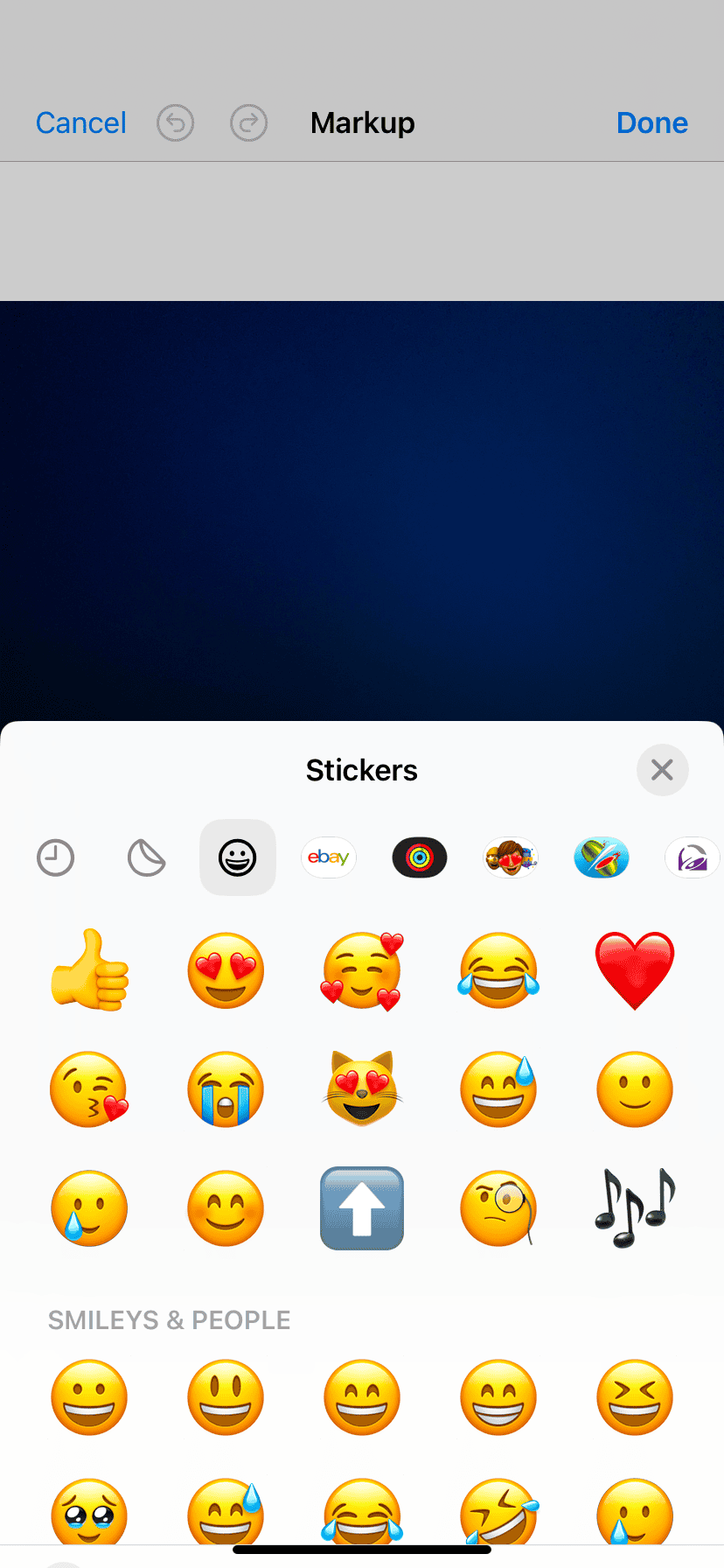
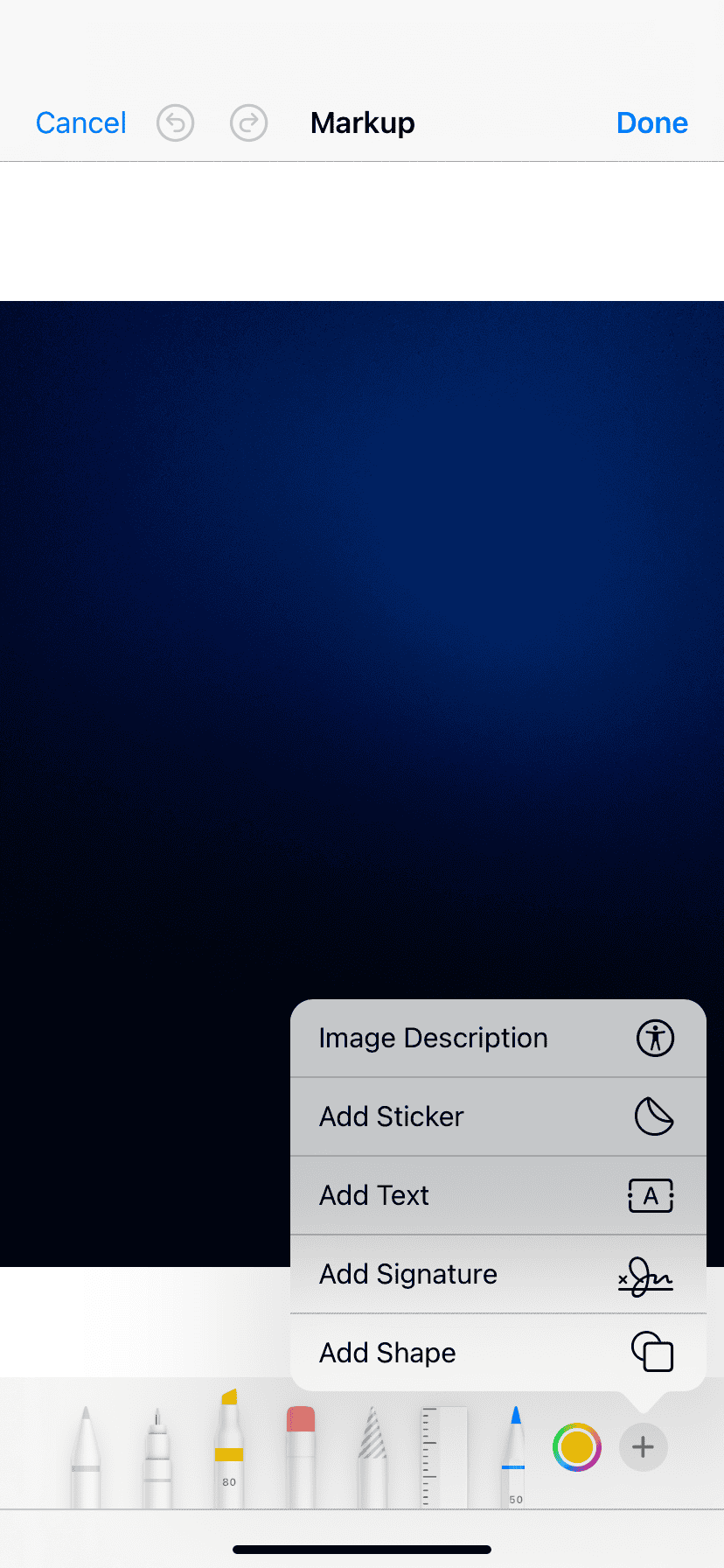
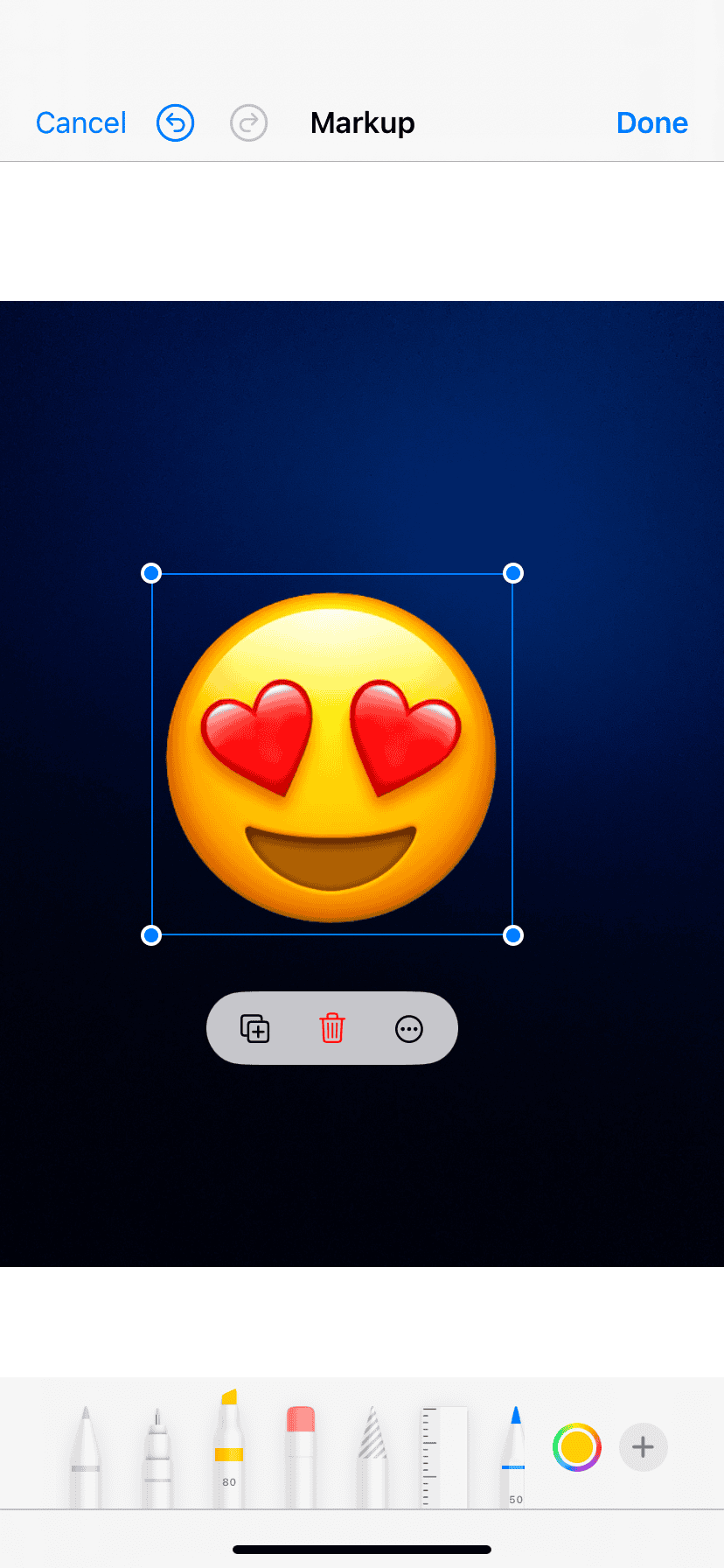
For those who want more options, third-party apps and sticker packs are available through the App Store. These apps often provide a wider range of designs and themes. Once added to a photo, stickers become a permanent part of the image, so it’s important to save a copy of the original photo before making changes.
Adding Stickers to Photos on Your iPhone
Adding stickers to your photos on your iPhone is a fun and easy way to personalize them. Here’s how to do it:
Using the Photos App
- Open the Photos app: Find and tap the photo you want to edit.
- Edit the photo: Tap the Edit button in the top right corner.
- Add a sticker:
- Tap the three dots icon in the bottom left corner.
- Select Sticker from the menu.
- Choose a sticker:
- You can choose from a variety of built-in stickers, including emojis, shapes, and memojis.
- You can also download sticker packs from the App Store.
- Place and resize the sticker:
- Drag the sticker to the desired location on your photo.
- Pinch to zoom in or out to resize the sticker.
- Rotate the sticker:
- Place two fingers on the sticker and rotate.
- Adjust the sticker:
- Tap the sticker to bring up editing options:
- Change color: Tap the color wheel to change the sticker’s color.
- Blend: Adjust how the sticker blends with the photo.
- Flip: Flip the sticker horizontally or vertically.
- Tap the sticker to bring up editing options:
- Add more stickers: Repeat steps 4-7 to add more stickers to your photo.
- Save the photo:
- Tap Done in the top right corner.
- Tap Save to save the edited photo to your Photos library.
Using Third-Party Apps
Many third-party apps offer more advanced sticker options, such as:
Photofox: Offers a wide range of stickers, filters, and editing tools.
Picsart: Allows you to create custom stickers and offers advanced editing features.
Phonto: Primarily a text editor, but it also includes a variety of stickers and fonts.
These apps often require a subscription or in-app purchases to access premium features.
Tips and Tricks
- Use the lasso tool: To select and move parts of your photo as stickers.
- Experiment with layering: Place stickers on top of each other to create unique effects.
- Use stickers to create memes or funny captions.
- Search for stickers online: Find and download free sticker packs from websites like GIPHY.
Adding stickers is a fun and easy way to express yourself and personalize your photos. Experiment with different stickers and editing techniques to discover your own unique style.
Key Takeaways
- iPhone’s built-in Markup tool allows easy addition of stickers to photos
- Users can create custom stickers from their own photos using Live Text
- Third-party apps offer additional sticker options for more variety
Adding Stickers to Photos on iPhone
iPhone users can enhance their photos with stickers using built-in tools and third-party apps. The Photos app offers a simple way to add stickers, while other applications provide more diverse options.
Using the Photos App Markup Tool
The Photos app on iPhone includes a Markup tool for adding stickers to images. To use it, open the Photos app and select a picture. Tap the Edit button, then the Markup icon (a pen in a circle). Look for the plus icon to access sticker options.
iOS 17 introduced new sticker features. Users can now turn parts of photos into stickers by pressing and holding on a subject. These custom stickers are saved in the sticker menu for future use.
Emoji stickers are also available through the Markup tool. Simply tap the emoji icon to browse and add them to your photo. Resize and position stickers by pinching and dragging.
Leveraging Third-Party Applications
Many third-party apps offer more sticker options than the built-in Photos app. Snapchat, for example, has a wide range of animated stickers and filters. Canva provides access to thousands of sticker designs for various themes.
To use these apps, download them from the App Store. Import your photo into the app, then look for sticker or decoration options. Most apps let you adjust sticker size, rotation, and position.
Some popular sticker apps include GIPHY, which offers animated GIF stickers, and Pixlr, which combines stickers with other editing tools.
Enhancing Images with iOS Integrated Features
iOS offers additional ways to add sticker-like elements to photos. The Messages app allows users to create Memoji stickers, which can be saved and used in other apps.
In the Photos app, the Effects feature lets users add animated text and shapes that function similarly to stickers. Access this by tapping the Effects icon (three stars) when editing a photo.
WhatsApp and Facebook Messenger also have built-in sticker features. These can be used within the apps and sometimes exported to other platforms.
Frequently Asked Questions
Adding stickers to photos on iPhone can be done through built-in features and third-party apps. Users have various options for customizing their images with stickers.
How can I add stickers to my photos on an iPhone without any charges?
The Photos app on iPhone offers free sticker options. Users can access the Markup tool to add pre-installed stickers to their images. This feature is available on all recent iOS versions at no cost.
What are the steps to use my own photos as stickers on an iPhone?
iOS allows users to create custom stickers from their photos. Open the Photos app, select an image, and touch and hold the main subject. Tap “Add Sticker” to save it to the sticker menu. These stickers can be used in messages and other compatible apps.
How do I place stickers on photos using an iPhone with the latest iOS version?
To add stickers on the latest iOS:
- Open the Photos app
- Select a photo and tap “Edit”
- Tap the Markup icon (pen in a circle)
- Press the “+” button to access stickers
- Choose and place the sticker on the photo
Is there a way to add stickers to existing photos on my iPhone?
Yes, users can add stickers to existing photos. Open the desired photo in the Photos app, tap “Edit,” and use the Markup tool. This allows for sticker placement on any saved image without altering the original file.
Why am I experiencing issues when trying to add a sticker to a photo on my iPhone?
Issues with adding stickers may stem from outdated iOS versions or app glitches. Ensure the iPhone is running the latest iOS update. If problems persist, restart the device or reinstall the Photos app.
What is the process for creating and using custom stickers on WhatsApp with an iPhone?
WhatsApp on iPhone supports custom stickers. Users can create stickers using third-party apps or WhatsApp’s built-in sticker maker. Once created, these stickers can be added to the WhatsApp sticker collection for use in chats.