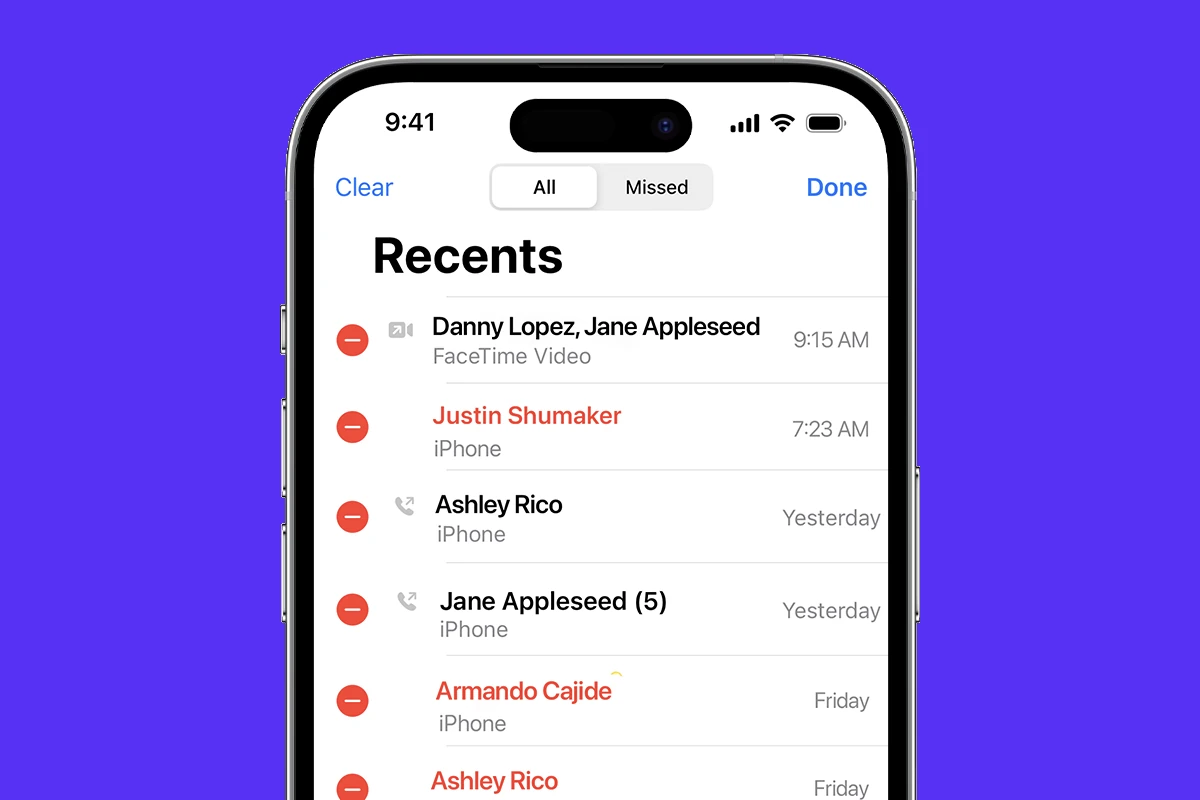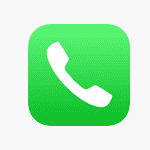Accidentally deleting your call log on an iPhone can cause quite a bit of inconvenience, especially if you haven’t backed up your phone recently or if you’re trying to retrieve an important number. Fortunately, there are several methods to recover your deleted call history. Some methods involve restoring from the backups you’ve made via iCloud or iTunes, while others require the use of third-party software.
Recovery software can be helpful when backups are not available. Various applications are designed to scan your device for remnants of deleted call logs, allowing you to recover them directly from your iPhone. These steps typically involve connecting your iPhone to a computer, running the recovery software, and following its instructions to retrieve your lost information. It’s critical to act fast as the chances of recovery may decrease the longer you wait, due to the way iOS manages deleted data.
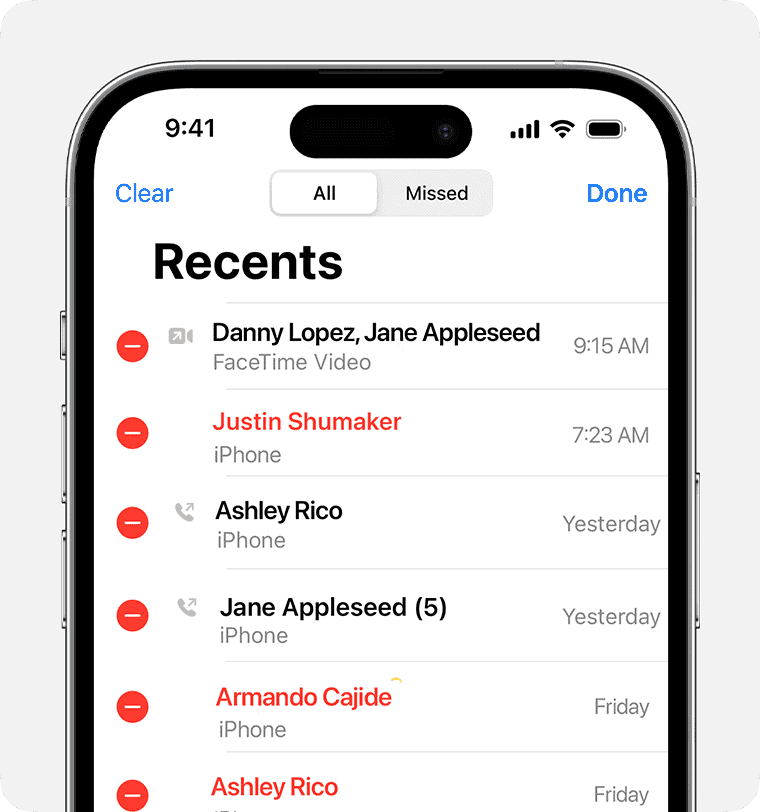
How to Find Deleted Calls on Your iPhone
It happens – you accidentally swipe away an important call from your recent call log and need it back. Luckily, there are a few ways to try and recover deleted call logs on your iPhone.
Check Your Carrier
Many phone carriers keep records of calls made and received, including deleted calls. You can often access this information through the following ways:
- Online Account: Log in to your carrier’s website and look for a section on call history or usage details.
- Carrier App: Many carriers have apps. Check yours for a call log feature.
- Customer Service: Call your carrier’s customer service and ask if they provide call log information for a specific period.
Restore from an iCloud Backup
If you regularly back up your iPhone to iCloud, you might be able to restore an older backup containing the deleted calls. Keep in mind, though, that this will replace everything currently on your phone with the data from the backup.
Here’s how:
- Go to Settings -> General -> Reset -> Erase All Content and Settings.
- During the setup process, select Restore from iCloud Backup.
- Choose the backup you think might contain the deleted call history.
Third-Party Data Recovery Software
Several software programs claim to recover deleted data from iPhones. These tools can sometimes be helpful, but it’s worth noting:
- No guarantees: There’s no guarantee that the software will successfully find or restore your deleted calls.
- Cost: These programs often have a price tag.
- Data overwriting: The chances of successfully recovering deleted calls decrease as you continue using your phone, since deleted data can be overwritten by new data.
Here’s a table outlining the methods discussed above:
| Method | Description | Considerations/Limitations |
|---|---|---|
| Check with your carrier | Many carriers log calls – log into your account or call customer service | Might not have data from long ago |
| Restore from iCloud backup | Your best bet if you back up regularly | Will overwrite current phone data |
| Third-party recovery software | May work, but no guarantees | Often cost money, and success is unlikely if data has been overwritten |
Key Takeaways
- Recovering deleted call logs can be done through iTunes or iCloud backups, or by using third-party recovery software.
- Quick action increases the probability of successful recovery as deleted data can be overwritten over time.
- It’s essential to follow precise software instructions for direct recovery to avoid permanent data loss.
Understanding the Basics of iPhone Call Log Recovery
If you have deleted your call history on an iPhone, you can often recover it. This section explains how to use iCloud or iTunes to do so and underscores regular backups’ value.
The Role of iCloud in Data Recovery
iCloud backups play a crucial role in retrieving lost data on iPhones. They allow users to restore deleted call history without needing physical access to a computer. If iCloud Backup is enabled, your iPhone automatically backs up when connected to power, Wi-Fi, and locked. To recover call history, simply perform a restore from iCloud backup on your iPhone by going to Settings > General > Reset and selecting Erase All Content and Settings. Then, on the Apps & Data screen, tap Restore from iCloud Backup and sign in to iCloud.
Leveraging iTunes for Call History Retrieval
For those who prefer a wired approach or have not enabled iCloud backups, iTunes serves as an alternate method. With iTunes, users can recover iPhone call history by using a previous iTunes backup. Connect your iPhone to the computer you regularly sync with, open iTunes or Finder, select your device, and choose Restore Backup. Ensure you pick the backup containing your call logs.
The Importance of Regular Backups
Maintaining recent backups is key for successful data recovery. Regular backups to iCloud or iTunes ensure that you can retrieve deleted call history and other lost data with minimal hassle. Enable automatic backups or manually back up your iPhone to retain access to call history and other important information.
Step-by-Step Guides to Retrieve Deleted Call Logs
Finding deleted call logs on an iPhone can be important. This section offers specific steps for various methods including direct recovery, iCloud and iTunes/Finder restoration, and the use of third-party tools.
Recovering Call History Directly from iPhone
If you have not backed up your iPhone, you can still try to recover recent deleted calls. Look in the Phone app under the Recent tab to see if the call logs are present. If they are not visible, a soft reboot of your iPhone might help. To do this, hold the side button and one of the volume buttons until the power off slider appears. Slide to turn off, wait for a few moments, then hold the side button to turn it back on.
Restoring Call Logs from iCloud Backup
For those who have enabled iCloud backup, you can revert to a previous state of your iPhone which might contain your deleted call logs. Go to Settings, tap on your name at the top, then select iCloud. If iCloud Backup is turned on, there should be backups available. To restore, reset your iPhone by going to Settings > General > Reset > Erase All Content and Settings. After the reset, during setup, choose ‘Restore from iCloud Backup.’
Using iTunes/Finder to Restore Call Logs
If you prefer using a computer, restoring from an iTunes (or Finder on a Mac) backup is possible. Connect your iPhone to the computer and open iTunes or Finder. Select your device and look for ‘Restore Backup.’ Pick the most relevant backup which should contain your call history and proceed with the restoration.
Advanced Recovery with Third-Party Data Recovery Tools
Several third-party applications offer advanced data recovery options. After installing your selected software, connect your iPhone to the computer and follow the app’s instructions. Tools like ‘Disk Drill’ or ‘FonePaw’ often allow you to preview and recover specific data types, such as call logs, without a full restore. They might also recover other lost data types such as messages, photos, or notes.
Frequently Asked Questions
The following section addresses common concerns regarding the recovery of deleted call logs on an iPhone. It gives direct answers and provides essential steps to help you retrieve lost information.
Can deleted call logs be recovered on an iPhone?
Yes, deleted call logs can be recovered on an iPhone. This is often possible through backups stored on iCloud or iTunes.
Is there a way to restore deleted call history without using a computer?
To restore deleted call history without a computer, use iCloud backup. Ensure iCloud backup is active on your device. Then, retrieve the call history by restoring the whole iCloud backup directly on the iPhone.
What steps are needed to retrieve deleted phone calls on an iPhone for free?
To retrieve deleted phone calls for free, use a recent iTunes or iCloud backup. Select the iPhone in iTunes or Finder on your Mac, choose Restore Backup, pick the appropriate backup, and proceed with the restoration.
Are there any methods to get back a deleted phone number from the call log on an iPhone?
If the phone number was part of a recent call log, it can be retrieved by restoring an old backup that contains the call history. This can be done via iCloud or iTunes.
How do I retrieve deleted messages and call logs on my iPhone?
You can retrieve both by restoring from an iCloud or iTunes backup that includes the messages and call logs. Go to Settings, navigate to ‘General’ and then ‘Reset’, and choose to ‘Erase All Content and Settings’. Follow the instructions to restore from a backup during the setup process.
What solutions are available for retrieving call history that has been accidentally deleted on an iPhone?
Retrieval of accidentally deleted call history is possible by restoring an iPhone from a backup. This can be done through iTunes on a computer or via iCloud directly on the iPhone if the feature was enabled before data loss occurred.