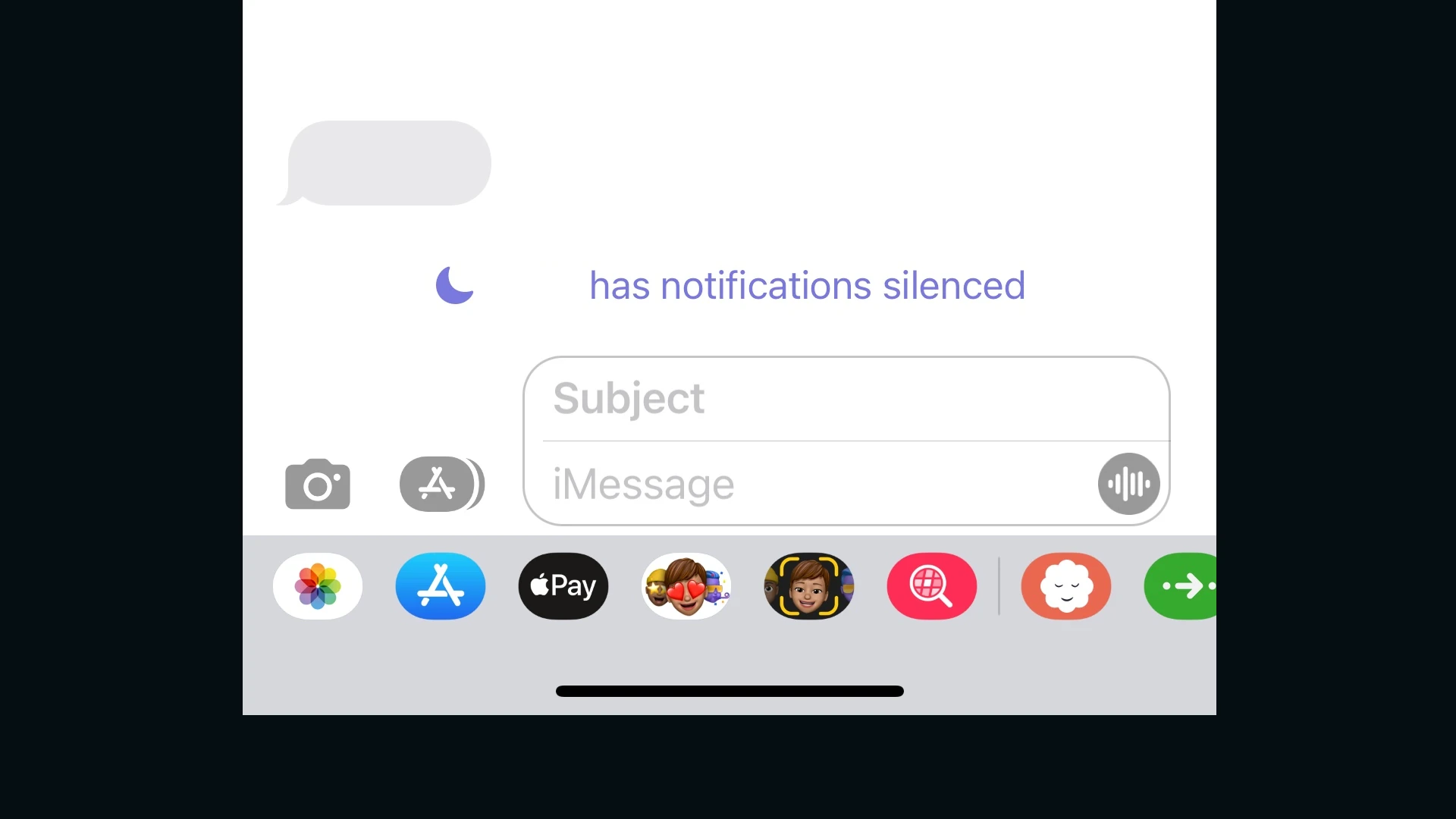Have you ever noticed “Notifications Silenced” appear when messaging someone on your iPhone? This message indicates that the recipient has enabled a Focus Mode on their device. Focus Modes, such as Do Not Disturb or Sleep, temporarily block notifications to reduce distractions.
While notifications are silenced, your messages still reach the recipient’s device. They simply won’t see an alert until they exit the Focus Mode. This feature helps iPhone users manage their digital wellbeing by controlling when they receive notifications.
Apple introduced Focus Modes with iOS 15, expanding on the previous Do Not Disturb feature. Users can create custom Focus Modes for different scenarios, like work, personal time, or driving. These modes offer greater flexibility in managing notifications and minimizing interruptions throughout the day.
Understanding “Notifications Silenced”
What “Notifications Silenced” Means on iPhones
On iPhones (and other Apple devices), “Notifications Silenced” indicates that you have muted or disabled notifications for a specific app, contact, or conversation. This means you won’t receive audible alerts, banners, or badges on your app icons when new activity occurs.
Different Ways Notifications Can Be Silenced
There are a few different ways notifications can be silenced on an iPhone:
1. Focus Modes (Including Do Not Disturb)
Focus modes, like Do Not Disturb, Sleep, Work, or Personal, allow you to customize when and how you receive notifications. When a Focus is active, notifications can be silenced entirely or only allowed from specific people or apps.
- Do Not Disturb: This silences all notifications and calls (unless you’ve allowed exceptions).
- Other Focus Modes: You can customize other Focus modes to silence notifications from certain apps or contacts while allowing others.
2. Muting Conversations in Messages
In the Messages app, you can mute individual conversations. This means you won’t receive notifications for new messages in that specific conversation.
3. Notification Settings for Individual Apps
You can customize notification settings for each app on your iPhone. This allows you to control whether an app can send notifications, what type of notifications it can send (alerts, banners, badges), and whether those notifications make a sound. You can completely silence notifications for an app in these settings.
How to Tell If Notifications Are Silenced
There are a few ways to tell if notifications are silenced:
- Focus Mode Icon: If a Focus mode is active, an icon will appear in the status bar (e.g., a crescent moon for Do Not Disturb).
- Muted Conversation Icon: In the Messages app, muted conversations will have a crossed-out bell icon next to them.
- Notification Center: If you pull down the Notification Center and see a message that says “Notifications Silenced,” it means a Focus mode is active.
Why Use “Notifications Silenced”?
Silencing notifications can be useful in various situations:
- Meetings or Classes: To avoid disruptions during important events.
- While Sleeping: To prevent being woken up by notifications.
- When Concentrating: To minimize distractions while working or studying.
- During Movies or Performances: To avoid disturbing others.
How to Turn Off “Notifications Silenced”
The method for turning off “Notifications Silenced” depends on how they were silenced in the first place:
- For Focus Modes: Open Control Center and tap the active Focus mode icon to turn it off.
- For Muted Conversations: In the Messages app, swipe left on the muted conversation and tap the bell icon to unmute it.
- For App Notification Settings: Go to Settings > Notifications, select the app, and adjust the notification settings as needed.
Managing App Notifications for Better Focus
Beyond simply silencing notifications, you can further refine your notification settings to minimize distractions. Consider turning off notifications for apps that aren’t essential or using notification summaries to receive grouped notifications at set times. This approach can help you stay focused and avoid being constantly interrupted by your phone.
Understanding the various ways to silence and manage notifications on your iPhone gives you greater control over your digital environment. By using Focus modes and customizing app notification settings, you can tailor your notification experience to suit your needs and minimize distractions.
Key Takeaways
- “Notifications Silenced” means the recipient has enabled a Focus Mode on their iPhone
- Messages still arrive but won’t trigger alerts until the Focus Mode is disabled
- Focus Modes help users manage notifications and reduce distractions
Understanding Notifications Silenced
On iPhones, the “Notifications Silenced” feature offers a way to mute alerts from specific apps, contacts, or conversations. This feature is integrated into various aspects of iOS, including Focus modes, the Messages app, and individual app settings. Understanding the different ways notifications can be silenced and how to control them is essential for maximizing productivity and minimizing interruptions. This knowledge empowers users to create a more personalized and less intrusive mobile experience.
Notifications Silenced is a feature on iOS devices that allows users to manage incoming alerts. This setting impacts how messages are received and displayed, offering control over digital distractions.
Notifications Silenced and Focus Mode
Focus Mode on iOS devices enables users to customize their notification settings. When activated, it silences alerts from selected apps or contacts. This feature helps reduce distractions during specific activities like work, study, or sleep.
Users can set up multiple Focus Modes for different scenarios. Each mode can have unique settings for allowed notifications. For example, a Work Focus might allow messages from colleagues but block social media alerts.
Focus Mode syncs across Apple devices signed in with the same Apple ID. This means enabling Do Not Disturb on a Mac can affect an iPhone’s notification behavior.
Impact on Communication
When someone has Notifications Silenced, their contacts may see a “Notifications Silenced” message in iMessage. This indicates that the recipient won’t receive immediate alerts for incoming messages.
Messages still arrive but don’t trigger sounds or vibrations. The recipient will see them when they check their device or turn off Focus Mode.
Senders can choose to notify the recipient anyway, overriding the silenced setting for urgent messages. This option balances the need for focus with the possibility of important communications.
Privacy and Focus Status
iOS 15 introduced the ability to share Focus Status. This feature lets contacts know when notifications are silenced. Users can control whether to share this information with specific people or apps.
Sharing Focus Status doesn’t reveal which Focus Mode is active. It simply indicates that notifications are muted. This maintains privacy while informing others about potential delayed responses.
Users can manage Focus Status sharing in their device settings. They can choose to share with everyone or select specific contacts who can see their status.
Frequently Asked Questions
The ‘Notifications Silenced’ feature on iPhones impacts message delivery and visibility. Users can control this setting to manage their notifications and focus.
What implications does enabling ‘Notifications Silenced’ have for message delivery on an iPhone?
When ‘Notifications Silenced’ is enabled, messages are still delivered to the iPhone. The recipient won’t see pop-up notifications or hear alerts. Messages appear in the Messages app when opened.
Can the ‘Notifications Silenced’ status indicate that a contact has blocked you?
‘Notifications Silenced’ does not mean a contact has blocked the sender. It only shows that the recipient has activated a Focus mode or silenced notifications. Blocking is a separate action.
How does one activate or deactivate the ‘Notifications Silenced’ feature on their device?
Users can activate ‘Notifications Silenced’ through Focus modes in Settings. To deactivate, they can turn off the active Focus mode or adjust notification settings for specific apps.
What is the significance of the crescent moon symbol associated with notification silencing on iOS devices?
The crescent moon symbol indicates Do Not Disturb mode is active. This mode silences notifications, calls, and alerts. Users can customize Do Not Disturb settings in the Focus section of Settings.
Is it possible to selectively silence notifications for a specific individual?
iOS allows users to silence notifications for specific contacts. This can be done in the Messages app or through the contact’s information in the Phone app. Custom Focus modes also offer this option.
Does having ‘Notifications Silenced’ affect the ability to receive phone calls?
‘Notifications Silenced’ can affect incoming calls depending on the active Focus mode. Some modes allow calls from specific contacts or repeated calls to come through. Users can customize these settings.