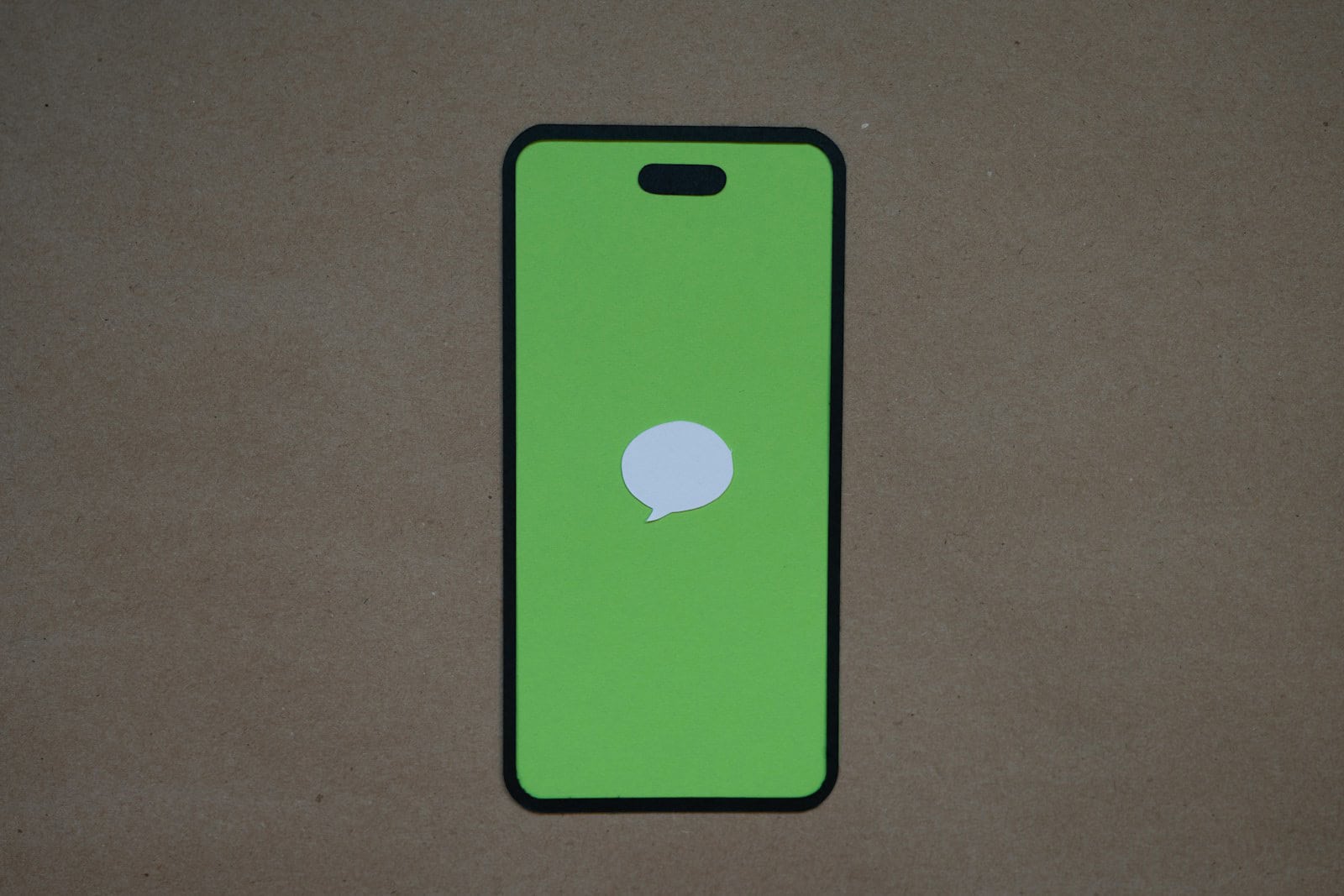Viewing unsent messages on an iPhone can be tricky, but it’s not impossible (even though they are extremely limited). Users can check their notifications, use notification history features, or restore from iCloud backups to see unsent messages. These methods offer potential solutions for retrieving messages that weren’t sent successfully.
Recent iOS updates have made it more challenging to view unsent messages directly within the Messages app. However, there are still ways to access this information. By exploring different approaches, iPhone users can increase their chances of recovering important unsent messages.
Understanding the available options for viewing unsent messages can help prevent miscommunication and save users from potential embarrassment. It’s important to note that the effectiveness of these methods may vary depending on the specific iPhone model and iOS version.
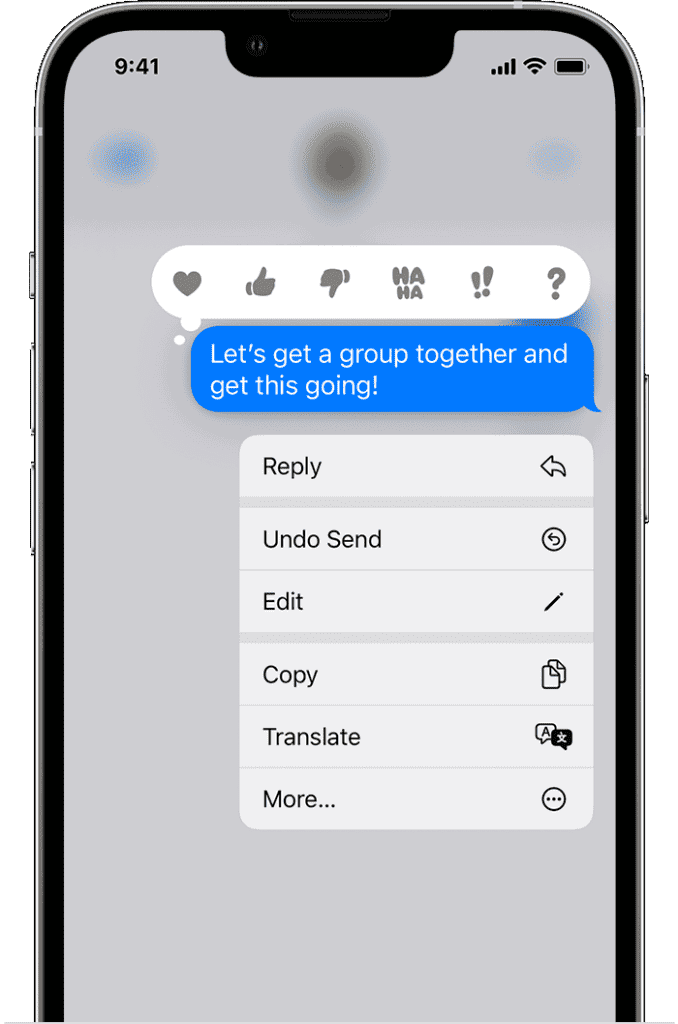
Understanding Unsent Messages on iPhone
Can You See Unsent Messages?
With current iPhone software (iOS 16 and later), you cannot directly see messages that someone has unsent. Apple made changes to give people more control over their messages. This means if someone unsends a message, it is gone from your side too.
What About Drafts?
If someone starts a message but does not send it, it might be saved as a draft. You can see drafts in the Messages app. Look for the word “Draft” next to the conversation. This only works if the person saved the message or if the app saved it for them.
Notification Previews: A Limited View
Sometimes, you might see a preview of a message in your notifications before it is unsent. This only works if the person sending the message has “Show Previews” turned on. Even then, you might only see part of the message. And the notification might go away quickly.
What Happens When Someone Unsends a Message?
When someone unsends a message, you will see a message in the chat that says “[Sender Name] unsent a message.” This tells you that a message was sent and then taken back. But it does not show you what the message said.
Why Did Apple Change This?
Apple likely made this change to protect people’s privacy. The “unsend” feature lets people fix mistakes or take back messages they regret sending. This gives people more control over what they share.
Comparing Message Control Options
Different messaging apps have different ways to control messages. Here is a comparison:
| Feature | iMessage (iPhone) | Other Messaging Apps |
|---|---|---|
| Unsend Messages | Yes, within a time limit | Varies, some have no unsend option |
| Edit Messages | Yes, within a time limit | Varies, some have no edit option |
| Message Deletion | You can delete your copy, but it doesn’t delete it for the recipient | Some have “delete for everyone” option |
Tips for Sending Messages
If you worry about sending the wrong message, here are some tips:
- Take your time: Read your message before sending it.
- Use the “Edit” feature: If you make a mistake, you can edit your message after sending it (within a short time).
- Copy before unsending: If you must unsend a message but want to keep a copy, copy the text first.
Beyond simply unsending messages, many messaging apps now offer features like disappearing messages or encrypted chats. These features provide even greater control over privacy and security. Disappearing messages automatically delete themselves after a set time, while encryption ensures that only the sender and recipient can read the messages. These options offer alternatives for people who want more control over their communication.
Key Takeaways
- Check notifications and use history features to view unsent messages
- Restore from iCloud backups as a potential method to recover unsent messages
- Recent iOS updates have made viewing unsent messages more challenging
Understanding Unsent Messages on iPhone
The ability to unsend messages has become a common feature in many messaging applications, including Apple’s iMessage. However, the way this feature works and its implications for privacy and communication can be confusing. Currently, on iPhones running iOS 16 and later, there is no direct way to view messages that have been unsent by the sender.
This change by Apple prioritizes the sender’s control over their communication, ensuring that retracted messages are effectively removed from the recipient’s device. While this enhances privacy for senders, it also raises questions about transparency and the potential for misuse. Understanding the limitations and alternatives related to unsent messages is important for all iPhone users.
Unsent messages on iPhones can occur due to various reasons, including network issues or intentional actions. These messages remain in a limbo state, neither delivered nor completely discarded.
The Mechanics of Unsent Messages
Unsent messages on iPhones typically result from connection problems or user-initiated cancellations. When a user taps “Send” without an internet connection, the message enters a queue. The iPhone attempts to send it once connectivity is restored. Users can also stop a message mid-send by quickly enabling Airplane Mode.
Some iOS versions offer an “Undo Send” feature. This allows users to recall a message within a short window after sending. The feature essentially creates a brief delay before the message leaves the device.
Exploring iOS Features
iOS provides several built-in tools to manage unsent messages. The Messages app often displays a progress indicator for messages in transit. A red exclamation mark appears next to failed messages. Tapping this icon usually offers options to try sending again or to delete the message.
Recent iOS updates introduced message editing and unsending capabilities. These features work within a time limit after the initial send attempt. They’re particularly useful for correcting errors or preventing unwanted message delivery.
Leveraging iCloud Capabilities
iCloud plays a crucial role in message syncing and recovery. It stores message data across linked devices. This can be helpful when trying to view or recover unsent messages.
Users can check their iCloud backup for unsent messages. Restoring from a backup might retrieve messages that didn’t send successfully. However, this method requires caution as it may overwrite current device data.
iCloud also facilitates Messages in iCloud. This feature syncs messages across devices in real-time. It can help users see unsent messages on other linked devices, even if they’re not visible on the original iPhone.
Frequently Asked Questions
iPhone users often encounter situations where they need to retrieve or view unsent messages. This section addresses common queries about accessing and managing unsent messages across different platforms and apps.
What methods are available for retrieving messages unsent from iPhone Messenger?
Users can check the “Recents” tab in the Messages app to see unsent messages on iPhones running iOS 15 or earlier. For iOS 16 and later, Apple removed this feature. Third-party apps may offer workarounds, but their effectiveness varies.
Is it possible to view messages that were unsent on Instagram using an iPhone?
Instagram does not provide a built-in feature to view unsent messages on iPhones. Once a message is unsent, it is removed from the recipient’s chat. Some third-party apps claim to offer this functionality, but their use may violate Instagram’s terms of service.
How can one access unsent messages on an iPad or Mac?
On iPads and Macs, users can check the Messages app’s “Recents” section for unsent messages, similar to iPhones. This method works for devices running older operating systems. For newer versions, unsent messages are not typically accessible.
What occurs to messages on an iPhone that are not sent successfully?
Unsent messages due to network issues or other factors remain in the Messages app’s outbox. Users can attempt to resend these messages by tapping on them. If delivery continues to fail, the message stays in the outbox until successfully sent or manually deleted.
Are there techniques for iPhone users to view messages retracted in Messenger?
Facebook Messenger does not offer an official way to view retracted messages on iPhones. Once a message is unsent, it is removed from the chat for both sender and recipient. Some third-party apps claim to capture these messages, but their reliability is questionable.
Can unsent emails be recovered and viewed on an iPhone?
Unsent emails typically remain in the Drafts folder of the email app. Users can access this folder to view, edit, or send these messages. If an email draft is accidentally deleted, some email providers offer a short recovery window through their web interface.