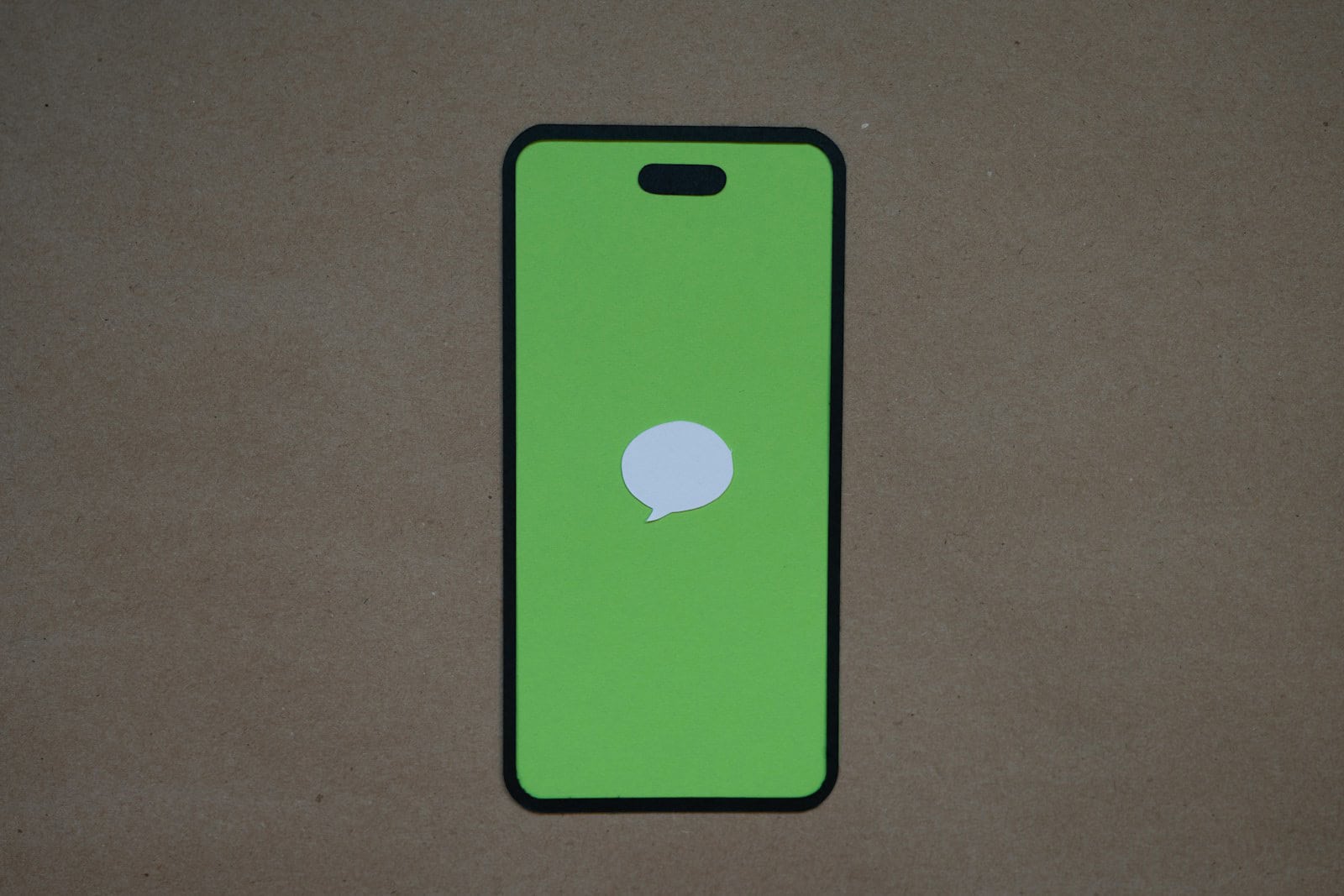Seeing the message “more results will be shown once messages finishes indexing” on your iPhone can be frustrating. This occurs when your iPhone is organizing and sorting through your Messages app data. It can take a while, and during this time, searching or accessing certain messages might be slow or incomplete.
To speed up the process, try restarting your iPhone or toggling iMessage off and back on in Settings. These steps often help resolve the indexing issues. If your Messages app is still slow, check for software updates since newer versions might have fixes for these bugs.
Waiting is sometimes the best solution as the indexing needs time to complete. Be patient and ensure your phone has enough storage and isn’t overloaded with apps running in the background.
Troubleshooting “More Results Will Be Shown Once Messages Finishes Indexing”
This message indicates that your Apple device is currently sorting and organizing your messages for faster search and access. This process can take some time, especially if you have a large volume of messages.
Why is this happening?
This message usually appears after you’ve updated your device’s software, restored from a backup, or enabled iCloud Messages. It’s a normal part of the syncing process.
How long does it take?
The time it takes to finish indexing depends on the number of messages you have. It can range from a few minutes to several hours.
What can I do while waiting?
You can still use the Messages app normally. However, search results may be incomplete until indexing is finished. You might also notice some missing attachments or images.
How to speed up the process?
1. Connect to a stable Wi-Fi network.
This ensures a faster download and indexing of your messages from iCloud.
2. Keep your device plugged in and charging.
Indexing can consume battery power, so it’s best to keep your device charged.
3. Restart your device.
Sometimes, a simple restart can help resolve minor glitches and speed up the process.
4. Check for iOS updates.
Make sure you have the latest version of iOS installed, as updates often contain bug fixes and performance improvements.
If the issue persists…
1. Disable and re-enable iCloud Messages.
Go to Settings > [Your Name] > iCloud > Messages. Toggle it off, wait a few seconds, and toggle it back on.
2. Reset network settings.
Go to Settings > General > Transfer or Reset iPhone > Reset > Reset Network Settings. This will reset your Wi-Fi networks and passwords, cellular settings, and VPN and APN settings.
3. Contact Apple Support.
If none of the above solutions work, it’s best to contact Apple Support for further assistance.
Key Takeaways
- Restart or toggle iMessage to resolve indexing
- Ensure your iPhone has the latest software update
- Patience is key while messages finish indexing
Understanding Message Indexing on iPhone
Message indexing on iPhone helps organize and speed up how you find messages. It relies heavily on iCloud and iOS settings.
The Role of iCloud in Message Indexing
iCloud stores messages to save space on your iPhone. When you search for messages, the iPhone may need to pull data from iCloud. This process can slow indexing if iCloud isn’t synced well.
Sometimes, turning off iCloud Backup can help. This stops the iPhone from getting messages from iCloud constantly. Re-enabling iCloud can sometimes speed up indexing again.
Make sure your iCloud settings are correct. Go to Settings > Apple ID > iCloud > Messages, and check if syncing is on. Poor internet can also slow this process. Always check if your Wi-Fi or cellular is strong to keep iCloud sync smooth.
How iOS Manages Indexing for Messages App
iOS uses the Siri & Search feature for indexing messages. Siri helps create indexes to speed up searches. Go to Settings > Siri & Search > Messages to adjust options. Turning off and on these settings can help reset indexing.
Restarting the iPhone can also clear up indexing issues. If the problem persists, force quitting the Messages app and restarting might aid. It’s like asking the app to refresh itself.
iOS keeps indexing efficient by updating regularly. Make sure your device has the latest iOS. Keeping the app and system updated helps avoid many issues.
Troubleshooting Indexing Issues
When iPhone messages are stuck indexing, there are several steps to speed up the process. These solutions range from simple to advanced fixes. Below are detailed instructions to help resolve this issue.
Basic Steps to Resolve Indexing Delays
First, try restarting your iPhone. This often resolves many minor bugs. To do this, turn off the iPhone and then power it back on. If your iPhone has Face ID, press and hold the side button and any volume button until the slider appears. For iPhones with Touch ID, press and hold the side button until the slider appears.
Next, check your internet connection. A stable and fast Wi-Fi connection is important. If possible, connect to a different Wi-Fi network to see if the issue persists.
Additionally, make sure your iPhone has enough storage space. Go to Settings > General > iPhone Storage to free up space if necessary. If the storage is full, delete unnecessary apps, photos, or videos to create more space.
Advanced Solutions for Indexing Problems
Toggle iCloud Messages off and on. Go to Settings > Apple ID > iCloud > Messages. Toggle Messages off, wait a minute, and then turn it back on. This can refresh the indexing process.
Check for software updates. Go to Settings > General > Software Update. If an update is available, install it. Sometimes bugs are fixed in newer versions.
Force quit the Messages app. Double-click the home button (or swipe up from the bottom) and swipe the Messages app off the screen. Reopening the app can help reset its processes.
If none of these solutions work, consider contacting Apple Support for further assistance. They can provide deeper insights and potential fixes for persistent indexing issues.