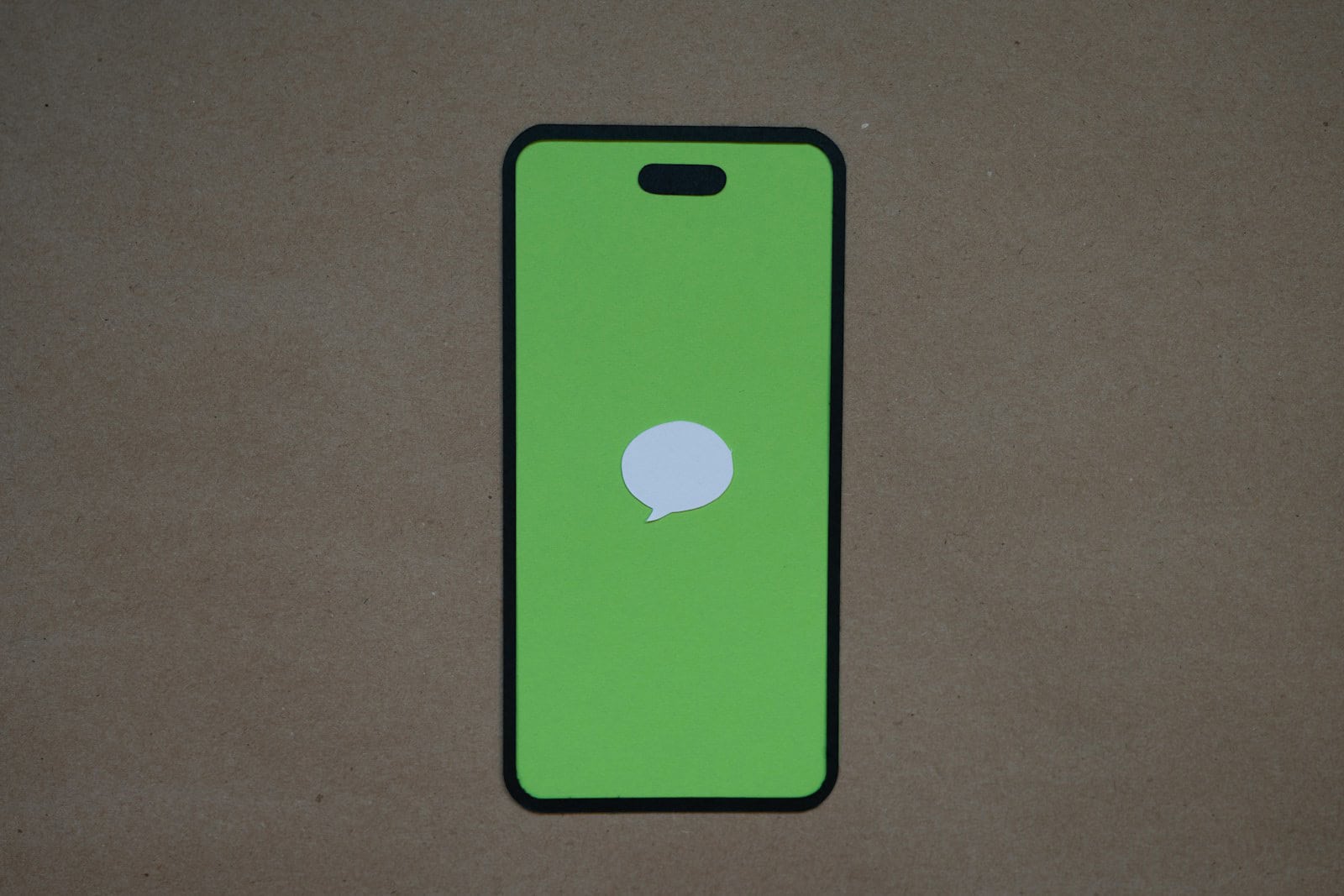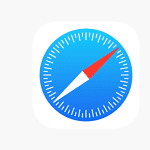Organizing messages on your device improves your daily communications by making important conversations quick to find. Pinning messages is a simple yet powerful tool available in most messaging apps today. This technique allows users to prioritize certain chats, so they stay at the top of their message list. Whether you’re using an iPhone, Android, or another platform, the ability to pin text messages is a feature you’ll want to utilize.
The process for pinning a text message may vary slightly depending on the device and messaging app you’re using. However, the core idea remains the same: select a conversation and pin it, ensuring it doesn’t get lost among other messages. On an iPhone, for example, you can pin a conversation in Messages by tapping ‘Edit’ or the ‘More’ button, then tapping the ‘Pin’ button. Android devices have a similar function where users can typically press and hold the preferred conversation and then select the pin icon.
Pin functionality not only streamlines access to key chats but it also helps you to maintain awareness of ongoing important conversations. It’s a tool that enhances messaging efficiency across various devices, facilitating better communication management. As messaging apps evolve, new techniques in managing messages, like pinning, become essential in staying organized in a world where digital communication is ever-present.
Pinning Text Messages On Different Devices
Here’s how to pin a text message on different devices and platforms so it stays at the top of your screen or chat list for quick access:
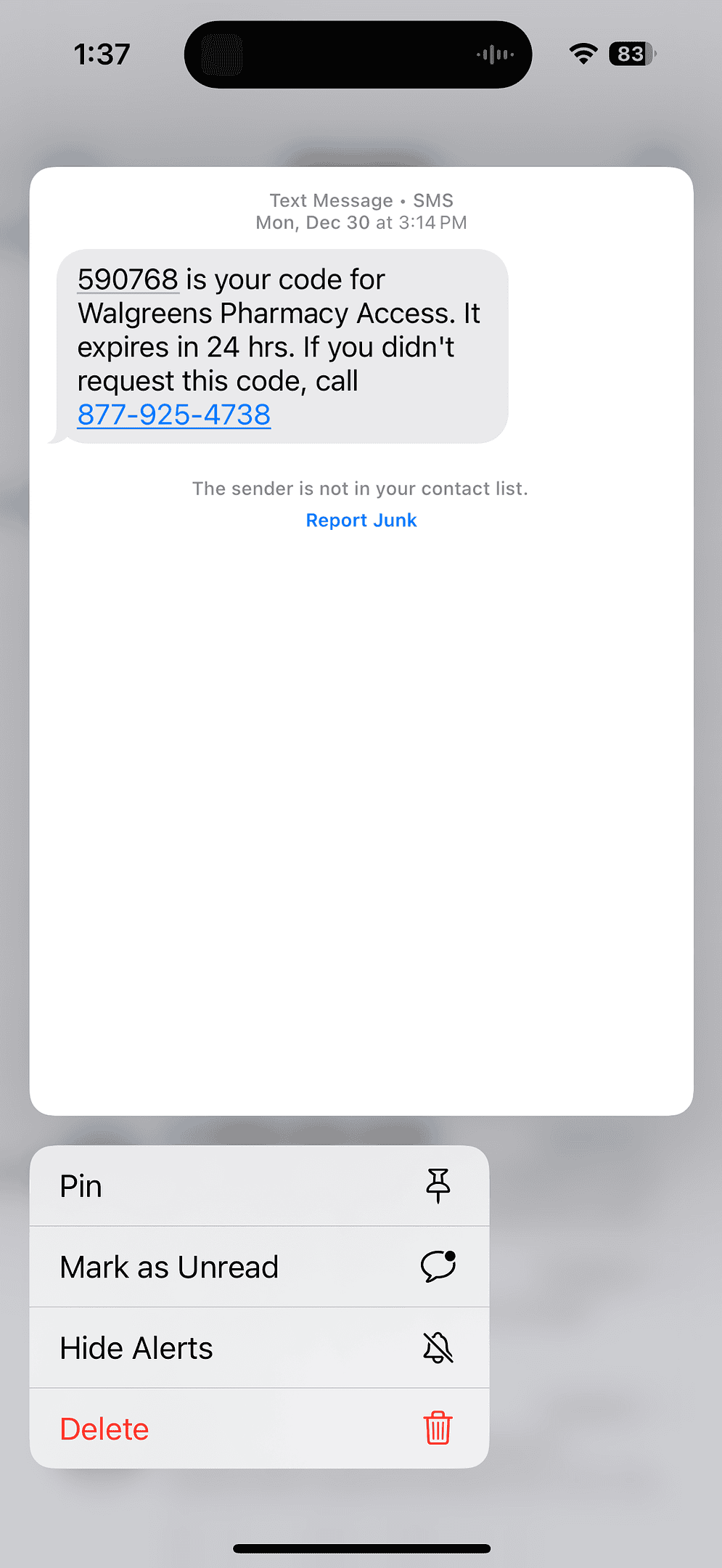
iPhone (iMessage – iOS 14 and later):
- Open the Messages app.
- Find the conversation you want to pin.
- Long Click or Swipe right on the conversation.
- Tap Pin or click the yellow pin icon.
The pinned message will now appear at the top in a circular bubble.
Android (Google Messages):
- Open the Messages app.
- Tap and hold the conversation you want to pin.
- Tap the pin icon (
) at the top of the screen.
Pinned messages will show at the top of your chat list.
Mac (Messages app on macOS Big Sur and later):
- Open the Messages app.
- Right-click (or Control-click) the conversation you want to pin.
- Select “Pin” from the dropdown menu.
The pinned conversation moves to the top of your sidebar.
Facebook Messenger (Mobile App):
- Open the Messenger app.
- Find the chat you want to pin.
- Tap and hold the chat.
- Select “Pin Chat”.
Things to Know:
- You can pin multiple conversations (up to 9 on iPhone).
- Pinned messages are synced across your Apple devices if you’re using iCloud.
- To unpin, swipe right again or hold and choose “Unpin.”
Key Takeaways
- Pinning messages helps you quickly access important conversations.
- The method to pin text conversations differs by device and app.
- Using the pin feature is essential for efficient message management.
Pinning Messages Across Different Platforms
Pinning text messages can help users quickly access important conversations across various messaging platforms. This feature varies depending on the device and service but overall improves accessibility.
Using iOS to Pin Text Messages
On an iPhone or iPad running iOS 14 or later, users can pin messages to the top of their conversation list in the Messages app. To pin a text message, a user can tap and hold the desired conversation and then press the pin option. This will secure the conversation to the top, making it readily accessible.
Android Devices and Pinning Conversations
Android phone users can also pin conversations, but the process might differ slightly based on the messaging app. In the Google Messages app, a user taps and holds the conversation from the conversation list and then taps the pin icon. This action pins the chat, keeping it at the top of the conversation list.
Pinning Messages on Other Services
Many messaging services available on PC, Mac, and mobile devices offer the option to pin messages. Apps like WhatsApp and Facebook allow users to pin chats within the app by selecting the conversation to pin and choosing the appropriate option. The support for this feature can vary, and users are encouraged to check the app’s help section if they encounter any difficulties.
Accessibility and Privacy Concerns
Pinning messages can make important contacts more accessible. However, users should consider privacy concerns as pinned messages may be more visible to anyone accessing the device. Most services encrypt messages to protect user privacy, ensuring that pinned messages remain confidential and secure.
Advanced Messaging Tips and Techniques
Pinning text messages improves communication by providing quick access to important conversations. It’s a simple way to keep track of crucial contacts and to-dos.
Managing Pinned Conversations
Pin messages to keep them at the top of your message list. This way, you always see these messages first when you open your messaging app. Most phones allow you to pin conversations. For instance, Samsung users can hold down a message and tap the pin icon. This will move the conversation to the top.
Leveraging Pinned Messages for Efficiency
Pinned messages are a shortcut to efficiency. Instead of searching through a sea of texts, pinning a message gives you direct access to your most important conversations. On an iPhone, simply swipe right on a message to pin it. Your key conversations will be ready for you right when you open Messages. It saves you time and keeps you organized.
Understanding the Impact of Pinned Messages
Pinned messages can change how you manage notifications and events. They ensure you don’t miss updates from key contacts or group chats. These conversations may involve friends, family or work. Pinning keeps you alert to new messages in these threads. When you edit pins and change which conversations are at the top, you stay focused on the day’s most relevant events.
Regional Differences and Available Resources
Access to certain messaging features may vary by region. Users in the US may see different options than those in France. For example, Google’s messaging services might offer different capabilities. Samsung provides support resources with instructions on how to use advanced messaging features. Always check with your service provider or phone manufacturer for the most current information and support.