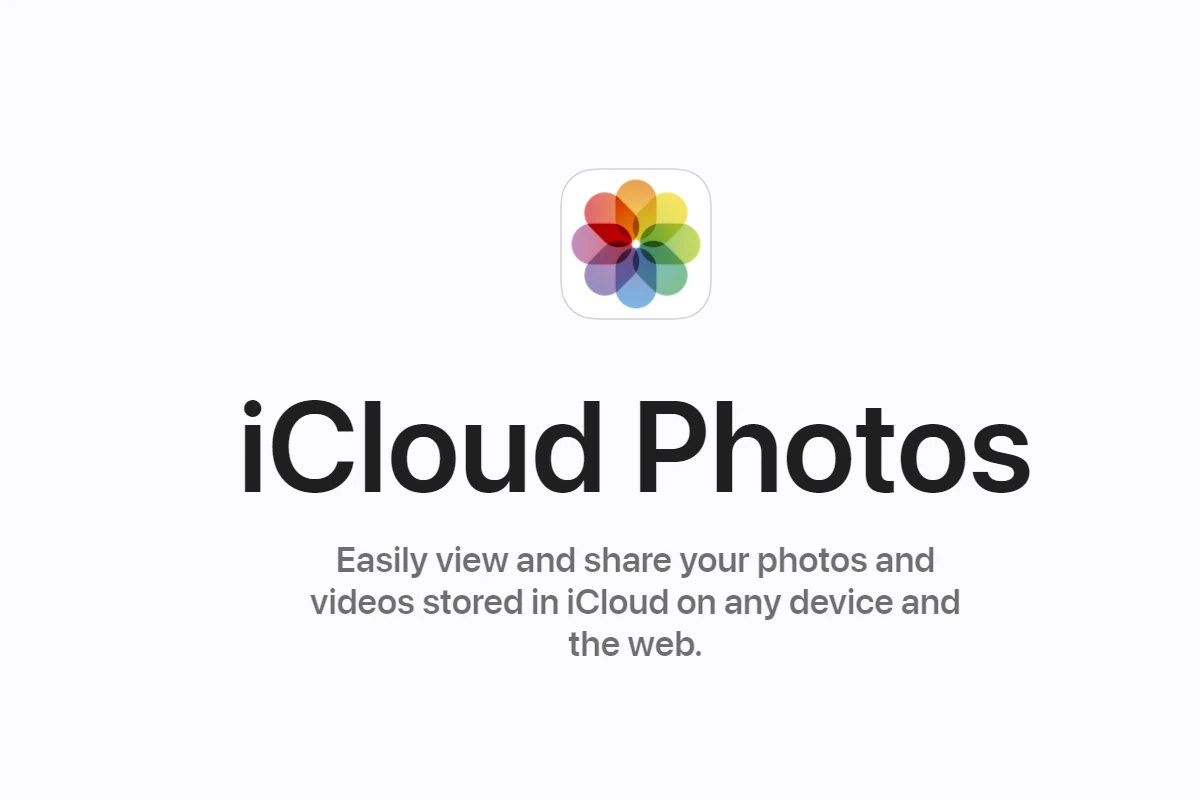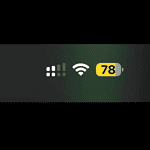Sharing iCloud storage with family members is a convenient way to maximize storage space and save money. Many users wonder if this means others can see their personal photos. When you share an iCloud storage plan with family members, your photos remain private unless you choose to share them. So sharing iCloud storage with your family is a convenient way to manage storage costs, but it does not compromise the privacy of your photos. Your pictures are kept separate and secure within your own iCloud account.
Apple’s Family Sharing feature allows up to six people to share services like iCloud+ storage while keeping individual content separate. Each person uses their own Apple ID and has private access to their files and photos. You control what you share.
If you want to share specific photos with family, you can use the shared album feature in the Photos app. This lets you decide exactly which images to make visible to others. The table below summarizes key points about iCloud storage sharing and photo privacy:
| Feature | Privacy Level |
|---|---|
| Shared iCloud Storage | Individual content remains private |
| Personal Photos | Only visible to you |
| Shared Albums | You control which photos to share |
| Storage Usage | Visible to family members |
If I Share iCloud Storage with Family, Can They See My Pictures?
iCloud Storage Sharing: What It Means
iCloud storage sharing lets family members pool their storage space under one family plan. This is a cost-effective way to ensure everyone has enough iCloud storage for backups, documents, and other data. However, it’s crucial to understand what is and isn’t shared.
Pictures and iCloud Photos: Kept Separate
Sharing iCloud storage does not mean sharing your photos. Your photos stored in iCloud Photos are private and not accessible to other family members on the shared storage plan. Each family member’s photos are kept completely separate and secure.
How Photos Are Kept Private
iCloud Photos uses individual accounts tied to each Apple ID. When you enable iCloud Photos, your photos and videos are uploaded to your personal iCloud account, even if you’re part of a family sharing plan. This ensures that only you (and any devices signed in with your Apple ID) can access those photos.
What Is Shared in Family Sharing?
With Family Sharing, you can share:
- iCloud storage: The storage space is pooled, but the data within that storage is kept private.
- App Store purchases: Family members can share apps, music, movies, and TV shows purchased from the App Store.
- Apple subscriptions: Shared subscriptions include Apple Music Family, Apple Arcade, Apple News+, and Apple TV+.
- Location sharing: Family members can optionally share their location with each other.
- Screen Time: Parents can manage their children’s device usage.
What Is Not Shared in Family Sharing?
Besides photos, the following items are not shared through Family Sharing:
- Individual documents and files stored in iCloud Drive: Unless specifically shared, files in iCloud Drive remain private.
- iMessages and text messages: Your personal messages are not shared with family members.
- Notes: Unless you specifically share a note, it remains private.
- Passwords stored in iCloud Keychain: Your saved passwords are not shared.
Sharing Photos Intentionally
If you want to share photos with family members, there are specific ways to do so:
- Shared Albums: Create a shared album in the Photos app and invite family members to view and contribute.
- iCloud Shared Photo Library: A separate iCloud Photo Library that everyone can contribute to and enjoy together.
- Sending photos via Messages or email: You can directly share individual photos or small groups of photos through these methods.
Understanding iCloud and Family Sharing
iCloud and Family Sharing are key features that allow Apple users to store data and share resources. These services offer convenient ways to manage digital content and collaborate with family members while maintaining personal privacy.
What Is iCloud?
iCloud is Apple’s cloud storage and computing service. It lets you store photos, videos, documents, and other files online. You can access these files from any device linked to your Apple ID.
iCloud offers 5GB of free storage. You can buy more if needed. It syncs data across your devices automatically. This keeps your information up-to-date everywhere.
Key iCloud features include:
- Photo storage and sharing
- Document syncing
- Device backups
- Find My iPhone
- iCloud Keychain for passwords
The Basics of Family Sharing
Family Sharing lets up to six family members share Apple services and purchases. It’s free to set up and use. One adult is the family organizer who invites others to join.
With Family Sharing, you can:
- Share purchases from the App Store, iTunes, and Apple Books
- Use a shared family calendar
- Share a family photo album
- Share an iCloud storage plan
- Help locate family members’ devices
Each person uses their own Apple ID. This keeps personal information private.
How iCloud Storage Plans Work
iCloud storage plans are flexible and can be shared. The basic free plan gives 5GB per Apple ID. Paid plans offer more space:
| Plan | Storage | Monthly Price (USD) |
|---|---|---|
| Free | 5GB | $0 |
| 50GB | 50GB | $0.99 |
| 200GB | 200GB | $2.99 |
| 2TB | 2TB | $9.99 |
With Family Sharing, the 200GB and 2TB plans can be shared. Each family member still has private storage. But the total space is shared among all members.
Privacy and Personal Space Within Family Sharing
Family Sharing respects individual privacy. You choose what to share with your family. Personal files, messages, and browsing history remain private.
Shared items include:
- Purchases (if enabled)
- Selected photo albums
- Family calendar events
But your personal iCloud data stays separate. Family members can’t see your:
- Private photos
- Notes
- Contacts
- iCloud Keychain
You control which information is visible to others. This balance allows families to share resources while maintaining personal space.
Setting Up Family Sharing for iCloud Storage
Family Sharing lets you share iCloud storage with up to five family members. This feature saves money and simplifies storage management for everyone in your household.
Steps to Share iCloud Storage with Family
To set up Family Sharing for iCloud storage, you’ll need an Apple device and an iCloud+ subscription. Here’s how to get started:
- Open Settings on your iPhone or iPad
- Tap your name at the top
- Select “Family Sharing”
- Tap “Set Up Your Family”
- Follow the prompts to add family members
- Choose “iCloud+” under “Share with Family”
On a Mac, go to System Settings > Family. Then click “Add Member” and follow the steps.
Make sure you have iOS 17 or later on your iPhone or iPad. For Macs, use macOS Ventura or newer.
Adding Family Members to Your Storage Plan
Once Family Sharing is set up, you can add members to your iCloud storage plan:
- Go to Settings > [Your Name] > Family Sharing
- Tap “iCloud+”
- Select “Share iCloud+”
- Choose family members to invite
Members will get an invite. They must accept to join the shared storage.
You can add up to five people. Each person gets their own private storage space within the shared plan.
Managing Shared iCloud Storage
As the organizer, you can view and manage your family’s storage use:
- Go to Settings > [Your Name] > iCloud
- Tap “Manage Storage”
- You’ll see a breakdown of storage use by family member
| Family Member | Storage Used |
|---|---|
| You | 50 GB |
| Partner | 30 GB |
| Child 1 | 10 GB |
| Child 2 | 5 GB |
To remove a member, go to Family Sharing settings and select their name. Tap “Remove” to take them off the plan.
Remember, removing a member means they lose access to the shared storage. They’ll need to get their own plan or reduce their iCloud usage.
Access and Visibility of Content
When sharing iCloud storage with family, privacy concerns often arise. Understanding how content visibility works and controlling access to personal data are crucial aspects of family sharing.
Can Family Members See Your Photos?
Family members can’t automatically view your personal photos when you share iCloud+ storage. Your photos remain private by default. iCloud Photos keeps your images separate from other family members’ content.
Each person’s photos stay in their own iCloud account. This ensures privacy even when sharing storage space. You control which photos others can see.
To share specific photos, you must take deliberate actions. This gives you full control over your personal content.
Controlling Access to Shared Content
You can choose to share selected photos with family members. This process is separate from sharing iCloud storage. Here’s how to manage shared content:
- Use the Photos app to create shared albums
- Invite family members to specific albums
- Add or remove photos from shared albums as needed
Table: Ways to Share Photos with Family
| Method | Privacy Level | Ease of Use |
|---|---|---|
| Shared Albums | High | Easy |
| iCloud Link | Medium | Quick |
| Family Sharing | Low | Automatic |
Remember, sharing storage doesn’t mean sharing all content. You decide what to share and when.
Shared Albums and Differential Privacy
Shared albums offer a way to share photos while maintaining privacy. These albums don’t count against your iCloud storage. They’re separate from your main photo library.
Apple uses differential privacy to protect your data. This technology adds “noise” to shared information. It obscures individual details while allowing useful patterns to emerge.
When you share photos, metadata like location can be included. Be aware of this when choosing what to share. You can adjust settings to limit metadata sharing if desired.
Shared albums let you collaborate with family without exposing your entire photo library. They’re a safe way to share memories while keeping private photos private.
iCloud+ Exclusive Features and Family Sharing
iCloud+ offers premium features that can be shared with family members. These include enhanced privacy protection and smart home integration.
Understanding iCloud+ Services and Family Sharing
iCloud+ allows you to share your subscription with up to five family members. This gives everyone access to extra storage and premium features. Each person keeps their own account private.
To set up sharing:
- Go to Settings > [Your Name] > Family Sharing
- Tap “Add Member”
- Follow the prompts to invite family members
Family members can choose to use the shared storage or keep their own plan. The family organizer manages the subscription and can change the storage plan if needed.
| Feature | Benefit |
|---|---|
| Shared Storage | Up to 2TB for the family |
| Private Relay | Enhanced browsing privacy |
| Hide My Email | Create unique email aliases |
HomeKit Secure Video and Family Sharing
HomeKit Secure Video lets you securely store and view footage from compatible security cameras. With family sharing, all members can access these cameras.
Key points:
- Video is encrypted and stored in iCloud
- Family members can view live feeds and recordings
- Notifications can be customized for each person
- Camera settings are shared across devices
You need an iCloud+ plan with at least 200GB of storage to use this feature. The number of supported cameras depends on your plan.
Private Relay and iCloud+ for Families
Private Relay is an iCloud+ feature that enhances your online privacy. It hides your IP address and encrypts your web traffic.
When shared with family:
- Each member can turn Private Relay on or off
- It works on iOS 15 or later and macOS Monterey or later
- Family members’ browsing remains private from each other
To use Private Relay, go to Settings > [Your Name] > iCloud > Private Relay. Toggle it on and choose your IP address settings.
Remember, some websites may not work properly with Private Relay. You can easily turn it off for specific sites if needed.
Frequently Asked Questions
iCloud Family Sharing raises several privacy concerns for users. Many wonder about photo visibility and content accessibility within shared storage plans.
Can family members view my photos if we utilize a shared iCloud storage plan?
Family members can’t see your photos in a shared iCloud storage plan. Your photos remain private unless you choose to share them. iCloud keeps personal data separate for each user.
What types of content are visible to other members in an iCloud Family Sharing setup?
Family Sharing allows access to purchased apps, music, and books. It doesn’t grant access to personal files or photos. Each member’s content stays private.
Are personal applications exposed to family members through iCloud storage sharing?
No, your personal apps aren’t visible to family members. iCloud storage sharing only affects available space. It doesn’t give access to individual apps or data.
How does Family Sharing affect the privacy of iCloud Photos?
Family Sharing doesn’t impact iCloud Photos privacy. Your photos remain invisible to family members. You control which photos to share through shared albums.
What are the potential drawbacks of using Apple Family Sharing?
Family Sharing may lead to storage conflicts. Members can see how much space others use. This might cause disagreements about storage allocation.
Is it possible for family members to see hidden photos within shared iCloud storage?
Hidden photos stay private in shared iCloud storage. Family members can’t access your hidden folder. Only you can view these photos with proper authentication.
| Feature | Visible to Family | Private |
|---|---|---|
| Photos | No | Yes |
| Apps | No | Yes |
| Music | Yes (if shared) | No |
| Books | Yes (if shared) | No |
| Storage | Amount used | Content |