Apple CarPlay can be a great tool for using your iPhone in your car. But sometimes it stops working right. When this happens, you might need to reset CarPlay. When CarPlay acts up, resetting it on both your iPhone and your car’s infotainment system is often the first and most effective troubleshooting step. If the problem persists, try the additional steps listed above or consult your car manufacturer’s support resources or Apple Support for further assistance.
To reset Apple CarPlay, you can forget your car in your iPhone settings and then set it up again. This often fixes connection problems. You may also need to restart your iPhone and car. These steps can help get CarPlay working again.
Resetting CarPlay is easy and quick. It can save you time and stress when driving. By following a few simple steps, you can get back to using your iPhone safely in your car.
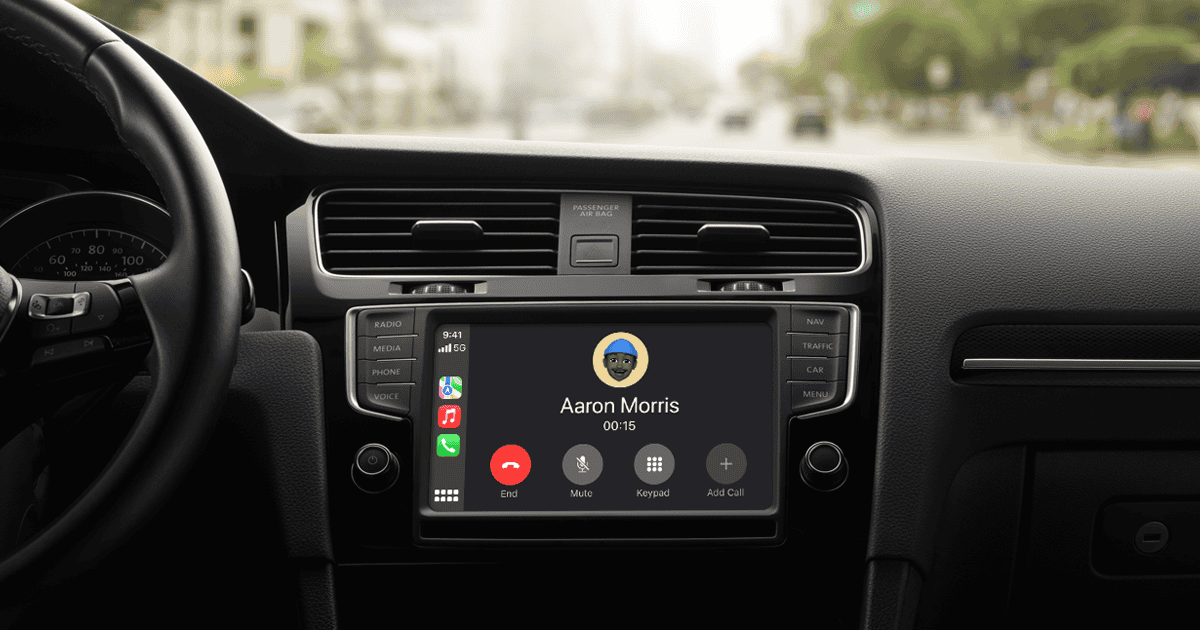
Troubleshooting CarPlay Connection Issues
Apple CarPlay can sometimes experience glitches or connectivity problems. If you’re facing such issues, resetting CarPlay can often help restore its functionality. Here are the steps involved:
Resetting CarPlay on Your iPhone
- Open the “Settings” app on your iPhone.
- Navigate to “General” > “CarPlay.”
- Select your car from the list of available connections.
- Tap on “Forget This Car.”
- Confirm the action.
Resetting CarPlay on Your Car’s Infotainment System
- Refer to your car’s owner’s manual for specific instructions on resetting CarPlay. The process may vary depending on the car manufacturer and model.
- In general, you might need to navigate to the settings or connectivity menu on your car’s infotainment system and look for an option to reset or remove CarPlay connections.
Additional Troubleshooting Steps
If resetting CarPlay doesn’t resolve the issue, try these additional steps:
| Step | Description |
|---|---|
| Restart your iPhone and car. | Sometimes, a simple restart can fix minor software glitches. |
| Check for software updates. | Ensure that both your iPhone and car’s infotainment system are running the latest software versions. |
| Make sure Siri is enabled. | CarPlay relies on Siri for voice commands and certain functions. |
| Check CarPlay restrictions. | If you have restrictions enabled on your iPhone, make sure CarPlay is allowed. |
| Inspect the USB cable. | Ensure the USB cable connecting your iPhone to your car is in good condition and properly plugged in. |
Key Takeaways
- Resetting CarPlay can fix many common issues
- Forgetting your car in iPhone settings is a key step
- Restarting your iPhone and car can also help
Preparing Your iPhone and Car for CarPlay Reset
Getting ready to reset CarPlay takes a few steps. You’ll need to check your iPhone and car to make sure everything is set up right.
Checking iPhone Compatibility and iOS Version
Your iPhone must work with CarPlay. All iPhones since the iPhone 5 can use CarPlay. Check your iOS version too.
To do this, go to Settings > General > About. Look for the “Software Version” number. If it’s old, update your iPhone. New iOS versions often fix CarPlay bugs. To update, go to Settings > General > Software Update. Tap “Download and Install” if an update is there. Make sure your iPhone is charged and on Wi-Fi before you start.
Ensuring Proper Cable and Port Function
Check your cable and ports. For wired CarPlay, you need a good cable. Use the cable that came with your iPhone or a certified one. Look for frays or bends in the cable.
Then, check the car’s USB port for dirt or damage. Clean it gently with a dry toothbrush. Try the cable in other devices to make sure it works. If you use wireless CarPlay, check that your car supports it. Not all cars do.
Disconnecting Bluetooth and CarPlay Connections
Clear old connections before you reset. On your iPhone, go to Settings > Bluetooth. Then, tap the “i” next to your car’s name. Choose “Forget This Device“. Do this for all car-related Bluetooth devices.
Next, go to Settings > General > CarPlay. Tap your car’s name and select “Forget This Car”. This removes old CarPlay settings. Restart your iPhone after this. Turn your car off and on too. These steps clear out old data that might cause problems.
Steps to Reset Apple CarPlay
Resetting Apple CarPlay can fix many common issues. These steps will help you get your CarPlay working again.
Using ‘Forget This Car’ Feature
To reset CarPlay, start with the ‘Forget This Car’ feature. Open Settings on your iPhone. Then, tap General, then CarPlay. Find your car in the list and tap ‘Forget This Car’. This removes the connection between your phone and car.
Next, reconnect your iPhone to your car. Use a USB cable if you have wired CarPlay. For wireless CarPlay, turn on your car’s radio. Then, go to CarPlay settings on your iPhone. Choose your car from the list and follow any prompts to finish setup.
Adjusting CarPlay While Locked Settings
Check your iPhone’s lock settings for CarPlay. Go to Settings then Screen Time. Tap ‘See All Activity’ under the graph.
Then, scroll down to ‘CarPlay While Locked’ and make sure it’s turned on.
If you can’t find this setting, check Siri settings instead. Go to Settings then Siri & Search. Turn on ‘Allow Siri When Locked’. This lets CarPlay work even when your phone is locked.
Restarting Devices and Re-enabling CarPlay
A simple restart can often fix CarPlay issues. Turn off your iPhone by holding the side button, then slide to power off. Wait 30 seconds, then turn it back on.
Next, restart your car’s infotainment system. Turn off your car, wait a few minutes, then start the car again. This refreshes the connection between your phone and car.
After restarting, try using CarPlay again. If it still doesn’t work, go back to iPhone settings. Turn CarPlay off then on again. This can reset the connection.
Seeking Assistance from Apple Support
If CarPlay still isn’t working, contact Apple Support. They can check for software issues or hardware problems. Visit Apple’s support website or use the Apple Support app on your iPhone.
Make sure your iPhone has the latest iOS update. Go to Settings, then General, and tap Software Update. Install any available updates. New software can fix bugs that affect CarPlay.
If nothing else works, take your iPhone to an Apple Store. They can run tests to find hardware issues. They might also check your car’s system if needed.







