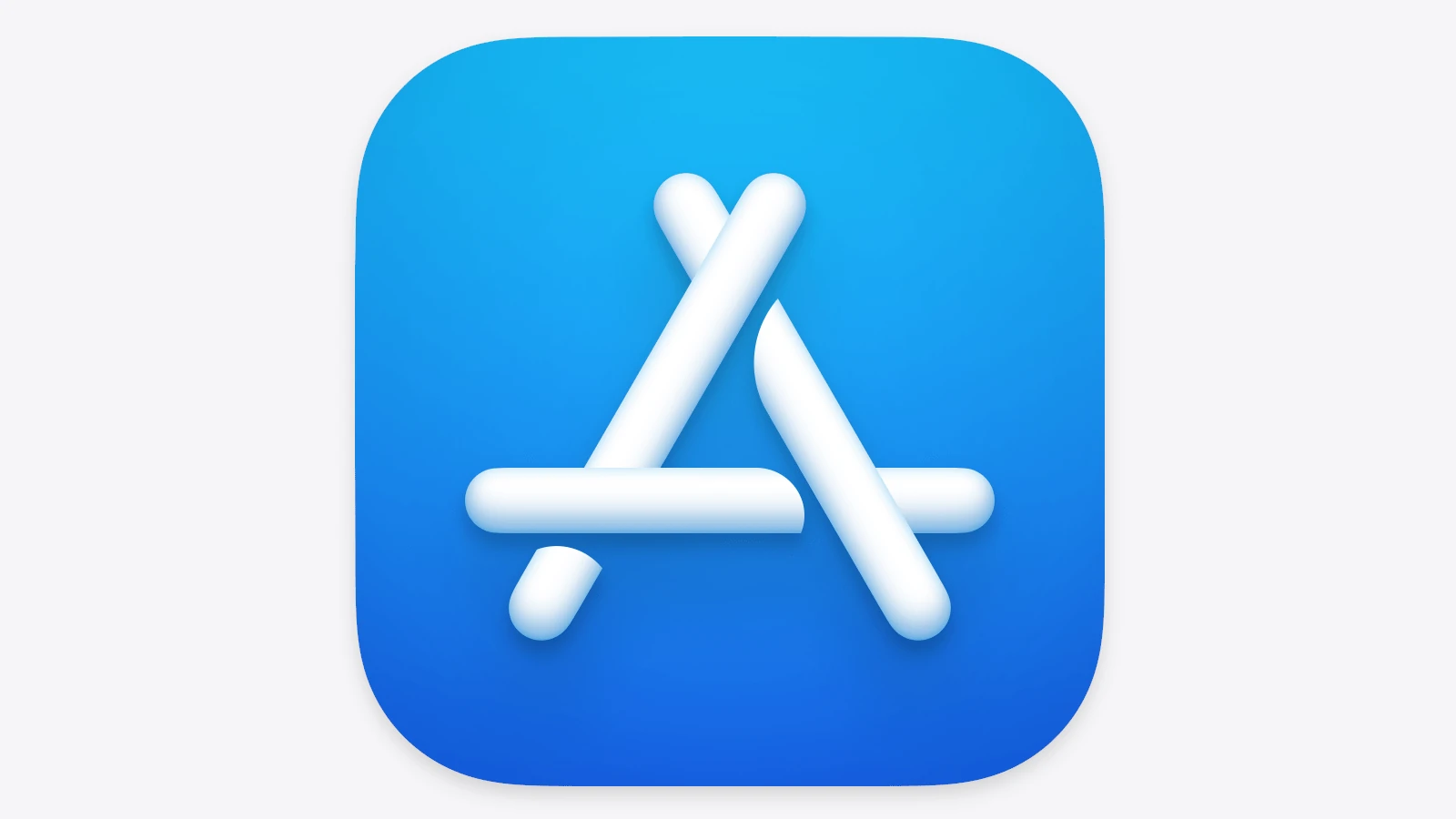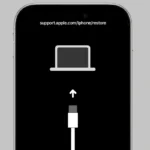Seeing the message “Your account has been disabled in the App Store and iTunes” can be frustrating. This issue often stems from security concerns or payment problems. To fix a disabled Apple account, you’ll need to contact Apple Support and request reactivation.
Apple takes account security seriously. They may disable an account if they suspect unauthorized access or violations of their terms of service. Payment issues, like expired credit cards or unpaid balances, can also lead to account deactivation.
Don’t worry – a disabled account doesn’t mean you’ve lost access forever. You can request reactivation through Apple’s official support channels. The process usually involves verifying your identity and resolving any outstanding issues.
| Common Reasons for Disabled Accounts | How to Address |
|---|---|
| Security concerns | Verify identity |
| Payment problems | Update payment info |
| Terms of service violations | Review and comply with terms |
| Suspicious activity | Explain account activity |
Troubleshooting Your Disabled App Store and iTunes Account
Discovering that your App Store and iTunes account has been disabled can be a frustrating experience. This issue can prevent you from downloading apps, updating existing ones, making purchases, or accessing your subscriptions. Fortunately, there are steps you can take to address the problem and regain access to your account.
Why Your Account Might Be Disabled
Apple disables accounts for various reasons, primarily related to security and adherence to their terms and conditions. Common causes include:
- Unpaid bills: Outstanding payments for apps, subscriptions, or media purchases can lead to account suspension.
- Suspicious activity: Unusual login attempts, multiple failed password entries, or unauthorized purchases may trigger security measures.
- Fraud prevention: Apple’s systems may flag potentially fraudulent activities, such as using stolen credit cards or engaging in refund abuse.
- Violation of terms: Breaching Apple’s terms of service, such as creating multiple accounts or engaging in inappropriate behavior, can result in account restrictions.
Steps to Take
- Check your email: Apple usually sends an email notification when an account is disabled, explaining the reason and providing instructions for reactivation.
- Review your purchase history: Ensure all your bills are paid and there are no unauthorized transactions. If you find any discrepancies, contact Apple Support for assistance.
- Contact Apple Support: If you’re unable to resolve the issue through email or your purchase history, reach out to Apple Support directly. They can help identify the cause of the disablement and guide you through the reactivation process.
- Verify your identity: Apple may require you to verify your identity to regain access to your account. This typically involves answering security questions or providing identification documents.
- Update your payment information: If the issue is related to payment problems, update your payment method or add a new one to your account.
- Reset your password: Choose a strong, unique password to enhance your account security and prevent unauthorized access.
Tips for Preventing Account Disablement
- Keep your payment information updated: Ensure your payment methods are valid and have sufficient funds.
- Use a strong password: Create a complex password that is difficult to guess.
- Enable two-factor authentication: This adds an extra layer of security to your account, requiring a verification code in addition to your password for logins.
- Avoid suspicious links and websites: Be cautious of phishing attempts and websites that may try to steal your account credentials.
- Review Apple’s terms of service: Familiarize yourself with Apple’s terms and conditions to ensure compliance and avoid account restrictions.
By following these steps and taking preventative measures, you can effectively address account disablement issues and maintain uninterrupted access to the App Store and iTunes.
Understanding Account Accessibility
Apple ID accessibility issues can affect your ability to use App Store and iTunes services. These problems stem from various causes and may have different impacts on your account.
Causes of Apple ID Disabled Issues
Your Apple ID might become disabled for several reasons. Payment problems are a common trigger. If you have unpaid fees for iCloud, AppleCare, or App Store purchases, Apple may restrict your account access. Security concerns can also lead to disabled accounts. Multiple failed login attempts or suspicious activity might prompt Apple to lock your ID as a protective measure.
To regain access, you’ll need to contact Apple Support. They can help you resolve payment issues or verify your identity. It’s crucial to keep your payment information up-to-date and use strong, unique passwords to prevent account lockouts.
Differences Between App Store and iTunes Account Restrictions
App Store and iTunes restrictions can vary in their impact on your Apple ID. An App Store-specific disabling might prevent you from downloading new apps or updates. iTunes restrictions could affect your ability to purchase or access media content.
Here’s a quick comparison:
| Restriction Type | App Store Impact | iTunes Impact |
|---|---|---|
| Disabled Account | Can’t download apps | Can’t buy music/movies |
| Payment Issue | No new purchases | Limited media access |
| Security Lock | App updates blocked | Content streaming affected |
To address these issues, you may need to update your payment method or verify your account details. For security-related restrictions, Apple might require additional steps to confirm your identity before restoring full access to your account.
Resolving Account Issues
When your Apple ID is disabled in the App Store and iTunes, you can take specific steps to regain access. These involve reactivating your account, resetting your password, and updating your payment details.
Steps to Reactivate Your Apple ID
To reactivate your Apple ID, start by visiting Apple’s support page. Look for the option to request access to your account. You may see a “Continue” button on the alert message. Tap this to begin the reactivation process.
If you don’t see this option, contact Apple Support directly. They can guide you through the reactivation steps. Be ready to verify your identity. Apple may ask for personal information or security questions.
Keep your device’s software up-to-date. This can prevent future issues with your account.
Resetting Your Password
Changing your password can often resolve account issues. Here’s how to do it:
- Go to iForgot
- Enter your Apple ID
- Choose “Reset Password”
- Select a reset method (email or security questions)
- Follow the on-screen instructions
You can also reset your password on your iPhone:
- Open Settings
- Tap your name at the top
- Select “Password & Security”
- Tap “Change Password”
After resetting, update your password on all devices. This ensures smooth access to Apple services.
Updating Payment Information
Outdated payment info can lead to account issues. To update your payment method:
- Open the App Store
- Tap your profile picture
- Select “Payment Information”
- Edit your details or add a new payment method
| Payment Type | Benefits |
|---|---|
| Credit Card | Widely accepted, often has rewards |
| Debit Card | Directly linked to bank account |
| PayPal | Added security layer |
Remove any expired cards. Add a backup payment method if possible. This prevents future billing issues.
If you have unpaid fees, settle them promptly. This can reactivate your account faster. Contact Apple Support if you see unexpected charges. They can help resolve billing issues and reactivate your account.
Preventing Future Account Disruptions
To keep your App Store and iTunes account active, focus on secure payments, understanding billing, and strengthening security. These steps help avoid issues that could lead to account disabling.
Secure Payment Methods
Use reliable payment options to prevent account problems. Credit cards and debit cards from major banks are usually safe choices. PayPal is another secure option for many users.
Keep your payment info up to date. Expired cards can trigger account issues. Set reminders to update your details before expiration dates.
Apple Gift Cards offer a prepaid alternative. They don’t expire and can’t be overdrawn. This eliminates the risk of failed payments that might disable your account.
Consider using Apple Cash for purchases. It’s linked directly to your Apple ID and reduces the chance of payment errors.
Understanding Billing Issues
Stay alert to billing notifications from Apple. They often signal problems that could lead to account disabling if ignored.
Check your purchase history regularly. Look for unfamiliar charges. Dispute any suspicious activity promptly with Apple Support.
Be aware of subscription renewals. Unexpected charges can occur if you forget about active subscriptions. Review and cancel unwanted ones to avoid payment issues.
Set up spending limits in Screen Time. This helps prevent accidental overspending that could lead to payment failures.
| Common Billing Issues | Prevention Tips |
|---|---|
| Expired payment method | Update card info regularly |
| Insufficient funds | Keep account funded or use gift cards |
| Subscription surprises | Review active subscriptions monthly |
| Disputed charges | Monitor purchase history weekly |
Strengthening Account Security
Enable Two-Factor Authentication (2FA) for your Apple ID. This extra layer of security helps prevent unauthorized access and potential account disabling.
Use a strong, unique password for your Apple ID. Avoid reusing passwords from other accounts. Consider a password manager to help create and store complex passwords.
Keep your recovery information current. Update your phone number and backup email address regularly. This ensures you can regain access if your account is ever locked.
Be cautious with third-party apps requesting Apple ID access. Only grant permissions to trusted services. Revoke access for apps you no longer use to minimize security risks.
Review your list of trusted devices periodically. Remove any unfamiliar or old devices to maintain tight control over your account access points.
Getting Additional Support
When your account is disabled in the App Store and iTunes, Apple offers various support options. These resources can help you resolve issues and regain access to your account.
Utilizing Apple Support Resources
The Apple Support website provides a wealth of information for users with disabled accounts. You can find step-by-step guides and troubleshooting tips. The site offers articles on common issues and solutions.
Apple’s support pages often include:
- FAQs about account problems
- Instructions for account reactivation
- Links to helpful tools and resources
You can also use the Apple Support app on your iOS device. This app gives you quick access to support articles and contact options. It’s a handy tool for finding solutions on the go.
Contacting Apple’s Customer Service
If self-help resources don’t solve your problem, direct contact with Apple’s customer service is your next step. You can request access to your account through Apple’s official channels.
Methods to reach Apple Support include:
- Phone support
- Online chat
- Email support
- In-person help at an Apple Store
| Support Method | Response Time | Best For |
|---|---|---|
| Phone | Immediate | Urgent issues |
| Online chat | Quick | Simple problems |
| 24-48 hours | Non-urgent queries | |
| In-person | Varies | Complex issues |
When contacting support, have your Apple ID and any relevant information ready. This helps the support team assist you more effectively. Be prepared to verify your identity for security reasons.
Frequently Asked Questions
Resolving a disabled Apple ID involves specific steps and contacting Apple Support. Common reasons for account disabling include payment issues or suspicious activity.
What steps should I take to resolve a disabled Apple ID?
Check your payment method first. Ensure your credit card information is current and valid. If the problem persists, contact Apple Support for help.
How can I reactivate my Apple ID if it has been disabled?
You can request reactivation through Apple Support. Look for a “Continue” button on the alert message. Tap it to start the reactivation process. If no button appears, reach out to Apple Support directly.
What are the common reasons for Apple accounts being disabled in the App Store and iTunes?
Payment issues often lead to disabled accounts. This includes expired credit cards or declined transactions. Suspicious activity or violating Apple’s terms of service can also result in account disabling.
Is there a direct way to enable a disabled App Store and iTunes account?
There’s no direct way to enable your account yourself. You must go through Apple Support for reactivation. They will verify your identity and resolve any issues with your account.
Can I contact Apple Support for help if my account is disabled in the App Store and iTunes?
Yes, you can and should contact Apple Support. They are equipped to handle these issues. Visit Apple’s support website or use the Apple Support app on your device to get in touch.
Are there any specific troubleshooting methods for the ‘Your account has been disabled in the App Store and iTunes’ message?
First, try signing out of your Apple ID on all devices. Then sign back in. If the problem continues, check your payment method. Ensure it’s up to date. If these steps don’t work, contact Apple Support for further assistance.
| Action | Purpose |
|---|---|
| Check payment method | Ensure billing information is current |
| Sign out and in | Refresh account status |
| Contact Apple Support | Get professional help for reactivation |