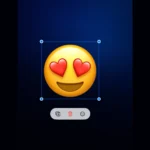WhatsApp users sometimes face a frustrating error when trying to register their phone number. The message “We couldn’t send an SMS to your number. Please check your number and try again in 1 hour” can stop you from using the app. This problem often happens due to network issues or wrong phone numbers.
The fix for this error usually involves checking your phone number and waiting an hour before trying again. If that doesn’t work, there are other steps to try. These include restarting your phone, updating WhatsApp, or contacting your phone company.
The error can be annoying, but it’s often easy to solve. With a few simple steps, most users can get past this issue and start using WhatsApp. Let’s look at some ways to fix this problem and get your account set up.
WhatsApp Verification Issues: Troubleshooting the “Couldn’t Send an SMS” Error
Understanding the Problem
The “Couldn’t Send an SMS to Your Number” error in WhatsApp typically occurs during the initial setup or when trying to verify your phone number. This error can be frustrating, but it’s usually solvable with some simple troubleshooting steps. The problem can manifest in a lot of messages but one common one is:
We couldn’t send an SMS to your number. Please check your number and try again in 1 hour.
Common Causes and Solutions
Several factors can contribute to this issue. Here’s a breakdown of common causes and their corresponding solutions:
| Possible Cause | Solution |
|---|---|
| Incorrect Phone Number Entry | Double-check that you’ve entered your phone number correctly, including the country code. Make sure there are no extra spaces or characters. |
| Network Connectivity Issues | Ensure you have a stable internet connection. Try switching between Wi-Fi and mobile data to see if one works better. |
| SIM Card or Carrier Problems | Check if your SIM card is properly inserted and functioning correctly. Contact your carrier if you suspect any issues with your service. |
| App or Device Glitches | Restart your phone and try again. If the problem persists, try uninstalling and reinstalling WhatsApp. |
| Regional or Country-Specific Restrictions | Some countries or regions may have restrictions on SMS verification for WhatsApp. Check if there are any known issues in your area. |
| WhatsApp Server Issues | Occasionally, WhatsApp servers may experience temporary outages or issues. Check online forums or social media to see if others are experiencing similar problems. |
Solution Steps
Method 1
General solution for people with the ‘Couldn’t send SMS to your number’ issue.
- Turn Wifi off on your phone so that you connect over cellular data
- Turn Data Roaming on
- Turn off iMessage
- Re-entered your phone number and send a verification code
Method 2
Solution for people transferring Whatsapp from an old phone to a new phone
- Insert your New SIM card into your old phone and install WhatsApp using the new SIM card number
- Wait 15 minutes, start the setup process on the new phone
- WhatsApp will send a code to your old phone with the SIM card
- Use this code to confirm and install WhatsApp on the new phone
- Move the SIM card back to the new phone.
Method 3
Installing WhatsApp Business trick
- Download and install the WhatsApp business App
- The business App should send you a code. Enter that to verify and enable two factor authorization
- Downloaded WhatsApp Messenger and your info will transfer over.
- Then re-download and install WhatsApp standard
- WhatsApp should transfer your business Account info
Method 4
Changing your default language
- For people who are in a country that isn’t default English, change the language of WhatsApp to the language of the country you’re in
- Once you change the language to a compatible language it will send you the code
Additional Tips
- Request a Voice Call Verification: If you continue to have trouble receiving the SMS code, request a voice call verification instead.
- Check for Third-Party Apps Interference: Some third-party apps, especially security or call-blocking apps, can interfere with WhatsApp’s verification process. Try temporarily disabling these apps and see if it resolves the issue.
- Contact WhatsApp Support: If none of the above solutions work, reach out to WhatsApp support for further assistance.
Key Takeaways
- Check your phone number and wait an hour before trying again
- Restart your phone or update WhatsApp if the error persists
- Contact your phone company if other steps don’t work
Understanding WhatsApp Verification Issues
WhatsApp uses a verification process to ensure user security. This process can sometimes hit snags. Let’s look at why this happens and how to fix it.
Verification Process and Common Challenges
WhatsApp sends a code to your phone when you sign up. This code proves you own the number. But sometimes the code doesn’t come through. This can happen if your phone is off or has no signal. It can also occur if your number is wrong or blocked.
Some users get an error saying “We couldn’t send an SMS to your number.” This often means WhatsApp can’t reach your phone. Check your signal strength and make sure your phone can get texts. If you’re using WiFi try switching to mobile data.
If the problem keeps happening try asking for a call instead of a text. WhatsApp can call you with the code if texts aren’t working.
Account and Phone Number Associations
Each WhatsApp account links to one phone number. You can’t use the same number on two devices at once. If you’re trying to set up WhatsApp on a new phone make sure you’ve logged out on your old one.
Sometimes people try to sign up with a landline or VoIP number. This won’t work. WhatsApp needs a real mobile number that can get texts.
If you’ve changed your number update it in the app settings. Don’t just make a new account. This helps keep your chats and contacts.
Technical Requirements for Verification
Your phone needs to meet some basic tech needs for WhatsApp to work. Make sure your phone’s date and time are set right. Wrong settings can mess up the verification.
Check that your phone isn’t blocking SMS from unknown numbers. This setting can stop the code from coming through.
Lastly make sure you have the latest version of WhatsApp. Old versions might have bugs that cause verification issues. Update the app if needed.
If nothing else works contact your phone company. They can check if there are any blocks on your number stopping texts from WhatsApp.
Troubleshooting Steps and Solutions
If you can’t send SMS on WhatsApp, try these fixes. They’ll help you get back to messaging.
Network and Connectivity Checks
Check your internet. Make sure Wi-Fi or mobile data is on. If using Wi-Fi, try switching to mobile data. If on mobile data, try Wi-Fi instead. Restart your router if needed.
Turn off airplane mode if it’s on. Check if your phone number is blocked by your carrier. Call your provider to ask about any issues.
If roaming, make sure data roaming is turned on in your phone settings. Check that your APN settings are correct for your carrier.
Device and Application Settings
Update WhatsApp to the latest version. Old versions can cause SMS problems. Go to your app store and check for updates.
Clear the WhatsApp cache. On Android, go to Settings > Apps > WhatsApp > Storage > Clear Cache. On iOS, delete and reinstall the app.
Make sure you entered the right phone number during setup. Double-check it in WhatsApp settings.
Try turning your phone off and on. This can fix many issues.
Advanced Troubleshooting Strategies
Uninstall and reinstall WhatsApp. This fixes many problems. Back up your chats first so you don’t lose messages.
Check if your SIM card is working. Try making a regular phone call or SMS.
If nothing works, contact WhatsApp support. They can help with tricky issues. You can reach them through the app or their website.
Try using a different phone or SIM card to verify your number. This can rule out device-specific problems.