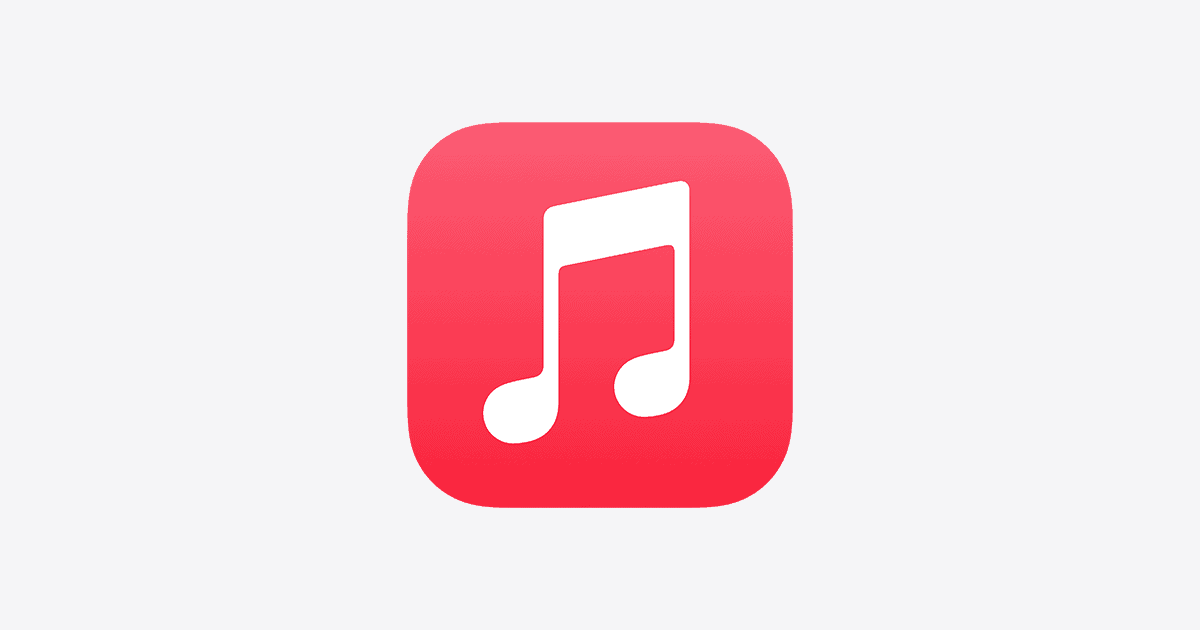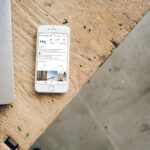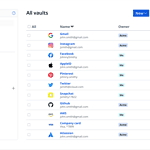SharePlay with Apple Music lets you enjoy tunes with friends and family, no matter where you are. This feature brings people together through shared musical experiences. You can stream songs simultaneously with others during FaceTime calls, creating a virtual listening party.
Apple Music’s SharePlay works on iPhones, iPads, and Macs running recent software versions. You need an Apple Music subscription to use this feature. Once set up, you can play DJ for your group, add songs to a shared queue, and chat about the music in real-time.
Using SharePlay is simple. Start a FaceTime call, open Apple Music, and select a song. The app will ask if you want to SharePlay. Tap yes, and everyone on the call can listen along. You can even use SharePlay to stream music to HomePod or Apple TV, perfect for parties or group hangouts.
| SharePlay Feature | Description |
|---|---|
| Group Listening | Stream music together during FaceTime calls |
| Shared Controls | Anyone can play, pause, or skip songs |
| Queue Management | Add songs to a shared Up Next list |
| Device Support | Works on iPhone, iPad, Mac, HomePod, Apple TV |
Sharing Apple Music with SharePlay
SharePlay makes it possible to share your favorite music with friends and family through FaceTime. Imagine watching a movie together while listening to a synchronized soundtrack, or having a virtual dance party with everyone jamming to the same tunes. Here’s how to use this handy feature:
How to Start a SharePlay Apple Music Session
- Start a FaceTime call: Initiate a FaceTime call with the people you want to share music with.
- Open Apple Music: While on the call, open the Apple Music app.
- Select and play music: Choose the song, album, or playlist you want to share.
- Start SharePlay: Tap the SharePlay button (it looks like a person in front of a screen) in the music playback controls.
- Enjoy together: Everyone on the call can now listen to the music together.
SharePlay Controls
- Synchronized playback: Everyone hears the music at the same time, ensuring a shared experience.
- Shared control: Any participant on the call can pause, play, skip, or rewind the music.
- Add music: Participants can add songs to the queue, creating a collaborative playlist.
- Volume control: Each person can adjust their own volume without affecting others.
Requirements for SharePlay Apple Music
- Apple Music subscription: Every participant needs an active Apple Music subscription.
- Compatible devices: Make sure everyone is using an iPhone or iPad running iOS 15.1 or later, or a Mac running macOS Monterey 12.1 or later.
Tips for the Best SharePlay Experience
- Stable internet connection: A strong internet connection is crucial for smooth, synchronized playback.
- Headphones: For an immersive experience and to avoid audio feedback, consider using headphones.
- Communicate: Use FaceTime’s built-in chat or microphone to discuss music choices and reactions.
Creating a Shared Playlist
While SharePlay lets you listen to music in real-time, creating a shared playlist allows for ongoing collaboration and music discovery. Here’s how to make one:
- Open Apple Music: Launch the Apple Music app.
- Create a new playlist: Tap the “New Playlist” button.
- Add songs: Choose the songs you want to include in the playlist.
- Tap the three dots: Once the playlist is created, tap the three dots at the top.
- Share: Select “Share Playlist” and choose how you want to share it (Messages, email, etc.).
- Invite collaborators: Choose “Add People” and invite others to add or remove songs from the playlist.
By combining SharePlay with shared playlists, you can enjoy music together in the moment and build a collection of your favorite tracks to revisit later.
Understanding SharePlay and Apple Music Integration
SharePlay and Apple Music work together to create a shared music listening experience across Apple devices. This integration allows users to listen to songs simultaneously with friends and family, enhancing social connections through music.
What Is SharePlay?
SharePlay is a feature that lets you share media experiences with others during FaceTime calls. It works with various apps, including Apple Music. You can start a group listening session, allowing everyone on the call to hear the same songs at the same time.
SharePlay syncs playback across devices. This means if you pause, skip, or change the volume, it affects everyone in the session. The feature also respects each user’s individual settings and preferences.
To use SharePlay, you need compatible Apple devices running recent versions of iOS, iPadOS, or macOS.
The Role of Apple Music in SharePlay
Apple Music integrates seamlessly with SharePlay, offering a wide library of songs for shared listening. During a SharePlay session, you can access your full Apple Music catalog, including playlists, radio stations, and albums.
When you play a song through SharePlay, everyone in the session can control playback. This includes adding songs to the queue, changing tracks, and adjusting volume.
Apple Music’s integration with SharePlay extends to lyrics and other features. If available, synchronized lyrics appear for all participants, creating a virtual karaoke-like experience.
| SharePlay Feature | Apple Music Integration |
|---|---|
| Synchronized playback | Yes |
| Shared queue control | Yes |
| Lyrics display | Yes (when available) |
| Individual volume control | Yes |
System Requirements for SharePlay with Apple Music
To use SharePlay with Apple Music, you need:
- An Apple device (iPhone, iPad, or Mac) running iOS 15.1, iPadOS 15.1, or macOS Monterey 12.1 or later
- An active Apple Music subscription for the host
- A FaceTime-compatible device for all participants
Participants can join SharePlay sessions even without an Apple Music subscription. However, they may have limited access to some features.
SharePlay works over cellular or Wi-Fi connections. For the best experience, a stable internet connection is recommended for all participants.
Remember to update your devices to the latest software version to ensure compatibility and access to the newest features.
Setting Up a SharePlay Session
SharePlay allows you to listen to music with friends and family in real-time. You’ll need compatible devices and an Apple Music subscription to get started.
Initiating SharePlay via FaceTime
To start a SharePlay session, open FaceTime on your iPhone or iPad. Make sure you’re running iOS 15.1 or later. Call your contacts or create a group call. Once connected, tap the screen to show call controls. Select the SharePlay button in the top right corner.
Open Apple Music while on the call. Choose a song, album, or playlist. Tap the SharePlay button that appears. Your music will now play for everyone on the call.
Remember, all participants need an Apple Music subscription to join.
Connecting Devices for SharePlay
Before starting, check that Bluetooth is turned on on your iPhone. This ensures proper device connectivity.
To add devices to your SharePlay session:
- Open Control Center on your iPhone
- Tap the audio card in the top-right corner
- Select the devices you want to include
You can also use AirPlay to stream to compatible speakers or Apple TV.
| Device | Compatibility |
|---|---|
| iPhone | iOS 15.1+ |
| iPad | iPadOS 15.1+ |
| Mac | macOS Monterey 12.1+ |
| Apple TV | tvOS 15.1+ |
Creating Playlists for Group Listening
Make your SharePlay sessions more fun with custom playlists. Open Apple Music and tap the “+” icon to create a new playlist. Give it a name that reflects your group’s taste.
Add songs by searching or browsing your library. Tap the “+” next to each track to include it. You can also ask others for suggestions during your FaceTime call.
Consider themes like “Friday Night Dance Party” or “Chill Sunday Morning”. Mix familiar hits with new discoveries to keep things interesting.
Remember to set your playlist to public so others can easily find and follow it.
Enhancing the Listening Experience with SharePlay
SharePlay transforms how you enjoy music with friends and family. This feature allows for shared control and interactive listening sessions across devices.
Playback Controls and User Interaction
SharePlay in Apple Music gives you and your friends equal control over playback. You can pause, skip, or replay songs during a session. The play button responds to anyone’s touch, creating a collaborative DJ experience.
To change tracks, simply tap the forward or backward buttons. Your actions sync across all connected devices instantly. This real-time interaction makes distant listening feel more personal.
You can also add songs to the shared queue. This feature turns music discovery into a group activity. Each person can contribute their favorite tracks or introduce new artists to the group.
| Action | Effect |
|---|---|
| Tap Play | Starts or resumes playback for all |
| Tap Pause | Pauses music on all devices |
| Add to Queue | Adds song to shared playlist |
| Skip Track | Moves to next song for everyone |
Sharing Music beyond the Apple Ecosystem
While SharePlay works best within the Apple ecosystem, you can still share music with friends on other platforms. You might use screen sharing in video calls to show your Apple Music interface.
For non-Apple users, you can create collaborative playlists. Share these through messages or social media. This way, everyone can access the same tracks, even without SharePlay.
Consider using third-party apps that support cross-platform music sharing. These apps often integrate with various music services, including Apple Music.
Troubleshooting Common SharePlay Issues
If you face problems with SharePlay, first check your internet connection. A stable connection is crucial for synced playback. Ensure all participants have an active Apple Music subscription.
Sometimes, restarting the Apple Music app solves sync issues. If problems persist, try signing out and back into your Apple ID on all devices.
Check that your iOS is up to date. SharePlay requires recent software versions to function properly. If one person can’t join, they might need to update their device.
For audio problems, verify that SharePlay audio is enabled in your device settings. Go to Settings > FaceTime > SharePlay to confirm this.
Leveraging SharePlay for More Than Music
SharePlay extends beyond music sharing to enhance various forms of digital entertainment and collaboration. You can use this feature to watch content together and share your screen with others.
Watching Movies and TV Shows Together
SharePlay lets you enjoy movies and TV shows with friends and family remotely. You can start a group viewing session on platforms like Disney+ and HBO Max. Everyone in the call sees the same content at the same time.
To begin, open a supported streaming app during a FaceTime call. Select the movie or show you want to watch. Tap the SharePlay button to invite others. The video will sync for all participants.
You can pause, rewind, or fast-forward the content. These actions affect everyone’s playback. This creates a shared viewing experience similar to being in the same room.
Screen Sharing and Connectivity Options
SharePlay also enables screen sharing during FaceTime calls. This feature is useful for collaboration, troubleshooting, or showing content not available through streaming apps.
To share your screen:
- Start a FaceTime call
- Tap the SharePlay button
- Select “Share My Screen“
Your entire display will be visible to other call participants. You can switch between apps freely while sharing.
| SharePlay Feature | Main Benefit |
|---|---|
| Movie/TV Sharing | Synchronized viewing |
| Screen Sharing | Real-time collaboration |
Remember, all participants need to be Apple Music subscribers or have access to the shared content for the best experience.
Frequently Asked Questions
SharePlay on Apple Music offers a collaborative listening experience. Users can share music with friends during FaceTime calls or other supported apps. Let’s address some common questions about this feature.
How does SharePlay work on Apple Music for iOS devices?
SharePlay allows group music listening on iOS devices. You start a FaceTime call and play a song from Apple Music. Other participants can then join and control playback. Everyone hears the same music in sync.
What steps are needed to initiate SharePlay for Apple Music on an iPhone?
To start SharePlay on your iPhone, open FaceTime and make a call. Tap the screen to show options. Select SharePlay. Open Apple Music and choose a song. Tap SharePlay when prompted. Your friends can now join and listen along.
How can users resolve issues when SharePlay on Apple Music is not functioning properly?
If SharePlay isn’t working, check your internet connection. Ensure all participants have iOS 18 or later. Verify that everyone has an active Apple Music subscription. Try restarting the FaceTime call or your device if problems persist.
Can Apple Music SharePlay be turned off, and if so, how?
Yes, you can turn off SharePlay. During a session, open Apple Music. Tap the player at the bottom. Select SharePlay. Choose “Leave SharePlay” to exit without ending the session for others. Pick “End SharePlay” to stop it for everyone.
Is it possible to use Apple Music’s SharePlay feature without being in a car?
SharePlay works anywhere, not just in cars. You can use it at home, in parks, or any place with an internet connection. It’s designed for shared listening experiences in various settings.
Can SharePlay be used with Apple Music on Android devices or is it limited to iOS?
SharePlay is currently limited to Apple devices. Android users can’t participate in SharePlay sessions. This feature is exclusive to iOS, iPadOS, and macOS devices with compatible software versions.
| Device | SharePlay Compatibility |
|---|---|
| iPhone | iOS 18 or later |
| iPad | iPadOS 18 or later |
| Mac | macOS Monterey or later |
| Android | Not compatible |