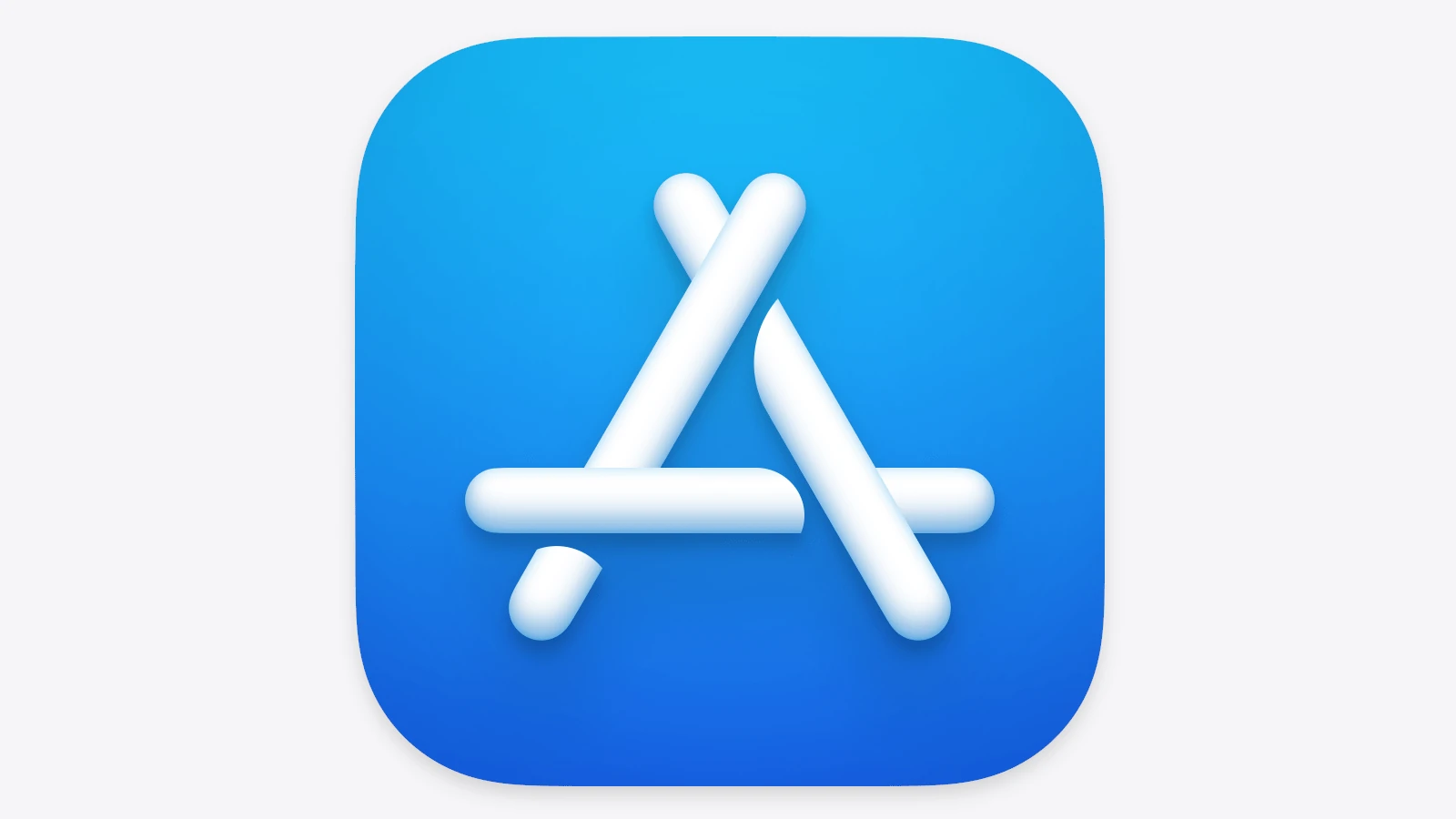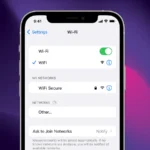Tired of an app that didn’t meet your expectations? Apple offers a simple way to get your money back. You can request a refund for apps or content bought from Apple within 14 days of purchase. This process applies to apps, subscriptions, and other digital items from the App Store, iTunes Store, and Apple Books.
To start a refund request, visit reportaproblem.apple.com. Sign in with your Apple ID, pick the reason for your refund, and choose the item. After submitting, you can check the status of your request online. The time it takes to get your money back depends on how you paid.
Here’s a quick look at refund processing times:
| Payment Method | Refund Time |
|---|---|
| Credit Card | 1-3 days |
| Debit Card | 1-3 days |
| Apple Cash | 1-3 days |
| PayPal | Up to 10 days |
Requesting an Apple Refund: A Comprehensive Guide
Understanding Apple’s Refund Policy
Apple offers refunds for various purchases, including apps, subscriptions, in-app purchases, and digital content like movies or music. Their policy is quite generous, but there are some limitations. You generally have 90 days to request a refund, but approval isn’t guaranteed. Apple reviews each request individually. Familiarize yourself with the specifics of Apple’s refund policy on their official website. It’s important to note that not all purchases are eligible for refunds, such as Apple Store gift cards and monthly phone service payments.
How to Request a Refund
You can request a refund through Apple’s website or by using the “Report a Problem” feature.
- Website: Visit reportaproblem.apple.com and sign in with your Apple ID. Select “I’d like to” and then “Request a refund.” Choose the reason for your refund request and follow the prompts to submit it.
- Report a Problem: This feature is accessible on iOS devices, macOS devices, and through your web browser. You’ll find it in your purchase history. Locate the specific item, select “Report a Problem,” and follow the instructions.
Tips for a Successful Refund Request
While Apple doesn’t guarantee refunds, here are some tips to increase your chances:
- Act quickly: The sooner you submit your request after the purchase, the better.
- Be polite and clear: Explain the reason for your refund request concisely and respectfully.
- Provide details: If applicable, include relevant details like the transaction date, order number, and a description of the issue you encountered.
- Keep records: Save a copy of your refund request and any correspondence with Apple.
Common Reasons for Refunds
Apple grants refunds for a variety of reasons, including:
- Accidental purchases: This is a common reason, especially for in-app purchases made by children.
- Technical issues: If an app or service doesn’t work as expected, you might be eligible for a refund.
- Unauthorized purchases: If someone made a purchase using your account without your permission, you can request a refund.
- Subscription cancellation: You can request a refund for a subscription you no longer want, even if you’ve used part of the service.
What to Do if Your Refund Request Is Denied
If Apple denies your refund request, don’t give up. You can try the following:
- Contact Apple Support: Explain your situation to a customer service representative. They might be able to help you escalate your request or offer an alternative solution.
- Dispute the charge with your bank: If you believe the charge was unauthorized or incorrect, you can contact your bank or credit card company to dispute it.
Table: Common Refund Scenarios and Tips
| Scenario | Tips |
|---|---|
| Accidental purchase | Act quickly, explain the situation clearly. |
| Technical issues | Provide details about the problem, including error messages. |
| Unauthorized purchase | Report the unauthorized access to Apple and your financial institution. |
| Subscription cancellation | Cancel the subscription and request a refund for the unused portion. |
| Refund request denied | Contact Apple Support or dispute the charge with your bank. |
Managing Your Apple Subscriptions
Keeping track of your Apple subscriptions is crucial for managing your expenses and avoiding unwanted charges. Here’s how you can effectively manage them:
- View your subscriptions: Go to your Apple ID settings on your device or through the website. You’ll find a list of all your active and expired subscriptions.
- Cancel a subscription: Select the subscription you want to cancel and follow the prompts. Remember that canceling a subscription will typically stop it at the end of the current billing cycle.
- Change subscription renewal settings: You can modify the renewal settings for your subscriptions, such as switching to a different billing frequency or turning off automatic renewal.
- Request a refund for a canceled subscription: If you cancel a subscription and later realize you didn’t use it much, you can request a refund for the unused portion.
By actively managing your subscriptions, you can ensure you’re only paying for the services you truly use and avoid any surprises on your billing statement.
Understanding Refund Eligibility
Millions of people interact with Apple’s digital ecosystem daily, making refunds a common necessity. Whether it’s a mistaken purchase or a faulty app, knowing how to navigate Apple’s refund process can save you money and frustration. This guide provides a clear, concise walkthrough of that process, empowering readers to effectively request refunds and manage their digital purchases. From understanding Apple’s refund policy to troubleshooting denied requests, readers gain valuable insights to confidently handle such situations.
Refund eligibility for Apple purchases depends on specific criteria and consumer protection laws. You should know the terms and timelines that apply to different types of digital goods.
Review Apple’s Refund Policy
Apple allows refund requests for apps and digital content within 14 days of purchase. To request a refund:
- Sign in to reportaproblem.apple.com
- Select “Request a refund”
- Choose the reason for your refund
- Pick the item and submit
Refund approval isn’t guaranteed. Apple reviews each case individually. They may deny requests for content you’ve already used or downloaded.
Some reasons Apple might approve a refund:
- Accidental purchase
- App doesn’t work as advertised
- Unauthorized transaction
Apple credits refunds to your original payment method. Processing times vary:
- Store credit: Up to 48 hours
- Credit/debit cards: 1-5 business days
- Mobile phone billing: Up to 60 days
Consumer Protection and Digital Goods
Digital goods often have different rules than physical products. Many countries have laws to protect consumers when buying digital content.
In the EU, you have the right to cancel digital purchases within 14 days. This “cooling-off period” lets you change your mind. But it may not apply if you start using the content right away.
The table below shows key consumer rights for digital goods in different regions:
| Region | Refund Period | Exceptions |
|---|---|---|
| EU | 14 days | Immediate downloads |
| US | Varies by state | No federal law |
| UK | 14 days | Streamed content |
You should check your local consumer protection laws. They may give you more rights than Apple’s standard policy. In some cases, you might be entitled to a refund even after using the product.
Remember to read the terms of service before buying. This helps you understand your rights and the refund process upfront.
Initiating a Refund Request Process
Apple offers straightforward methods to request refunds for digital purchases. You can easily navigate their online system or use your Apple ID to report issues with apps, music, movies, or games.
How to Navigate reportaproblem.apple.com
To start a refund request, visit reportaproblem.apple.com. Sign in with your Apple ID and password. You’ll see a list of your recent purchases. Find the item you want refunded and click “Report a Problem” next to it.
Choose the reason for your refund from the dropdown menu. Options include:
- Didn’t mean to purchase
- Item didn’t download or isn’t working
- Wrong item purchased
Provide a brief explanation in the text box. Be clear and concise. Click “Submit” to send your request.
Apple reviews each case individually. You’ll receive an email with their decision, usually within a few days.
Using Your Apple ID to Report a Problem
Your Apple ID is key to managing purchases and refunds. Here’s how to use it:
- Open the App Store on your device
- Tap your profile picture
- Select “Purchased”
- Find the item in question
- Swipe left and tap “Report a Problem”
This method works for recent purchases. For older items, use the website method above.
You can also check your purchase history through your Apple ID account settings. This helps track down items you may have forgotten about.
| Refund Request Method | Best For | Time Frame |
|---|---|---|
| reportaproblem.apple.com | All purchases | Any time |
| App Store | Recent app purchases | Within 90 days |
| iTunes Store | Music, movies, TV shows | Within 90 days |
Remember, Apple’s refund policy aims to be fair. They may deny requests if you’ve consumed a significant portion of the content or if you make frequent refund requests.
Managing Your Purchases and Subscriptions
Apple offers tools to help you control your digital purchases and subscriptions. These features let you track spending, manage family accounts, and review past transactions.
Handling Subscriptions and Family Sharing
You can easily manage your Apple subscriptions through your device settings or the App Store. To cancel a subscription, go to Settings > [Your Name] > Subscriptions. Select the subscription you want to cancel and tap “Cancel Subscription”.
Family Sharing allows up to six family members to share App Store purchases. To set up Family Sharing:
- Go to Settings > [Your Name] > Family Sharing
- Tap “Set Up Your Family”
- Follow the on-screen instructions
As the family organizer, you can approve or decline purchase requests from children in your group. This helps control spending and ensures appropriate content access.
Viewing Purchases and Invoices
To check your purchase history:
- Open the App Store
- Tap your profile picture
- Select “Purchased”
This shows all apps and content you’ve bought. You can redownload items or hide purchases you no longer want visible.
For detailed transaction records, check your email for “receipt from Apple” or “invoice from Apple”. These emails provide itemized lists of your purchases.
| Transaction Type | Where to Find It |
|---|---|
| App Purchases | App Store > Profile > Purchased |
| Subscriptions | Settings > [Your Name] > Subscriptions |
| Invoices | Email (search “receipt from Apple”) |
If you need help with a purchase, visit reportaproblem.apple.com to request assistance or a refund.
Refund Processing and Payment Information
Apple offers various refund methods with different processing times. The refund process depends on your original payment method and order status.
Refund Methods and Processing Time
Apple refunds typically go back to the original payment method. Refunds to an Apple ID balance usually take up to 48 hours. Credit or debit card refunds may take 5-7 business days. Bank transfers can take 1-3 business days.
PayPal refunds process in 3-5 business days. Apple Cash refunds appear instantly. Mobile carrier billing refunds can take up to 60 days to show on your statement.
| Payment Method | Refund Time |
|---|---|
| Apple ID Balance | Up to 48 hours |
| Credit/Debit Card | 5-7 business days |
| Bank Transfer | 1-3 business days |
| PayPal | 3-5 business days |
| Apple Cash | Instant |
| Mobile Carrier Billing | Up to 60 days |
You can check the status of your refund on Apple’s website. Sign in to your account and look for “Check Status of Claims” to view pending refund requests.
Addressing Pending and Unpaid Orders
Pending orders may affect refund processing. If you have an unpaid order, Apple might apply your refund to that balance first. This ensures you don’t owe money for other purchases.
For pending refund requests, patience is key. Processing times vary based on payment method and order complexity. If your refund seems delayed, contact Apple Support for help.
You can cancel subscriptions you no longer want to avoid future charges. This step is separate from requesting refunds for past purchases. Always review your order history to spot any unexpected charges quickly.
Frequently Asked Questions
Apple’s refund process can be complex. These questions cover key aspects of requesting refunds for various purchases and subscriptions through Apple’s platforms.
How can I request a refund for a purchase made through Apple?
To request a refund from Apple, visit reportaproblem.apple.com. Sign in with your Apple ID. Look for the “Report” or “Report a Problem” button next to the item you want refunded. Click it and follow the on-screen instructions to submit your request.
What is the procedure to dispute a charge with Apple?
If you don’t recognize a charge, first check your email for receipts from Apple. If you still can’t identify the purchase, contact Apple Support. They can help you review the transaction and initiate a dispute if needed.
How can I check the status of my Apple refund?
You can check your refund status on reportaproblem.apple.com. Sign in with your Apple ID and view your recent requests. Apple typically processes refunds within 48 hours.
What is the process for obtaining a refund for an Apple subscription?
To refund a subscription, go to reportaproblem.apple.com. Sign in and find the subscription in question. Click “Report a Problem” and choose the reason for your refund request. Submit the form for Apple’s review.
How long does it typically take for Apple to process a refund?
Apple usually processes refund requests within 48 hours. After approval, it may take 3-5 business days for the refund to appear on your account, depending on your payment method.
What are the steps to contact Apple regarding a return?
For physical item returns, visit Apple’s Returns & Refunds page. You can initiate a return online or visit an Apple Store. For help, call Apple Support at 1-800-676-2775 to speak with a representative about your return.
| Refund Type | Request Method | Processing Time |
|---|---|---|
| App Store | reportaproblem.apple.com | Up to 48 hours |
| Subscription | reportaproblem.apple.com | Up to 48 hours |
| Physical Item | Online or in-store | 3-5 business days |