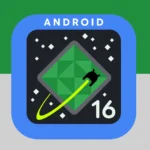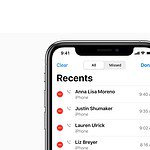If you’ve lost or deleted your WhatsApp messages and are trying to recover them, it can be a stressful experience. But the question is – is it even possible to do without having a backup? The good news is that it’s possible to recover deleted WhatsApp messages on an iPhone even without a backup (in some, but not all cases). Especially if you’ve only recently deleted them.
To recover the lost messages there are a few methods you can try. Sometimes a simple uninstall / reinstallation of WhatsApp will do the trick (then tapping Restore when prompted) to bring back lost messages. Other times you might be able to use third-party recovery tools with varying success rates. Contacting WhatsApp support might also be helpful if you’ve lost all your data. No matter what method you use, the sooner you start, the better chance you have of getting your chats back. Remember to stop using WhatsApp right away if you want to recover deleted messages. This helps prevent new data from overwriting the old.
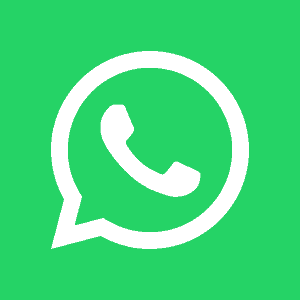
Recovering WhatsApp Chats on iPhone
Recovering WhatsApp messages on your iPhone without a backup can be a tricky situation. There are a few methods you can try, but success isn’t always guaranteed. Here’s what you need to know:
Method 1: Reinstall WhatsApp
This method only works if you’ve recently deleted the messages. If you haven’t backed up your chats, WhatsApp automatically creates local backups every day at 2 AM.
- Uninstall WhatsApp from your iPhone.
- Reinstall WhatsApp from the App Store.
- Verify your phone number.
- When prompted, tap “Restore Chat History.”
This will restore your chats from the most recent local backup.
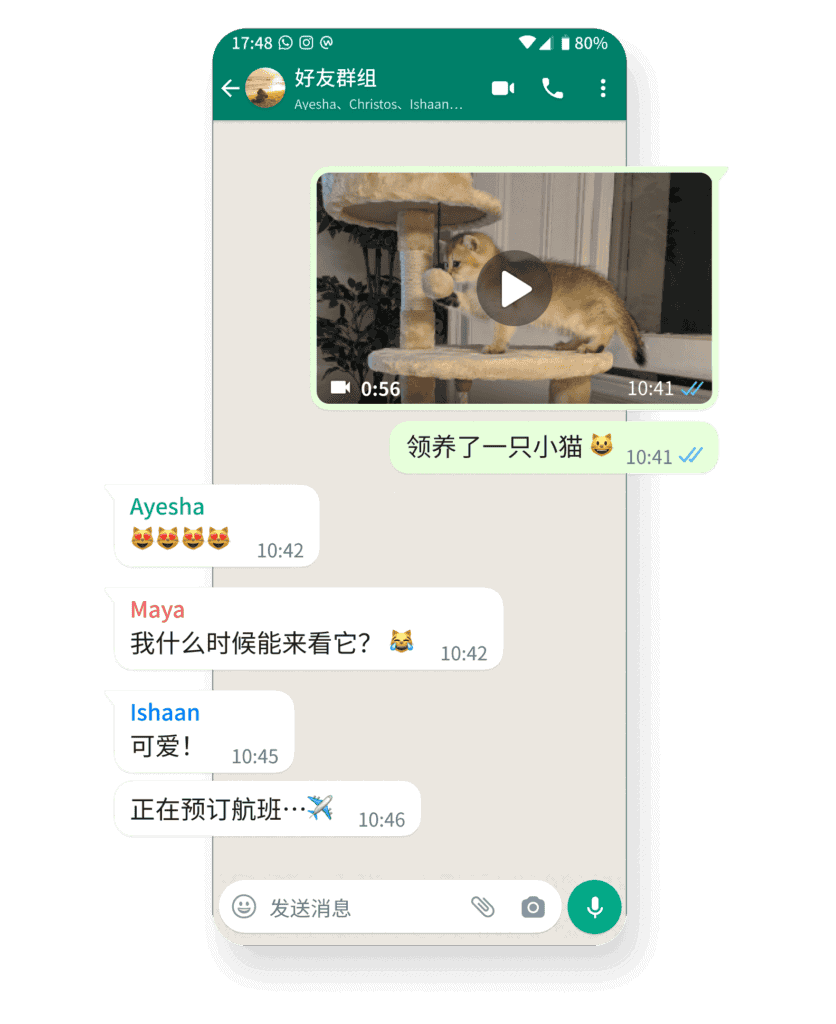
Method 2: iCloud Chat Backup
To recover deleted WhatsApp messages on an iPhone, you can use iCloud if you have a chat backup enabled:
- Ensure you have WhatsApp version 2.10.1 or later, iOS 5.1 or later, and an iCloud account.
- Log in to the same Apple ID on both your old and new phones.
- Connect your iPhone to Wi-Fi.
- Open Settings on your old iPhone.
- Select iCloud and choose the Backup option.
- Turn on iCloud Backup and select Backup Now.
- Wait for the backup to finish.
Method 3: Use Third-Party Recovery Tools
There are several third-party tools available that claim to recover deleted WhatsApp messages without a backup. However, these tools are not always reliable, and some may even be scams.
| Tool Name | Description | Pros | Cons |
|---|---|---|---|
| Dr.Fone | Recovers WhatsApp messages, photos, videos, and other data from iOS devices. | User-friendly interface, high recovery rate. | Requires a paid subscription for full functionality. |
| iMobie PhoneRescue | Recovers various data types from iOS devices, including WhatsApp messages. | Supports recovery from iTunes and iCloud backups. | Can be slow and may not recover all data. |
| EaseUS MobiSaver | Recovers deleted data from iOS devices, including WhatsApp messages and media. | Offers a free trial version. | Lower recovery rate compared to other tools. |
Note: Use caution when using third-party recovery tools. Research the tool thoroughly and read reviews before downloading.
Method 4: Contact WhatsApp Support
If you’ve accidentally deleted important messages and don’t have a backup, you can try contacting WhatsApp support. They may be able to help you recover your messages in some cases. However, this is not guaranteed, and it depends on the specific situation.
WhatsApp doesn’t store chat history on their server, so you can only recover deleted chats if your latest backup occurred before you deleted the chat
Preventing Future Data Loss
The best way to avoid losing your WhatsApp messages is to enable automatic backups. You can do this by going to WhatsApp Settings > Chats > Chat Backup. You can choose to back up your chats to iCloud daily, weekly, or monthly.
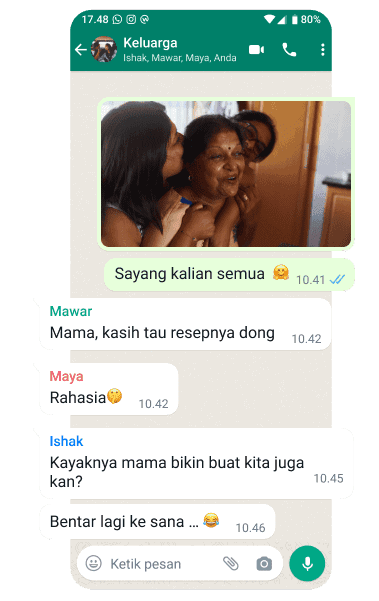
Key Takeaways
- Special recovery tools can find deleted WhatsApp messages on iPhones
- Local files on your device may contain old messages you can restore
- Quick action improves your chances of successful message recovery
Understanding WhatsApp Data Recovery on iPhone
WhatsApp data on iPhones is stored in complex ways. This makes getting back deleted messages tricky without a backup. But there are still some options to try.
The Nature of WhatsApp Data on iOS Devices
WhatsApp saves chats and media on iPhones in encrypted files. These files are kept in the app’s local storage. When you delete a message, it’s not fully erased right away. Instead, it gets marked as deleted in the database.
The space it took up becomes free to use for new data. But traces of old messages can remain until overwritten. This is why recovery tools might find some deleted content. They scan for these leftover bits of data.
Challenges of Recovering Without Backup
Getting back WhatsApp messages without a backup is hard. iPhones use tight security that limits access to app data. This makes it tough for recovery tools to work well.
Most methods need you to jailbreak your iPhone. This can be risky and may void your warranty. Even then, success isn’t guaranteed. The longer you wait, the more likely new data will overwrite the old.
Some third-party apps claim they can recover messages. But be careful. These might not work as promised or could pose security risks. It’s always best to keep regular backups to avoid these problems.
Methods for Recovering WhatsApp Messages
There are several ways to get back lost WhatsApp messages on an iPhone without a backup. These methods use different tools and services to scan for and restore deleted chats.
Utilizing iTunes for Data Restoration
iTunes can help recover WhatsApp messages on an iPhone. First, connect your iPhone to a computer with iTunes installed. Open iTunes and select your device. Click “Restore Backup” and choose a backup that might contain your missing messages. This process will replace all current data on your iPhone with the backup data.
Be careful when using this method. It will erase any new data added since the backup was made. Make sure to back up your current iPhone data before starting. This way, you won’t lose any important info.
Leveraging iCloud to Retrieve Chat History
iCloud offers another way to get back deleted WhatsApp chats. Go to your iPhone’s Settings app. Tap your name at the top, then “iCloud”. Turn off “iCloud Backup” if it’s on. Next, tap “Manage Storage” and “Backups”. Pick a backup that might have your lost messages.
Now reset your iPhone by going to Settings > General > Reset > Erase All Content and Settings. During setup, choose “Restore from iCloud Backup” and select the backup you want. This will bring back your old WhatsApp chats.
Exploring Third-Party Data Recovery Software
Some apps can scan your iPhone for deleted WhatsApp messages. These tools often work even without a backup. To use them:
- Download a trusted data recovery app to your computer
- Connect your iPhone to the computer
- Run the app and let it scan your device
- Look through the found WhatsApp data
- Pick the messages you want to save
- Restore them to your iPhone or save them on your computer
These apps can be very helpful. But be sure to read reviews and choose a reputable one to protect your privacy.
Frequently Asked Questions
Recovering deleted WhatsApp messages on an iPhone without a backup can be tricky. There are a few options to try, but success is not guaranteed.
How can I restore deleted WhatsApp messages on my iPhone without any backup?
You may be able to use third-party data recovery software. Programs like PhoneRescue or Dr.Fone can scan your iPhone’s storage to find deleted WhatsApp data. These tools are not free and may not work in all cases.
What are the steps to retrieve WhatsApp chat history on iPhone without having a backup?
- Download and install a data recovery app on your computer.
- Connect your iPhone to the computer with a USB cable.
- Run a scan of your iPhone with the recovery software.
- Look for WhatsApp messages in the scan results.
- Select the messages you want and restore them to your device.
Is it possible to recover WhatsApp conversations that were not backed up?
It may be possible in some cases. The chances are better if you act quickly after deletion. Once new data overwrites the deleted messages, recovery becomes much harder.
Can permanently deleted WhatsApp messages be restored on an iPhone?
Truly permanent deletion makes recovery very unlikely. If the messages were just deleted normally, there’s a small chance of recovery with specialized software.
Are there any free methods to recover deleted WhatsApp messages on iPhone without a backup?
Free options are limited. Some data recovery apps offer free trials, but full recovery often requires payment. Be careful with free tools as they may not be safe or effective.
How to retrieve WhatsApp messages from a specific contact without backup on an iPhone?
Data recovery software may let you search for messages from a specific contact. Look for options to filter results by contact name or number when scanning your device.