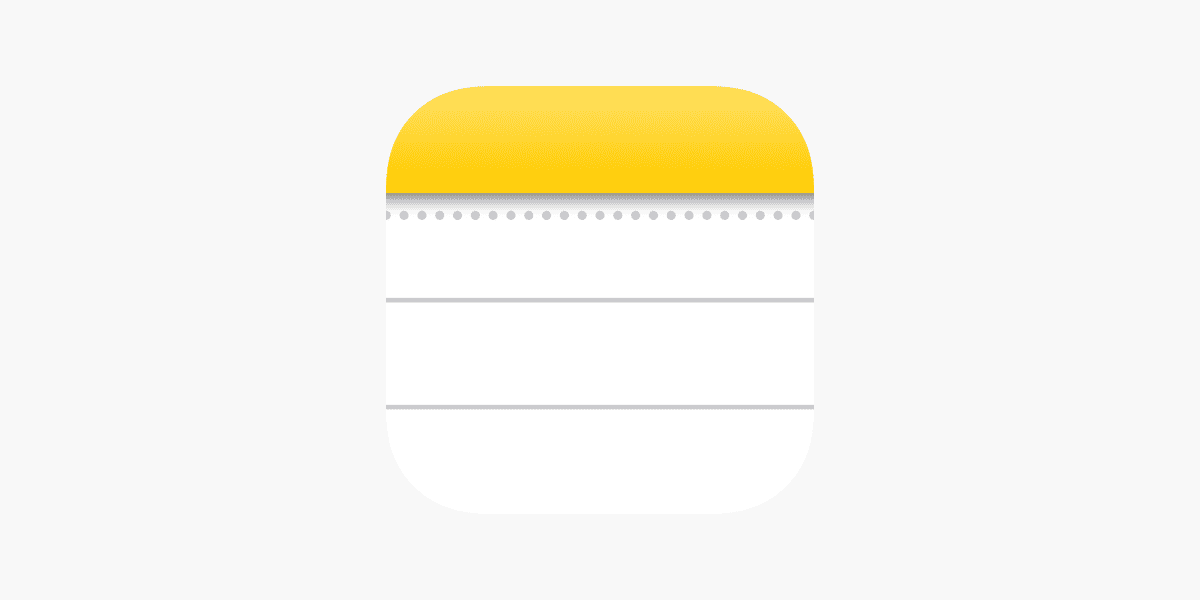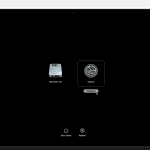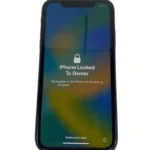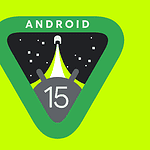If you can’t find your recently deleted notes in the Notes app, don’t worry. First, make sure you have upgraded your notes. If not, you may not see the recently deleted folder. This upgrade is important for accessing advanced features and better organization. If your notes are still missing, check your iCloud settings. Sometimes, notes can be synced across multiple devices and may not appear due to syncing issues. They might also be in a folder under a different email account that needs to be checked separately. In more difficult cases, you may need to perform a reset and restore from an iCloud backup. Staying calm and checking each possible solution methodically will bring better results.
Dealing with a Missing Recently Deleted Notes Folder
Why Is My Recently Deleted Notes Folder Missing?
Several factors could cause your Recently Deleted Notes folder to disappear. It may not be enabled for your account, or your device might be experiencing a glitch. Deleted notes may have been permanently erased after 30 days. If using a third-party email provider for notes (like Gmail), they may not have a “Recently Deleted” feature.
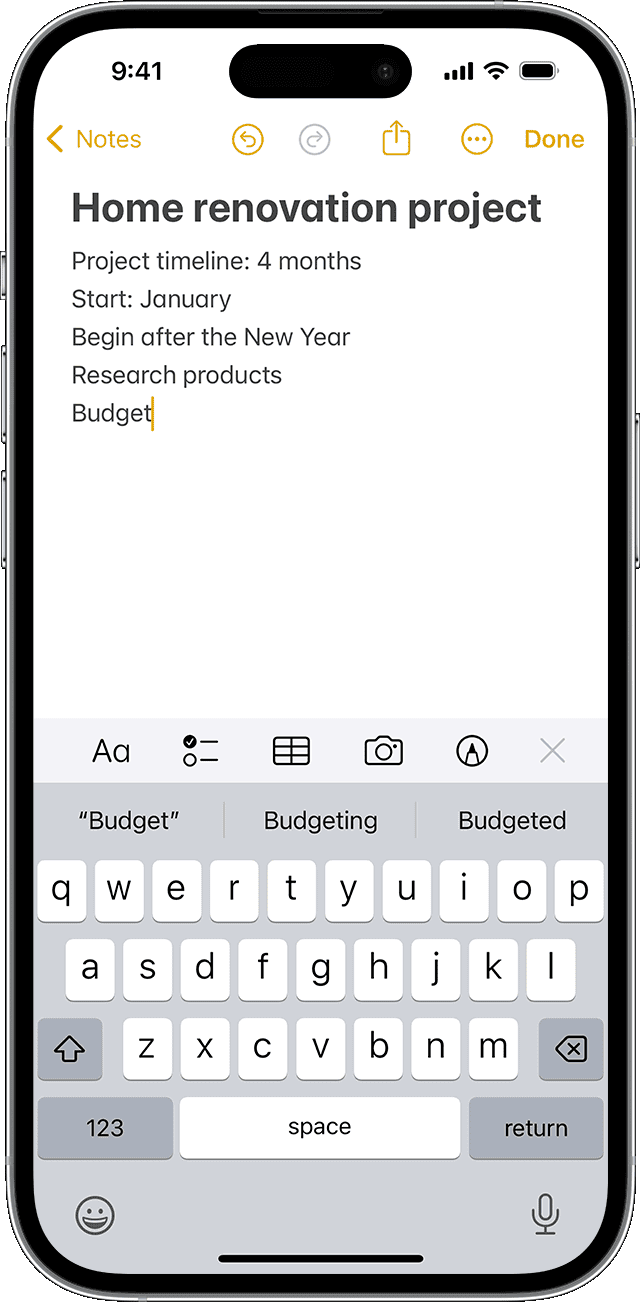
How Do I Get Back My Recently Deleted Notes?
First, ensure you’re using iCloud for Notes and not another email provider. Check iCloud.com, as deleted notes remain there for 30 days. Restart your device. If unsuccessful, try logging out of iCloud and logging back in.
How Do I Enable the Recently Deleted Notes Folder?
Ensure iCloud sync is enabled for Notes:
- Go to your device Settings.
- Tap your name.
- Tap iCloud.
- Toggle on Notes.
This should enable the folder.
How Long Do Notes Stay in the Recently Deleted Folder?
Notes typically stay in the Recently Deleted folder for 30 days. After that, they’re permanently erased.
What If I Can’t Find My Deleted Notes Anywhere?
If the above steps don’t work, your notes might be gone. If you regularly back up your device, try restoring a backup from before the notes were deleted.
Table of Troubleshooting Steps
| Step | Instructions |
|---|---|
| 1 | Check iCloud.com for deleted notes. |
| 2 | Restart your device. |
| 3 | Log out of iCloud and log back in. |
| 4 | Ensure iCloud sync is enabled for Notes. |
| 5 | Restore a previous backup of your device if available. |
Important Note
Regularly back up your device to avoid losing important notes. iCloud sync ensures your notes are safe even if your device is lost or damaged.
Key Takeaways
- Upgrading notes can unlock access to the recently deleted folder.
- Check iCloud and email accounts for missing notes.
- Resetting and restoring from backup can help recover notes.
Understanding the Recently Deleted Notes Folder
The recently deleted notes folder helps recover lost information and failures to do so may come from user settings or sync issues. It’s useful to know what the folder does, how to find it, and why sometimes it may not appear.
Functionality of the Recently Deleted Folder
The recently deleted folder holds notes that users remove from their main folders. It acts as a temporary storage, keeping deleted notes for 30 days. This allows users to recover mistakenly deleted notes before they are permanently erased.
Deleted notes sit in this folder so users can review and restore if needed. Recovery is straightforward. Select the note, hit “Move,” and choose the folder it goes to. This function is essential for people who may delete important files by accident.
Navigating to the Folder
To get to the recently deleted folder, open the Notes app. Tap the back icon until the folders list appears. Look for the recently deleted folder among the list. This folder is not always visible if there are no recent deletions.
If a note is deleted, the folder should become visible. To recover a note, tap the folder, find the note, and select it. Use the move option to restore it to a different folder. If the folder is missing, it can indicate there are no notes to recover.
Common Reasons for Missing Folder
Several reasons can cause the recently deleted folder to disappear. One of the common reasons is that there are no notes currently deleted. The folder only shows up when there’s something to display.
Another reason may involve syncing issues. Notes might be synced with different accounts like iCloud and may not show up if the account settings differ. Check account sync settings within the Notes app to fix this problem.
Steps like resetting the phone, checking iCloud settings, or reinstalling the Notes app might help. If issues persist, Apple Support can assist in troubleshooting further.
Troubleshooting and Recovery Methods
When your “Recently Deleted” folder goes missing, several methods can help you recover your notes. Checking iCloud sync and backups, restoring from iTunes or Finder on Mac, and using alternative solutions are effective strategies to get back your lost notes.
Checking iCloud Sync and Backup Files
First, verify if your notes are synced with iCloud. Open “Settings” on your iPhone and tap on your name at the top. Then select “iCloud” and ensure that “Notes” is toggled on.
If your notes sync with iCloud, you can check iCloud.com from a web browser. After logging in, you might find your notes in the “Recently Deleted” folder there.
Next, check if you have an iCloud backup. Go to “Settings,” tap your name, and select “iCloud Backup.” If a recent backup exists, you might restore your device to recover the deleted notes.
Restoring from iTunes or Finder on Mac
If iCloud doesn’t help, you can use iTunes or Finder on a Mac to restore your iPhone from a backup. Connect your iPhone to your Mac and open Finder or iTunes. Select your iPhone from the sidebar.
Choose “Restore Backup” and select the most recent backup that likely contains the notes. Restoring from a backup will replace current data with data from the backup, so consider this if you have recent changes.
Confirm the process and wait for the restore to complete. This method helps when iCloud is not an option and you have recent backups in Finder or iTunes.
Alternative Solutions and Support
Sometimes, third-party data recovery software can retrieve lost notes. Tools like Coolmuster or MobiKin offer recovery options. They scan your iPhone for deleted notes and help recover them.
If these methods fail, reaching out to Apple Support is another option. Apple Support might offer additional solutions or guide you through advanced recovery steps.
Finally, if your “Recently Deleted” folder is missing consistently, consider regular backups. Periodic backups make data loss less likely and recovery simpler in the future.