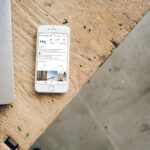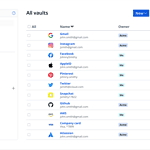When the Paramount Plus app isn’t working, it can disrupt your streaming experience. Paramount Plus offers a wide variety of content, but like any streaming service, it may face technical difficulties. Common issues include loading problems, error messages, or trouble signing into your account. Fortunately, most problems have simple fixes, ranging from checking your internet connection to updating the app.
Troubleshooting these issues is often straightforward. For instance, restarting your device or app can resolve many common glitches. Ensure your app is up-to-date, as outdated versions can lead to performance problems. Additionally, checking your subscription status might be necessary if you’re encountering issues related to content access.
Sometimes the Paramount Plus app throws a fit and refuses to work. Here are some things to try and get those shows streaming again:
Paramount Plus Error Codes and Resolutions
| Error Code | Description | Possible Resolutions |
|---|---|---|
| 3002, 3005, 6290, 6310 | General Playback Errors | 1. Click “OK” on the error message to refresh the page. 2. Try playing the video again. 3. Restart your device or browser. 4. Check your internet connection. |
| 3200 | Playback Error (Smart TVs, Gaming Consoles, Comcast devices) | 1. Perform a hard restart of your device (unplug for 30 seconds). 2. Relaunch the Paramount+ app. |
| 3205 | General Playback Error | 1. Restart your device or computer. 2. Force close the Paramount+ app and relaunch it. |
| 4201, 1200 | Ad Blocker Interference | 1. Disable any ad blockers or browser extensions. 2. Check your firewall settings to ensure Paramount+ is not blocked. |
| 6013 | Streaming Error on Mobile Devices | 1. Check for firmware updates on your device. 2. Reinstall the Paramount+ app. |
| 6040, 6100 | Streaming Error on Fire TV and Android TV | 1. Clear the app cache and data for Paramount+. 2. Uninstall and reinstall the Paramount+ app. 3. Check for device and app updates. |
| 6999 | Content Unavailable Error | 1. The content may be temporarily unavailable or removed. 2. Try accessing the content later or contact Paramount+ support. |
| 1106 | Connectivity Issue | 1. Check your internet connection. 2. Restart your modem/router. 3. Try a different network or device. |
| Code 7 | Chrome Browser on Windows PC Issue | 1. Close and reopen your Chrome browser. 2. Restart your computer. |
| “Something Went Wrong” | General Error (Xfinity devices) | 1. Check for service outages or known issues on Xfinity’s support page or social media. 2. Contact Xfinity support for further assistance. |
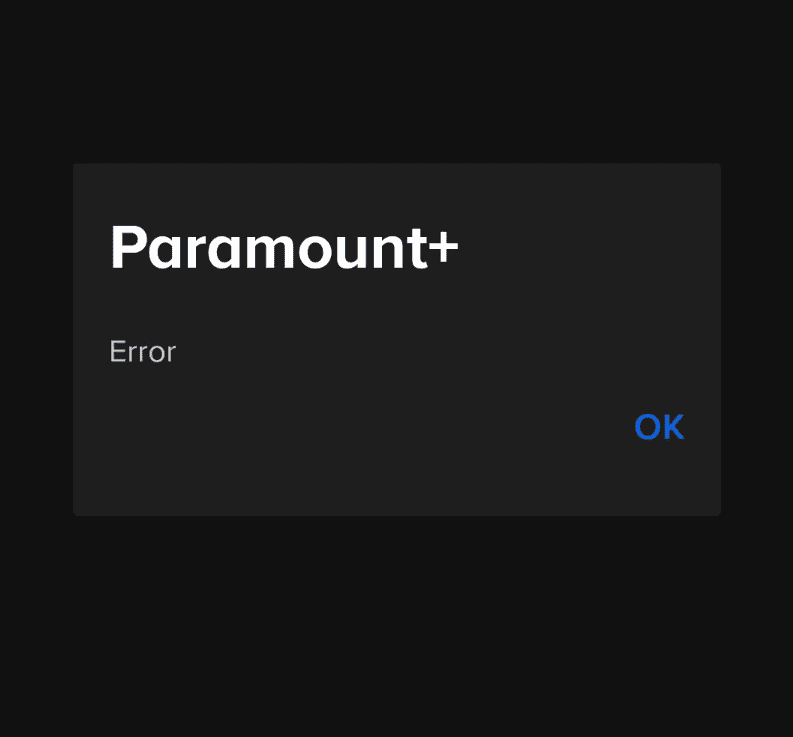
General Troubleshooting Tips for Paramount+ Errors
- Check your internet connection. A stable and fast internet connection is essential for streaming.
- Clear app cache and data. This can help resolve issues caused by corrupted data.
- Update the app and your device. Ensure you have the latest version of the Paramount+ app and that your device’s software is up to date.
- Restart your device or browser. This can often fix temporary glitches.
- Try a different device or browser. If possible, try accessing Paramount+ on another device or using a different browser to see if the issue persists.
- Contact Paramount+ support. If you’ve tried all the troubleshooting steps and are still experiencing issues, contact Paramount+ support for further assistance.
Disclaimer: This table provides general solutions for common Paramount+ error codes. If you encounter an error code not listed here or the suggested solutions do not work, please contact Paramount+ support for further assistance.
Basics First
- Restart: Turn your device (phone, TV, computer, etc.) off and back on. It sounds simple, but this works more often than you think.
- Internet: Make sure your internet is connected and running smoothly. A slow connection can cause all sorts of streaming problems.
- Updates: Check if there’s an update available for the Paramount Plus app. Updates often fix bugs.
If That Doesn’t Help
- Clear Cache: Your device stores data to help apps run faster, but sometimes this data gets messy. Clearing the cache for the Paramount Plus app can solve weird problems.
- Uninstall/Reinstall: If clearing the cache fails, remove the app completely and then reinstall it. This is like a fresh start for the app.
Still Nothing? Try This
| Problem | Possible Solutions |
|---|---|
| Freezing or stuttering video | Restart your router or modem. Try connecting your device to a different Wi-Fi network (or use your phone’s data if possible). |
| App won’t load. Error messages. | Check if Paramount Plus is having a service outage. Sometimes their servers have problems. You can find their status online. |
| Can’t log in | Double-check your username and password. If you forgot your password, there’s usually a reset option. |
Need More Help? Paramount Plus has a help section on their website with device-specific troubleshooting guides.
Key Takeaways
- Troubleshooting is usually straightforward, involving restarts and updates.
- An active internet connection is essential for smooth streaming on the app.
- Subscription status should be verified for uninterrupted content access.
Troubleshooting Common Paramount Plus App Issues
When the Paramount Plus app stops working, it can be due to various factors. Understanding how to tackle each issue can quickly restore your viewing experience.
Checking Internet and Device Connectivity
Issues with the Paramount Plus app are often related to internet and device connectivity. Verify your internet connection by performing a speed test. If speeds are low, restart your modem and router. For Wi-Fi connections, ensure the signal is strong. If streaming on a phone or tablet, try switching from Wi-Fi to mobile data or vice versa to check if there’s an improvement.
Resolving App-Specific Problems
The app might freeze or crash due to problems within the app itself. First, force-close the app and start it again. Clearing the cache and cookies can also help, as these can cause the app to slow down or freeze. If the problem persists, check the app store for your device (Google Play for Android, App Store for iOS) for any available updates, as outdated apps might not function properly.
Optimizing Device and App Compatibility
Make sure your device meets the minimum system requirements for the Paramount Plus app. Update your device’s operating system if it’s outdated. Compatibility extends to browsers for those streaming via a web browser like Chrome, Firefox, Edge, or Safari. An app update might be needed if you’re using smart devices such as Roku, Apple TV, Android TV, or Fire TV. Regular updates can resolve crashes or issues with loading and streaming content.
Common Paramount Plus Error Codes
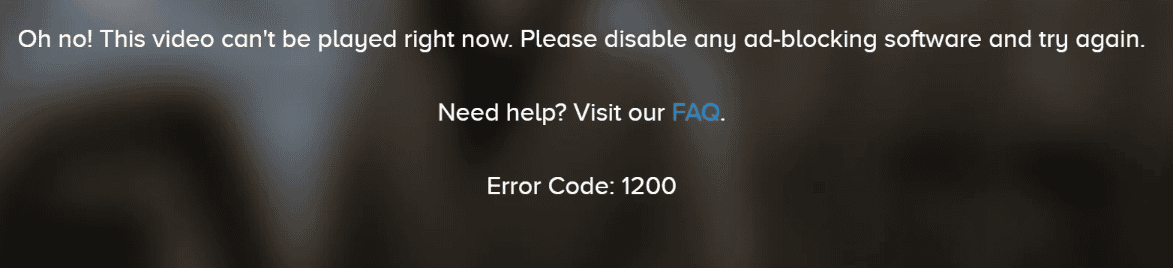
Here’s a table of common Paramount Plus error codes and their meanings. Note: This list isn’t exhaustive, and new error codes may appear as the service evolves.
| Error Code | Meaning | Possible Solutions |
|---|---|---|
| 4201, 1200 | Ad-blocker Interference | Disable ad-blockers for the Paramount Plus website or app. |
| 1106, 6999, 3002, 3005, 6290, 6310 | General App/Playback Issues | Restart the app, restart your device, check your internet connection. |
| 3304 | Server Connection Problem | Check for Paramount Plus outages, retry later, restart your router/modem. |
| 6040, 6100 | Issue with Fire/Android TV | Restart the Paramount Plus app, restart your device, consider updating the app or your device’s operating system. |
| 7 | Outdated browser (Chrome on Windows) | Update your Chrome browser or try a different browser. |
| 404 | Page Not Found | Make sure you’re accessing the correct URL, clear your browser cache. |
| 3200 | General Playback Error | Restart your device, check internet connection, update your device’s operating system if possible. |
Important Notes:
- Specific Devices: Some error codes may be more common on specific devices (e.g., smart TVs, gaming consoles).
- Official Help: Refer to the Paramount Plus help center (https://help.paramountplus.com/s/article/PD-Why-do-I-see-error-messages-when-I-try-to-playback-video-on-Paramount) for the most up-to-date information and additional troubleshooting steps.
- Context Matters: If you provide the specific error code you’re encountering, I can offer more tailored guidance.
Content Access and Subscription Management
When Paramount+ won’t load or a black screen appears, viewers need clear, easy steps to get back to their movies and TV shows. Here’s how to handle problems with content delivery and manage account issues.
Handling Streaming and Content Delivery Issues
If you see a black screen or the Paramount+ app keeps freezing or crashing, check for an app update. Outdated apps can cause streaming problems. For those using web browsers to watch CBS and other shows, make sure JavaScript is enabled as it’s essential for video content. Sometimes, tracking protection or ad-blocking extensions can disrupt service. You can turn these off to see if it helps. If you’re experiencing an outage, it may be a service-wide issue, in which case waiting it out is the best course of action.
For device-specific concerns like Paramount+ not working on Firestick or Roku, restart the device. Unplug it, wait a minute, plug it back in, and relaunch the app. If issues persist, checking your internet connection can rule out connectivity as the culprit. If you use a VPN or proxy, try disabling them. Sometimes these interfere with streaming services. If all else fails, customer support is there to help.
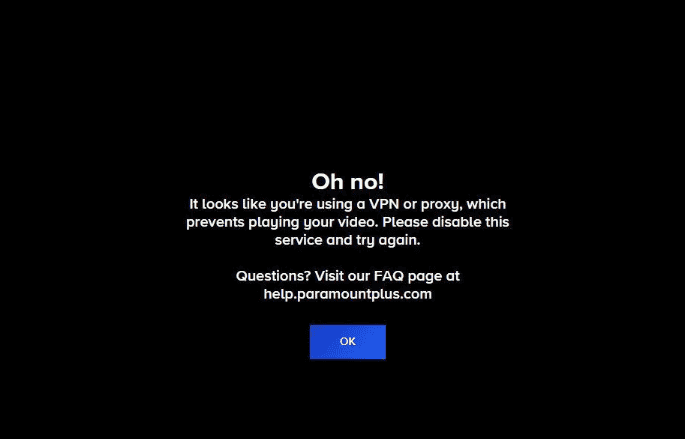
Account and Subscription Challenges
Managing your subscription should be straightforward. If you can’t access your account, start by resetting your password. This simple step often resolves login problems. Make sure your subscription hasn’t expired and that your payment method is up to date.
When changes to your account aren’t reflecting, a simple sign-out and sign-in can refresh your access. For deeper account issues, the Paramount+ help center provides step-by-step guides. Keep an eye on this resource during large-scale service hiccups, as the team will post updates there. Remember that support agents are trained to handle these situations and can assist with everything from billing questions to subscription adjustments.
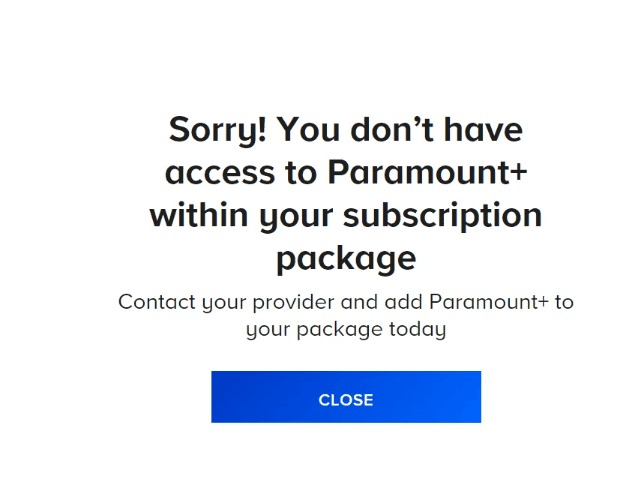
Frequently Asked Questions
Many viewers face common issues with streaming services that can often be resolved through straightforward solutions. This section provides answers and steps for the most typical problems users encounter with the Paramount Plus app on various devices.
Why am I experiencing issues with Paramount Plus on my smart TV?
Smart TVs occasionally have trouble with apps due to outdated software or app glitches. To fix this, check for any available updates for your smart TV’s firmware or the Paramount Plus app itself. Sometimes restarting your TV helps.
How can I resolve the app failure on my Samsung TV?
For the Paramount Plus app not working on a Samsung TV, first try to restart the TV. You might also need to reset the smart hub. Go to the TV’s settings menu, find the smart hub option, and follow the prompts to reset it.
What steps should I take if Paramount Plus is not functioning on my Firestick device?
If Paramount Plus isn’t working on your Firestick, ensure the Fire TV’s operating system is updated. Restart your device by unplugging it for a minute and also reset your network by unplugging the modem and router for a brief period.
Are there any known streaming issues with Paramount Plus today?
You can check for any current issues with Paramount Plus by visiting their official website or social media pages. They often report known problems and provide updates on fixes there.
What can I do if Paramount Plus is not operating correctly on my iPhone?
Make sure your iPhone’s iOS is updated. You can also try to restart the Paramount Plus app by closing it from the app switcher and reopening it. If that doesn’t work, restarting your iPhone might resolve the issue.
What troubleshooting methods are available for Roku when Paramount Plus fails to work?
Trouble with Paramount Plus on Roku can often be fixed by restarting your Roku device. Go to ‘Settings’, then ‘System’, and select ‘System restart’. Alternatively, you could unplug the Roku from its power source for a short time to refresh its connection.
Why does Paramount Plus keep saying error?
Paramount Plus errors can occur for various reasons, including:
- Poor internet connection: A slow or unstable internet connection can cause playback issues and trigger error messages.
- Ad blockers or browser extensions: Certain ad blockers or browser extensions can interfere with Paramount Plus and prevent videos from playing.
- Outdated app or device software: Using an outdated version of the Paramount Plus app or having outdated device software can lead to compatibility issues and errors.
- Cache and data issues: Corrupted cache or data in the Paramount Plus app can cause malfunctions and display errors.
- Server-side problems: Sometimes, the issue might be on Paramount Plus’ end due to server maintenance, outages, or technical difficulties.
Whare Are Troubleshooting Tips For The Paramount App?
- Check your internet connection: Ensure you have a stable and fast internet connection.
- Disable ad blockers and browser extensions: Temporarily disable any ad blockers or browser extensions to see if they are causing the issue.
- Update the app and your device: Make sure you have the latest version of the Paramount Plus app and that your device’s software is up to date.
- Clear app cache and data: Clear the cache and data for the Paramount Plus app on your device.
- Restart your device or browser: A simple restart can often resolve temporary glitches.
- Try a different device or browser: If possible, try accessing Paramount Plus on another device or using a different browser.
- Check for Paramount Plus outages: Visit the Paramount Plus help center or social media pages to see if there are any known outages or issues.
If you continue to experience errors after trying these steps, contacting Paramount Plus support is recommended for further assistance.
How Do You tell if Paramount Plus is having issues right now?
You can check if Paramount Plus is experiencing issues by:
- Visiting the Paramount Plus help center: The help center often provides information about known issues and outages.
- Checking social media: Paramount Plus may post updates about service disruptions on their official social media accounts.
- Using a third-party website: Several websites track the status of online services, including Paramount Plus. You can search for “Paramount Plus status” to find these websites.
If you’re still unsure, try accessing Paramount Plus on a different device or network. If you can’t access it from multiple locations, it’s likely there’s a broader issue.
Why is Paramount Plus not working?
Paramount Plus might not be working due to a variety of reasons, including:
- Internet connectivity issues: A poor or unstable internet connection is a common culprit for streaming problems.
- App or device issues: Outdated software, corrupted data, or conflicts with other apps can cause Paramount Plus to malfunction.
- Account problems: Issues with your Paramount Plus account, such as billing problems or incorrect login credentials, can prevent you from accessing the service.
- Server-side issues: Outages or technical difficulties on Paramount Plus’ end can also cause service disruptions.
To troubleshoot, follow the tips mentioned above for checking your internet connection, updating the app and your device, clearing cache and data, and restarting your device. If the problem persists, try accessing Paramount Plus on a different device or contacting customer support.
Why am I getting a playback error on Paramount Plus?
Playback errors on Paramount Plus can occur for several reasons, such as:
- Internet connectivity issues: A slow or unstable internet connection can interrupt video playback and cause buffering or errors.
- Ad blockers or browser extensions: Some ad blockers or browser extensions may interfere with Paramount Plus’ video player, leading to playback issues.
- Outdated app or device software: Using an outdated version of the app or having outdated device software can cause compatibility issues and playback errors.
- Device limitations: Certain older devices may not have the necessary hardware or software capabilities to handle high-quality video streaming.
- Server-side issues: Problems with Paramount Plus’ servers or content delivery network can also result in playback errors.
Troubleshooting playback errors involves checking your internet connection, disabling ad blockers or browser extensions, updating your app and device software, and trying a different device or browser. If the issue persists, contact Paramount Plus support for further assistance.
Why does Paramount Plus keep saying “oops, something went wrong”?
The “oops, something went wrong” error on Paramount Plus is a general error message that can indicate various underlying issues. Some possible causes include:
- Temporary glitches: A temporary glitch in the app or your device can trigger this error.
- Internet connectivity problems: A weak or unstable internet connection can cause the app to malfunction and display this error.
- Account issues: Problems with your Paramount Plus account, such as billing issues or login problems, can also trigger this error.
- Server-side problems: Outages or technical difficulties on Paramount Plus’ servers can also cause this error.
To resolve this error, try the following:
- Refresh the page or restart the app: A simple refresh or restart can often fix temporary glitches.
- Check your internet connection: Ensure you have a stable and fast internet connection.
- Clear app cache and data: Clearing the cache and data for the Paramount Plus app might help resolve the issue.
- Log out and log back in: Logging out of your account and logging back in can sometimes fix account-related issues.
- Try a different device or browser: If possible, try accessing Paramount Plus on another device or using a different browser.
- Contact Paramount Plus support: If none of the above solutions work, contact Paramount Plus support for further assistance.
Remember to provide specific details about the error, such as the error code (if any) and the steps you’ve already taken to troubleshoot, when contacting support.
Why does Paramount Plus keep freezing on Smart TVs?
Paramount Plus freezing on Smart TVs can be frustrating. This issue usually stems from:
- Poor internet connection: Ensure your TV has a strong and stable Wi-Fi or Ethernet connection.
- Outdated app: Make sure the Paramount Plus app on your Smart TV is updated to the latest version.
- Device issues: Your Smart TV’s software or hardware may be having problems. Restarting your TV or clearing its cache can help.
- Server issues: Sometimes, Paramount Plus servers experience high traffic or outages, causing streaming disruptions.
Causes Of paramount plus freezing Issues
Paramount Plus freezing indicates playback pauses abruptly while streaming content. This can be due to:
- Internet connectivity: Slow or unstable internet can lead to buffering and freezing.
- Device limitations: Older devices might struggle to handle high-quality streaming.
- App issues: The Paramount Plus app might have bugs or glitches causing freezing.
paramount plus error code 6000 Resolution
Paramount Plus error code 6000 typically signals an issue with your account or subscription. Try these solutions:
- Log out and log back in: Refreshing your session may resolve the problem.
- Check your subscription: Ensure your Paramount Plus subscription is active and current.
- Contact support: If the problem persists, reach out to Paramount Plus customer support for further assistance.
paramount plus black screen Problem
A black screen on Paramount Plus can be caused by:
- Browser or app issue: Clear your browser cache or reinstall the app.
- Device compatibility: Check if your device meets Paramount Plus’ system requirements.
- Content issue: The specific video file you’re trying to watch may be corrupt.
What To Do If paramount plus Is glitchy
Glitchy playback on Paramount Plus, such as stuttering or visual artifacts, can be due to:
- Internet speed: A slow connection may not be able to keep up with the streaming demands.
- Device performance: Older or low-powered devices might struggle with smooth playback.
- App issues: Bugs in the app can lead to glitchy behavior.
paramount plus buffering issues
Buffering issues on Paramount Plus mean frequent pauses in playback while the video loads. This is often caused by:
- Slow internet: Check your connection speed and ensure it meets Paramount Plus’ requirements.
- Network congestion: High network traffic during peak hours can lead to buffering.
- Device issues: Insufficient storage or memory on your device can affect buffering.
issues With The App On firestick
Paramount Plus issues on Firestick can include problems with:
- App installation: Ensure the app is installed correctly from the Amazon Appstore.
- App updates: Keep the Paramount Plus app updated to the latest version.
- Firestick performance: Older Firestick models may struggle with streaming due to limited resources.
paramount plus invalid token Warning
An invalid token error on Paramount Plus means your login session has expired or become corrupted. Try:
- Logging out and logging back in: This will refresh your token and potentially resolve the issue.
- Clearing browser cache and cookies: If using a browser, clearing cache and cookies can help.
- Reinstalling the app: If using the app, reinstalling it may fix the problem.
paramount plus error code 6013 Fixes
Paramount Plus error code 6013 suggests a problem with the app or device configuration. Try:
- Restarting the app: Close the app completely and reopen it.
- Restarting your device: Power off your device, wait a few seconds, and then turn it back on.
- Clearing app cache: If using the app, clear its cache and data.
paramount plus Constant buffering Problem
Paramount Plus buffering is when playback pauses frequently to load more video data. This can be caused by:
- Slow internet speed: Ensure your connection meets Paramount Plus’ minimum speed requirements.
- Network congestion: Try streaming during off-peak hours to avoid heavy network traffic.
- Device limitations: Older devices may have trouble buffering high-quality video.
how many devices Can You Have On Paramount Plus?
Paramount Plus allows simultaneous streaming on up to three devices. This means you can watch content on three different screens at the same time using the same account.
how to cancel paramount plus
To cancel Paramount Plus, follow these steps:
- Web browser:
- Log in to your Paramount Plus account on the website.
- Go to your account settings.
- Find the subscription section and select “Cancel Subscription”.
- Follow the prompts to confirm cancellation.
- Mobile app:
- Open the Paramount Plus app.
- Tap on your profile icon.
- Go to “Account” or “Settings”.
- Find the subscription section and select “Cancel Subscription”.
- Follow the prompts to confirm cancellation.
How To Activate A paramount plus Account
To activate Paramount Plus on a new device:
- Open the Paramount Plus app or visit the website.
- Select “Sign In” or “Activate”.
- Enter the activation code displayed on your device screen.
- Follow the on-screen instructions to complete the activation process.
How To Delete Your Paramount Plus account
To delete your Paramount Plus account:
- Log in to your account on the website.
- Go to your account settings.
- Find the option to “Delete Account” or similar.
- Follow the prompts to confirm deletion.
Remember: Deleting your account will permanently remove your profile, viewing history, and any saved content.