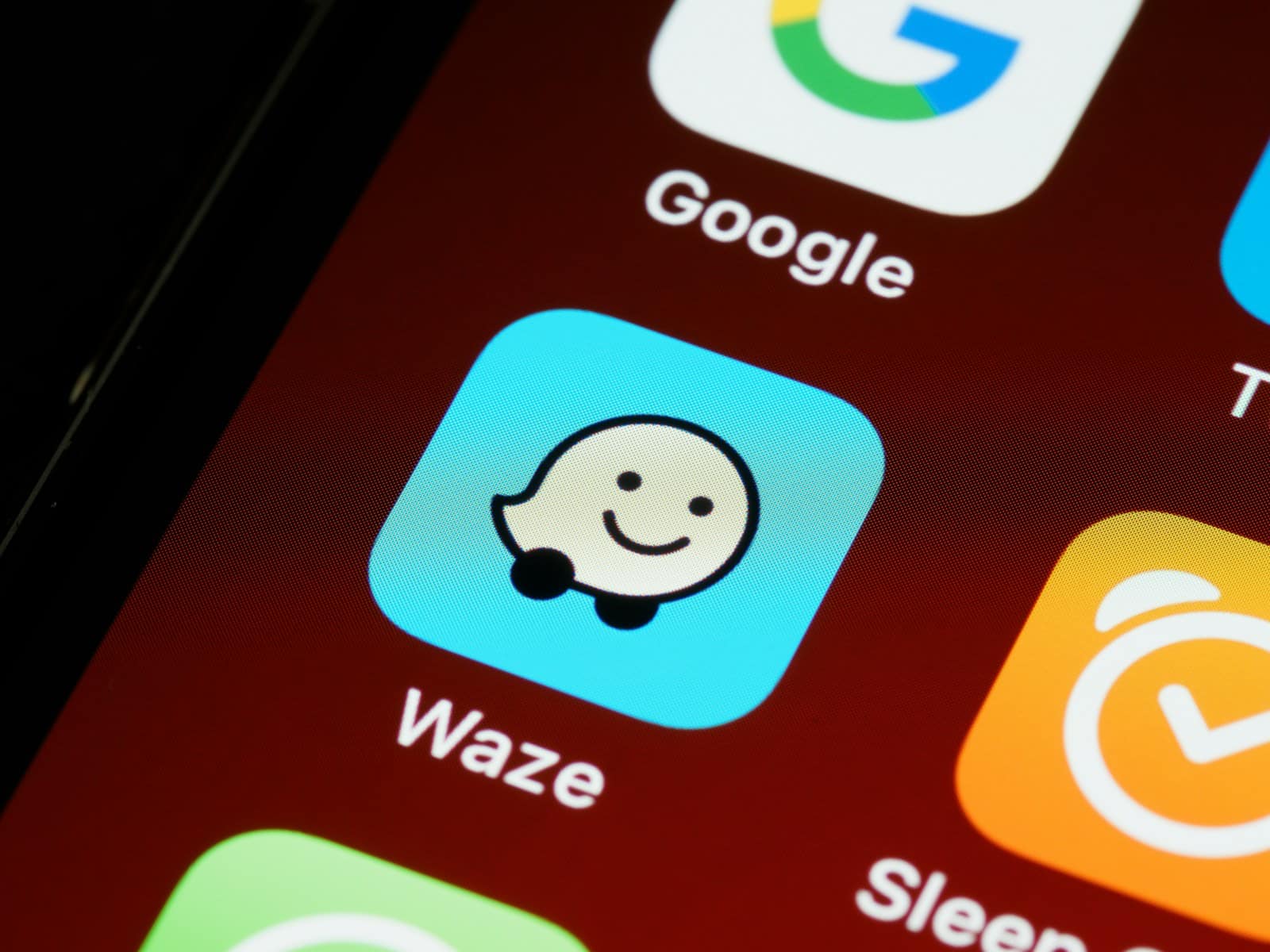Adjusting your default navigation app to Waze on your smartphone can streamline your driving experience and ensure that you’re always following the route that Waze provides. For Android users, the process involves changing the default settings, whereas iPhone users need to utilize the Google app to change their navigation preferences. Following a few simple steps, you can ensure that Waze is your go-to app for directions whether you’re commuting to work or planning a road trip.
Setting Waze as the default navigation app on Android devices can be done through the system settings. On the other hand, due to iOS restrictions, iPhone users cannot set a default navigation app in the same way. However, they can still integrate Waze with Google’s app to get directions quickly when using Google services.
Use Waze by Default on iOS and Android
Android
Unfortunately, Android doesn’t currently have a system-wide setting for default navigation apps. However, you can still make Waze the preferred app for many situations:
- Ensure Waze is installed and up-to-date on your Android device.
- Open the Settings app.
- Go to ‘Apps’ or ‘Applications’.
- Find and tap on ‘Waze’.
- Tap on ‘Set as default’ or ‘Open by default’.
- Choose ‘Open supported links’ and select ‘Always’.
iPhone (iOS)
Apple introduced the ability to set third-party apps as default in iOS 14. Here’s how to set Waze as your default navigation app:
- Make sure you have the latest version of Waze installed on your iPhone.
- Open the Settings app on your iPhone.
- Scroll down and tap on ‘Waze’.
- Tap on ‘Default Map App’.
- Select ‘Waze’ from the list of available apps.

Alternate Workarounds for iOS:
- Google app integration: Install the Google app and set Waze as your preferred navigation app in the Google app’s settings (“More” > “Settings” > “Default Apps”).
- Siri commands: Can’t set Waze as default for Siri, but you can tell Siri “Get directions in Waze.”
- CarPlay: If you use CarPlay, you can make Waze your default while connected. Go to your iPhone’s Settings > General > CarPlay and rearrange apps.
Table: Making Waze Your Default
| Operating System | Steps |
|---|---|
| Android | Settings > Apps > Default Apps > Navigation App > Waze |
| iOS | Settings > Waze > Default Map App |
Additional Tips:
- Check app settings: Some apps, like Google Maps, might have their own settings for default navigation. Make sure to check those as well.
- Voice assistants: If you use a voice assistant like Siri or Google Assistant, you can usually specify which navigation app to use by saying something like “Hey Siri, navigate to [destination] using Waze”.
Key Takeaways
- Users can set Waze as the default navigation app on Android through settings options.
- iPhone users can link Waze with the Google app for seamless navigation with Google services.
- Both Android and iOS users can enjoy easier and more consistent access to Waze for their navigation needs.
Setting Up Waze as the Default Navigation App on iOS
Making Waze the go-to navigation app on an iPhone involves a few adjustments in the device’s settings. Since iOS does not directly let you change the default navigation app, these workarounds can be quite helpful.
Modifying iOS Default Settings for Navigation
You can’t set Waze as the default navigation app in the same way you can on Android, but you can still make it more accessible. Start by locating the ‘Waze’ app icon on your iPhone. Touch it lightly until the quick action menu appears and select ‘Set as Preset Location’ for ease of use. This shortcut doesn’t change your default but places Waze upfront for quick access when you need directions.
Using Siri with Waze
While Siri cannot open Waze by default, iPhone users can use voice commands to make the experience smoother. Say “Hey Siri, give me directions with Waze” when asking for directions. This command prompts Siri to start up Waze instead of Apple Maps, allowing for an almost hands-free navigation with your preferred app.
Integrating Waze with Apple CarPlay
For drivers with Apple CarPlay in their vehicles, adding Waze is simple. Open the CarPlay menu in ‘Settings’ on your iPhone and find Waze under the list of available apps. Once added, you can easily tap the Waze icon on your CarPlay screen to launch it for your journey, ensuring Waze is always just a touch away while you’re in the car.
Setting Up Waze as the Default Navigation App on Android
To efficiently use Waze for all your navigation needs on an Android phone, you can set it as the default app. This ensures that any link or direction you seek opens in Waze, giving you real-time traffic updates and alerts about speed traps straight away.
Changing Default Navigation App in Android Settings
First, you need to access your phone’s main Settings. Look for the Apps or Apps & notifications. Once here, find and select Default apps. This section may vary slightly depending on your Android device, but you’re looking for something that says either Default or Opening links. Tap on it and choose Waze from the list of available navigation apps. If Waze is not yet installed, make sure to download it from the Google Play Store first.
Adjusting Waze Settings for Optimal Use
Once Waze is set as your default maps app, fine-tune its settings for the best driving experience. Open Waze and tap the More menu, represented by three dots or lines, depending on your version of the app. From there, select Settings and navigate to the General tab. Ensure that Location Services is turned on to allow Waze to provide accurate traffic reports. If you wish to clear previous default map preferences, you may do so by selecting Clear defaults under the default settings for apps. This will prompt your device to use Waze as the default navigation app for any future actions that require maps.
Frequently Asked Questions
Setting Waze as the default navigation app can make your travel smoother. Learn how to do it on iOS and Android, along with specific apps like WhatsApp and Lalamove.
How do I set Waze as my default navigation app on iOS?
Apple devices do not offer an option to set a default navigation app. You’ll need to open Waze manually to use it for directions.
What steps are needed to establish Waze as the default map app on an iPhone?
Since iOS does not support setting non-Apple navigation apps as default, you have to select Waze from the list of navigation options each time you seek directions.
Can I configure my Android device to use Waze as the default navigation tool?
Yes. On your Android device, go to ‘Settings’ then ‘Apps & notifications’. Find Waze, tap ‘Open by default’ and set it as the default app.
How can I ensure Waze is the navigation app that opens from Android Auto?
Within Android Auto, go to ‘Settings’ and select ‘Navigation app’. Choose Waze from the provided options.
Is it possible to change the default maps application to Waze on WhatsApp for Android?
When sharing location through WhatsApp, you cannot set a default navigation app. You’ll need to open shared locations in Waze manually.
What is the method to switch the navigation app to Waze in Lalamove?
Within the Lalamove app, there’s no direct way to set Waze as the default. You need to open the address in Waze when you need to navigate.