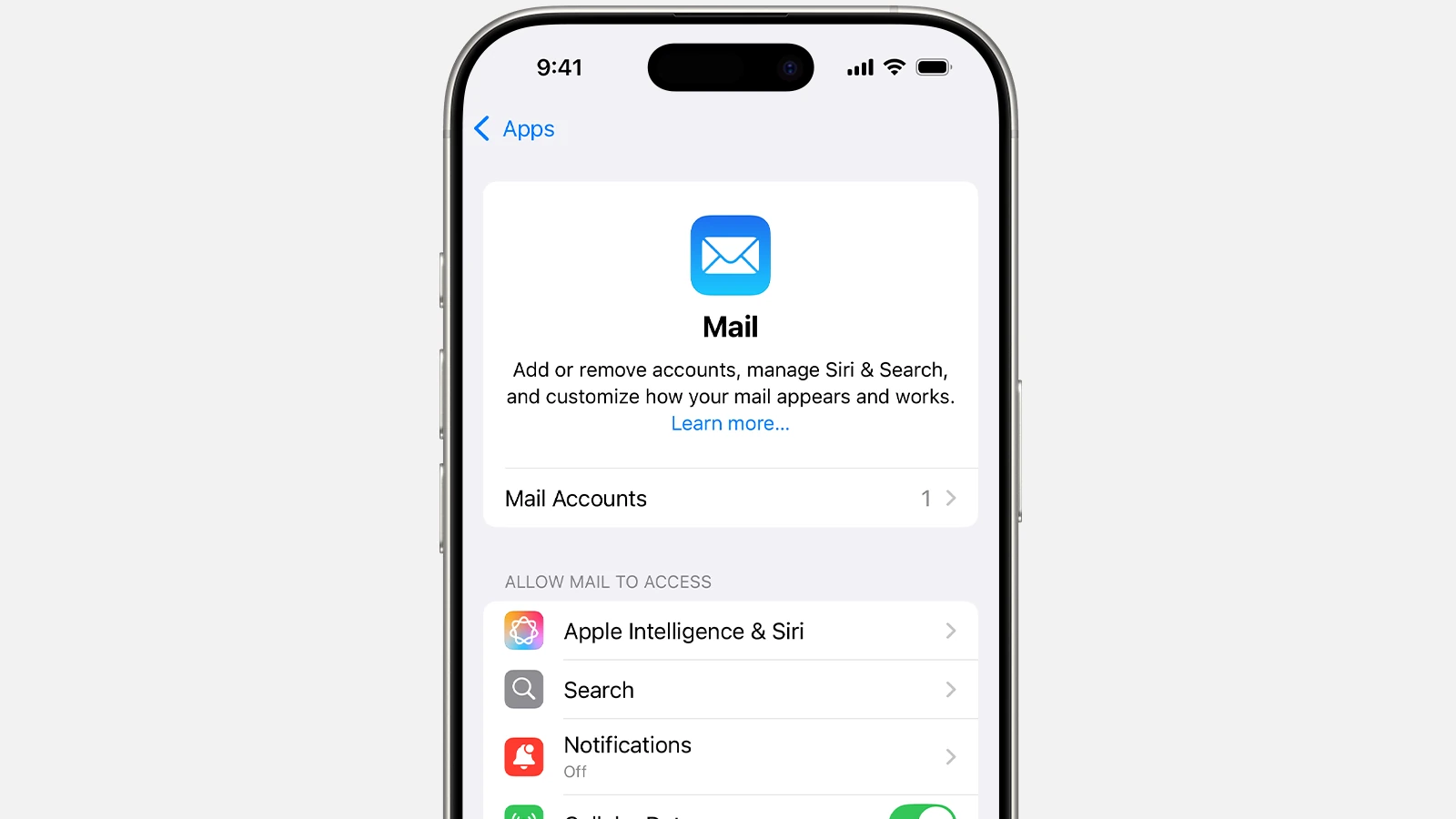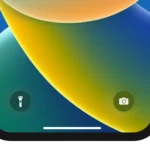In the ever-evolving world of digital communication, the humble inbox has become a battlefield of information overload. Fortunately, the latest advancements in Mail app features are designed not just to manage your emails but to transform how you interact with them. Whether you’re overwhelmed by a flood of newsletters, work emails, or personal messages, these new tools offer smarter ways to keep your inbox clean, organized, and efficient.
AI-Driven Inbox Management: Smarter, Faster, Better
The standout feature of the modern Mail app is its integration of artificial intelligence. Gone are the days of endlessly scrolling to find that crucial client email or missing an important update buried beneath promotional messages. The Mail app now uses AI to intelligently prioritize emails, automatically highlighting high-importance messages and moving less urgent content—like social updates and marketing blasts—to secondary tabs or folders.
What sets this AI apart is its adaptability. Over time, it learns your preferences, understanding which contacts and topics you prioritize most. It even recognizes recurring events and deadlines, helping you stay ahead without lifting a finger. This system is similar to features seen in platforms like Gmail’s Priority Inbox but goes a step further by allowing deeper customization and smarter filtering.
Customization That Puts You in Control
Email is deeply personal, and the Mail app recognizes that with its extensive customization options. Users can tailor their inboxes with categorized views, smart mailboxes, and priority highlighting toggles, ensuring that their workflow matches their needs.
- Smart Mailboxes: These allow you to automatically filter emails into specific folders—like “Travel Plans,” “Invoices,” or “Family”—based on sender, keywords, or subject lines.
- Custom Filters: Need to see all unread emails from your manager or pull up receipts from the past month? Advanced filters make these searches instantaneous.
- Schedule Send & Reminders: Similar to Gmail’s scheduling feature, the Mail app now lets you schedule emails to send at optimal times and set reminders for follow-ups, ensuring you never forget a critical reply.
Enhanced Security: Privacy as a Priority
In an era where data privacy is non-negotiable, the Mail app has stepped up its security game. With end-to-end encryption for sensitive emails, users can communicate with confidence, knowing their private information remains protected.
Key security features include:
- Two-Factor Authentication (2FA): Adding an extra layer of protection, 2FA ensures that even if someone gains access to your password, they won’t easily infiltrate your inbox.
- Mail Privacy Protection: This blocks email trackers from detecting when and where you open emails—an essential tool for maintaining privacy, especially when dealing with marketing campaigns that use pixel tracking.
- Phishing Detection: The app uses AI to scan for suspicious emails and flag potential phishing attempts, keeping your personal and financial information safe.
Seamless Integration Across iOS Ecosystem
For Apple users, the beauty of the Mail app lies in its tight integration with the broader iOS ecosystem. Whether you’re checking emails on your iPhone, iPad, Mac, or Apple Watch, the experience is consistent and fluid. Features like Handoff allow you to start drafting an email on your iPhone and finish it on your Mac without missing a beat.
Additionally, the Mail app supports multiple email accounts—including Gmail, Outlook, and Yahoo—bringing all your communications into one centralized location. And with iCloud syncing, your preferences, filters, and smart mailboxes follow you across devices automatically.
The Future of Inbox Management
The latest Mail app features aren’t just about keeping your inbox neat—they’re about making email work for you. With AI-driven organization, enhanced privacy protections, and seamless cross-device functionality, the Mail app is transforming email management into a smarter, more intuitive experience.
Whether you’re a business professional juggling deadlines or a casual user tired of spam-clogged inboxes, these features empower you to take back control and focus on what truly matters.
Key Takeaways
- AI-powered email prioritization sorts messages by importance automatically
- Customizable interface adapts to individual workflow preferences
- Advanced security features protect user privacy and data
Exploring Core Features of the Mail App
The Mail app combines intelligent organization tools with seamless multi-account management to help users handle email communications efficiently. Modern AI features enhance the experience through smart categorization and automated task management.
Navigating the Mail App Interface
The Mail app shows emails in a clean, organized list view. Users can quickly switch between accounts and folders from the sidebar menu.
The new iOS 18.2 update introduces four main categories at the top of the inbox: Primary, Transactions, Updates, and Promotions. This sorting helps users find important messages faster.
Each email preview displays key information like the sender, subject, and first few lines of content. Users can customize the preview length in Settings.
Quick actions appear when swiping left or right on messages. These gestures let users flag, archive, or delete emails without opening them.
Integrating Apple Intelligence Features
The app automatically detects dates and events in emails. Users can add these directly to their Calendar with one tap.
Smart suggestions appear for creating reminders from action items in messages. The system recognizes tasks and deadlines mentioned in email content.
Travel-related emails get special treatment, appearing at the top of search results as trip dates approach. This helps users quickly access booking details and itineraries.
Cross-device synchronization keeps drafts and message status up to date. Users can start writing on iPhone and continue on Mac or iPad seamlessly.
Email Management and Customization
Multiple email accounts integrate smoothly in one inbox. Setup takes place in Settings > Mail > Accounts on iOS devices or Mail > Preferences > Accounts on Mac.
Users can create custom mailboxes and rules to sort incoming messages automatically. Filters can route emails based on sender, subject, or content.
Push notifications settings let users choose alert styles for different email categories. Options include banners, sounds, and badge icons.
The app supports signature customization per account. Users can set different signatures for personal and work emails.
Prioritizing Important Communications
The Priority mail feature highlights messages from frequent contacts and important senders. Users can toggle this option through the More menu.
VIP contacts get special treatment with custom notifications and a dedicated inbox section. Adding someone to VIP status takes one tap from their contact card.
The new categorization system marks promotional emails separately from essential communications. Users can categorize senders manually to refine the sorting.
Smart filters help identify unread messages from specific people or about particular topics. Search suggestions appear as users type to speed up message finding.
Frequently Asked Questions
Mail app users frequently look for solutions to account configuration, security features, and app functionality questions across iOS devices and desktop platforms.
How do you configure mail account settings in iPhone Mail app?
Users can add email accounts through Settings > Mail > Accounts > Add Account. The app supports automatic configuration for major email providers.
Manual setup requires server details including incoming and outgoing mail servers, port numbers, and authentication methods.
What are the key features of Apple Mail?
Apple Mail offers email organization with smart folders and custom rules for message sorting.
The app includes advanced search capabilities, attachment previews, and thread-based message viewing.
Mail supports digital signatures, encryption, and integration with other Apple services.
Can you explain the changes introduced in the Mail app for the latest iOS update?
iOS 18 maintains core email functionality while adding AI-powered email suggestions and improved sync features.
Some users report sync issues with certain email providers in the latest update.
What steps are involved in setting up an Apple email address?
Users create an Apple ID through Settings or the Apple website.
The process requires personal information, password creation, and verification steps.
An iCloud email address becomes available after Apple ID setup completion.
What functionalities distinguish Apple Mail from other email apps like Gmail?
Apple Mail provides deep integration with iOS and macOS devices, including Handoff support between devices.
The app features built-in privacy protection tools and spam filtering systems.
AI-powered features help manage inbox organization and email composition.
How does one securely manage passwords and login information within Apple Mail?
Apple Mail integrates with iCloud Keychain for secure password storage and management.
Two-factor authentication adds an extra security layer to email account access.
Users can set up app-specific passwords for third-party email services.