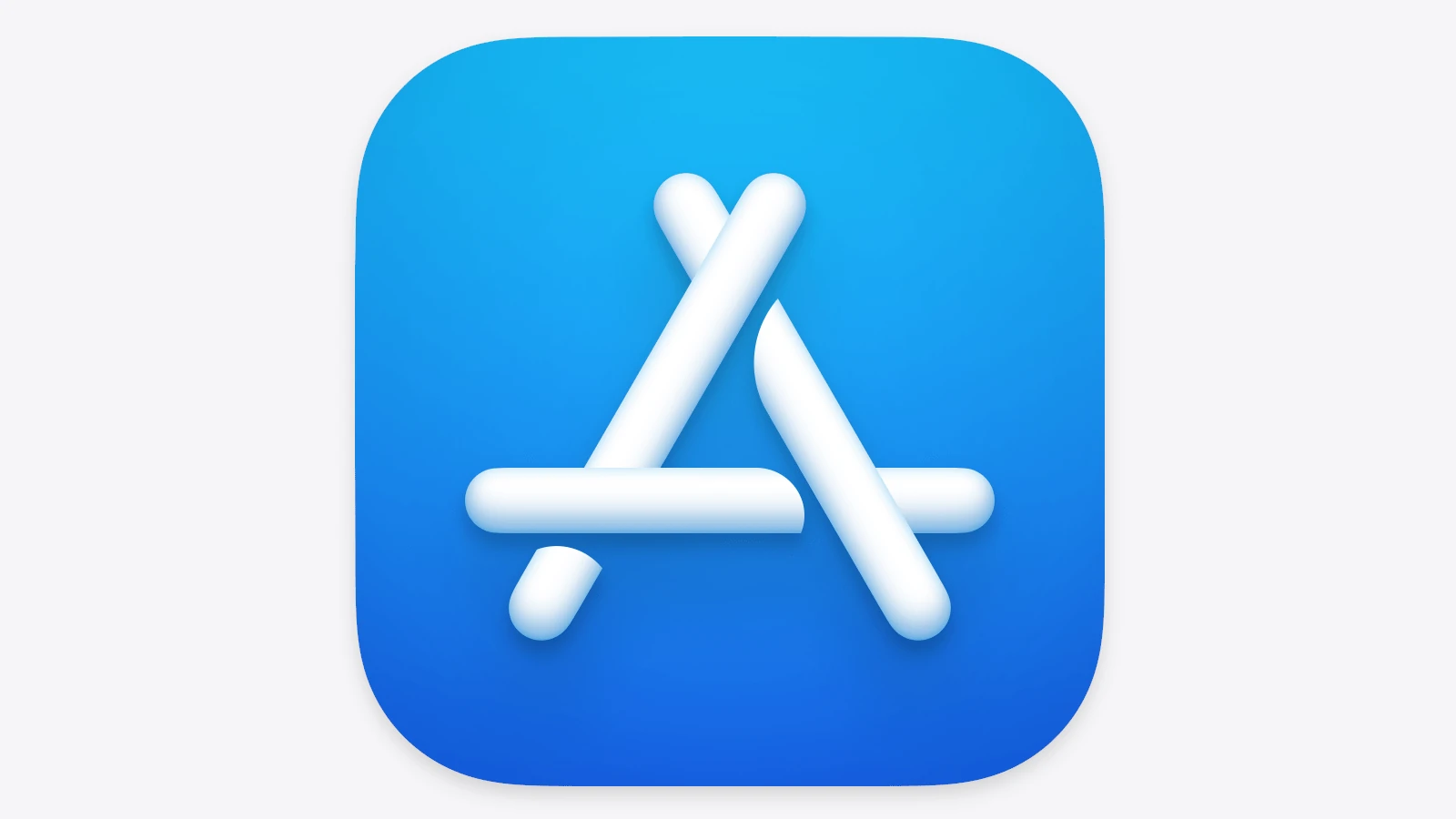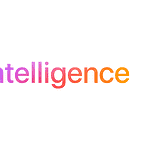Mac users can save space on their main drive by storing apps on external drives. This feature was added in macOS 15.1 and lets you download apps straight to an external hard drive. You can move apps to an external drive or download new ones directly there.
This change helps people with Macs that have small internal drives. Before, you had to keep all your apps on the main drive. Now, you can free up space by putting big apps on an external drive. This is great for games and other large programs that take up a lot of room.
To use this new feature, you need an external drive that works with APFS format. Once set up, you can choose to download apps over 1 GB to the external drive automatically. This makes managing your Mac’s storage much easier. You don’t have to worry about running out of space when you want to try new apps.
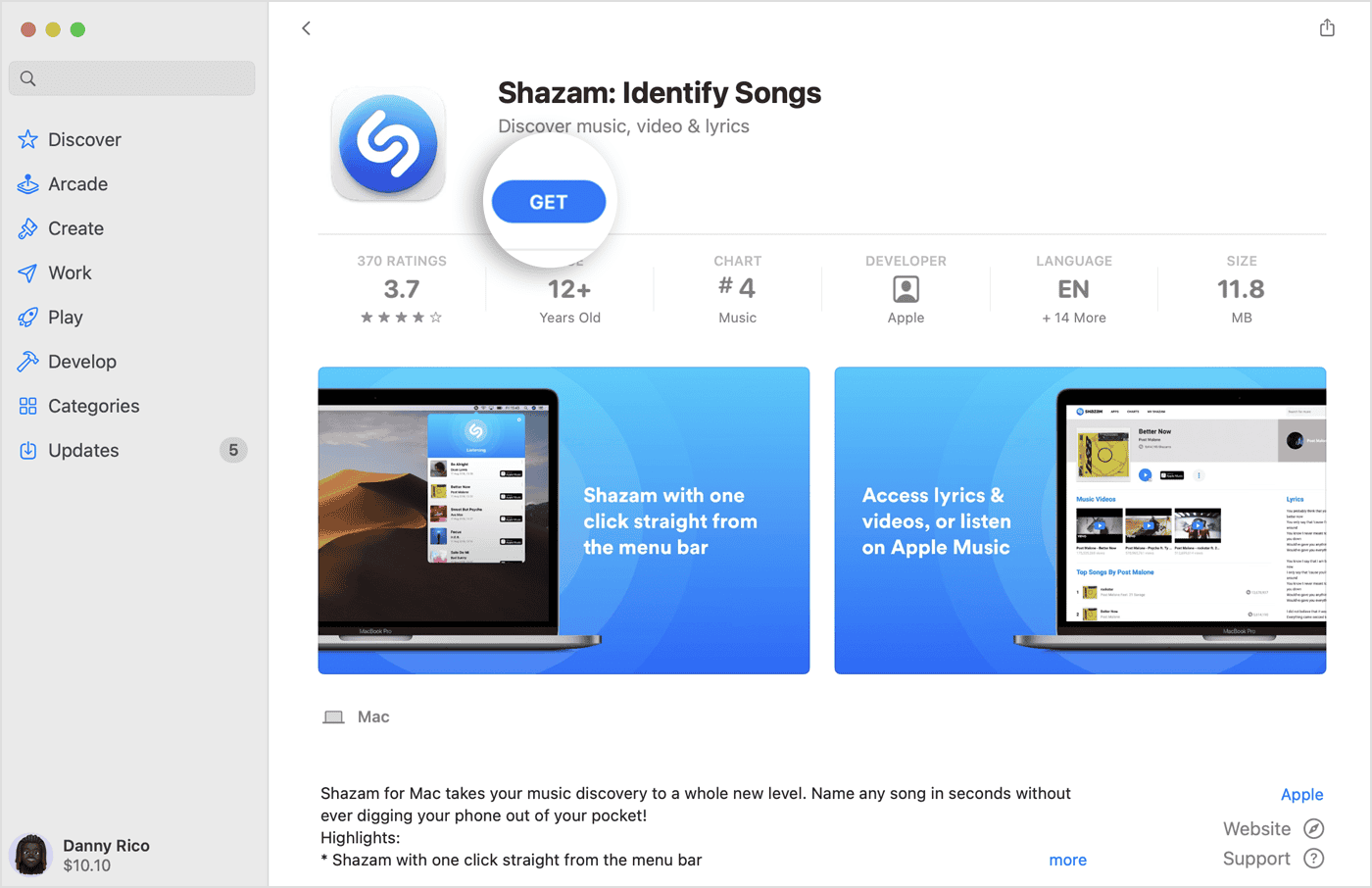
Breaking Free from Internal Storage: macOS Sequoia Lets You Store Apps Externally
Running out of space on your Mac’s internal drive? macOS Sequoia has a solution! With the latest update, you can now store Mac App Store apps on external drives. This is a significant change that gives you more flexibility in managing your storage, especially for those with large applications or limited internal space.
How it Works
The process is surprisingly simple. In macOS Sequoia, the Mac App Store has a new option that allows you to choose where you want to download apps. If you select an external drive, any app over 1GB in size will automatically download and install there. This means you can keep your main drive free for essential files while still enjoying all the apps you need.
Benefits of External App Storage
This new feature offers several advantages:
- Free up internal storage: Move large apps like Final Cut Pro or Xcode to an external drive to reclaim valuable space on your Mac.
- Improved performance: If your internal drive is nearly full, offloading apps can help speed up your Mac.
- Easy organization: Keep your apps separate from your documents and other files for better organization.
- Flexibility: Switch between different external drives with your apps depending on your needs.
Things to Keep in Mind
While storing apps externally is convenient, there are a few things to consider:
- Performance: Running apps from an external drive can be slightly slower than running them from your internal drive, especially if it’s a traditional hard drive instead of an SSD.
- Portability: If you move your external drive to another Mac, the apps might not work due to security restrictions.
Tips for External App Storage
| Tip | Why it Matters |
|---|---|
| Use a fast external drive (SSD recommended) | Minimizes performance impact |
| Keep your external drive connected | Ensures your apps are always available |
| Organize your apps into folders | Makes it easy to find what you need |
macOS Sequoia’s ability to store apps externally is a welcome addition for many Mac users. By freeing up space and offering more flexibility, it’s a feature that can significantly improve your workflow and overall Mac experience.
Key Takeaways
- MacOS 15.1 lets users download apps to external drives
- This feature helps save space on Macs with small internal storage
- Users need an APFS-formatted external drive to use this option
Understanding MacOS External Drive Capabilities
MacOS now lets users install and run apps from external drives. This new feature saves space on the main drive and makes it easier to use apps on different Macs.
MacOS Sequoia’s Support for External Drives
MacOS Sequoia adds a new option for app installs. Users can now put Mac App Store downloads on external drives. This works for apps bigger than 1 GB. To use this feature, go to the App Store settings. Turn on the option to save large apps to an external drive.
The external drive must use APFS format. APFS is Apple’s new file system. It’s fast and works well with SSDs. To set up an APFS drive, use Disk Utility on your Mac.
Benefits of Using Apps from External Drives
Using external drives for apps has many good points. It frees up space on your Mac’s main drive. This is great if you have a small SSD inside your Mac.
You can also move apps between Macs easily. Just plug in your drive and your apps are ready to use. This saves time when setting up a new Mac.
For people with many big apps, external drives are very helpful. They let you keep all your apps without filling up your Mac’s storage.
Technical Considerations and Limitations
To use apps from an external drive, the drive must be plugged in. If you unplug it, those apps won’t work until you plug it back in.
Speed can be an issue. Apps may run slower from external drives, especially if you use a regular hard drive instead of an SSD.
Not all apps work with this feature. Some apps need to be on the main drive to work right. Check each app to see if it can run from an external drive.
Backups are important. Make sure to include your external drive in your backup plan. This keeps your apps safe if something goes wrong.
Frequently Asked Questions
Mac users often wonder about running and storing apps on external drives. This can save space and offer flexibility. Here are some common questions and answers.
How can I run applications from an external hard drive on a Mac?
To run apps from an external drive, first move them to the drive. Then, open the app from there. Your Mac will run it like normal. Just make sure the drive is plugged in when you want to use those apps.
What steps should I follow to install Mac App Store applications on an external drive?
First, connect your external drive. Open the App Store. Go to Settings. Look for an option to save large apps to the external drive. Turn this on. Now, when you download big apps, they’ll go to the external drive.
Is it possible to download and directly install Mac App Store apps to an external drive?
Yes, newer Mac systems let you do this. It’s a new feature in recent updates. You can set up your Mac to put big apps on an external drive right away. This saves space on your main drive.
Can I move already installed Mac applications to an external hard drive to save space?
You can move most apps to an external drive. Just drag the app from your Applications folder to the external drive. Then make an alias on your main drive. This points to the app on the external drive.
What are the limitations of installing and running Mac App Store apps from an external SSD?
Apps on external drives might run slower. This depends on the drive’s speed. Also, you need the drive plugged in to use the apps. Some system apps can’t move. Always keep important apps on your main drive.
Are there any specific requirements for the external drive when using it to store Mac apps?
Your external drive should be fast for good performance. An SSD is best. Format the drive as APFS. This is Apple’s file system. Make sure the drive has enough free space for your apps and their data.