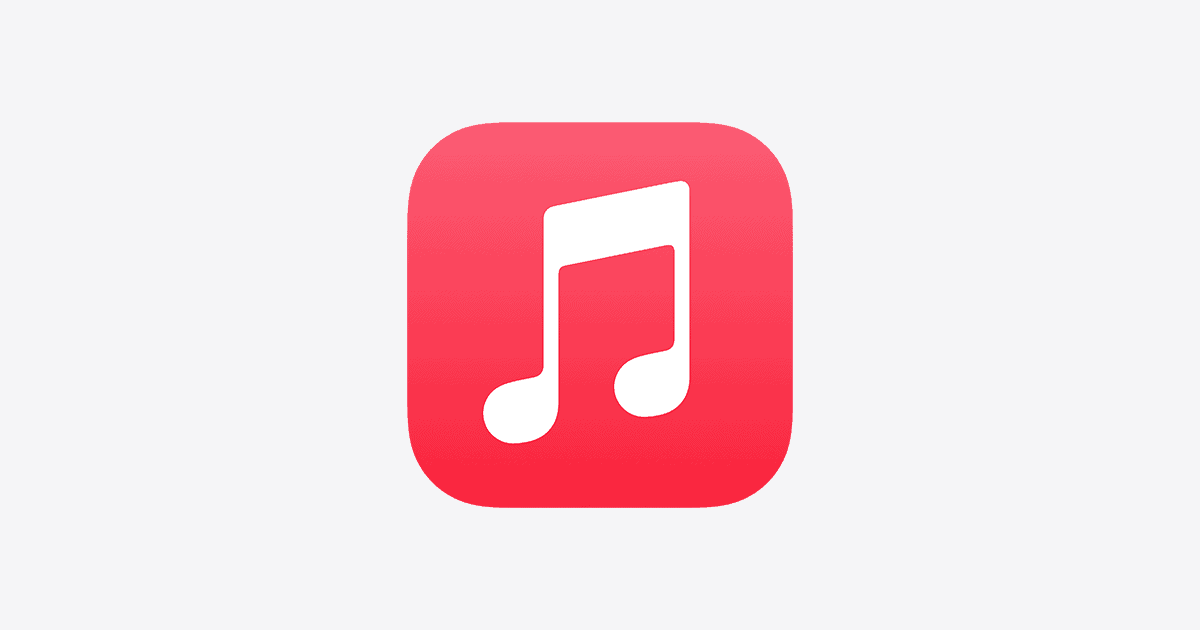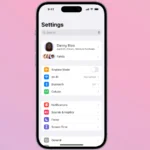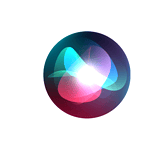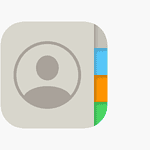The release of iOS 18 has brought unexpected challenges for Apple Music users. Many iPhone and iPad owners report app crashes, slow performance, and difficulties managing playlists after updating their devices. These widespread issues stem directly from the iOS 18 update, affecting core functionalities of the Apple Music app.
Users face frustrating experiences with Apple Music on iOS 18. The app freezes or crashes when scrolling through large playlists. Editing playlists has become problematic, with some unable to remove songs or make changes. Audio quality has reportedly decreased for some listeners, further impacting the user experience.
Apple has acknowledged these problems and is working on fixes. In the meantime, users are seeking workarounds to continue enjoying their music libraries. Some have found temporary relief by toggling between Wi-Fi and cellular data or reinstalling the app, though these solutions are not guaranteed to work for everyone.
Troubleshooting Apple Music on iOS 18
Common Apple Music Problems on iOS 18
Many users have reported issues with the Apple Music app after updating to iOS 18. Some of the most common problems include:
- App crashes: The app closes unexpectedly. This often happens when users scroll through large playlists or try to edit them.
- Freezing: The app stops responding. This can happen when playing music or browsing the library.
- Playback problems: Music stops playing, skips songs, or won’t play at all.
- Syncing issues: Music doesn’t sync correctly between devices.
- Download problems: Songs won’t download, or downloaded songs disappear.
Why These Problems Happen
New operating systems like iOS 18 can have bugs. These bugs can cause problems with apps. Sometimes, new features in iOS can conflict with app functions. Low storage space on your device can also cause problems with apps. Network problems, like poor Wi-Fi or cellular connections, can affect streaming and downloads in Apple Music.
How to Fix Apple Music Problems
Here are some things you can try to fix Apple Music problems on iOS 18:
- Restart your device: This often fixes small software problems.
- Check for updates: Make sure your iPhone’s software and the Apple Music app are up to date. Apple often releases updates to fix bugs.
- Check your storage: Make sure your iPhone has enough free storage space. If your storage is full, delete some files or apps you don’t use.
- Check your network: Make sure you have a good internet connection. Try switching between Wi-Fi and cellular data. You can also reset your network settings.
- Sign out of your Apple ID and back in: This can sometimes fix account-related problems.
- Reinstall the Apple Music app: Deleting and reinstalling the app can fix problems with the app’s files.
Troubleshooting Specific Issues
Here is a table with more specific troubleshooting steps:
| Problem | Solution |
|---|---|
| App crashes when editing playlists | Try editing smaller playlists. Update to the latest iOS version. |
| Music stops playing unexpectedly | Check your internet connection. Turn off Low Power Mode. |
| Songs won’t download | Check your storage space. Check your internet connection. Make sure you have an active Apple Music subscription. |
| Syncing issues between devices | Make sure you are signed in with the same Apple ID on all devices. Turn on iCloud Music Library. |
What to Do If Nothing Works
If you’ve tried all these steps and you still have problems, you can contact Apple Support. They may have more specific advice or be able to help you find a solution. You can also look for help on Apple’s support website or in online forums where other users discuss similar problems.
Managing Music Storage on Your Device
Since storage space can affect Apple Music performance, it’s a good idea to manage your music storage. You can do this by deleting songs or albums you don’t listen to often. You can also turn on “Optimize Storage” in your iPhone’s settings. This setting automatically removes downloaded music that you haven’t listened to in a while. The music stays in iCloud, so you can stream it again when you want to. This can help free up space on your device.
Key Takeaways
- iOS 18 update has caused widespread Apple Music app issues on iPhones and iPads
- Problems include app crashes, slow performance, and difficulties managing playlists
- Apple is aware of the issues and working on solutions, with user workarounds providing temporary relief
Troubleshooting Common iOS 18 Apple Music Issues
Apple Music has over 100 million songs and more than 88 million subscribers worldwide as of 2023. However, with major iOS updates like iOS 18, some users face performance issues. A 2022 Statista survey found that 43% of smartphone users experience app crashes at least once a week.
These crashes, along with problems like freezing and playback issues, can disrupt the listening experience. Knowing the common causes of these problems and how to fix them is important for enjoying music smoothly on your Apple devices.
iOS 18 has introduced several challenges for Apple Music users. These issues range from playback disruptions to app crashes and syncing problems. Here are practical solutions to address the most common Apple Music problems in iOS 18.
Resolving Playback Disruptions and Audio Quality Concerns
Many users report playback issues and reduced audio quality after updating to iOS 18. To fix these problems, start by checking your audio settings. Go to Settings > Music and ensure that Dolby Atmos and Lossless Audio are enabled if your device supports them.
If songs skip or stutter, try disabling EQ settings. Go to Settings > Music > EQ and turn it off. This can sometimes resolve playback issues.
For users experiencing lower audio quality, check your streaming quality settings:
- Open Settings > Music
- Tap Audio Quality
- Select High Quality for both Cellular and Wi-Fi streaming
Clearing the app’s cache can also help. To do this, delete and reinstall the Apple Music app.
Network-Related Glitches and Fixes
Network issues can cause streaming problems in Apple Music. To troubleshoot:
- Toggle Airplane Mode on and off
- Restart your Wi-Fi router
- Try switching between Wi-Fi and cellular data
If problems persist, reset your network settings:
- Go to Settings > General > Transfer or Reset iPhone
- Tap Reset > Reset Network Settings
For users with VPNs, try disabling it temporarily to see if it improves Apple Music performance.
Music App Crashing and Freezing Solutions
App crashes and freezes are common complaints with iOS 18. To resolve these issues:
- Force close the Music app and reopen it
- Restart your iPhone
- Update to the latest iOS version (18.0.1 or later)
If the problem continues, try the following:
- Go to Settings > Music
- Toggle off all Vocal Shortcuts
- Clear some storage space on your device
As a last resort, back up your device and perform a factory reset.
iOS 18.1 Music Library and Syncing Issues
Some users report syncing problems and missing music after updating to iOS 18.1. To fix these issues:
Check your iCloud Music Library status:
- Go to Settings > Music
- Ensure “Sync Library” is enabled
Sign out of your Apple ID and sign back in:
- Go to Settings > [Your Name]
- Scroll down and tap Sign Out
- Sign back in and check if syncing improves
If songs are still missing, try:
- Disabling “Sync Library”
- Waiting a few minutes
- Re-enabling “Sync Library”
This process can help restore missing songs and playlists.
Handling Music App UI Abnormalities
iOS 18 has introduced some UI glitches in the Music app. Users report missing album thumbnails and delayed song information. To address these issues:
Clear the Music app cache:
- Delete the Music app
- Restart your iPhone
- Reinstall Music from the App Store
Reset the Music app settings:
- Go to Settings > Music
- Toggle off all personalization options
- Restart the app and re-enable desired settings
Check for app updates in the App Store
If problems persist, consider joining the iOS beta program for early access to potential bug fixes.
Frequently Asked Questions
iOS 18 has caused several issues with Apple Music. Users have reported various problems affecting playback, downloads, and overall functionality. Here are some common questions and solutions.
What are the known playback problems with Apple Music after updating to iOS 18?
Users have experienced crashes when scrolling through playlists. The app freezes frequently, especially with larger playlists. Audio quality has decreased for some listeners. Playback may stop unexpectedly or fail to start at all.
How can I fix download issues with Apple Music on iOS 18?
Restart your device and check your internet connection. Clear the app’s cache in Settings. Delete and redownload problematic songs or albums. If issues persist, sign out of your Apple ID and sign back in.
Are there any workarounds for the Apple Music glitches on iOS 18?
Use the web version of Apple Music as a temporary solution. Create smaller playlists to reduce crashes. Stream music instead of playing downloaded tracks. Force close the app regularly to clear its memory.
What steps should I take if my Apple Music is not functioning correctly on iOS 18?
Update to the latest iOS version. Force restart your device. Uninstall and reinstall the Apple Music app. Reset all settings on your device as a last resort. Contact Apple Support if problems continue.
Has Apple released any updates to address Apple Music issues in iOS 18?
Apple released iOS 18.2.1 on January 6, 2025. This update included bug fixes and system stability improvements. It may resolve some Apple Music problems. Check for and install any available updates.
Why is there an interruption in service with Apple Music on iOS 18?
The iOS 18 update introduced new features that affected Apple Music’s performance. Server-side changes may have caused compatibility issues. High user traffic following the update could strain Apple’s servers, leading to interruptions.