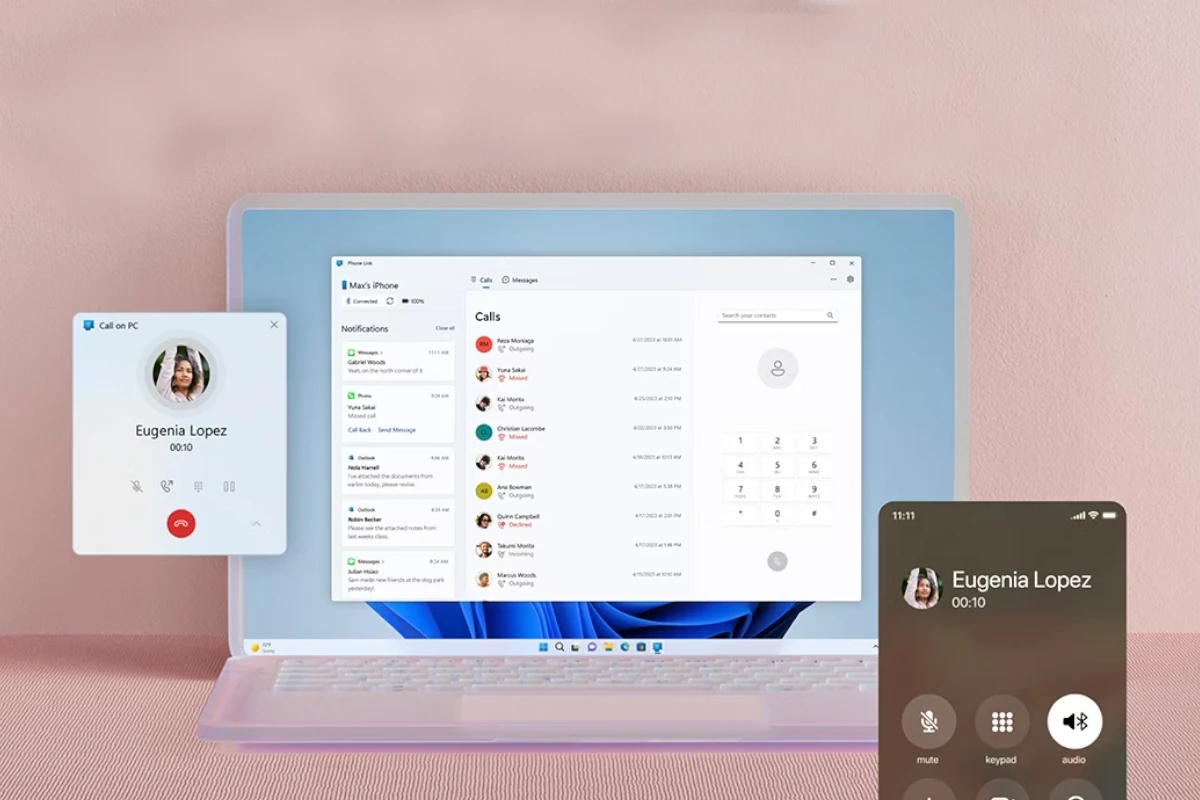There’s no direct iMessage app for Windows, but you can still access your iMessages on a PC by using Microsoft’s Phone Link app. Phone Link now allows iPhone owners to access iMessage on Windows 11 computers. This integration enables seamless communication between iPhone and Windows devices.
Setting up iMessage on Windows requires a few simple steps. Users need to download the Phone Link app and pair their iPhone with their PC using a QR code. Once connected, Windows users can send and receive iMessages directly from their computer.
This new feature bridges the gap between Apple and Microsoft ecosystems. It offers convenience for those who use iPhones but prefer Windows PCs for work or personal use. The ability to access iMessage on Windows enhances productivity and streamlines communication across devices.
You can download Phone Link here:
https://www.microsoft.com/en-us/windows/sync-across-your-devices
Accessing iMessage on Windows
While iMessage is exclusive to Apple devices, there are ways to access it on a Windows PC.
Using the Phone Link App
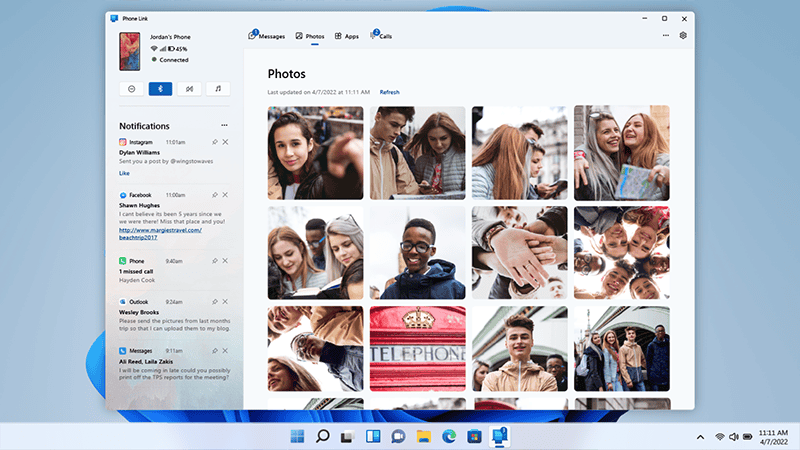
- Microsoft’s Phone Link app allows you to connect your iPhone to your Windows PC.
- Once connected, you can view and respond to your iMessages directly from your PC.
- This is the official and most straightforward way to access iMessage on Windows.
Third-Party Apps
- Several third-party apps claim to offer iMessage access on Windows.
- These apps often require jailbreaking your iPhone or using unofficial APIs.
- Be cautious when using third-party apps, as they may pose security risks or violate Apple’s terms of service.
Cloud Services
- Some cloud services like AirMessage offer a workaround to access iMessage on Windows.
- These services typically involve setting up a server on a Mac that relays iMessages to your Windows PC.
- This method can be more complex to set up but offers a more seamless experience than third-party apps.
Emulators
- It’s technically possible to run macOS on a Windows PC using an emulator.
- This allows you to install iMessage and use it natively within the emulated environment.
- Emulators can be resource-intensive and may not provide the best performance.
Important Considerations
- Apple doesn’t officially support iMessage on Windows.
- Using unofficial methods may have limitations or pose security risks.
- Always prioritize the security of your data and devices.
Key Takeaways
- Windows 11 users can now access iMessage through Microsoft’s Phone Link app
- Setting up iMessage on Windows involves pairing an iPhone with a PC via QR code
- This feature improves cross-platform communication for iPhone and Windows users
Understanding iMessage on Windows
iMessage on Windows allows iPhone users to access their messages on a PC. This new feature bridges the gap between Apple and Microsoft devices, making communication more seamless.
The Basics of iMessage
iMessage is Apple’s messaging service for iOS and macOS devices. It lets users send texts, photos, and videos over Wi-Fi or cellular data. On Windows, users can now access iMessages through Microsoft’s Phone Link app. This app syncs your iPhone with your PC.
To set up iMessage on Windows 11, you need to join the Windows Insider program. Then install the Phone Link app and scan a QR code with your iPhone. This links your devices. Once connected, you can read and reply to iMessages on your PC.
The Phone Link app shows your iPhone’s texts, calls, and contacts on your Windows screen. It works with both regular SMS and iMessages.
Compatibility and Limitations
iMessage on Windows is only for Windows 11 PCs. Your iPhone must run iOS 14 or later. The feature is still new, so it has some limits.
You can’t start new chats or group messages from your PC. You also can’t send photos or see message history. The app only shows recent messages from the time you connect your devices.
Emoji support is available, but other iMessage features like stickers and reactions are not. The connection uses Bluetooth, so your iPhone needs to be near your PC.
Despite these limits, iMessage on Windows is a big step. It helps iPhone users work better with Windows PCs. As the feature grows, more options may come in future updates.
Frequently Asked Questions
Windows users have several options for accessing iMessage. These methods range from using remote desktop tools to third-party apps and workarounds.
What are the steps to access iMessage on a Windows 10 system?
To use iMessage on Windows 10 you need Chrome Remote Desktop. Install it on your Mac and PC. Set up a PIN on your Mac. Open Chrome on your PC and go to the Chrome Remote Desktop site. Pick your Mac and enter the PIN. You can then use iMessage through your Mac’s screen on your PC.
Is there an official iMessage application available for Windows 11?
There is no official iMessage app for Windows 11. Apple keeps iMessage for its own devices only. Windows users must find other ways to access the service on their PCs.
How can one use iMessage on a Windows device without having an iPhone?
Using iMessage on Windows without an iPhone is tricky. You need a Mac computer. Set up Chrome Remote Desktop on the Mac. Then access the Mac remotely from your Windows PC to use iMessage.
Are there any reliable third-party solutions for using iMessage on a Windows computer?
Some third-party apps claim to bring iMessage to Windows. But these are not official or fully reliable. They may have security risks. It’s safer to use remote desktop methods with a Mac.
What workarounds exist for sending and receiving iMessages from a Windows platform?
The main workaround is using Chrome Remote Desktop with a Mac. Another option is Microsoft’s Phone Link app. It lets you connect an iPhone to Windows 11. But it has limits and doesn’t fully support iMessage.
Can Windows users view iPhone text messages by integrating with iMessage?
Windows users can’t directly integrate with iMessage. The closest option is Microsoft’s Phone Link on Windows 11. It lets you see some iPhone messages on your PC. But it doesn’t fully support iMessage features.
Can I download iMessage directly on Windows?
No, Apple doesn’t offer an official iMessage app for Windows.
Is it safe to use third-party apps to access iMessage on Windows?
Third-party apps may pose security risks or violate Apple’s terms of service. Use them with caution.
Can I use iMessage on Windows without an iPhone?
No, you need an iPhone to access iMessage, even when using workarounds on Windows.
Is there a free way to use iMessage on Windows?
The Phone Link app is free, but other methods like cloud services or emulators may have associated costs.
Can I send and receive group iMessages on Windows?
Yes, you can send and receive group iMessages using the Phone Link app or other workarounds.