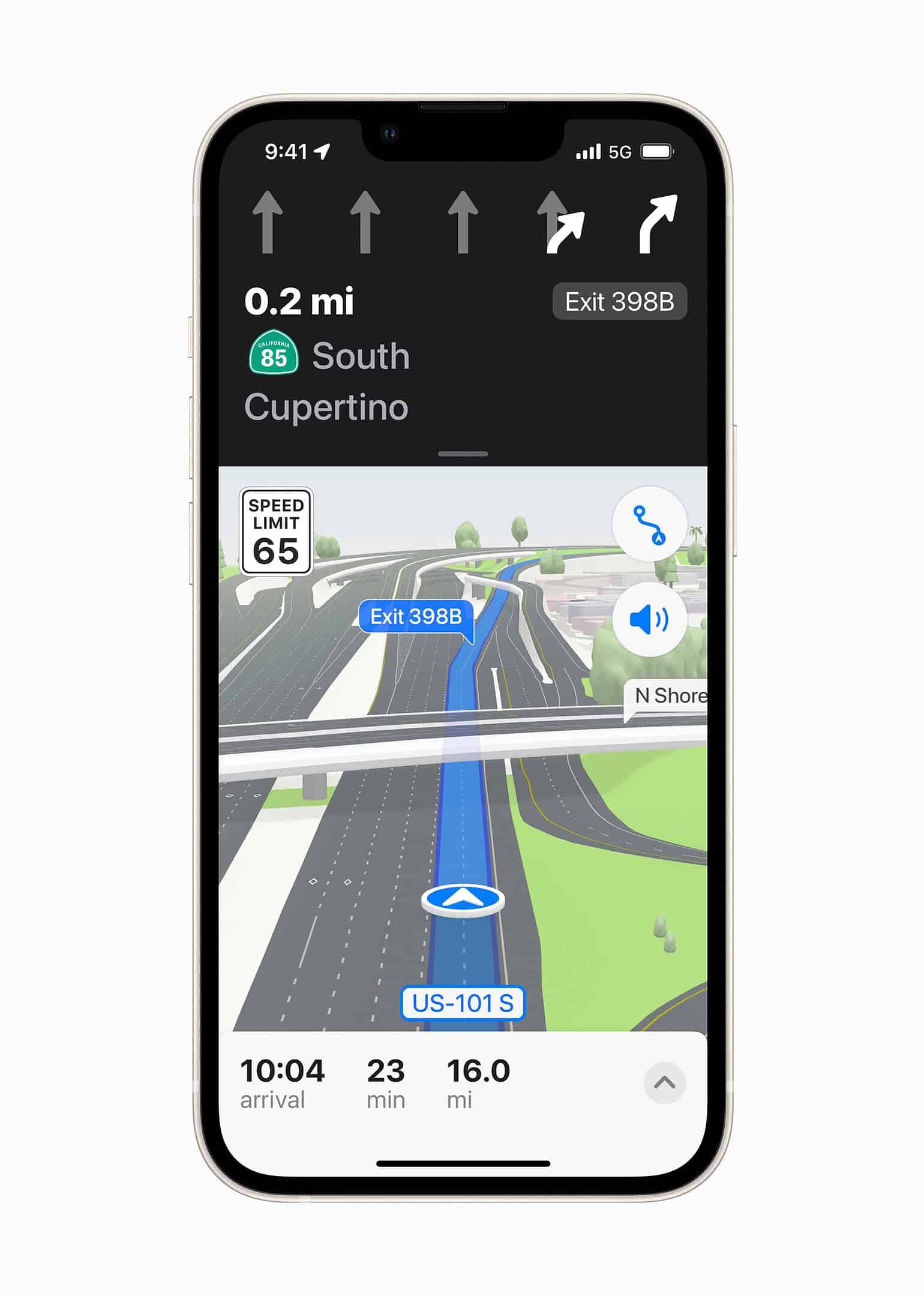Sharing your ETA (Estimated Time of Arrival) with friends and family is a helpful way to keep them updated on your travels. Apple Maps makes sharing your Estimated Time of Arrival (ETA) simple and convenient, ensuring everyone stays informed and connected. Here’s how to share your ETA on Apple Maps:
Sharing Your ETA on iPhone
1. Set your Destination:
- Open the Apple Maps app on your iPhone or iPad.
- Enter your desired destination and tap “Directions.”
- Choose your preferred mode of transportation (driving, walking, transit) and tap “Go.”
2. Initiate ETA Sharing:
- Once you’re on your way, locate the ETA panel at the bottom of the screen.
- Tap the upward arrow on the panel.
- Select “Share ETA.”
3. Choose Your Recipients:
- Apple Maps will suggest contacts you frequently share your location with.
- If the desired contact isn’t listed, tap “Contacts” to search for them.
- Tap the name of the person you want to share your ETA with.
4. Stay Connected:
- Your selected contact will receive a notification with your ETA and a link to track your progress in real-time on their own Apple Maps app.
- You’ll see a banner at the bottom of your screen indicating that you’re sharing your ETA.
- To stop sharing, tap the banner and then tap the contact’s name again.
Additional Tips:
- You can also share your ETA via text message or other messaging apps by tapping the “Share ETA” button and selecting your preferred app.
- For frequent destinations, you can set up automatic ETA sharing with specific contacts, so they’re always informed when you’re on your way.
- If you’re using CarPlay, you can share your ETA by tapping the ETA panel and following the same steps as above.
Remember, sharing your ETA is not only convenient but can also be a safety measure, allowing loved ones to keep track of your journey and ensure you arrive safely at your destination.
Tips for Sharing Your ETA on Apple Maps
Sharing Your ETA When You’re Already Navigating
- Open Apple Maps and start navigating to your destination.
- Tap on the bottom bar that displays your route information.
- Look for the “Share ETA” button and tap it.
- Apple Maps will suggest contacts you frequently share with. You can choose one or tap “Open Contacts” to find a different person.
Sharing Your ETA Before You’ve Started Driving
You can also share your ETA before you even begin driving. Here’s how:
- Find your destination in the Apple Maps app.
- Tap “Directions.”
- Before tapping “Go,” look for the “Share ETA” option and tap it.
- Choose the contact to share your ETA with.
Automatically Share ETA for Favorite Locations
Apple Maps can automatically share your ETA whenever you head to a specific location. Here’s how to set that up:
- In Apple Maps, search for the location you want to add to your favorites.
- Tap “More” (the three dots) near the top of the screen.
- Add the location to your Favorites if you haven’t already
- Tap the location in your Favorites list.
- Tap the three dots icon next to the location’s name.
- Select “Add Person.”
- Choose the contact you want to share your ETA with.
| Feature | Notes |
|---|---|
| Automatic ETA Sharing | You can add multiple contacts to a favorite location. |
| Stop Sharing ETA | Tap “Sharing With…” at the bottom of the Maps screen. Tap “Stop Sharing ETA” under the names of the contacts you are currently sharing with. |
Understanding ETA Sharing in Apple Maps
When using Apple Maps, sharing your estimated time of arrival (ETA) is a feature that has simplified letting friends or family know when to expect you.
Overview of ETA Sharing
With ETA Sharing, users of Apple Maps navigate with an added convenience. Simply put, it allows you to inform contacts of your estimated arrival time to a destination. As you set your route, with a few taps, your iPhone communicates your ETA to chosen individuals. This feature is handy for coordinating meet-ups or ensuring loved ones know your whereabouts and when you’ll arrive.
Compatibility Requirements
To use ETA Sharing in Apple Maps, you need an iPhone running at least iOS 13 or later versions like iOS 13.1. The feature integrates seamlessly with CarPlay, providing a safe way to share your ETA without handling the phone while driving. It’s a blend of technology that keeps connectivity in check, even on the move.
How to Share Your ETA
Sharing your estimated time of arrival (ETA) with others has become simple and convenient using Apple’s Maps app. Whether it’s letting your family know you’re on your way home or informing a friend of your arrival time, the Maps app makes it a seamless process.
Initiating ETA Sharing via Apple Maps
To start sharing your ETA, begin navigation to your destination in the Apple Maps app on an iPhone. Once you’ve started, you’ll see the option to share your ETA. This can be done by selecting the Share ETA button which appears on your screen. If you’ve passed the initial chance to share it, no worries—just swipe up on the panel at the bottom of the screen and tap the Share ETA icon.
Choosing Your Contacts for ETA
After you’ve initiated the sharing process, it’s time to pick whom to share with. You’ll be greeted with a list of frequent contacts, making it straightforward to select a family member or a friend. If the person you want to share with isn’t there, simply hit the Contacts button to find them in your contact list. They’ll receive a notification via iMessage or SMS that contains your ETA and any updates if there’s a significant delay.
Managing Shared ETA Progress
While on the road, the Maps app keeps your contacts in the loop. It automatically sends out updates if your ETA changes due to traffic conditions or other unforeseen delays. This keeps everyone informed without you having to do anything else. At any point, if you wish to stop sharing your ETA, it’s as simple as tapping on their profile or accessing the list again and disabling the sharing. Your progress remains private until you decide to share again.
Enhancing Your Navigation Experience
Sharing your ETA using Apple Maps makes your journey more predictable for those waiting for you. Now you can keep others informed about your arrival time with minimal distraction from your driving.
Utilizing Siri for Directions and Updates
To get started with your trip without even touching the screen, ask Siri, Apple’s voice assistant, for directions. Simply say, “Hey Siri, give me directions to home,” and let Siri launch Maps with turn-by-turn navigation. During transit, you can also have Siri notify chosen contacts of your ETA, making the process hands-free and safe.
Integrating with Other Apple Devices
Apple’s ecosystem allows for seamless integration across devices. Starting navigation on your iPhone can relay your ETA to a friend via a quick tap. Your ETA then pops up as a notification on their Apple Watch or Mac, keeping them in the loop. This cross-device capability ensures you’re effortlessly connected with friends and family as you make your way to your destination.
Handling Changes and Delays in Transit
Life is unpredictable, and so is travel. Should there be a delay, Apple Maps automatically updates your ETA and informs your contacts. If biking or driving directions change, the updates are sent via SMS text if you’ve previously shared your ETA. This real-time adjustment helps manage expectations and eases the stress of those expecting you.
Frequently Asked Questions
Sharing your ETA with Apple Maps is a feature that helps you to keep important people informed about your arrival time. This section answers some common questions related to sharing ETAs using Apple Maps.
How can I share my ETA using Apple Maps?
You can share your ETA in Apple Maps by first setting your destination and starting your route. Then, swipe up on the route card and tap the ‘Share ETA’ button. Select from your contacts whom to share with.
What should I do if sharing my ETA on Apple Maps is not working?
Ensure that you have enabled location services for Apple Maps. If you’re still having issues, check for software updates on your iPhone, as they can contain fixes for bugs that may be preventing the ETA sharing from working properly.
Is it possible to view a shared ETA from Apple Maps on an Android device?
Yes, Android users can receive your ETA shared through Apple Maps as a text message. However, the interactive map features are limited compared to viewing on an iOS device.
How can I stop sharing my ETA on Apple Maps?
You can stop sharing your ETA by tapping on the ‘Share ETA’ button again, which should now display the contacts you’re sharing with. Here, you can choose to stop sharing with specific contacts or all at once.
How can I view someone else’s shared ETA on Apple Maps?
When someone shares their ETA with you, you’ll receive a notification. Open that notification, and Apple Maps will show you their progress and estimated time of arrival.
Why did the shared ETA I was viewing on Apple Maps disappear?
A shared ETA can disappear if the person sharing has arrived at their destination, stopped sharing their ETA, or their journey has significantly changed. Also, if you lose connectivity, you might temporarily lose sight of their progress.