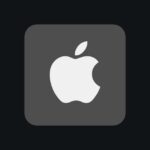Snapchat lets users pin chats to keep them at the top of their list. This makes it easy to find important talks fast. To pin a chat on Snapchat, tap and hold the chat you want to pin, then choose “Chat Settings” and “Pin Conversation.”
Pinned chats stay at the top of your list until you unpin them. This helps you keep track of key talks with friends or groups. You can pin up to three chats at once.
Pinning chats on Snapchat is a simple way to stay on top of your most vital talks. It saves time and helps you focus on what matters most in your Snapchat chats.
Pining Someone on Snap
Pinning a conversation on Snapchat allows you to keep important chats at the top of your Chat screen for easy access. Here’s how:
- Go to the Chat screen: Swipe right from the Camera screen to access your Chat screen.
- Long-press the conversation: Find the conversation you want to pin and press and hold on it.
- Select “Chat Settings”: A menu will appear. Tap on “Chat Settings.”
- Pin the conversation: Tap on “Pin Conversation.” The conversation will now be pinned to the top of your Chat screen, even if you receive new messages from other friends.
Important Notes
- You can only pin up to three conversations at a time.
- The person you pin will not be notified.
- Pinning is currently only available on iOS devices.
If you want to unpin a conversation, follow the same steps and select “Unpin Conversation” in the Chat Settings.
Key Takeaways
- Pinning chats keeps important talks at the top of your list
- You can pin up to three chats at once on Snapchat
- Pinned chats stay at the top until you unpin them
Understanding Snapchat’s Pin Feature
Snapchat’s pin feature lets users keep important chats at the top of their list. This makes finding key conversations easier and faster.
Exploring the Pinning Functionality
The pin feature on Snapchat keeps chosen chats at the top of the chat screen. Users can pin up to three chats including friends or groups. Pinned chats stay in place even when new messages come in. This helps users find their most important talks quickly.
To pin a chat open Snapchat and go to the chat page. Tap and hold on the chat you want to pin. A menu will pop up. Choose “Chat Settings” and then “Pin Conversation.” A pin icon will show up next to the pinned chat.
Navigating Snapchat’s Interface
The chat screen in Snapchat shows all your talks. Swipe right from the camera screen to get there. Pinned chats appear at the top with a pin icon. Regular chats are below in order of recent activity.
To unpin a chat tap and hold on the pinned talk. Pick “Chat Settings” and then “Unpin Conversation.” The chat will move back to its normal spot in the list. Users can change which chats are pinned anytime to fit their needs.
Managing Your Snapchat Conversations
Snapchat lets users control their chats. You can pin important talks and set up chat options to suit your needs.
Customizing Conversation Settings
To pin a chat on Snapchat, open the app and go to the Chat screen. Find the person or group you want to pin. Press and hold their name. Tap “Chat Settings” then “Pin Conversation.” The chat will move to the top of your list.
You can also change chat settings. Open a chat and tap the person’s name at the top. Here you can mute notifications, save messages, and set custom chat colors. These options help you manage talks with friends and family.
Troubleshooting Common Issues
Sometimes pinned chats may not work right. If this happens, try these fixes:
- Close and reopen Snapchat
- Check for app updates
- Clear the app cache
- Restart your phone
If problems keep happening, contact Snapchat support. They can help with bugs or glitches in the app.
Make sure your app is up to date. Old versions might not have all the new chat features. You can check for updates in the App Store or Google Play Store.
FAQs
How to Pin Someone on Snapchat to Lock Screen/Home Screen
Pinning a conversation to your lock screen or home screen requires a Snapchat+ subscription. Once you have Snapchat+, go to Chat Settings for the desired conversation. Tap on “Pin Shortcut to Home Screen” and choose the friend and Bitmoji you want to display. This will create a shortcut on your home screen that opens directly to that chat.
How to Pin Someone on Snapchat Without Paying/Snapchat+/Premium/For Free
You cannot pin someone directly to your lock screen or home screen without a Snapchat+ subscription. However, you can pin up to three conversations to the top of your Chat screen for free by following the steps in the first section.
How to Pin Someone on Snapchat on Android/iPhone/Samsung
The process of pinning a conversation to the top of your Chat screen is the same for Android and iOS devices, including iPhones and Samsung phones. To pin a conversation on Snapchat, open the app and swipe right to the Chat screen. Find the conversation you want to pin and long-press on it. A menu will appear; tap on “Chat Settings.” Then, tap on “Pin Conversation.” The conversation will now be pinned to the top of your Chat screen.
How to Pin Someone on Snapchat Widget
Snapchat widgets allow you to see recent chats or Snap Map directly on your home screen. To add a widget, long-press on your home screen, tap the ‘+’ icon, find ‘Snapchat’, and choose the widget you want. However, you cannot pin a specific person to the widget; it displays recent activity based on your interactions.
Can You Pin Someone on Snapchat Web?
Currently, there’s no way to pin conversations or create shortcuts on the Snapchat web version. Pinning is only available on the mobile app.