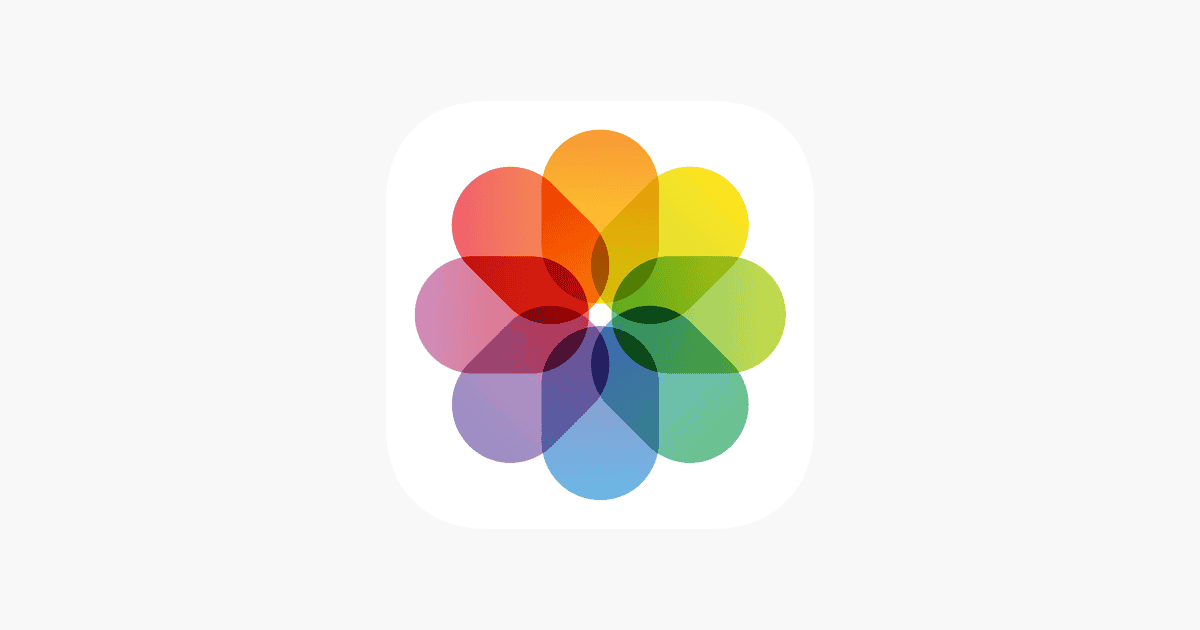Protecting private photos on your iPhone has become easier with recent iOS updates. To lock hidden photos, users can enable Face ID or Touch ID protection for the Hidden album in the Photos app settings. This feature adds an extra layer of security, ensuring that sensitive images remain confidential. The Hidden album serves as a separate storage space for photos you want to keep private.
By default, this album is visible in the Photos app; however, users can now choose to hide the Hidden album itself, making it invisible to anyone browsing through the app. This dual approach provides enhanced privacy for personal images. Additionally, third-party apps offer more options for photo privacy by creating secure vaults for storing sensitive images. These apps often include advanced features like decoy passwords and cloud backup. While the built-in iOS features work well for most users, these third-party apps can provide extra peace of mind for those seeking maximum security.
Securing Your Sensitive Photos on iPhone
iPhones offer a built-in feature to hide photos, keeping them out of your main photo stream. But did you know you can add an extra layer of protection? Here’s how to lock your hidden photos on an iPhone:
Lock Hidden Photos with the Notes App
- Open the Photos app: Find the picture(s) you want to hide.
- Share and select Notes: Tap the share button (the box with an arrow pointing upward) and choose “Notes.”
- Create a new note or add to an existing one: You can add text to the note if you wish. Save the note.
- Open the Notes app: Locate the note with your photo(s).
- Lock the note: Tap the three dots in the upper right corner. Select “Lock Note.” Set a password and enable Face ID or Touch ID for easier access.
- Delete the photo from your Photos app: After securing the image in your locked note, delete it from your photo stream.
Alternative Methods to Secure Photos
- Use a third-party app: Many apps specialize in photo security, offering features like password protection, encryption, and decoy vaults. Some popular options include Keepsafe, Vaulty, and Private Photo Vault.
- Move photos to a hidden album: Create a hidden album within the Photos app. This offers a basic level of privacy, though it’s not as secure as the Notes method or a dedicated app.
Important Notes:
- Remember your password! If you forget the password for a locked note, you won’t be able to access the photo.
- If you use Face ID or Touch ID, ensure only your biometric data is registered to prevent unauthorized access.
- For maximum security, consider using a combination of methods, like locking photos in Notes and using a third-party app.
By taking these simple steps, you can add an extra layer of security to your private photos, ensuring your sensitive images remain confidential.
Additional Privacy Features on iPhone
While securing your photos is crucial, iPhones offer a range of other privacy features you might find useful:
- App Tracking Transparency: Control which apps can track your activity across other apps and websites.
- Location Services: Limit app access to your location. You can grant access always, only while using the app, or never.
- Privacy settings for individual apps: Customize privacy settings for each app, such as access to your camera, microphone, and contacts.
- Safari privacy features: Block trackers and prevent cross-site tracking while browsing the web.
- Hide My Email: Create unique, random email addresses that forward to your inbox, protecting your real email address.
- iCloud Keychain: Securely store passwords and other sensitive information.
- Find My iPhone: Track your device if it’s lost or stolen and remotely erase your data.
Remember, protecting your privacy is an ongoing process. Regularly review your settings and stay informed about new privacy features and best practices to ensure your personal information remains secure.
Key Takeaways
- iPhone’s Hidden album can be password-protected using Face ID or Touch ID
- Users can hide the Hidden album itself for added privacy
- Third-party apps offer advanced features for securing private photos
Understanding the Hidden Album Feature on iPhone
The Hidden Album feature on iPhone provides a secure way to store private photos. It has evolved with recent iOS updates and offers integration with iCloud for enhanced protection.
Evolution of Photo Privacy: From iOS 14 to iOS 16
iOS 14 introduced the Hidden Album feature, allowing users to move sensitive images out of their main camera roll. This initial version offered basic privacy, as the album remained visible in the Photos app.
iOS 16 brought a significant upgrade. Users can now lock the Hidden Album with Face ID or Touch ID. This extra layer of security prevents unauthorized access, even if someone has the iPhone’s passcode.
To use this feature, users must update their iPhone to iOS 16 or later. They can then enable the lock in Settings > Photos > Use Face ID (or Touch ID).
The Role of iCloud in Photo Security
iCloud plays a crucial part in securing hidden photos across Apple devices. When iCloud Photos is enabled, hidden images sync between all linked iOS devices and Macs.
This synchronization ensures that personal moments remain protected across multiple devices. Users can hide a photo on their iPhone and find it secure in the Hidden Album on their iPad or Mac.
iCloud also offers end-to-end encryption for photos in transit and in storage. This means that even Apple cannot access these private images without the user’s permission.
To maximize security, users should enable two-factor authentication for their Apple ID. This adds an extra verification step when accessing iCloud-synced content on new devices.
Frequently Asked Questions
Securing hidden photos on an iPhone involves several methods and settings. Users can protect their private images using built-in iOS features and third-party apps.
What are the steps to secure hidden photos with a passcode on an iPhone?
To secure hidden photos with a passcode:
- Open the Settings app
- Tap “Photos”
- Toggle on “Use Face ID” or “Use Touch ID”
This setting requires authentication to view the Hidden album.
How can one ensure privacy for their hidden photo album in the latest iOS?
iOS 16 introduced enhanced privacy for hidden photos. Users can now lock the Hidden album:
- Go to Settings > Photos
- Enable “Use Face ID” or “Use Touch ID”
The Hidden album will require authentication to access.
Is there a way to password-protect the hidden album on an iPhone?
Yes, users can password-protect the Hidden album:
- Enable Face ID or Touch ID for Photos in Settings
- The Hidden album will require authentication
- Users can also use their device passcode
What methods are available to keep the hidden photos safe from being accessed on my iPhone?
Several methods keep hidden photos safe:
- Use the built-in Hidden album with Face ID/Touch ID
- Set up Screen Time limits for the Photos app
- Use third-party photo vault apps
These options offer varying levels of security.
How can I hide photos in a secure folder on my iPhone?
To hide photos in a secure folder:
- Select photos in the Photos app
- Tap the Share button
- Choose “Hide”
- Photos move to the Hidden album
- Enable Face ID/Touch ID protection in Settings
What are the options for making private hidden photos on an iPhone?
Options for private hidden photos include:
- Using the built-in Hidden album with Face ID/Touch ID
- Creating a locked note in the Notes app
- Using third-party photo vault apps
- Setting up Screen Time limits for Photos
Each option offers different features and security levels.