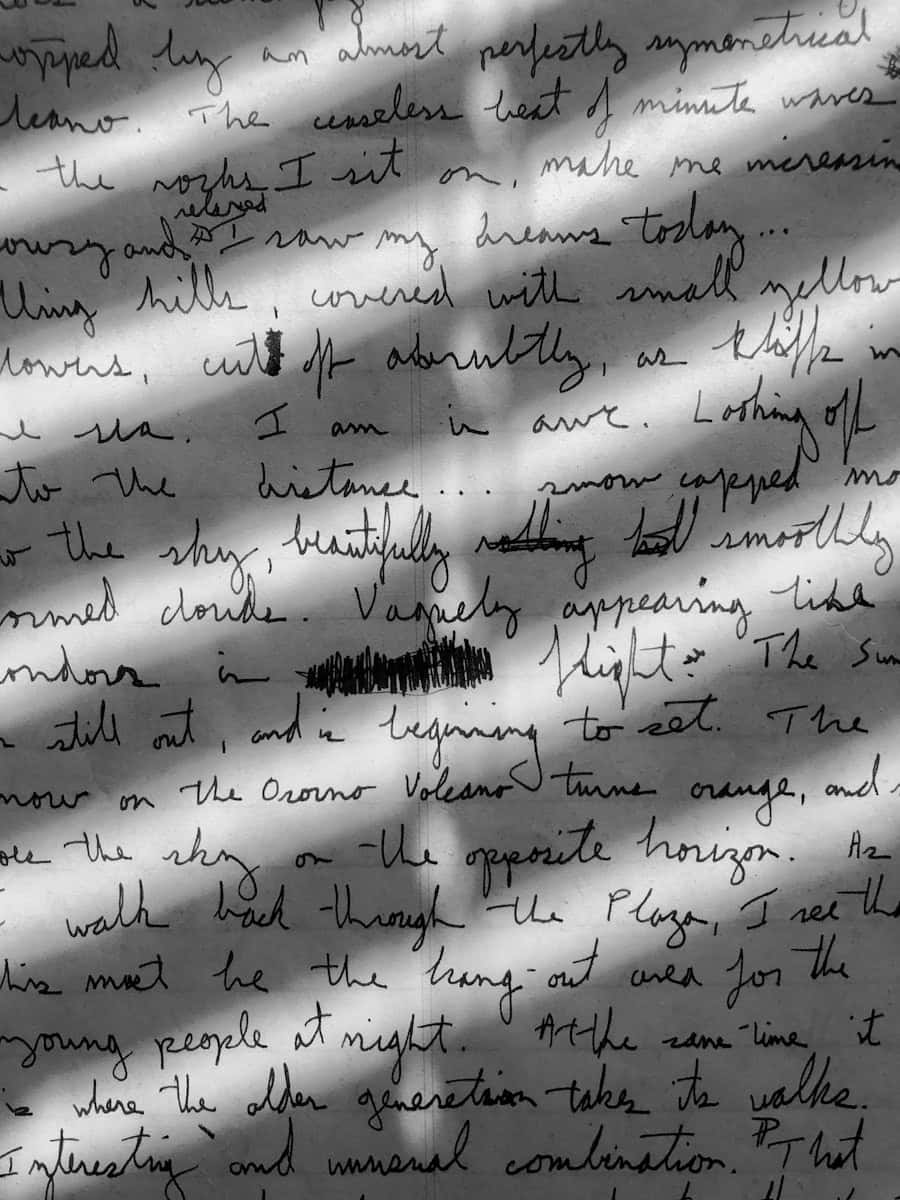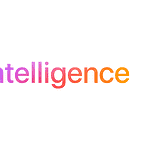Converting handwritten notes into digital format is easier than you think. Many tools, such as Google Docs and Adobe Acrobat, can help you change your handwritten text into digital text quickly. This is a great way to keep your notes organized and accessible. However, many of us still find writing by hand essential. Whether you’re a student taking lecture notes, professional brainstorming ideas, or simply enjoying journaling, handwritten notes can be valuable for capturing and organizing your thoughts.
But the limitations of handwritten notes are clear. They can be difficult to search, organize, and share, and are prone to being lost or damaged. What if you could have the tactile experience of handwriting with the convenience of digital documents? That’s where apps that convert handwritten notes to a digital format come in.
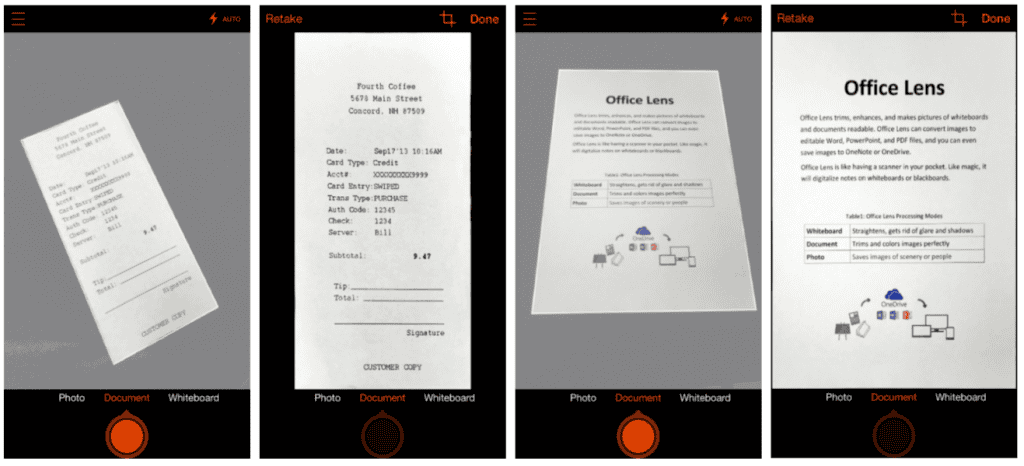
These apps use optical character recognition (OCR) technology to transform your scribbles into searchable, shareable text, opening up a world of possibilities for how you can use your notes. In this article, we’ll explore the benefits of digitizing handwritten notes and highlight some of the best apps for doing so. Products like the Neo Smartpen N2 and Wacom also allow you to convert handwritten notes into searchable digital notes. These devices make it easy to keep track of your handwriting by syncing it directly to your digital devices, and they are handy if you want to avoid having a pile of paper notes. Optical Character Recognition (OCR) software like Transkribus can read and convert your handwriting to text. This software uses AI to recognize your handwriting, even if it’s messy or in different styles. With OCR, you can scan your notes and turn them into editable text, making it easy to search and edit your information.
Digital Note-Taking Solutions: Your Handwriting, Transformed
Why Go Digital with Your Handwritten Notes?
Ever wish you could search your handwritten notes like you do with digital documents? Or maybe you’re tired of lugging around notebooks and want to declutter your workspace. Digitizing your handwritten notes opens up a world of possibilities: easy organization, quick search, and the ability to edit and share your thoughts effortlessly.
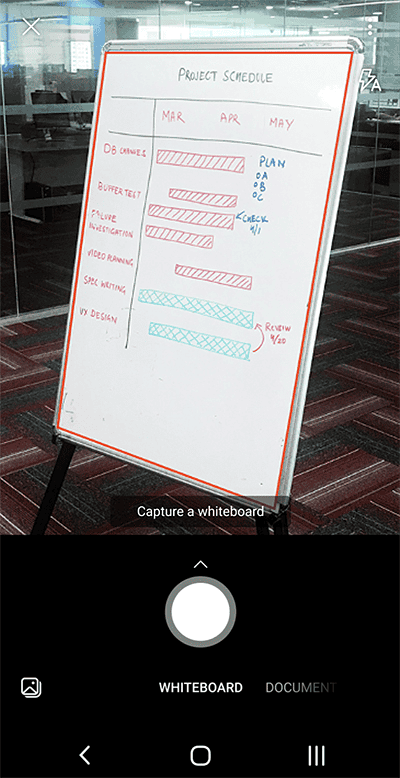
Top Apps for Handwritten Note Conversion
Let’s dive into some top-notch apps that can turn your scribbles into searchable, shareable digital text.
| App Name | Platform | Key Features | Price | Best For |
|---|---|---|---|---|
| Microsoft Lens | iOS, Android | Excellent OCR, integrates with Microsoft Office, multiple scanning modes | Free | General note-taking, document scanning |
| Nebo | iOS, Android | Interactive note-taking, advanced handwriting recognition, converts to various formats | Free (with in-app purchases) | Students, professionals who need to take detailed notes |
| GoodNotes 5 | iOS | Powerful note-taking app with handwriting recognition, extensive organization features | $7.99 | iPad users who want a comprehensive note-taking solution |
| Noteshelf | iOS, Android | Customizable note-taking experience, good handwriting recognition, various export options | $9.99 | Users who value customization and flexibility |
| Notability | iOS | Popular note-taking app with audio recording, handwriting recognition, and annotation features | $8.99 | Students, note-takers who need to combine audio and handwritten notes |
How to Choose the Right App
The best app for you depends on your specific needs and preferences. Consider these factors:
- Platform: Do you need an app for iOS, Android, or both?
- Features: Do you need advanced handwriting recognition, organization tools, or the ability to export notes in different formats?
- Price: Are you looking for a free app or are you willing to pay for premium features?
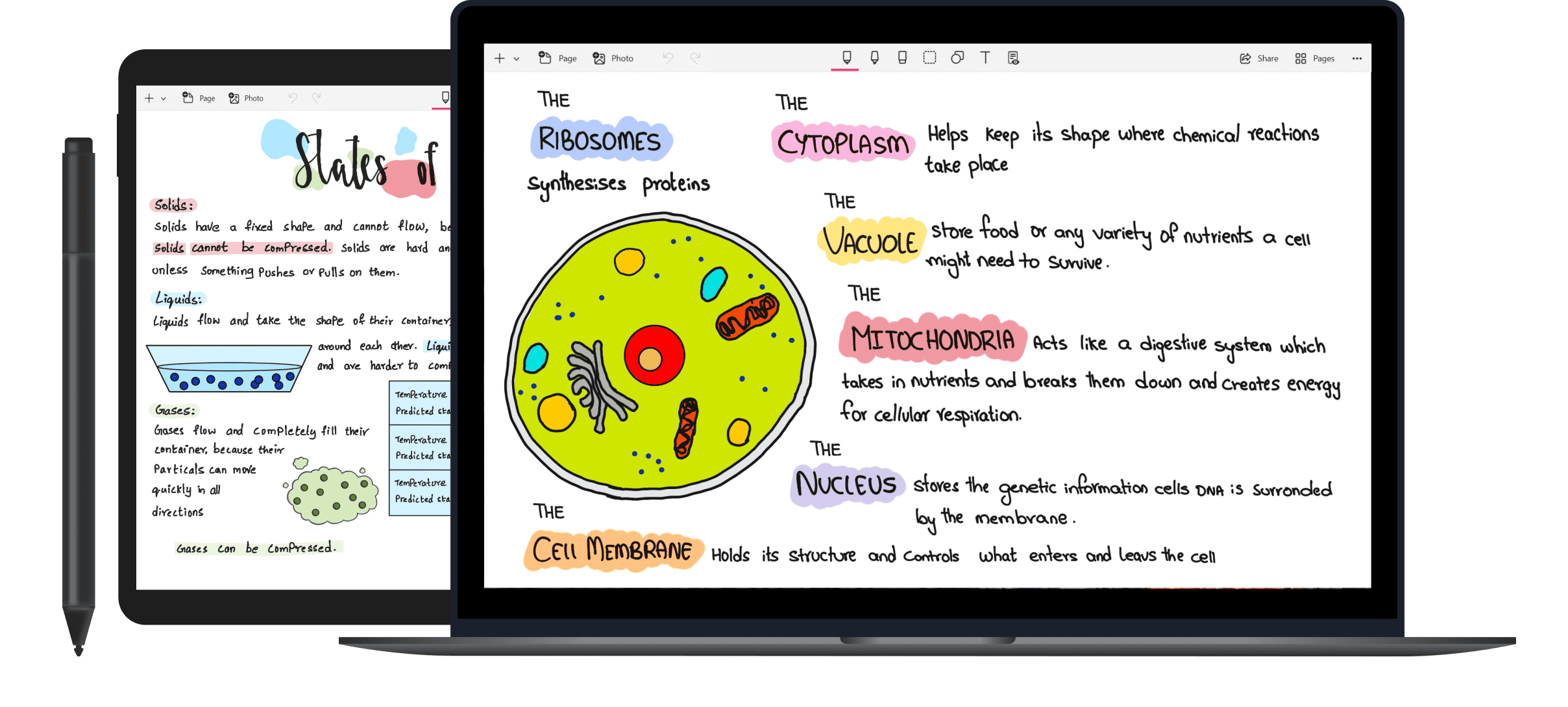
Tips for Digitizing Your Notes
- Use a good pen and paper: This will help the app accurately recognize your handwriting.
- Write neatly: Sloppy handwriting can be difficult for apps to decipher.
- Use a well-lit environment: Good lighting will help the app capture your notes clearly.
With the right app and a little practice, you can easily transform your handwritten notes into a valuable digital resource.
Key Takeaways
- Digital tools convert handwritten notes to editable text.
- Devices like Neo Smartpen N2 and Wacom sync handwriting to digital.
- OCR software reads and converts handwriting to searchable text.
Essentials of Handwritten Notes Conversion
Transforming handwritten notes into digital text can make them easier to organize and search. Here are the key steps involved in converting handwritten notes.
Understanding the Types of Handwritten Notes
Handwritten notes come in different forms. They can include school notes, meeting summaries, or personal journals. Each type of note may need different conversion techniques. For example, converting a messy notebook from school might require more detailed steps than a neatly written journal.
Consistency in handwriting can affect the accuracy of digital conversion. Clear and legible writing results in better scanned text. Lines and margins in the paper also help synchronization with digital formats.
Choosing the Right Tools and Apps
Selecting the proper tools is crucial for a smooth conversion. Note-taking apps like Microsoft OneNote or Evernote offer handwriting-to-text options. These apps allow users to write with a stylus on tablets. Many use AI for precise text recognition.
Scanning apps are also useful. Apps like CamScanner and Pen to Print scan handwritten notes and convert them into digital text. They offer good accuracy and ease of use. Ensure the app supports your language and handwriting style for better results.
The Process of Converting Handwritten Text to Typed Text
The conversion process includes a few clear steps. First, scan your handwritten notes using a scanning app. Make sure the scanned images are clear.
Next, use a note-taking app to transform the scanned image into text. Many apps offer an OCR (Optical Character Recognition) feature. OCR reads your handwriting and converts it into typed text. Some apps also let you edit and correct errors.
Finally, save or export the text to your desired format. This could be a word document, PDF, or plain text file. Proper formatting ensures the digital notes remain easy to read and organized.
Optimizing Conversion and Editing of Digital Notes
To convert and edit handwritten notes effectively, it is important to ensure high-quality scans, efficient editing and organizing, and smooth integration with cloud services and project management tools.
Enhancing the Quality of Scanned Images and Documents
Good quality scans make the conversion process smoother. Use a high-resolution scanner or a note-taking app with excellent scanning features. Apps like Evernote and OneNote offer reliable OCR (Optical Character Recognition) that can recognize text clearly. Ensure the ambient lighting is good when taking photos with a mobile device. Avoid shadows and clean up any smudges before scanning. This will help in reducing errors during text recognition. Regularly check and clean your scanning equipment too.
Editing and Organizing Digital Notes
Editing text after conversion is vital. Tools like Google Docs simplify this process by letting users import scanned notes directly. Once imported, you can fix text errors and reformat as needed. Use folders, tags, and labels to organize your notes effectively. Make sure your notes are searchable to find information quickly. PDF software with OCR can be useful for editing and organizing large documents. Consistently maintaining this practice will save time and reduce clutter.
Integrating with Cloud and Project Management Tools
Syncing your notes with cloud services like Google Drive or Evernote helps in accessing notes from any device. Note-taking apps often offer this feature. Integration with project management tools like Trello or Asana can streamline productivity. Upload your notes to these platforms and attach them to relevant tasks. This allows team members to access important information without delay. Having a backup on the cloud prevents data loss and keeps your notes secure while facilitating easy collaboration.