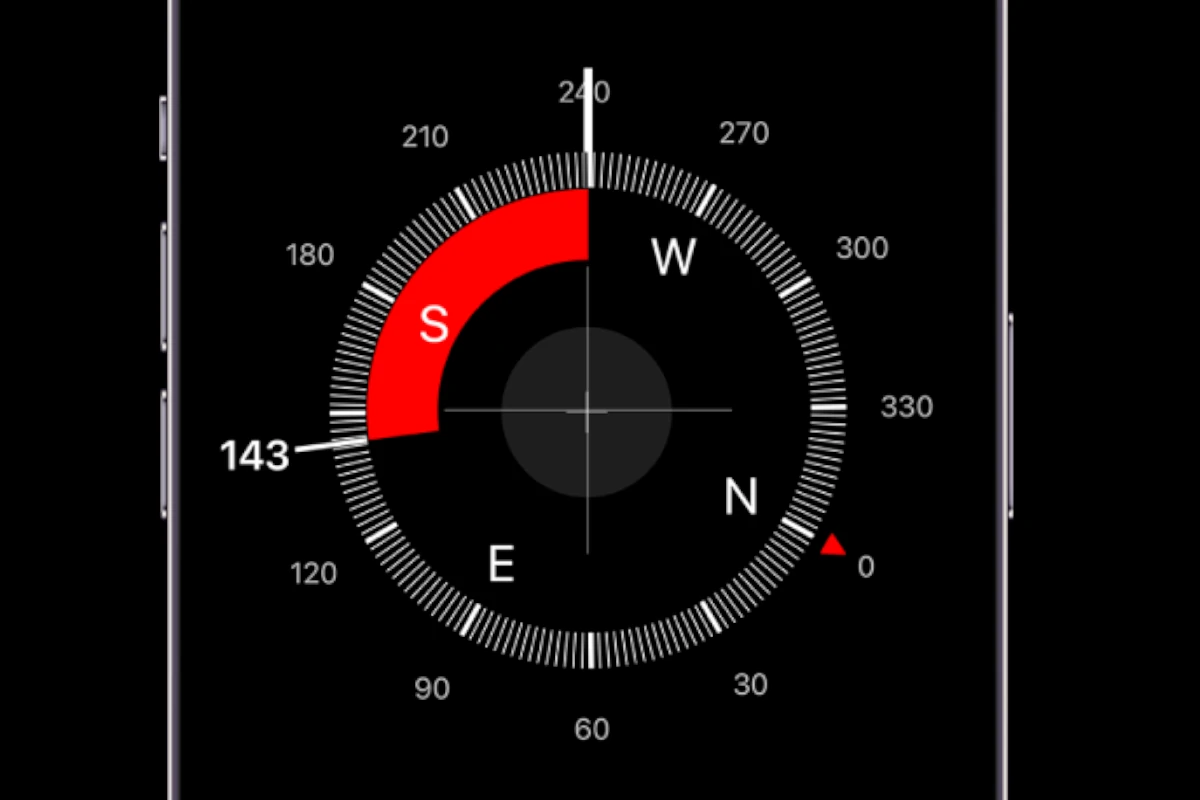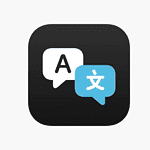The iPhone compass does more than a traditional compass. It uses a sensor to measure the Earth’s magnetic field and give direction. Together with GPS, it helps you navigate digital and physical worlds accurately. The iPhone compass is useful for everyday navigation and orientation, but its accuracy may vary due to different factors. To get better results, use it with other tools like maps and GPS.
The compass can also help with basic navigation and measuring angles or tilt. It’s important to calibrate it properly, as accuracy can be affected by magnetic interference. Regular recalibration can improve its performance. Even small magnets from accessories like AirPods can cause deviations, so be aware of its limitations and capabilities. When used correctly, it’s reliable for everyday navigation.
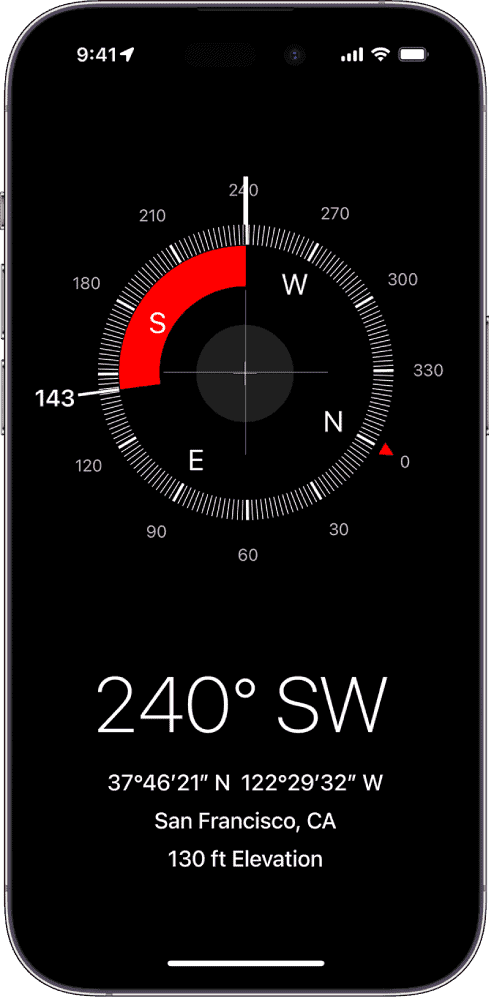
iPhone Compass: A Closer Look at Accuracy
Apple does not provide a precise accuracy rating for the iPhone compass. Its accuracy can vary due to several factors, including:
Factors Affecting Accuracy
Magnetic Interference
- The iPhone compass relies on a magnetometer sensor.
- It is sensitive to magnetic fields.
- Metal objects, electronics, and magnetic cases can affect accuracy.
Calibration
- Proper calibration ensures accurate readings.
- The compass app usually prompts calibration if needed.
- Calibration involves moving the phone in a figure-eight pattern.
Environmental Factors
- Geomagnetic storms and variations in the Earth’s magnetic field can influence the compass.
- Buildings, hills, and underground structures can also cause interference.
Accuracy In Real-World Scenarios
- For basic navigation and general direction, the iPhone compass is often sufficient.
- It may not be reliable for precise measurements or professional applications.
- Apps like Google Maps combine the compass with GPS for improved accuracy.
Tips for Improving Accuracy
- Calibrate the compass regularly.
- Avoid using the compass near metal objects or electronics.
- Use a compass app with a larger needle or numerical display for easier reading.
- Consider external compass accessories for specific needs.
iPhone Compass Accuracy: A Quick Comparison Table
| Scenario | Accuracy | Recommendation |
|---|---|---|
| Casual Use (finding general direction) | Sufficient | Calibrate the compass regularly. |
| Navigation (hiking, outdoor activities) | Fair | Use in conjunction with a map and GPS. |
| Professional Use (surveying, mapping) | Not Recommended | Use dedicated, high-precision compass tools. |
Key Takeaways
- The iPhone compass uses a magnetometer sensor for direction.
- Regular calibration improves compass accuracy.
- Magnetic interference can affect compass performance.
Understanding iPhone Compass Capabilities and Settings
The iPhone compass is a useful tool for navigation and precise location tasks. To get the most accurate readings, it’s important to understand how the compass works, how to minimize interference, and how to optimize its settings.
The Compass App and Calibration Process
The Compass app on the iPhone combines a magnetometer sensor with GPS data. To calibrate the compass, users must perform a figure-eight motion until the screen says “Calibration Complete.” This aligns the compass with magnetic north, ensuring more accurate readings.
To improve calibration, the Settings app should be used to enable Location Services. Go to Settings > Privacy > Location Services and turn on the Compass. This helps in aligning the magnetometer data with GPS for better accuracy.
Interference and Environmental Considerations
Magnetic and environmental interference can affect compass accuracy. The iPhone’s compass may deviate due to nearby metal objects, electrical devices, or even the magnets in accessories like EarPods. Minimizing exposure to these during use helps maintain correct readings.
Using the compass far from large metal structures and vehicles also helps. Be aware of electromagnetic fields which can distort the earth’s magnetic field as detected by the compass.
Optimizing Accuracy and Precision in Navigation
For better navigation using the iPhone compass, users should enable true north instead of magnetic north. This can be done by going to Settings > Compass > Use True North. This setting gives more accurate bearings relative to the geographic North Pole.
Regular calibration and checking the compass app settings in the Settings app are important. Keeping the phone’s software updated ensures it uses the latest calibration routines and error corrections for GPS and magnetometer data.
Frequently Asked Questions
Understanding how to use and improve the accuracy of the compass on your iPhone can enhance your navigation experience. The following topics address common questions about the iPhone compass.
How can I calibrate the compass on my iPhone?
You can calibrate the compass by opening the Compass app and following any on-screen instructions to move your phone in a figure-eight motion. This helps realign the sensors. Make sure to follow these steps to ensure proper calibration.
What can cause inaccuracies in iPhone compass readings?
The compass can be affected by magnetic or environmental interference. This includes magnets in headphones or other nearby electronic devices. Try to keep these away when using the compass for better accuracy.
How does the iPhone compass maintain accuracy in different physical environments?
The iPhone uses a combination of magnetic sensors and GPS to maintain accuracy. Regular calibration and minimizing nearby magnetic interference can help the compass stay accurate in various settings.
Does the iPhone compass feature also show accurate elevation data?
The iPhone compass itself does not provide elevation data. However, using apps that combine compass readings with GPS can give you more detailed information, including elevation.
What steps can I take to improve my iPhone compass’s accuracy?
To improve accuracy, keep your iPhone away from magnetic objects. Regularly calibrate the compass and update your device to the latest software. This will ensure that the sensors function correctly.
How do I access the compass feature on the latest iPhone models?
On the latest iPhones, open the Compass app from the home screen. Make sure that location services are enabled by going to Settings > Privacy & Security > Location Services and turning on Compass.