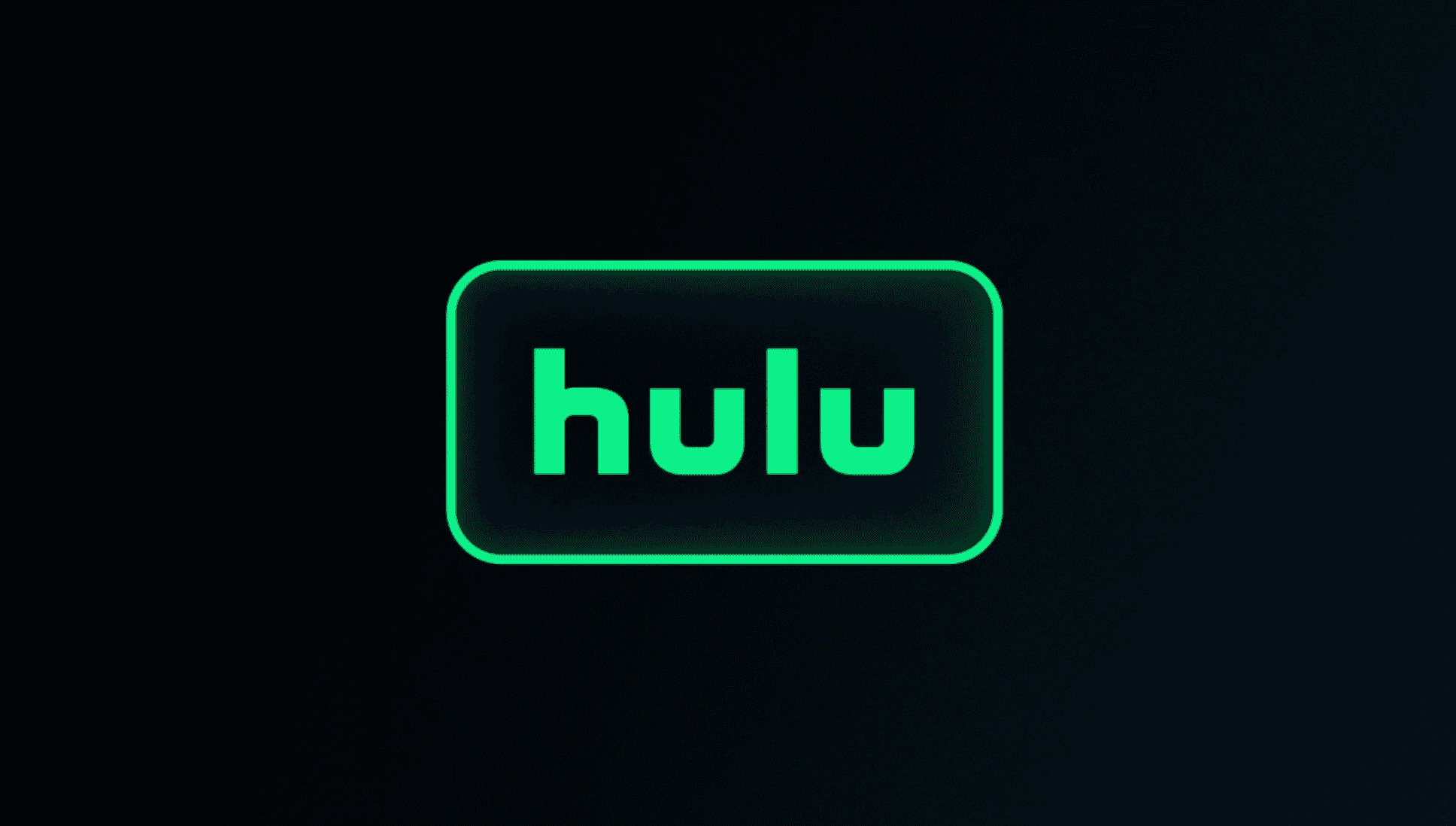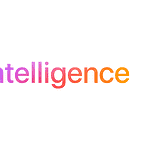Audio description provides detailed verbal descriptions of on-screen action, which can be helpful for some viewers but distracting for others. This feature is available on Hulu and can be turned off depending on the type of device you’re using. If you find the narration unnecessary, you can easily adjust your Hulu settings to turn it off for uninterrupted viewing.
Here’s how to stop audio descriptions on different devices:
Audio Description Settings Made Easy
Audio Description (AD), a helpful feature for visually impaired viewers, narrates on-screen action during pauses in dialogue. While useful for some, others may find it distracting. If you’re wondering how to turn off Audio Description on Hulu, here’s a guide for various devices:
Web Browser
- Start playing a movie or TV show on Hulu.com.
- Hover your mouse over the video player.
- Click on the gear icon (Settings) that appears.
- In the menu, look for “Audio”, “Audio & Subtitles”, or “Subtitles & Audio”
- Find the “Audio Description” option and toggle it off or choose your language (without the “Audio Description” label).
Mobile App (iOS & Android)
- Start playing a movie or TV show on Hulu.
- Tap on the screen to bring up the playback controls.
- Tap on the gear icon (Settings) in the top right corner.
- In the menu, look for “Audio” or “Audio & Subtitles”.
- Find the “Audio Description” option and toggle it off.
Mobile App (Alternate Method)
The process is slightly different for the Hulu app:
- Find the profile icon in the app.
- Tap “Settings.”
- Select “Playback.”
- Toggle “Audio Descriptions” to “Off.”
Smart TVs
The exact steps may vary depending on your specific TV or device, but generally follow these guidelines:
- While a video is playing, press the “Menu” or “Settings” button on your remote.
- Navigate to the “Accessibility” or “Audio” settings.
- Look for “Audio Description” and turn it off.
Streaming Devices
- Start playing a show or movie on Hulu.
- Press the up arrow on the remote to open the settings menu.
- Navigate down to the “Audio & Subtitles” section.
- Select the “Audio” option.
- Toggle “Audio Descriptions” to “Off”.
Apple TV
- Swipe down to open the Settings menu
- Select English
- Then select Audio Description from the Audio options.
- Turn the setting off
Roku
- While playing a show, use the up arrow to open the menu at the bottom of the screen
- Use the right arrow twice to access the Settings menu and press Select
- Use the down arrow to navigate past the Subtitle section and select English-Audio Description in the Audio section
- Press Select and then Back.
Other Devices With Remotes
- During playback, press Up on the remote to open the Settings menu
- Navigate to Audio Options
- Select English-Audio Description.
Additional Tips
- If you can’t find the Audio Description settings within the Hulu app itself, check your device’s overall accessibility settings. Some devices have a global Audio Description option that affects all apps.
- If you’re still having trouble, consult your device’s user manual or contact Hulu support for further assistance.
Summary Table
| Device | How to Turn Off Audio Description |
|---|---|
| Web Browser | Hover over video, click gear icon, go to Audio settings, toggle off Audio Description |
| Mobile App | Tap screen, tap gear icon, go to Audio settings, toggle off Audio Description |
| Smart TVs & Streaming Devices | Press Menu/Settings button, go to Accessibility/Audio settings, turn off Audio Description |
Device Note: Some devices may have slightly different settings menus. If you don’t see the above options, look for settings related to accessibility, audio, or subtitles.
| Device | Actions |
|---|---|
| Smart TVs | Up arrow -> Settings -> Audio & Subtitles -> Audio -> Off |
| Web Browser | Gear icon -> Subtitles & Audio -> English |
| Mobile App | Profile -> Settings -> Playback -> Audio Descriptions -> Off |
Turning Off Audio Description on Hulu
When watching Hulu, not everyone needs audio descriptions, which provide a spoken narration of key visual elements for the visually impaired. If that extra voice-over isn’t for you, here’s how to turn it off on your devices.
Disabling Audio Descriptions Across Various Devices
Smart TVs and Streaming Devices: Most devices, such as Roku, Apple TV, Xbox, Vizio, Samsung, Fire TV, Chromecast, and Android TV, use a similar method.
- Open the Hulu app on your device.
- Start playing the show or movie with the audio description you want to turn off.
- During playback, use your remote to open the audio settings or accessibility menu.
- Look for the audio description option and switch it off.
Mobile Devices:
- Launch Hulu on your smartphone or tablet.
- As the video plays, tap the screen and access audio options.
- Select the standard audio track to turn off the audio description.
Web Browsers (such as Chrome, Firefox, Edge, and Safari):
- Go to Hulu’s website and play the content.
- Hover over the video and click on settings.
- Under the audio section, choose a non-descriptive audio option.
Hulu’s interface across devices is built to be user-friendly, so finding the audio description toggle should be straightforward.
Adjusting Accessibility Settings for Different Streaming Devices
Streaming Hubs: Hubs like Hulu’s Audio Description hub provide centralized places to manage settings.
- Navigate to the hub on your device to adjust accessibility options.
Smart TVs:
- For Vizio and Samsung smart TVs, settings may vary slightly by model.
- Typically, you’ll find an accessibility menu within the system settings, where you can manage audio descriptions universally.
Web Browsers:
- Adjusting settings in web browsers can differ depending on whether you’re using Chrome, Firefox, Edge, or Safari.
- Generally, find the audio or accessibility settings within the Hulu playback screen to change the audio track.
Understanding Hulu’s Audio Description Features
Hulu offers a selection of accessibility features to enhance viewing experiences for all users, including audio descriptions that narrate on-screen actions.
Exploring Hulu’s Accessibility Options
Hulu’s accessibility features are designed to assist viewers who may need extra help enjoying TV shows and movies. Enabling the audio descriptions feature allows users with visual impairments to listen to narrations of the visual elements, actions, and scene changes happening on screen. These descriptions are inserted between dialogues and are particularly helpful in understanding the context of what is being shown. To manage this feature, users can navigate to the settings or the subtitle and audio menu during playback.
Finding Shows and Movies with Audio Description
Not all content on Hulu includes audio description, but Hulu is expanding its library of accessible content. Viewers can find shows and movies with audio descriptions by using Hulu’s filter options. Most Hulu Originals, fan favorites, and some live TV entertainment come with audio descriptions. Hulu has curated a hub dedicated to audio-described content, allowing users to easily discover movies and series with this feature available. This enhances the streaming experience for those who rely on audio descriptions for a more inclusive entertainment experience.
Frequently Asked Questions
When it comes to managing audio descriptions on Hulu, users often have questions on how to switch this feature off across various devices. Here’s a quick guide answering the common queries.
How can I disable audio narration on my Hulu account?
To disable audio narration on Hulu, one needs to access the settings in their account. This is found within the audio or language options during playback of their chosen show or movie.
What steps are needed to turn off audio descriptions on Hulu via a Firestick?
On a Firestick, navigate to the Hulu app and start your video. During playback, pause the video and find the audio settings option on the screen to turn off audio descriptions.
Can you guide me through removing audio descriptions on Hulu when using an Apple TV?
Using an Apple TV, start the Hulu app and play your content. Swipe down on your Apple TV remote to access the audio menu and select the option that disables the audio descriptions.
What should I do to stop audio narration when watching Hulu on a Mac?
To stop audio narration on a Mac, play the title on Hulu, then click on the audio settings typically found in the bottom right or through the settings menu to switch it off.
Is there a way to disable the descriptive audio feature on Hulu using a Roku device?
Yes, with Roku, you begin by playing a title on Hulu. Using your Roku remote, press the * button to access audio settings and disable the descriptive audio.
What can cause unintentional activation of audio descriptions on Hulu and how can it be resolved?
Audio descriptions can turn on by accident if an audio track with descriptions is selected or if default settings have been changed. To resolve this, check the audio settings and switch to a regular audio track.
Why is my Hulu show narrating everything?
If your Hulu show is narrating every action on screen, you likely have Audio Description enabled. This feature is designed to help visually impaired users enjoy content by providing additional audio narration of on-screen events.
How do I disable Hulu audio description? / How do I turn off automatic audio description?
To turn off Audio Description on Hulu, follow these steps:
- During Playback: Click or tap the settings icon (gear icon) on the playback screen. Go to the “Subtitles & Audio” menu and select the audio track without “Audio Description” in the title.
- Device Settings: Some devices have a global accessibility setting for Audio Description. Check your device settings (especially under Accessibility) and ensure it’s turned off.
How do I turn off dub on Hulu? / Why does it say dub on Hulu?
“Dub” on Hulu usually indicates dubbed audio, where the original dialogue has been replaced with another language. To switch back to the original language audio:
- During Playback: Access the settings icon on the playback screen. Navigate to the “Subtitles & Audio” menu. Choose the audio track labeled with the original language (e.g., “English”).
How do I change the audio settings on Hulu?
You can change various audio settings on Hulu, including language, subtitles, and audio description. To do this:
- During Playback: Click or tap the settings icon during playback.
- In the Settings Menu: Choose the “Subtitles & Audio” option. Here you can select your desired audio language, turn subtitles on or off, and enable/disable audio description.
Remember, the exact steps might vary slightly depending on the device you’re using to stream Hulu.